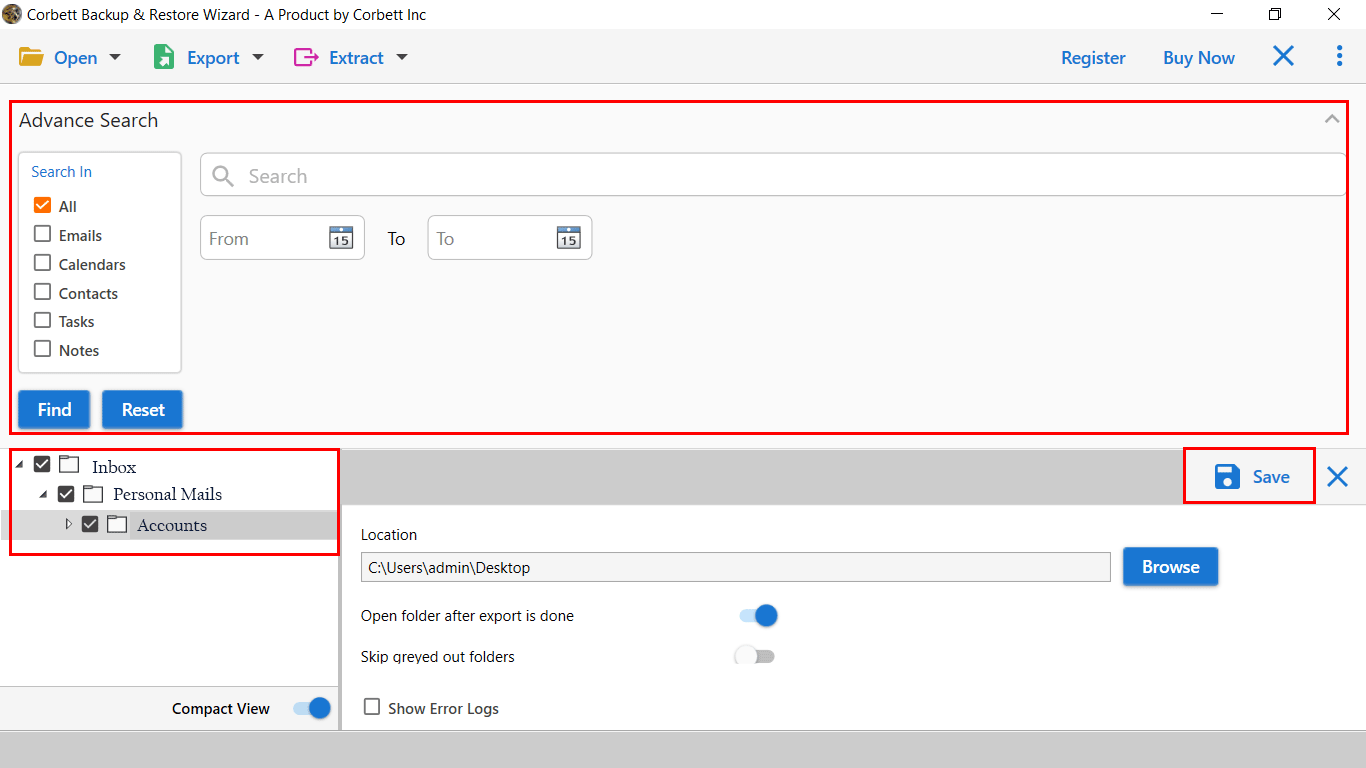Download Gmail Emails to Computer in Multiple File Formats
Summary: This post will explore the top techniques to download Gmail emails to computer effectively. We will provide you with a manual & automated solution to download all emails from gmail to computer. Let’s get started!
In today’s digital arena, email has become essential for daily communication and information exchange. For those who rely on Gmail as their primary email provider, it becomes necessary for them to save all Gmail emails to computer for the end number of reasons.
In the coming section, we will explore different methods and tools to download Gmail folder to Desktop effectively. So, if you want to protect your essential emails or free up storage space, read on and learn how to download Gmail emails to computer.
Reasons to Download all Emails from Gmail to Computer
There are multiple reasons why one consider to download Gmail emails to computer. Some of the potential reasons are listed below:
- Data Backup & Security: Storing your Gmail emails on the computer provides an extra layer of data security for your data. Also, with Corbett Email Backup and Restore, one can quickly restore the data if something goes wrong.
- Offline Access: With offline access, you can easily access your emails anytime, anywhere. This feature is useful when you are traveling or have to meet legal or compliance requirements.
- Reduce Storage Requirement: Gmail offers 15 GB of free cloud storage to store email messages, photos, documents, and other data. Therefore, to reduce storage requirements, it is a better option to download Gmail emails to computer.
Methods to Download All Emails from Gmail
There are various methods available that let users export emails from Gmail to computer, but only a few of them are reliable. We are going to discuss a manual solution along with an automated solution. Both methods have their benefits and disadvantages. Choose a solution that best suits you.
However, it’s essential to be aware of the limitations of the manual method before choosing the right solution. Your data is precious, and manual methods may lack sufficient safety measures. Also, there is no guarantee for the manual procedure while downloading Gmail emails to PC.
#1) Manually Download All Emails from Gmail to Computer
- Go to Google Takeout Official Website.
- Select Mail Option from the “data include window.”
- Click Next & Choose File Type, Frequency & Destination.
- Provide all the details & click on the Create Export button.
- Open Mail & get the link to download Gmail folder to desktop.
Google Takeout services allow you to export your data in a Zip file. When you unzip the Takeout file, you will get a collection of small files. We suggest using Corbett Google Takeout Converter to convert your data to a readable format safely.
#2) How to Download Emails from Gmail to Computer
- Open browser.
- Login with your Gmail Account.
- Open the email message & click on the More tab.
- Click the download message to save email on PC.
This is the easiest way to export Gmail emails to computer. One can use this method when they have limited emails to save on the computer. Also, you have limited export options with this method. Let’s explore the automated program to complete this process effortlessly.
#3) Professionally Export Emails from Gmail to Computer
If you don’t want to indulge yourself with a long & unreliable manual process, then use the Gmail Backup Tool by Corbett Software is an efficient tool that will help you to easily download Gmail emails to Computer. It caters to fulfill the needs of IT Admins, IT Support, and Managers.
The simple GUI makes it easy for home users. It is the perfect utility to secure your complete data. In addition, to that the software offers you multiple data filters, that allow you to download specific data from Gmail to your computer. A demo edition of the software is available that lets users evaluate the toolkit performance without any investment. Click on the button listed below & follow the steps to export emails from Gmail to your computer.
Steps to Download Gmail Folder to Desktop
- Download and Install The Tool on Your Computer System.
- Click Open >> Email Account >> Add Account in the software window.
- Enter the Gmail credentials and click on Advanced Settings.
- Next, the software will generate a preview of emails in 4+ different modes.
- Click on Export & select the required format.
- At last, click on “Save” to download Gmail emails to Computer.
Prime Functionality of the software
- The automatic method is Faster, Reliable, and Secure to download Gmail emails to computer.
- The software maintains 100 % of data integrity throughout the process.
- Enjoy multiple advanced data filters to save important Gmail emails directly.
- Easily download Gmail Folder to desktop along with emails & other data files.
- Additionally, you can export Gmail to 10+ format with all data & attributes.
- Supports all versions of Windows OS (32-bit & 64-bit) OS.
Questions? We Have Answers!
Q) How to download all emails from Gmail to my pc?
- Download & Run the software.
- Click on Open >> Email Account >> Add Gmail Account
- Preview your Gmail account in 4+ modes.
- Next, click on export & select the required option.
- Apply Filters & Click Save to download Gmail to computer.
Q) Is it possible to download Gmail emails without an internet connection?
No, you need an active internet connection to download Gmail emails to computer.
Q) How to Download Gmail Folder to Desktop?
- Open Browser.
- Go to Takeout.Google.com.
- Go to Create a new export & select the Mail option from the list.
- Next, select the Choose file type, frequency & destination.
- Click Create Export to backup Gmail Folder data to PC.
Q) What is the easiest method to save Gmail emails on my PC?
To download Google data, one can use the following:
- Google Takeout Service.
- Gmail In-built functionality.
- Automated software to download all emails from Gmail
Author’s Suggestion
In the above blog, you have learned how to download all emails from Gmail to computer. The manual method provides results but with fewer customized features. However, the automated tool provides faster and best results to download Gmail emails to computer with 100% data integrity without any hassle. Also, with automated solution, you will get dedicated customer support that assists you with all you technical errors.