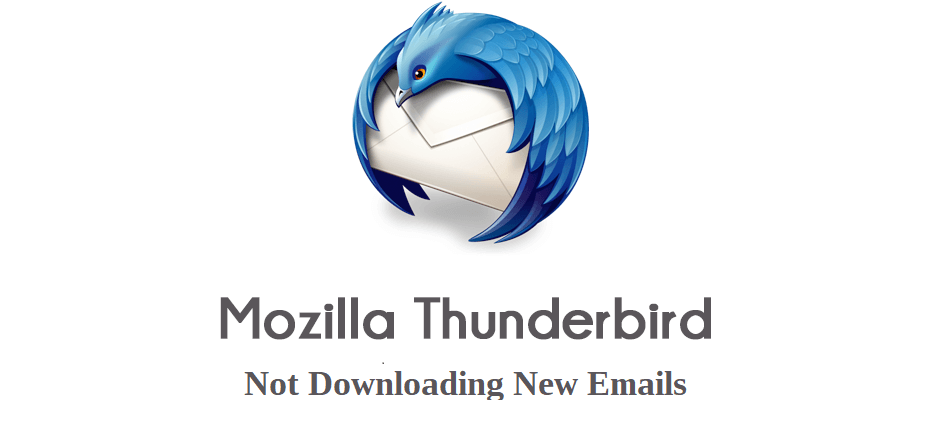How to Solve: Thunderbird Not Downloading New Messages?
Throughout this blog, we will discuss the possible reasons for Thunderbird not downloading new messages. We will also discuss various solutions that you can opt for to eradicate the issue. So, what are we waiting for? Let’s dive right in.
Thunderbird, as we all know, is one of the most popular email clients. It is a free-of-cost, open-source, and desktop-based application. It is appreciated by users due to its numerous impressive features and add-ons. The Thunderbird add-ons improve its overall functionality. Being completely free of cost along with great quality add-ons, Thunderbird is one of the most extremely powerful email applications to exist in the digital world.
However, despite the astonishing features it provides, Thunderbird users do face a number of problems with the application. One of which is “Thunderbird not downloading new messages”. Yes, you read it right. Sometimes Thunderbird email client fails to download new messages which turns out to be frustrating for users. So, why does it happen? And how to solve it?
In this article, we will share how to resolve Thunderbird not downloading new email messages issue in both POP3 and IMAP configuration.
Why Is Your Thunderbird Not Getting Email Messages?
There could be several reasons why you might be facing this issue, for instance, it could be malfunctioning, fragmentation, or corruption in the system. One of the results of this is that the application only downloads the most recent emails. Moreover, it also doesn’t download any new email messages when your device is low on storage. Therefore, you could try deleting some of the files to free up some storage space for the new messages to download.
Even after using high protocols such as POP and IMAP, some servers fall incapable of downloading new email messages. Due to this, users need to force the application to download all the email messages in order to continue working at a smooth and uninterrupted pace. Therefore, we have brought manual tutorials for you to follow to rectify the issue.
However, according to Corbett, if you are facing this inconvenience frequently, you should move your mailbox data to reliable platforms i.e., migrate Thunderbird to Outlook365 or other popular email clients using the expert-favorite Corbett Thunderbird Migrator.
Fix: Thunderbird Not Downloading New Messages when Configured with POP3
When a Thunderbird account is configured with a POP3 server, it only saves email messages locally. Moreover, to save space, the server usually deletes emails once they are downloaded. If you have also stopped receiving new email messages on your Thunderbird account, the reason is usually the antivirus software or the firewall. To check it,
- Open the antivirus or the firewall on your computer.
- Click on Menu and select Help.
- Then click on the “Troubleshooting for the Information” button.
- Go to the Application Basics and click Open Folder next to the Profile Folder.
- Upon doing so, the location of your Thunderbird profile on the system will open.
- Next, Quit your Thunderbird application and look for the Global Messages DB.SQLite File in the profile location tab.
- Now, delete the Global Messages on the DB.SQLite File.
- Restart your Thunderbird application.
- When the reindexing is in process, start using the application. However, do note that during that time, the application will respond slowly.
- Select the Activity Manager option to keep track of the indexing process.
So, these are the steps to follow if you have configured your Thunderbird account with POP3, now let us move on and take a look at the steps for IMAP-configured Thunderbird accounts as well.
Fix: Thunderbird Not Downloading New Messages when Configured with IMAP
If you have configured your Thunderbird account with IMAP server protocol then, follow the given instructions to resolve the issue of Thunderbird not downloading new email messages.
- Open the Thunderbird application and select Tools.
- Head to Account Settings and select the “Synchronization and Storage” section for the IMAP account button.
- Enable the option of “keeping the messages on the computer”.
- If your Thunderbird is not downloading new messages locally, then click the “Always Keep Starred Messages” button.
- Click the “Disk Space Settings” button if you want to make changes to downloading the new email messages.
- Click on the “Advanced” button for downloading specific folders. This will download all IMAP and email messages.
- Check the option for downloading the inbox folder.
- At last, click twice on the OK button.
And that is all for the steps. You can use any of the above-mentioned steps according to the server protocol you have configured your Thunderbird account with.
Before We Go
This article on Thunderbird not downloading new messages discussed how to resolve the issue with both IMAP and POP3 configuration. We also discussed why users have to face this issue. Moreover, if this is a frequent occurrence for you, it is better to switch to another platform as experts recommend.
Read More Articles: