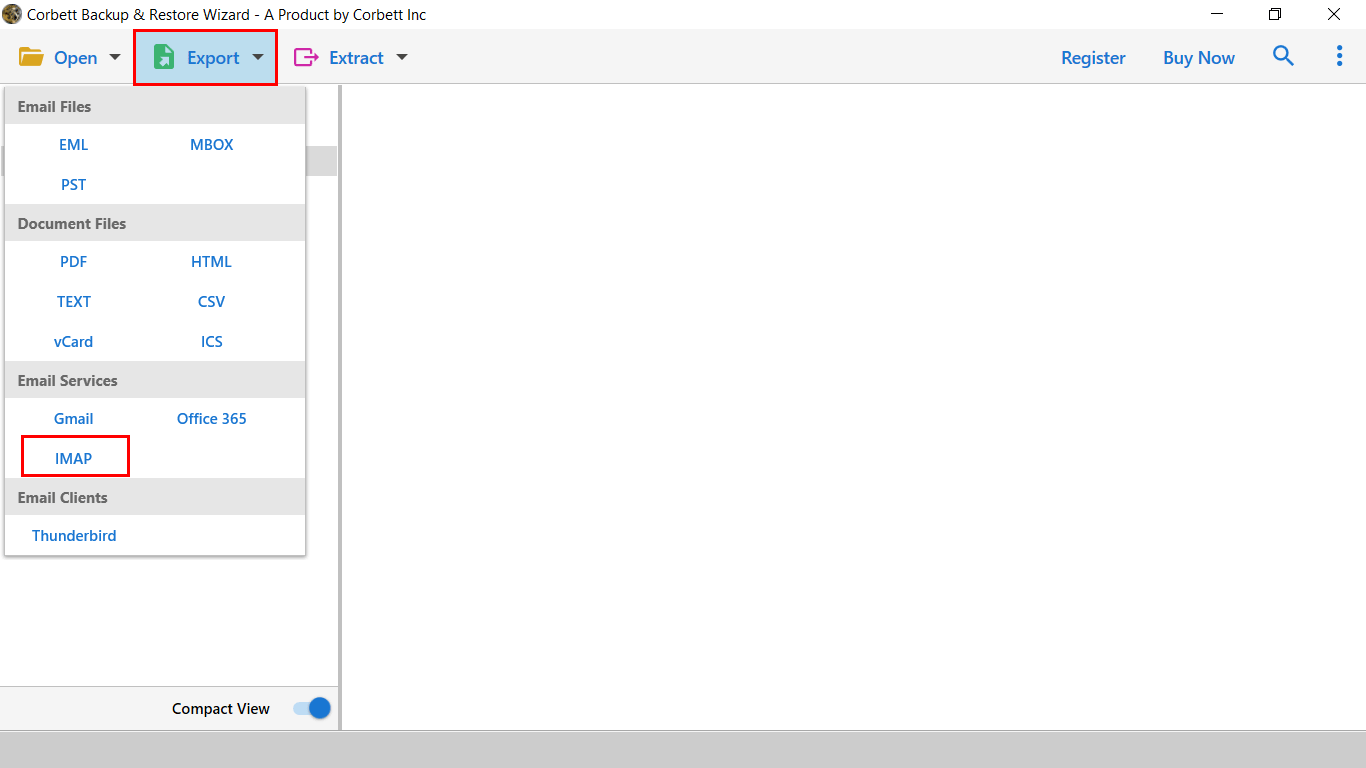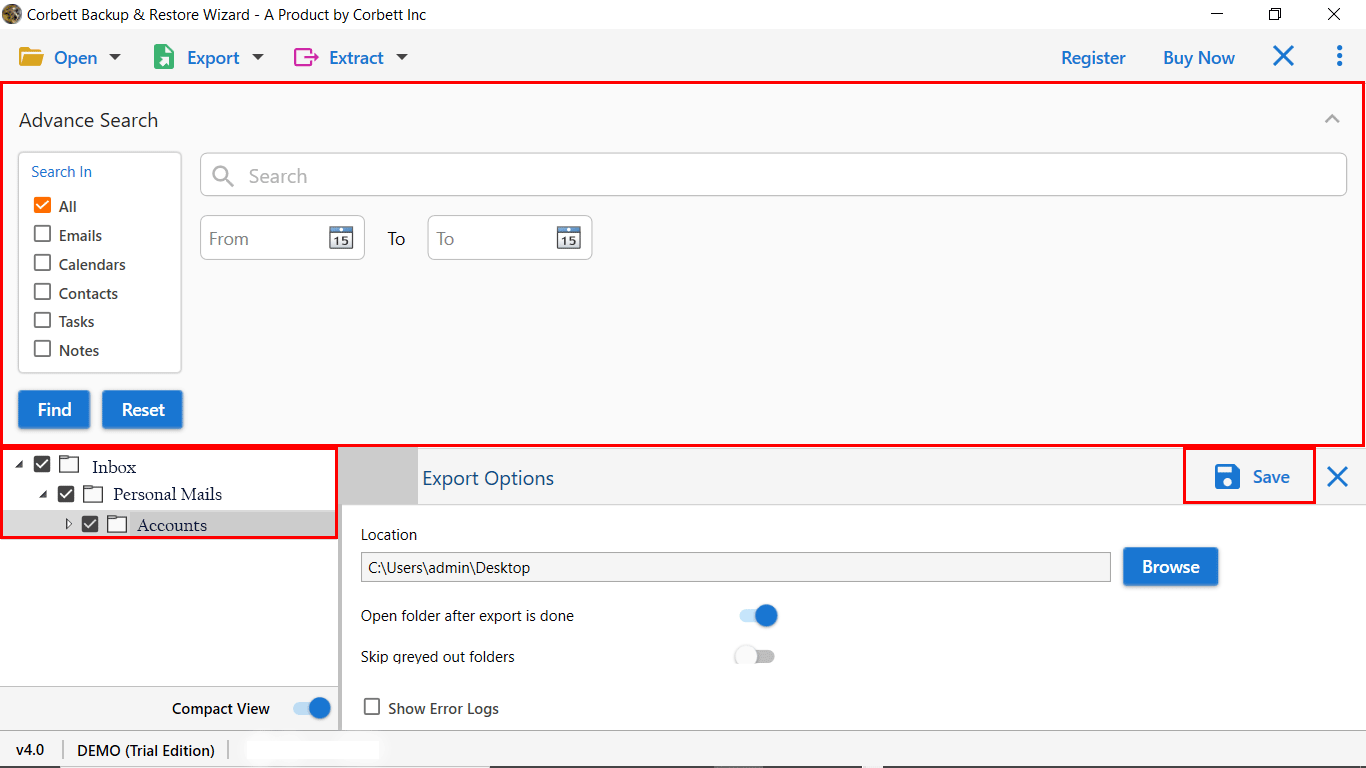Backup Yahoo Emails to External Hard Drive with Entire Data
Do you want to archive Yahoo Mail to Hard drive and keep your mail out of risk? With the increasing risk of data loss or server issues, saving your important email locally to the hard drive for offline access is necessary. In this guide, we will explore all possible manual methods and a professional tool to backup Yahoo Mail to Hard drive. Learn how to backup Yahoo emails to external hard drive in a suitable file format. Follow this updated guide to secure your Yahoo emails with all data without losing formatting and attachments.
However, archiving Yahoo Mail to Hard drive is important for multiple reasons. First, it is a safeguard for your data against hacking, deletion, or more. Sometimes, Yahoo may perform slowly or show up error at the time of login. If your Yahoo account gets deleted, you cannot restore your Yahoo emails without a local backup. Storage limitations, Yahoo Mail offers a large storage, but backup Yahoo emails to external hard drive can help improve performance and email management. Having a backup of emails, you can access your emails anytime, anywhere, without an internet connection. Additionally, saving your emails to a compatible file format makes it simpler to migrate into other email clients such as Outlook, Thunderbird and more. Let us move forward to solutions on how to backup Yahoo emails to external hard drive.
Manual Methods to Archive Yahoo Mail to Hard Drive
Method 1: Configure Yahoo Mail in Outlook via IMAP
To apply this method, you have to set up Yahoo Mail in Outlook, and after that, save emails to a PST file format. Follow the steps given below for more clarity:
- Firstly, open Microsoft Outlook.
- Then, go to File option and click on Add Account.
- Enter the Yahoo credentials and enable IMAP in Yahoo settings.
- Now, after the syncing process, go to the file option and then click on the Open & Export option, and tap on Import/Export.
- After that, Select Export to a File option and then click on Outlook Data File (.pst).
- Lastly, save the PST files to the Hard Drive.
Following these steps, you can archive Yahoo Mail to hard drive.
Method 2: Backup Yahoo Emails to External Hard Drive using Thunderbird
Using this method, you can save Yahoo emails to external hard drive using Thunderbird. Firstly, you have to install Thunderbird and then configure your Yahoo mail account through IMAP. For more clarity, follow the steps below:
- Download the Mozilla Thunderbird application on your device.
- Then, open Thunderbird and add your Yahoo Mail account via IMAP.
- Now, install the ImportExportTools NG add-on from the Thunderbird add-ons menu.
- After that, right-click on the Yahoo Folder you want to archive.
- Select ImportExportTools NG >> Export folder.
- Choose the file type from MBOX or EML.
- Lastly, save your Yahoo emails to Hard Drive.
Method 3: Save Yahoo Emails to USB Flash Drive via Copy/Paste
You can use this method to archive Yahoo mail to Hard Drive. Go through the steps.
- Firstly, Login to Yahoo Mail.
- Then, open the email you want to save.
- After that, copy the email data.
- Now, paste it into MS Word.
- Further, go to the file option and hit Save As to save the file.
- Lastly, select a location and tap Save.
Method 4: Use Print Option to Archive Yahoo Mail to Hard Drive
If you want a perfect solution for “how to backup Yahoo emails to external hard drive”, you can use this method. Go through the given steps:
- Firstly, log in to Yahoo Mail on your device.
- Then, display the email you want to download.
- Now, go to the three-dot option and click on the Print option.
- Further, from the Save As window, select PDF.
- Lastly, click Save to backup Yahoo Mail to hard drive.
Using the above manual methods, you can easily backup Yahoo mail to hard drive. But Manual methods come with some limitations that can make your task tough and challenging.
Limitations of Manual Methods
Time Consuming: Archiving multiple emails manually can be a time-consuming and complicated procedure.
File formatting: Using the above-mentioned method user can not choose a file format according to their needs.
Data preservation: The manual method may not preserve the data structure of large data files or files that contain attachments.
Risk of data loss: Manually exporting Yahoo mail can lead to data loss or an incomplete archive due to the repetition of the task.
Technical Knowledge: To complete IMAP configuration, the user may have some technical experience, or it can be a complex task.
How to Backup Yahoo Emails to External Hard Drive? – Expert Approach
For users who want a fast, safe, and secure solution to complete the archive process. The Corbett Yahoo Backup Tool is a perfect solution for users who want to archive Yahoo Mail to hard drive.
Key Features of This Automated Tool
- Provides multiple file saving formats to save the file accordingly.
- Users can download the entire mailbox or a selective folder.
- Preserves folder structure and formatting throughout the process.
- Works with attachments without any limitations or errors.
- Enable advanced filters to archive Yahoo Mail to hard drive.
- Allows users to export email data directly to Outlook, Thunderbird, Gmail, and more.
- Compatible with all Windows operating systems.
Steps to Use This Tool
- Firstly, run the software on your device.
- Then, click on Open >> Email Account >> Add Account.
- Now, add your Yahoo login details and tap Next.
- After that, tap Export and then choose the file format.
- Lastly, select the Destination path and apply the advanced filters as per your requirements, and click Save.
Conclusion
To protect your emails from deletion, hacking, or data loss, you must archive Yahoo Mail to hard disk. Although manual techniques like backup Yahoo emails to external hard drive using the copy/pasting method, via IMAP server, using the print option are free but they might be slow and have few format options.
With the automated Yahoo Backup Tool, you can archive emails into multiple file formats and also can directly save your email to the hard drive while maintaining attachments and organizational structure for a quicker, more customizable, and comprehensive solution. Moreover, you can be sure that your important Yahoo emails are safe and always available by maintaining a backup locally.
Similar Reads: