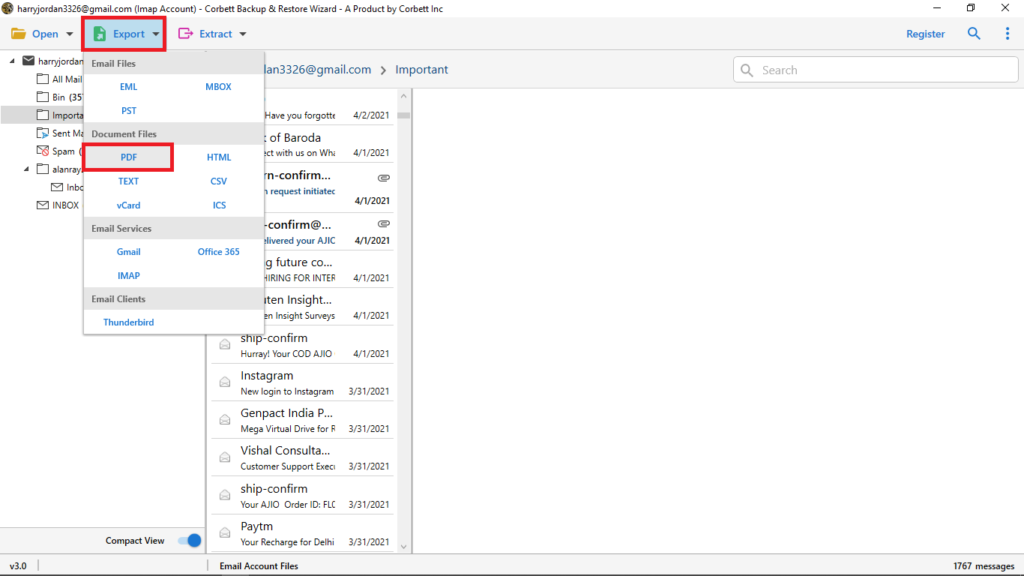Expert Guide to Save Webmail Emails to Computer Hard Drive
Nowadays, in many organizations, employees are facing the issue of backing up their emails. In today’s digital era, each user needs to keep a backup or save Webmail emails to computer or a local PC. Many unethical hackers are actively misusing confidential data for their personal interests. Keeping in mind the current situation. Email backup needs to be secured for future use.
Webmail has certain folders like Inbox, Sent, Drafts, Trash and so, there is a requirement to take the backup of the necessary folders and save emails to the computer. In the manual method, if we try to save the emails of different folders, then it will take a lot of time.
If you are searching for the most reliable solutions on How to save Webmail emails to a computer in batch then go with this write-up. Not to horrify, we’re then to take out from this problem! You will get the best solution in this article.
Why Download Webmail Emails to Local Hard Drive?
- Saving Webmail email to a Hard drive or computer is the best choice to back up your important emails in offline mode.
- Due to some emergency and legal use, you can easily use saved emails as per the requirement.
- Having an offline backup on a local hard drive helps you in faster recovery in cases of accidental data deletion or data loss.
Why We Use Automatic Solution Over Manual Method?
The Automatic tool is a one-stop solution to save email to a desktop or a flash drive for all types of client applications. It allows the download. Easy saving of all the emails with the attachments on the computer. Besides emails, the tool is capable of providing a backup of all the items like contacts and calendars. The manual method takes a long period of time and manually you can’t convert save email files into various file formats.
Save emails to your Computer with the help of a professional tool and save your precious time. Go with the expert method for the best result and guarantee. Easy to use, within a short time, Guaranteed solution to save Webmail emails to a computer.
Expert-Suggested Solution to Download Emails from Webmail to Computer
The automatic solution helps you overall in terms given below. You can easily save emails from any webmail with the help of Email Backup Software. Which is known for its specialty to save bulk emails in a single go. This software is professionally recommended to solve many user queries and give them an absolute result. The very simple UI helps users to complete their work within a short time. Some of the highlights are given below.
- Save emails to a hard drive with attachments from all the client applications.
- Provides a 100% user-friendly interface to simply save emails to hard drive.
- An expert solution to export and download emails from webmail to computer.
- In addition to that, it allows saving emails with the advanced search filter.
- Moreover, it supports multiple webmail accounts like Gmail, Office 365, Yahoo, etc.
Steps to Save Webmail Emails to Computer Hard Drive
- First and Foremost, Download and Install the Utility on Your Computer System
- Then, Launch The Software and Click on the “Open” button from the Menu
- Afterward, Select ‘Email Accounts’ and add Your Webmail Account
- Finally, Click on the ‘Export’ button to Save Webmail Emails to Computer Hard Drive. You can select any file format as per your requirements. Like PDF
Understand All Features and Export and Backup Emails from Webmail to Hard Drive
- Save All Emails from Mailbox:
The tool helps to save emails from Inbox, Spam, Sent, Draft, etc., and backup emails to computer locally. You can also take the backup of the selective emails using a date range, email address, and subject filters. - Provide Multiple File Saving options:
The software helps to export webmail emails to computers in different formats like PDF, MBOX, HTML, TXT, and EML likewise as per the user preference. - No Requirement for External Installation:
The software is a complete all-in-one solution. It works on all the client applications and provides the ability to save emails to a PC as per advanced search. It does not require any third-party involvement to complete the task. - Save Webmail Emails to Computer in Different File Format:
It provides a CSV file format to save the complete information within the file. It ensures that the data integrity and consistency remain intact. - Backup Bulk Emails to Computer with Attachments:
The software provides a complete backup of the email files in batches. This ensures that the time invested is worth spending. The user energy gets thus saved and the resultant is achieved in unaltered form. - Maintains Email Properties:
While transferring the email files to the destination location, the email properties should remain unaffected. The text, attachment, and any other information would remain intact. - Preserves Email Folder Structure:
The folder structure in the client application being used remains unaffected. The sequence and the format do not change during the activity. The best thing for the users is to save emails to computer in sequence. - Supports all Windows Versions:
It is compatible with all versions of Windows. It performs the same course of action irrespective of the old or new version of Windows. The users can thus take advantage without the need for any software installation.
So There You Have It
In the above blog, we have come to know that the manual method is not suitable to save webmail emails to a computer from the client application. Each application has a different way of saving, and it may take a long time to save email to the hard drive.
The formatting of the saved email files is also not standardized sometimes. Therefore, considering the loopholes of the manual method, the software can help you overcome this problem and help you to save email to a hard drive.