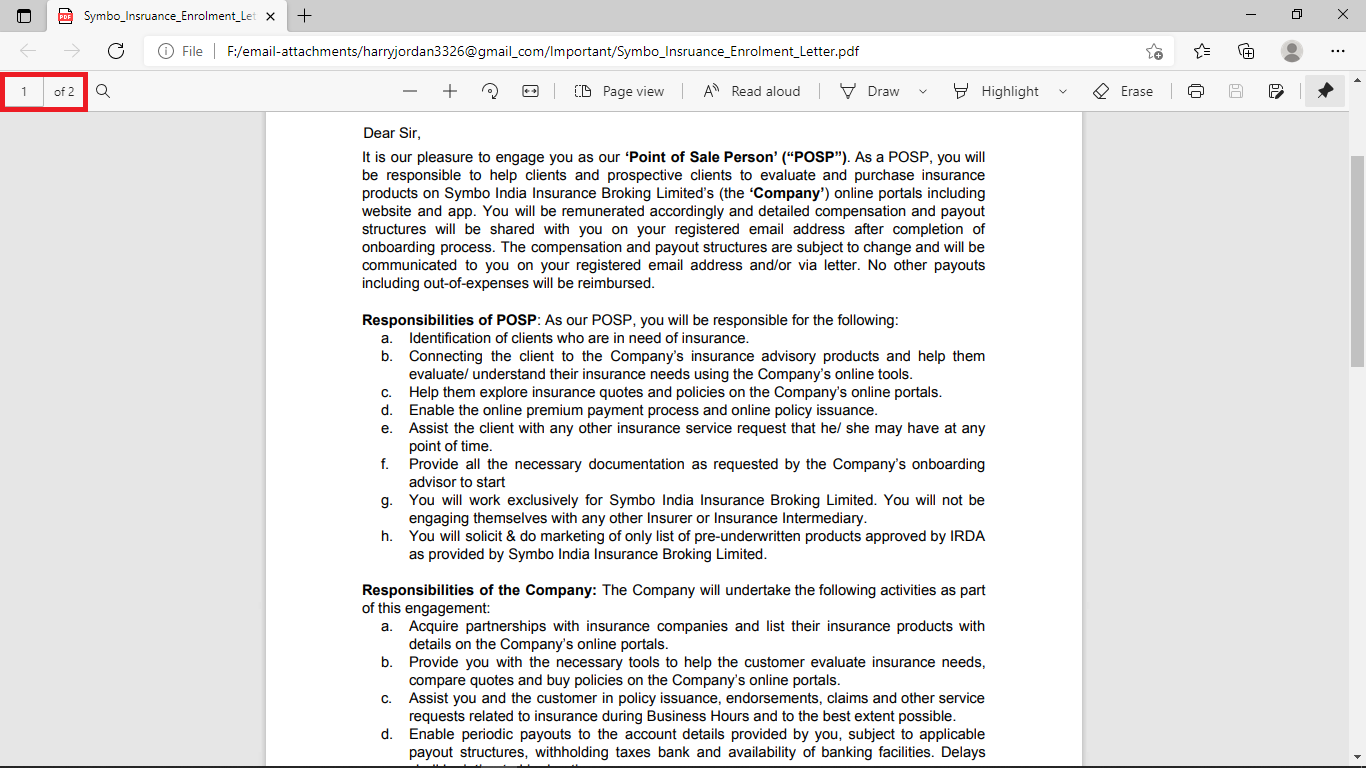Corbett Email Attachment Extractor: Know How it Works!
-
Download Corbett Email Attachments Extractor Wizard and Install on Your Windows 10, 8, 7, versions.
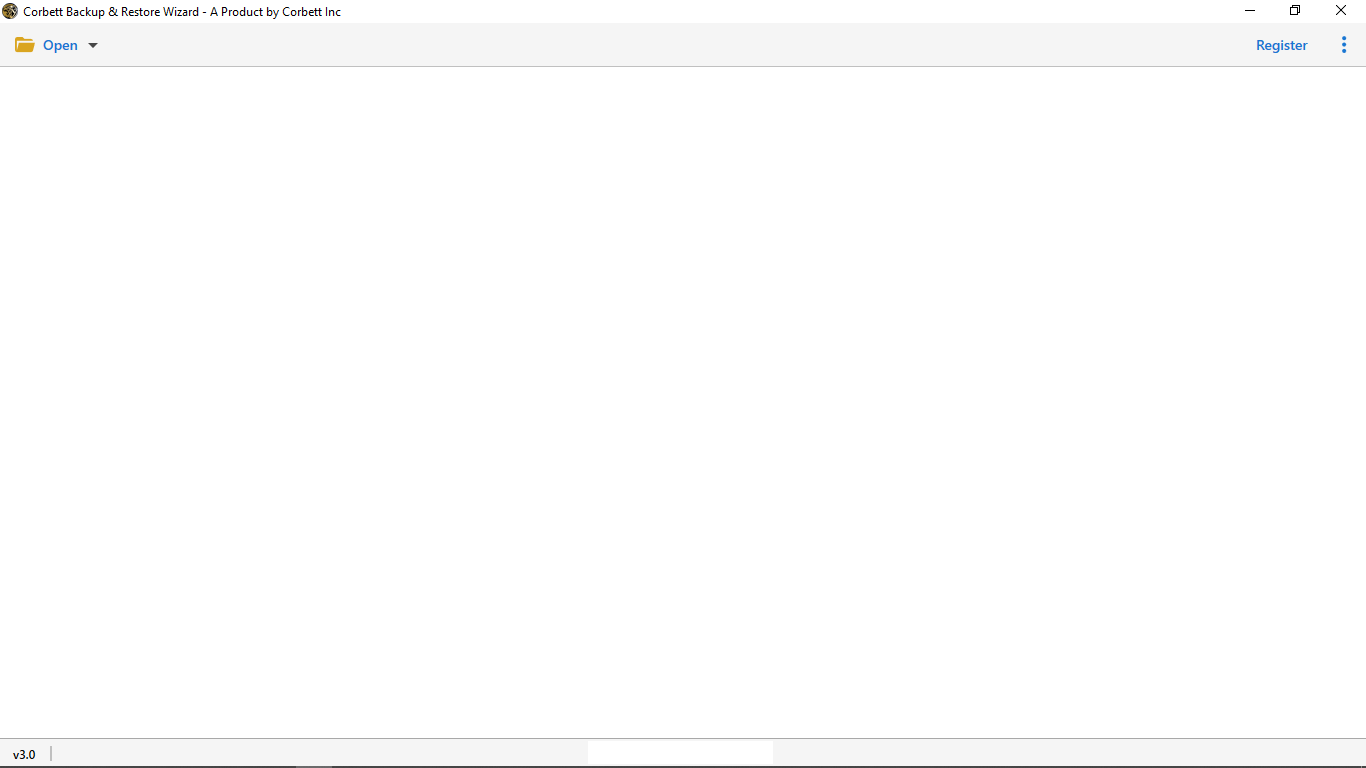
-
In the top left menu bar, click Open Button.
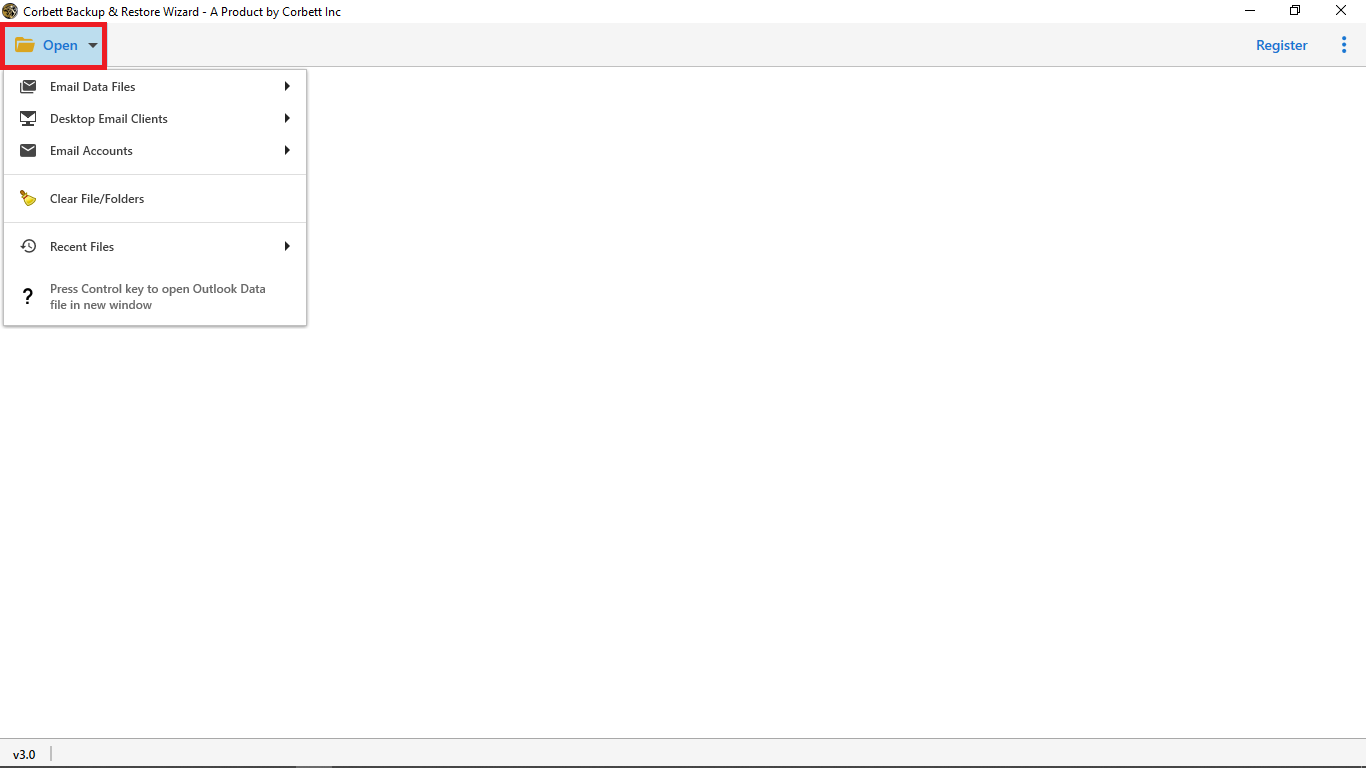
-
Select Email Accounts then click Add Account from pop-up window tab.
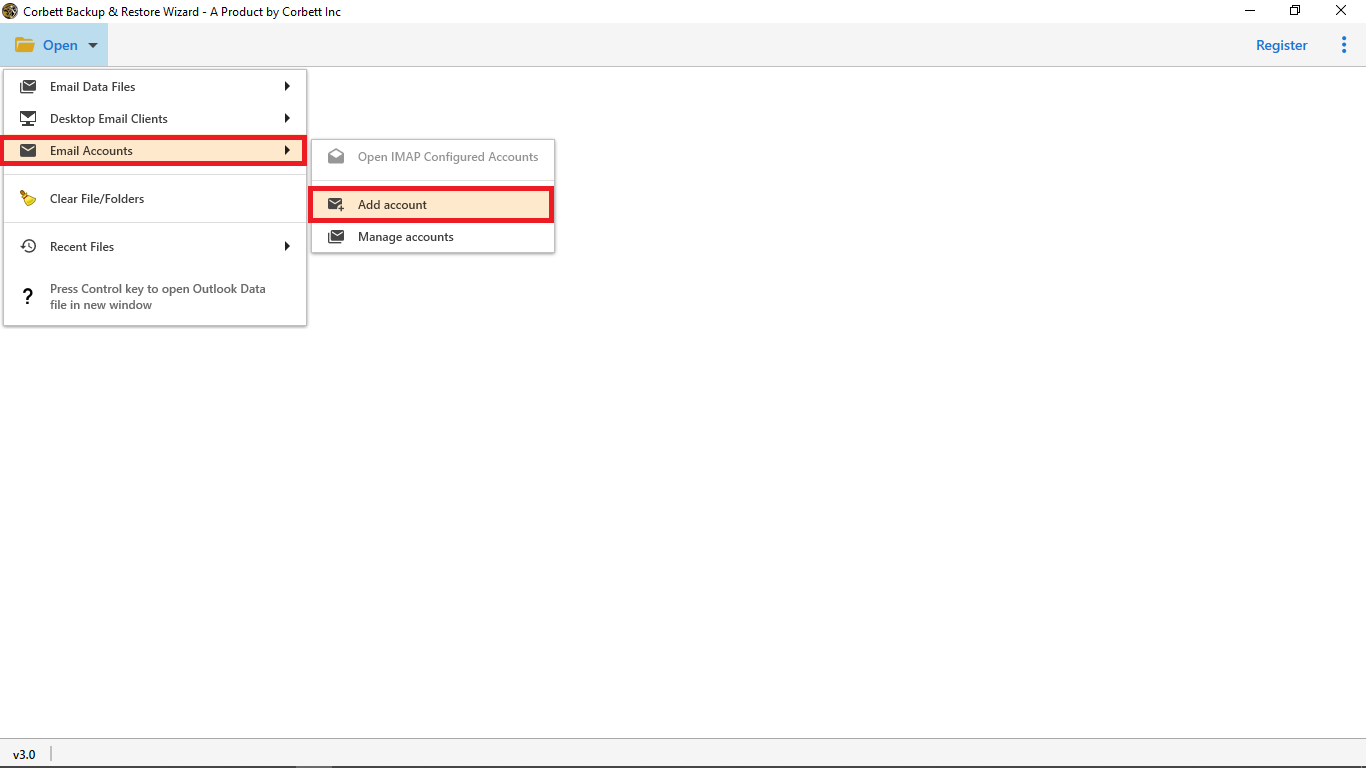
-
Add your Email Address & Password for extracting process in case you are not able to log in with credentials please select the advanced settings option.
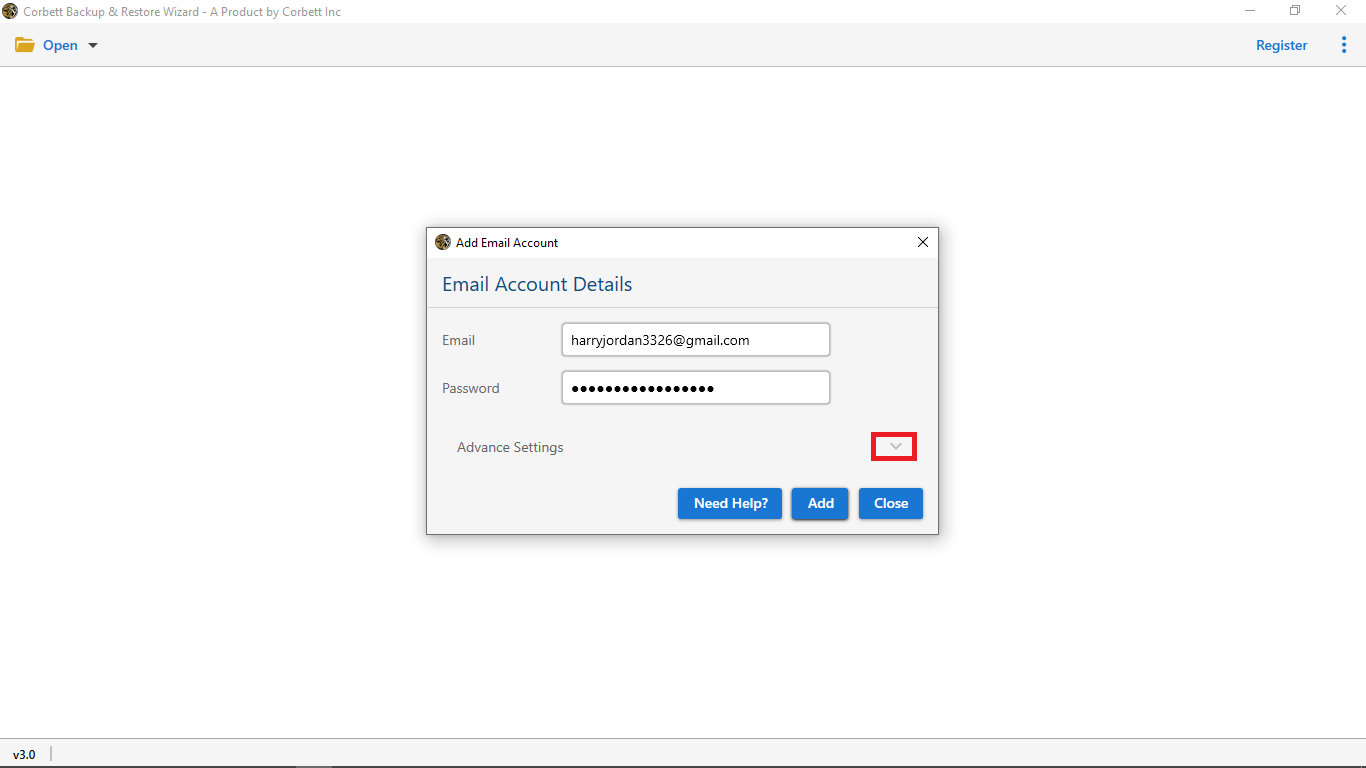
-
Select Find Button to add the IMAP server then click on Add Button.
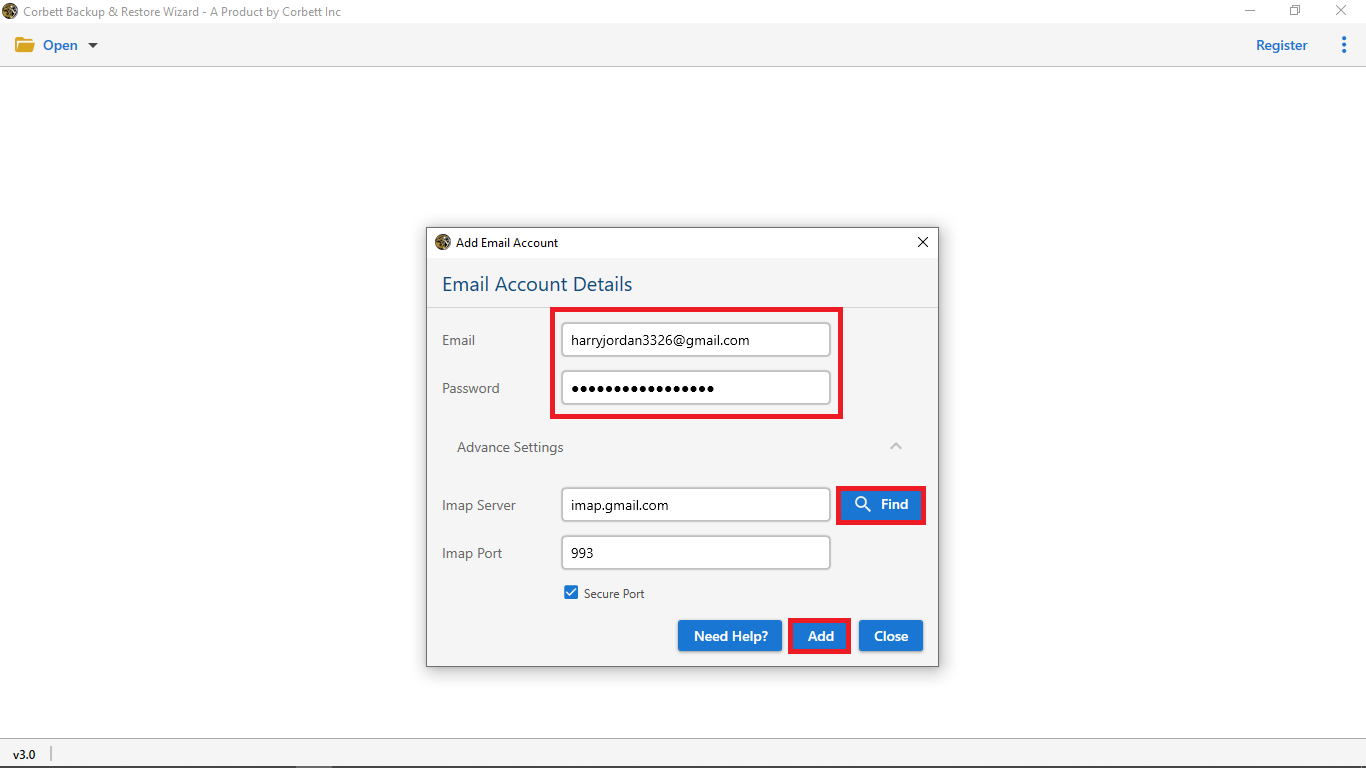
-
The software is loaded files and folders from your email account.
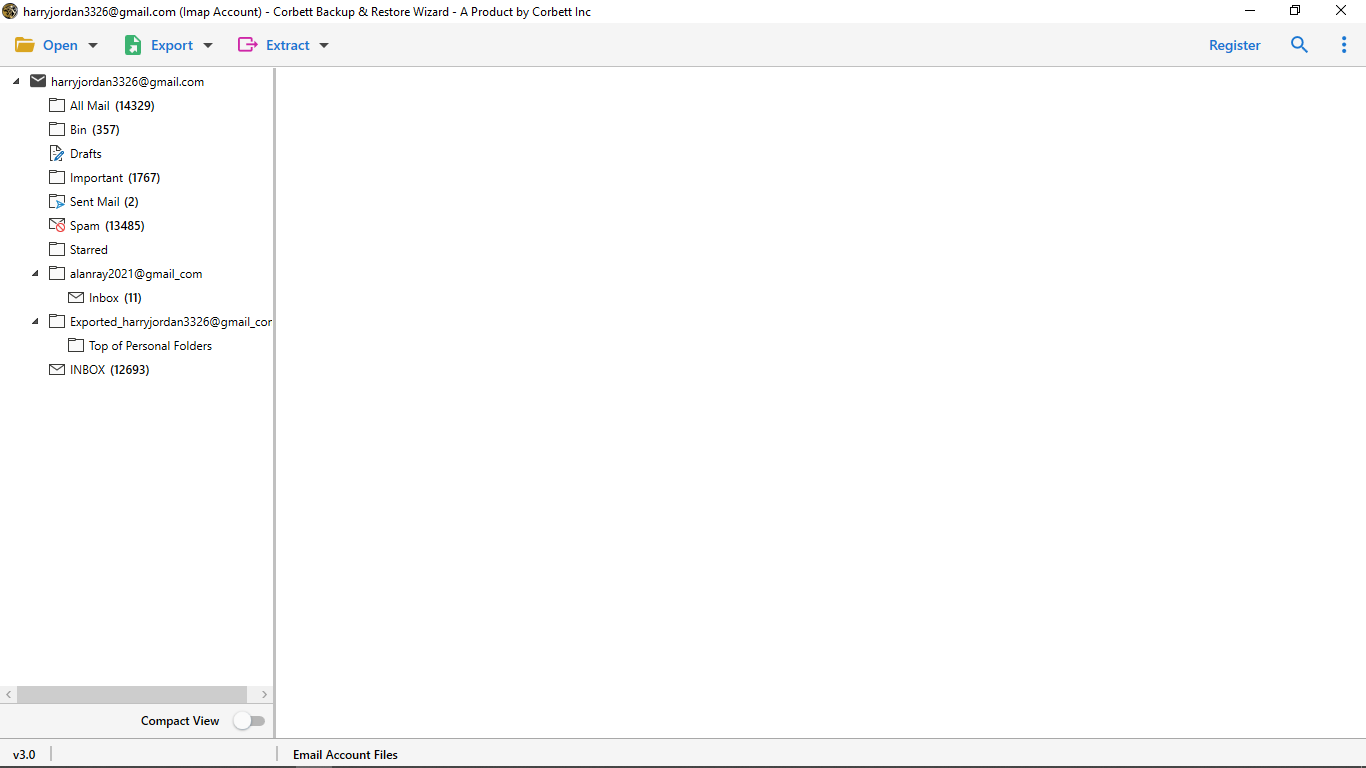
-
Click The Email to view the Message Preview with all the elements such as Email Properties, Signature, Sender, Information, and more you can also enable the compact view button to view the important folder for the extracting process..
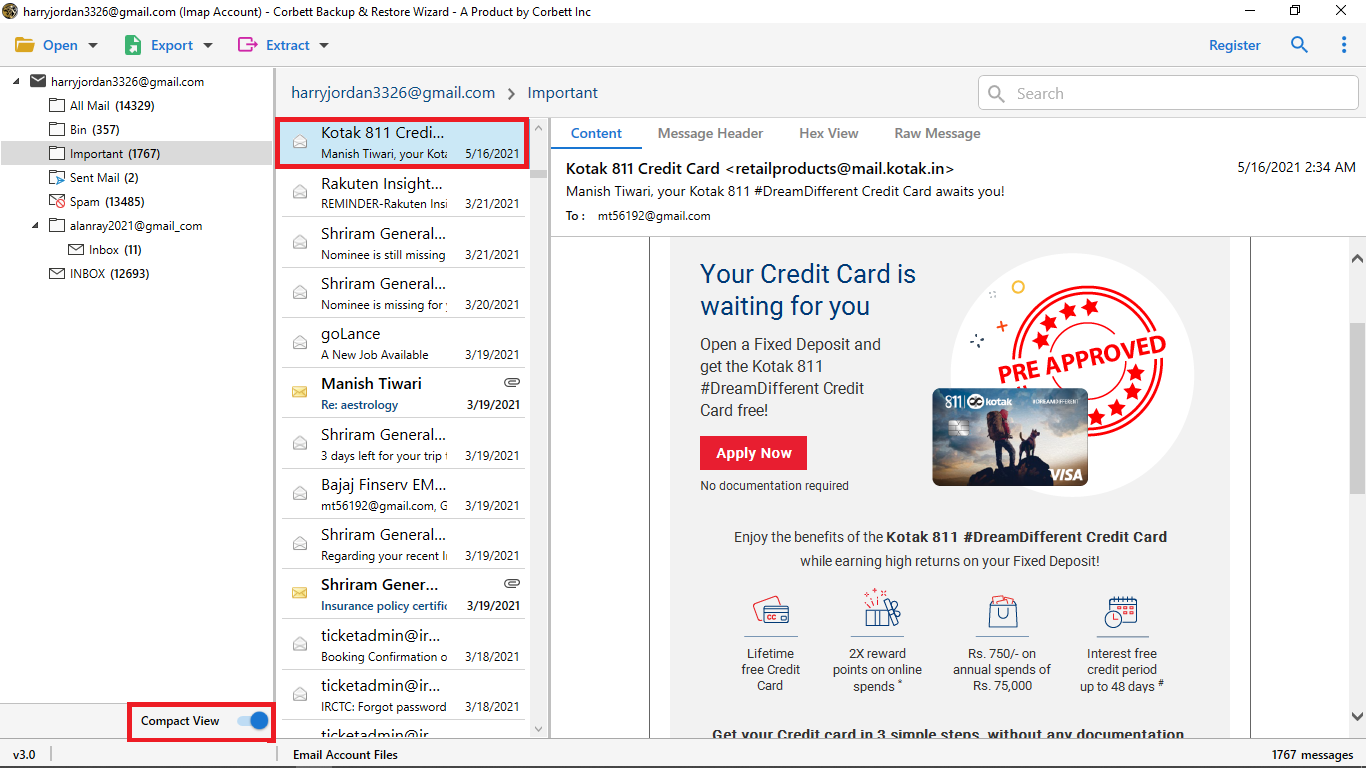
-
Select Content Option: for you see the full body content of the email message.
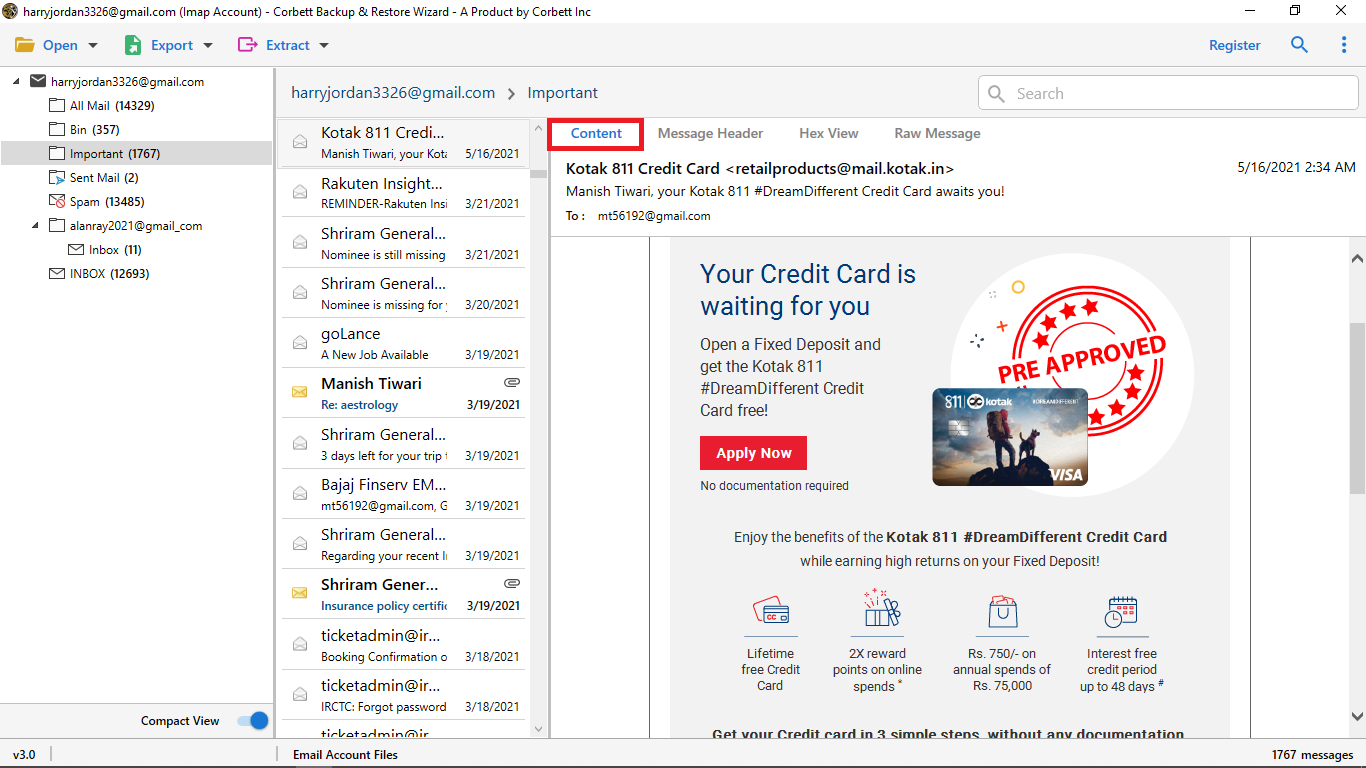
-
Select Message Header Option: message header helps you view the detailed routing information of the message such as sender recipient date and more.
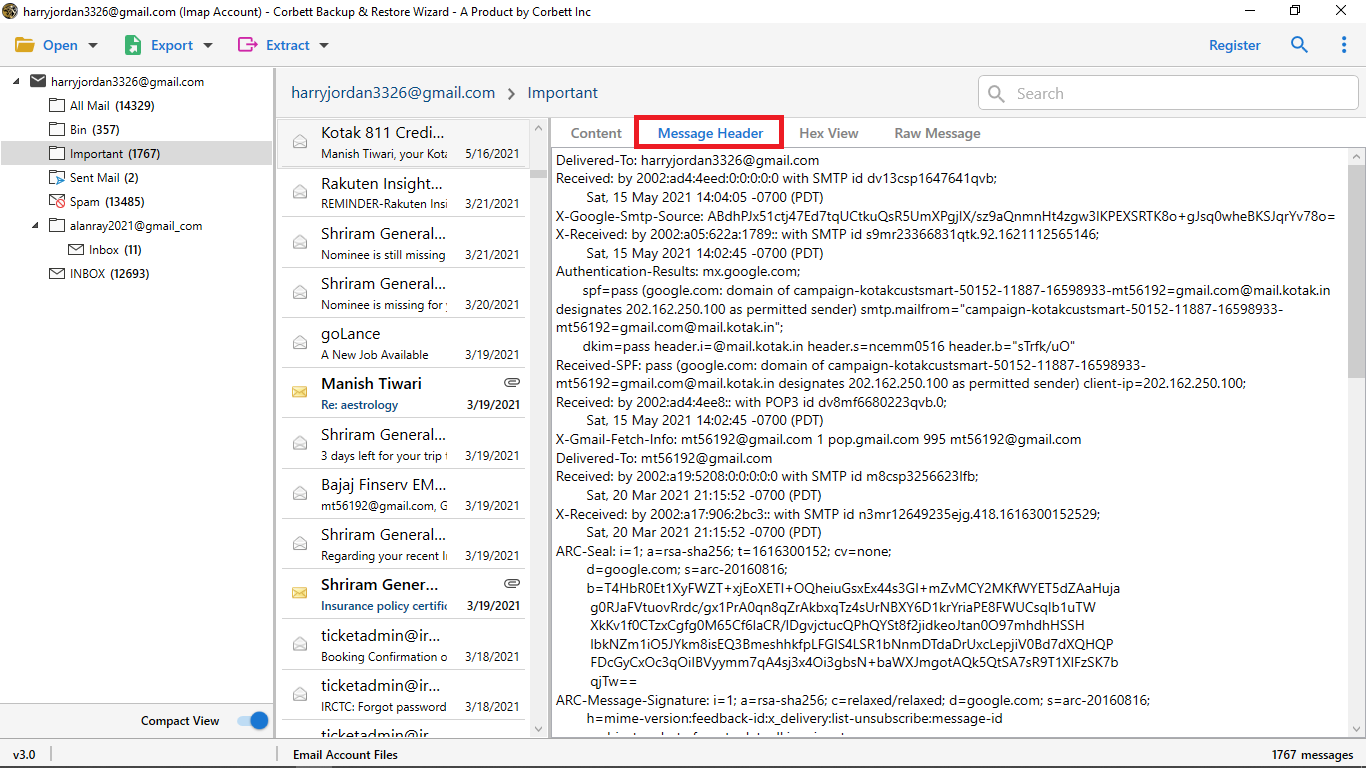
-
Select Hex View Option: for you see hexadecimal digit of an email.
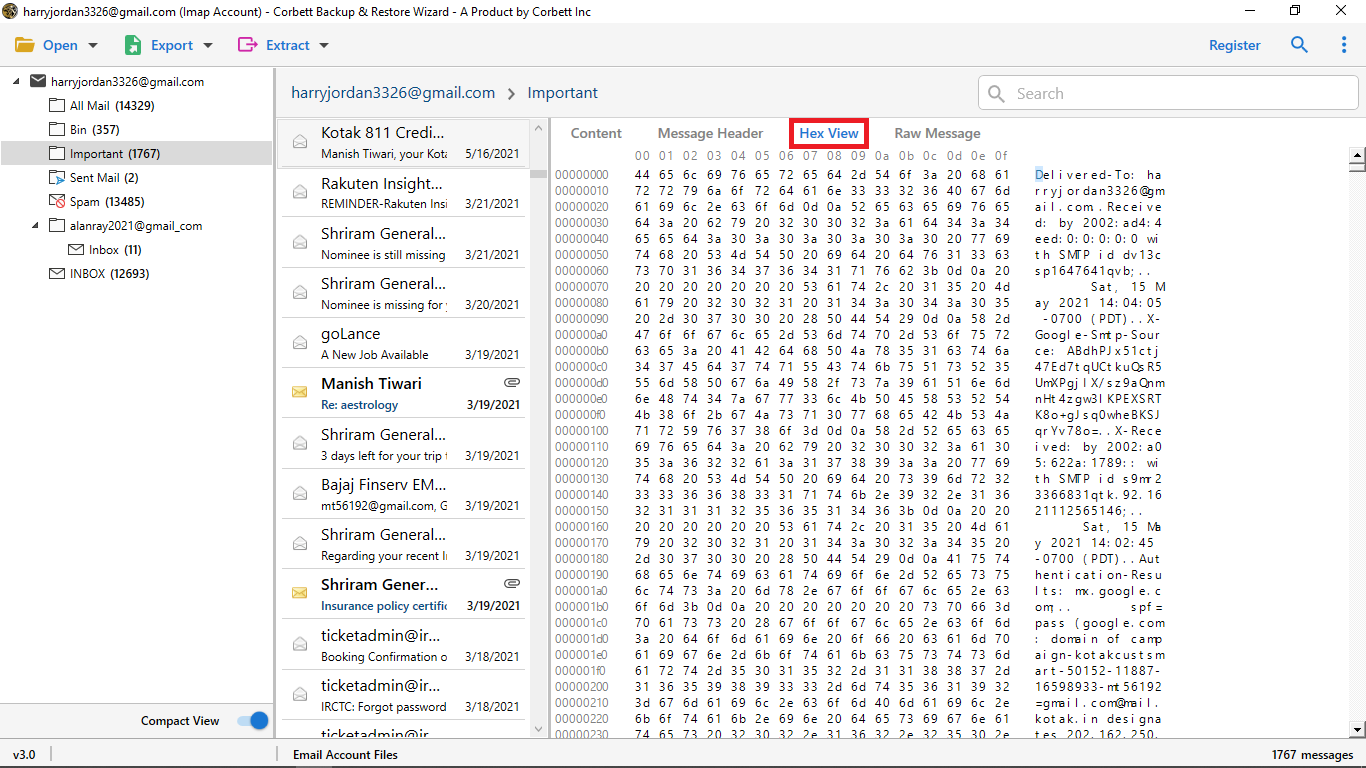
-
Select Raw Message Option: for you see preview selected email in raw message file format.
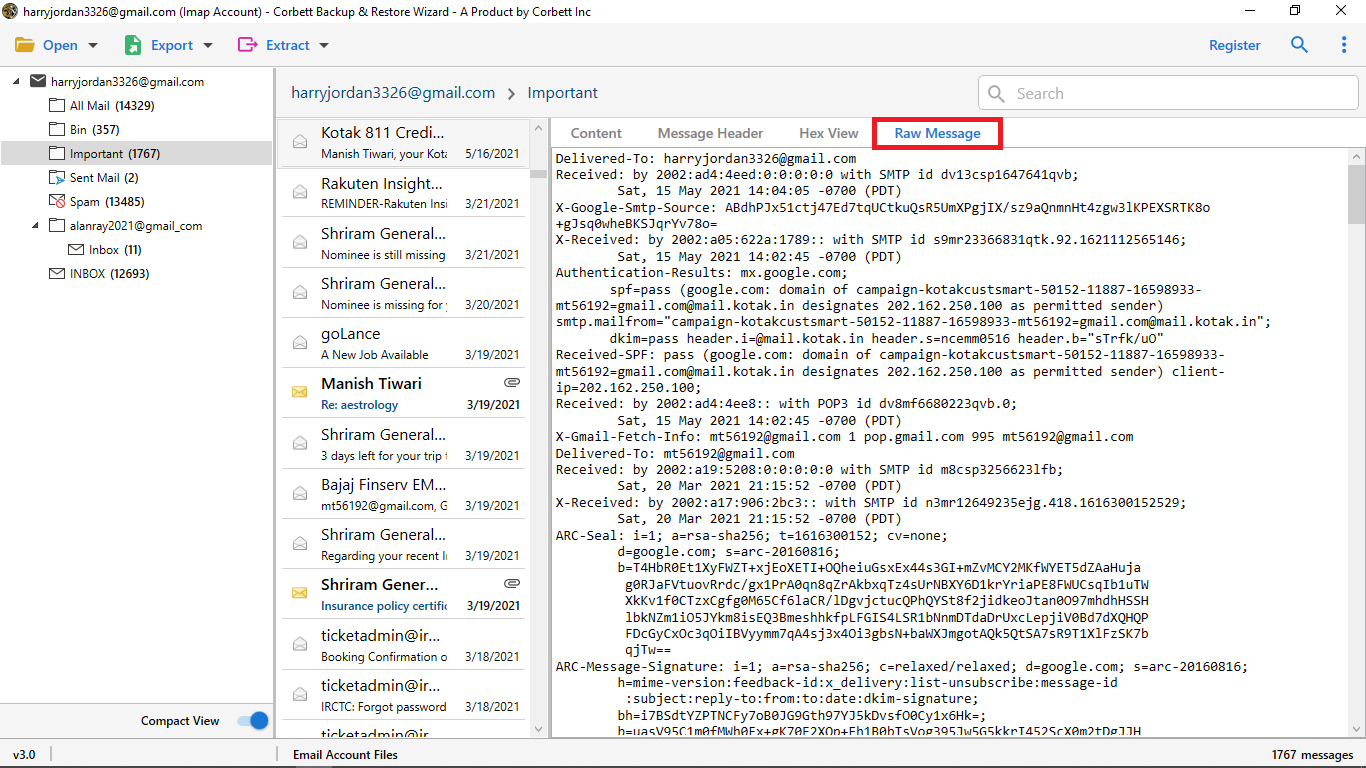
-
As you can see here is a search option that's called Quick Search it searches keywords within the emails you can enter a keyword in Search Bar and press enter to see the results highlighted in yellow color.
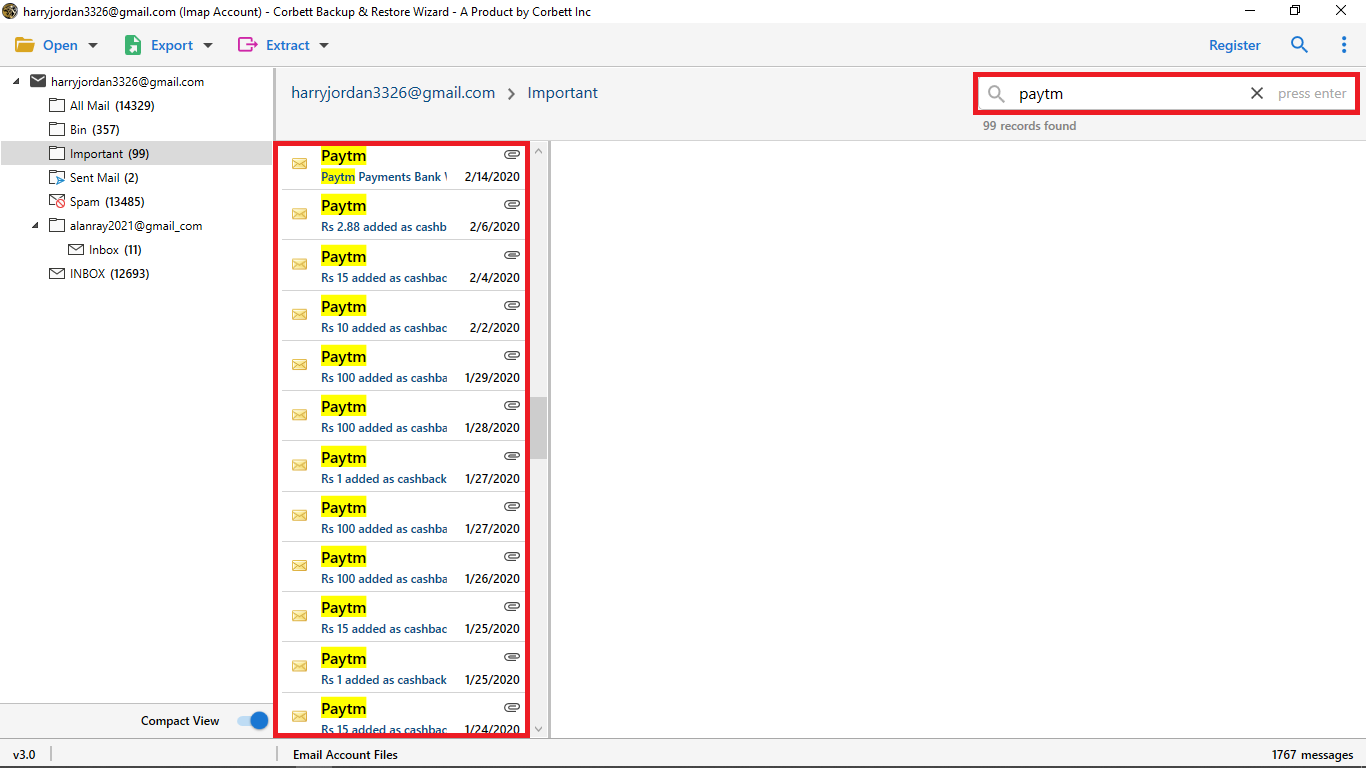
-
Advance Search Option: one of the most beneficial features of the software it has two searches fields.
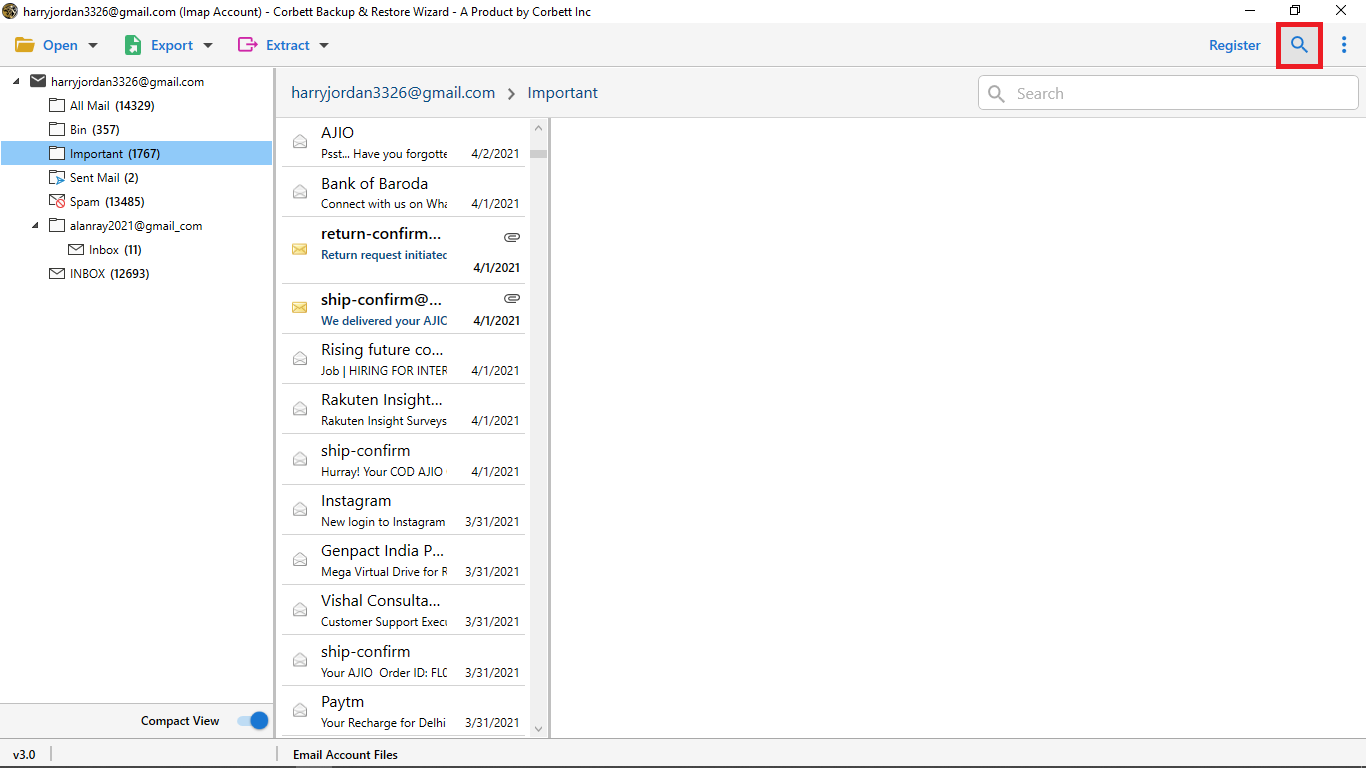
-
All Search Option: it's find the information within the email you can search in all field like calendar and date.
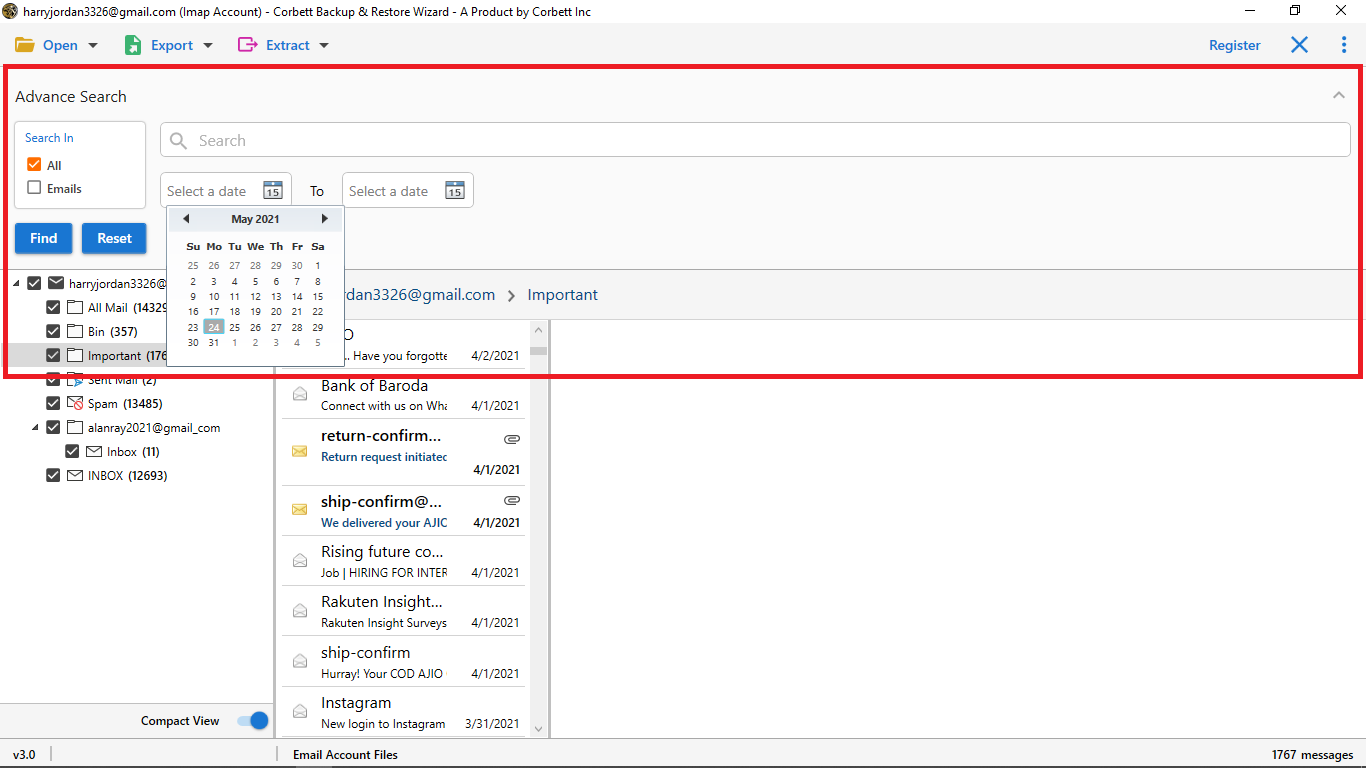
-
Emails Search Option: search for information from such name, subject, to, cc, content, and more.
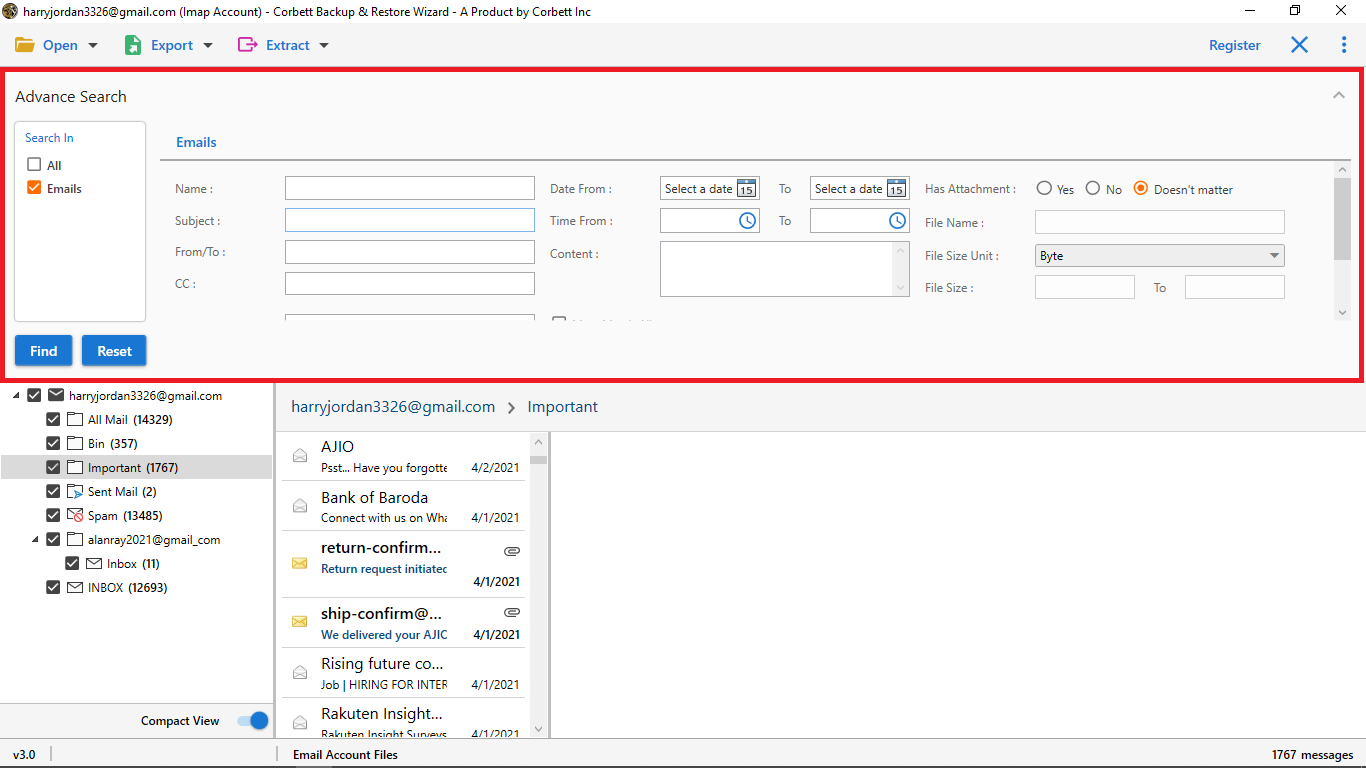
-
Now click on Extract Button it gives you multiple options to extract emails accounts such as Email Addresses, Attachments, Phone Numbers, Associated Email & Phone Numbers you can pick anyone from the list as per your requirement select Attachments Option from dropdown menu for Extracting Process.
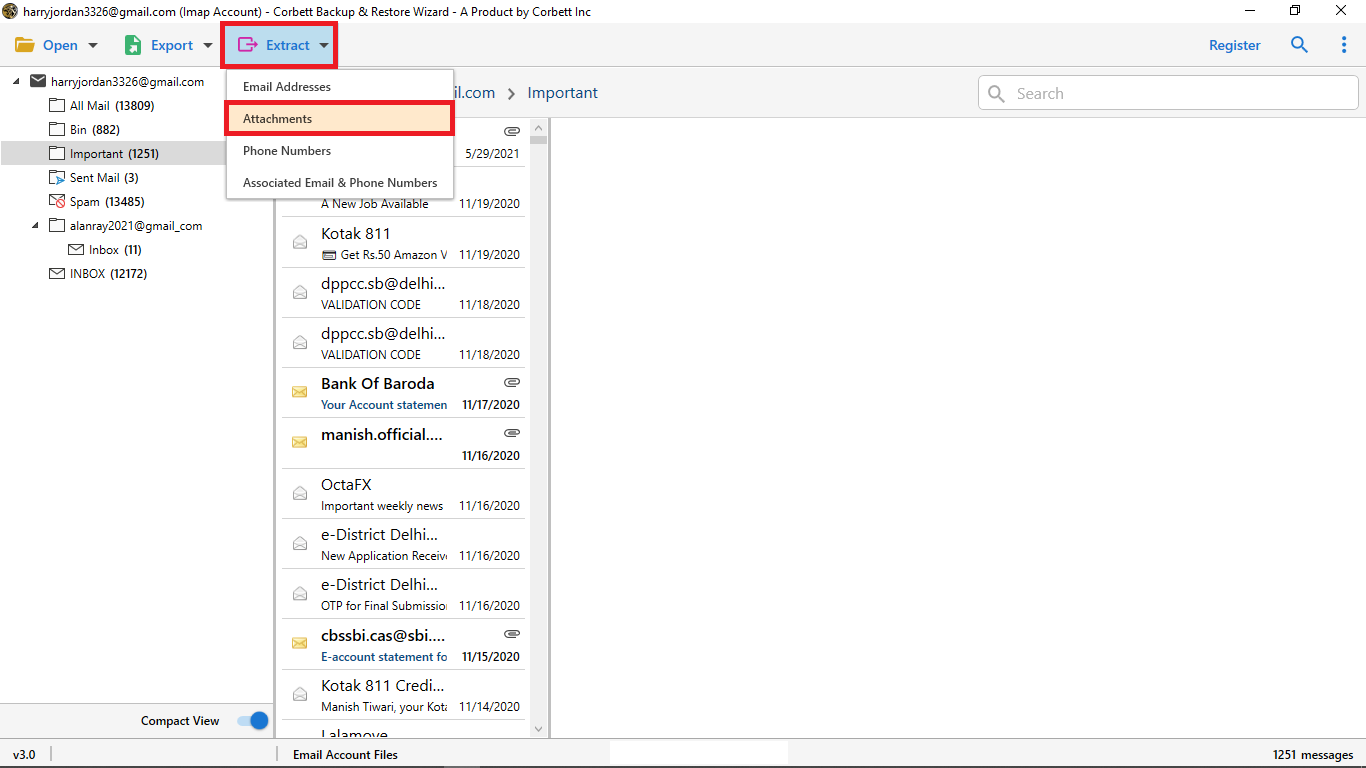
-
Now you can Mark The Important Folder For Extracting Process.
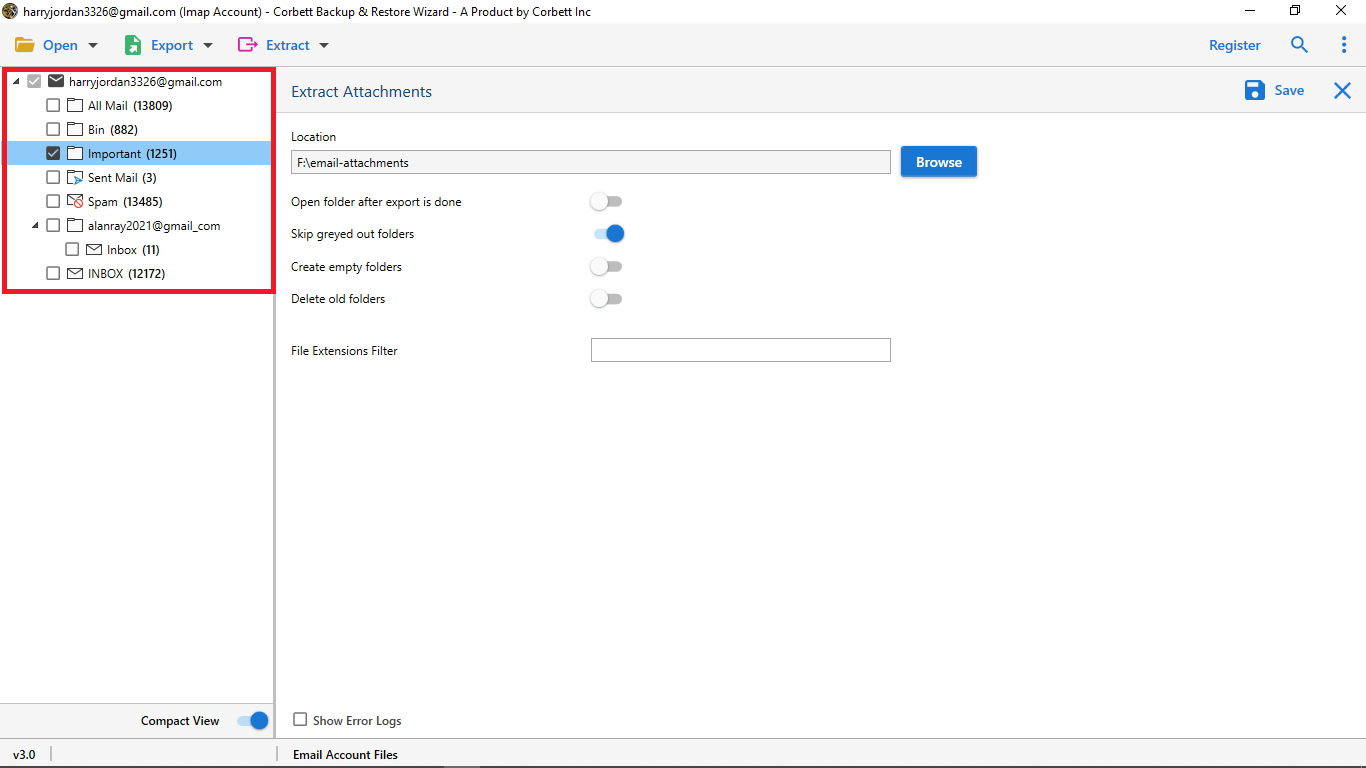
-
Click on Browse Option: for pick a location to save the output.
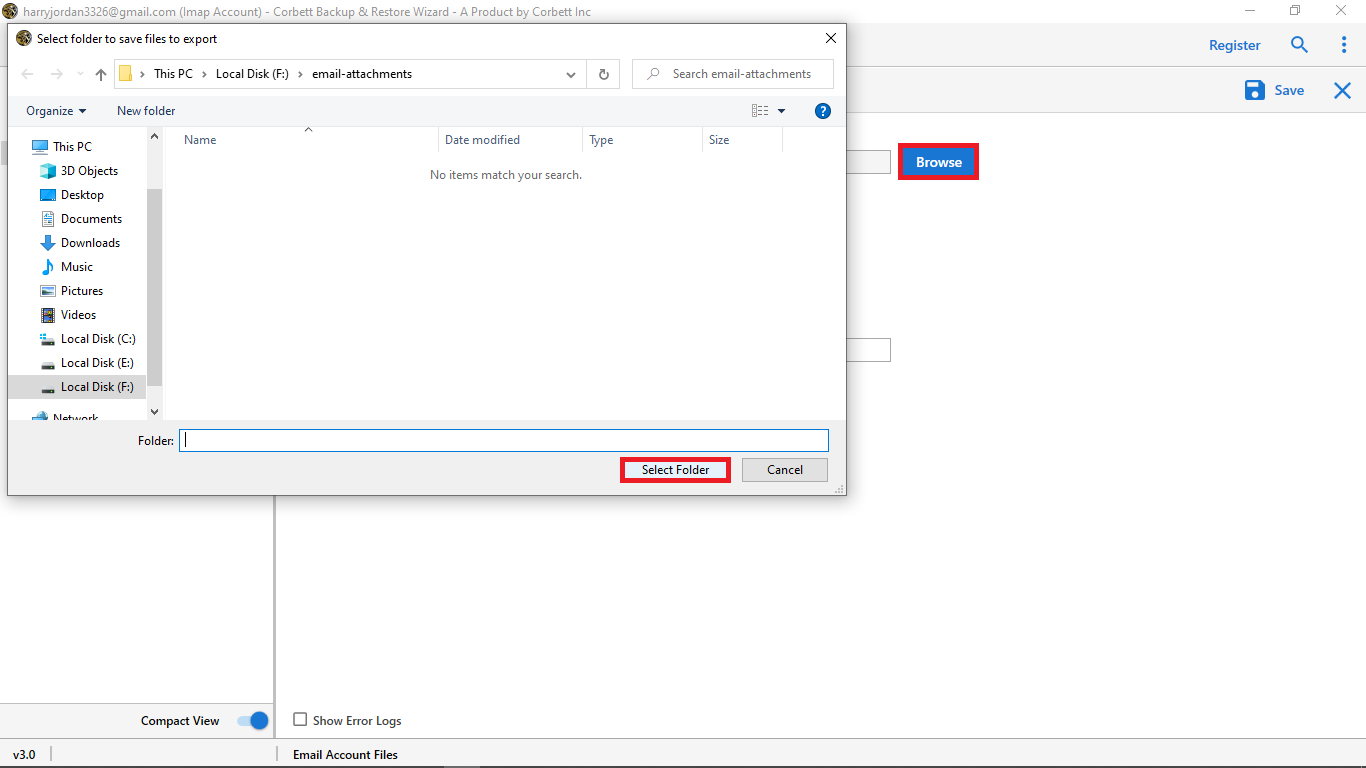
-
Apply advance option of the software Open folder after export is done, Skip greyed out folders, Create empty folders, Delete old folders enable these option as per your requirement.
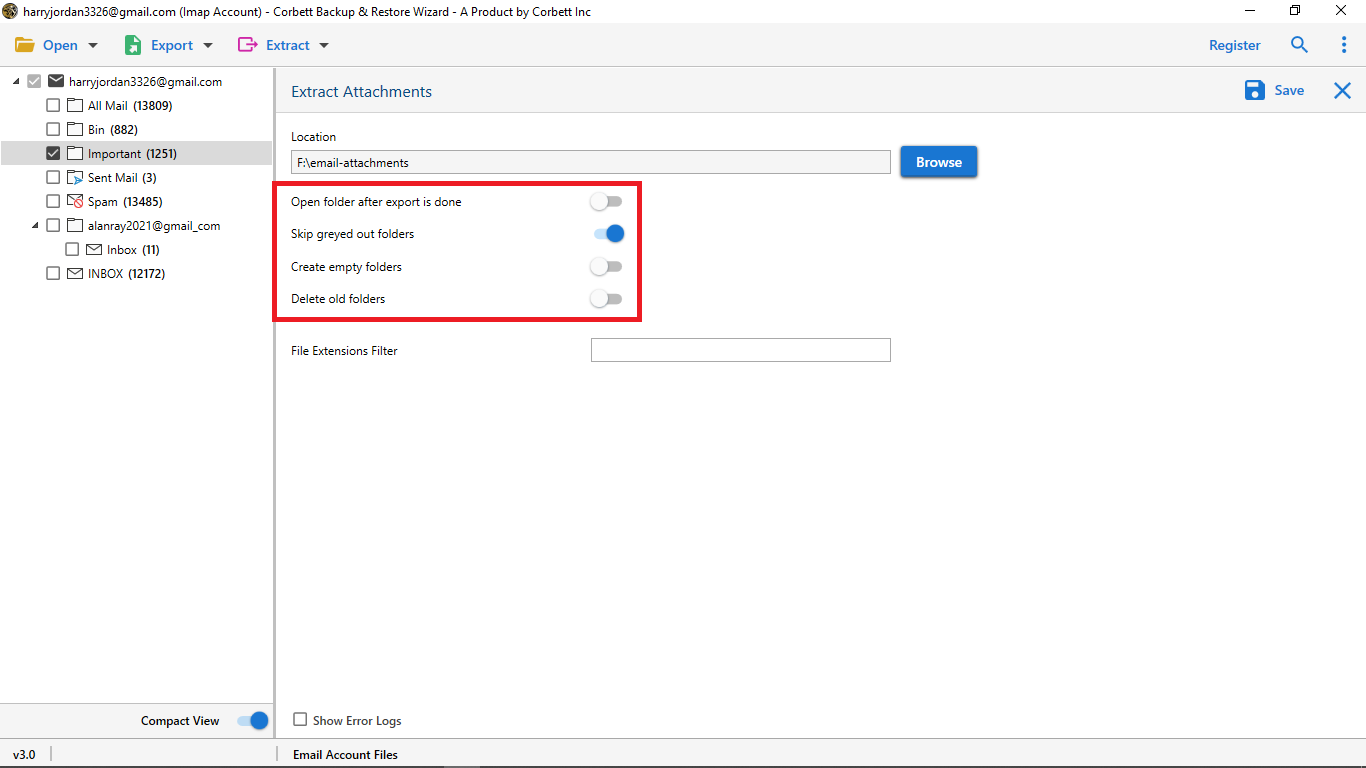
-
Apply advance feature to extract selected attachments only like If you want PDF file from Attachments then write .pdf in the highlighted box.
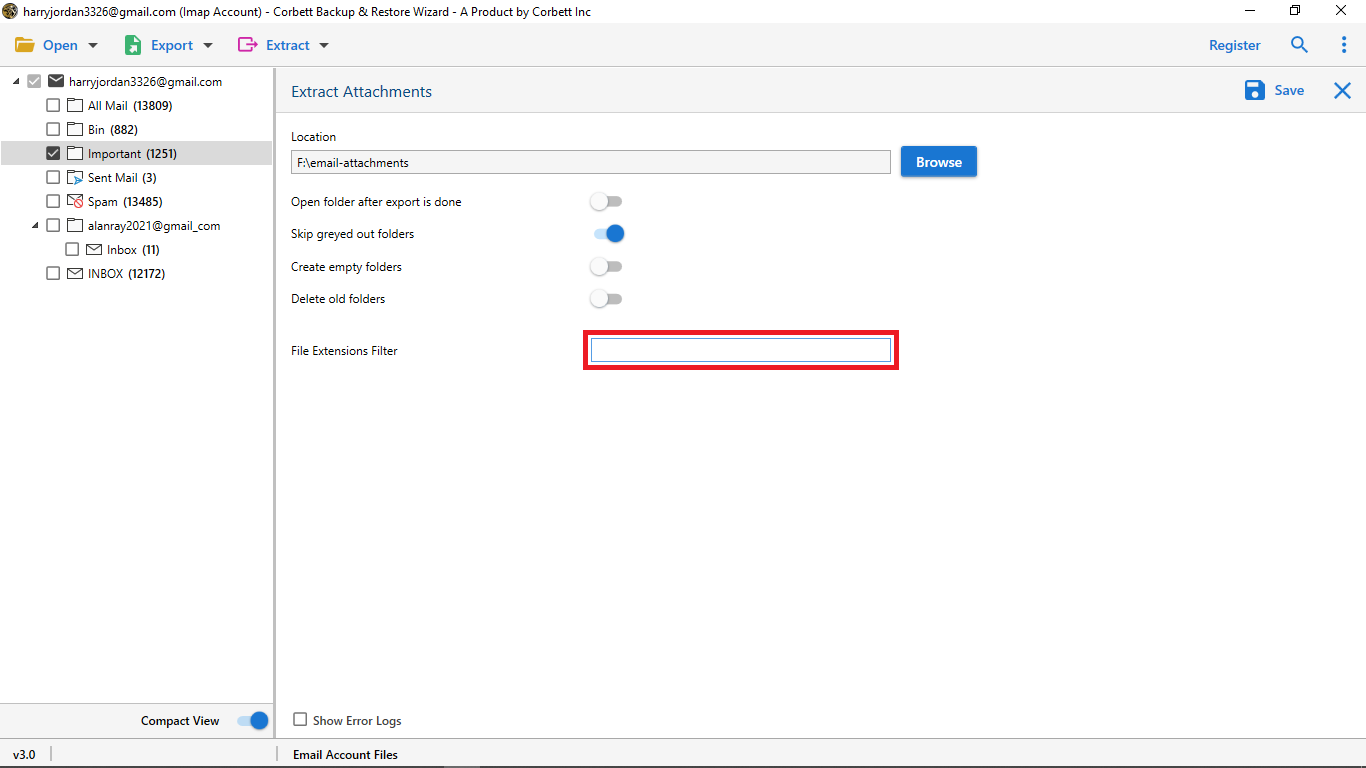
-
Select the Save Button to start the Extracting process.
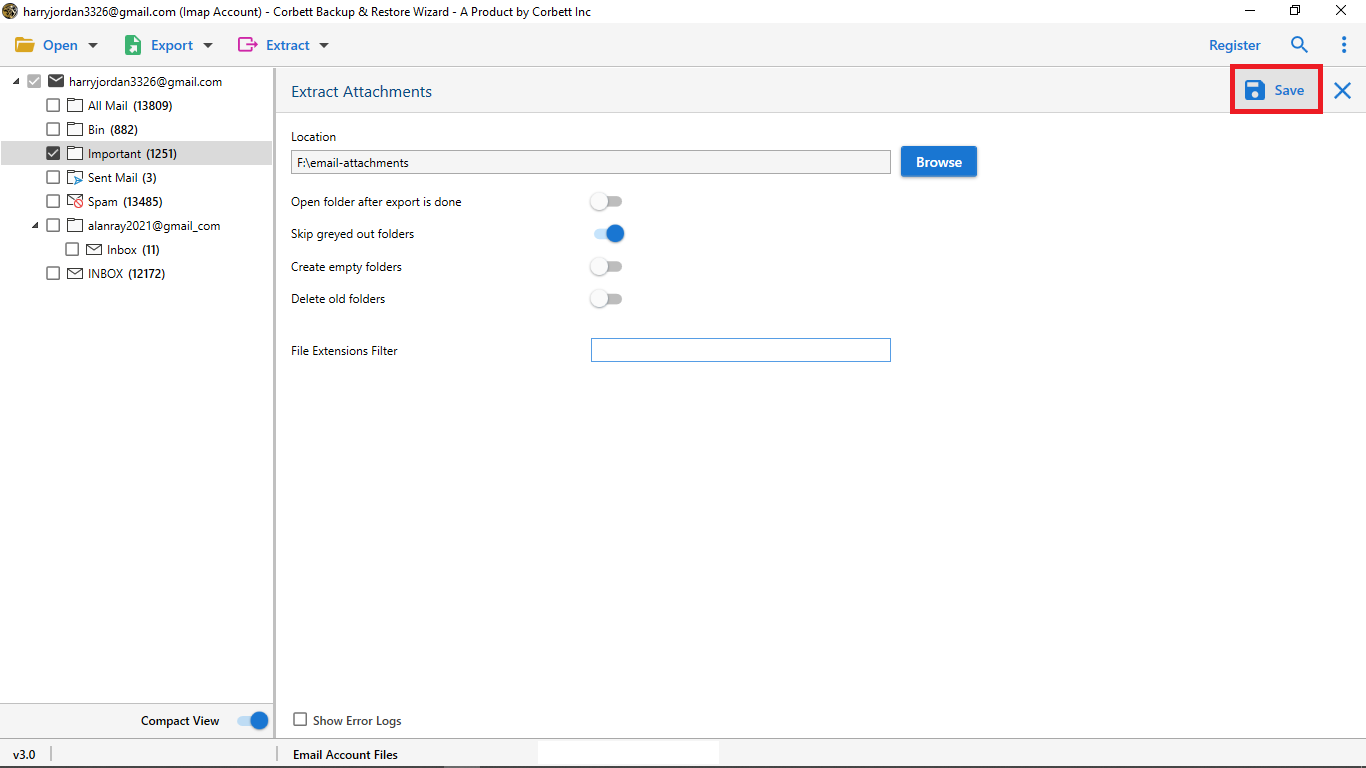
-
Now you can also see the live process of Extracting Email Account Attachments saved in your system.
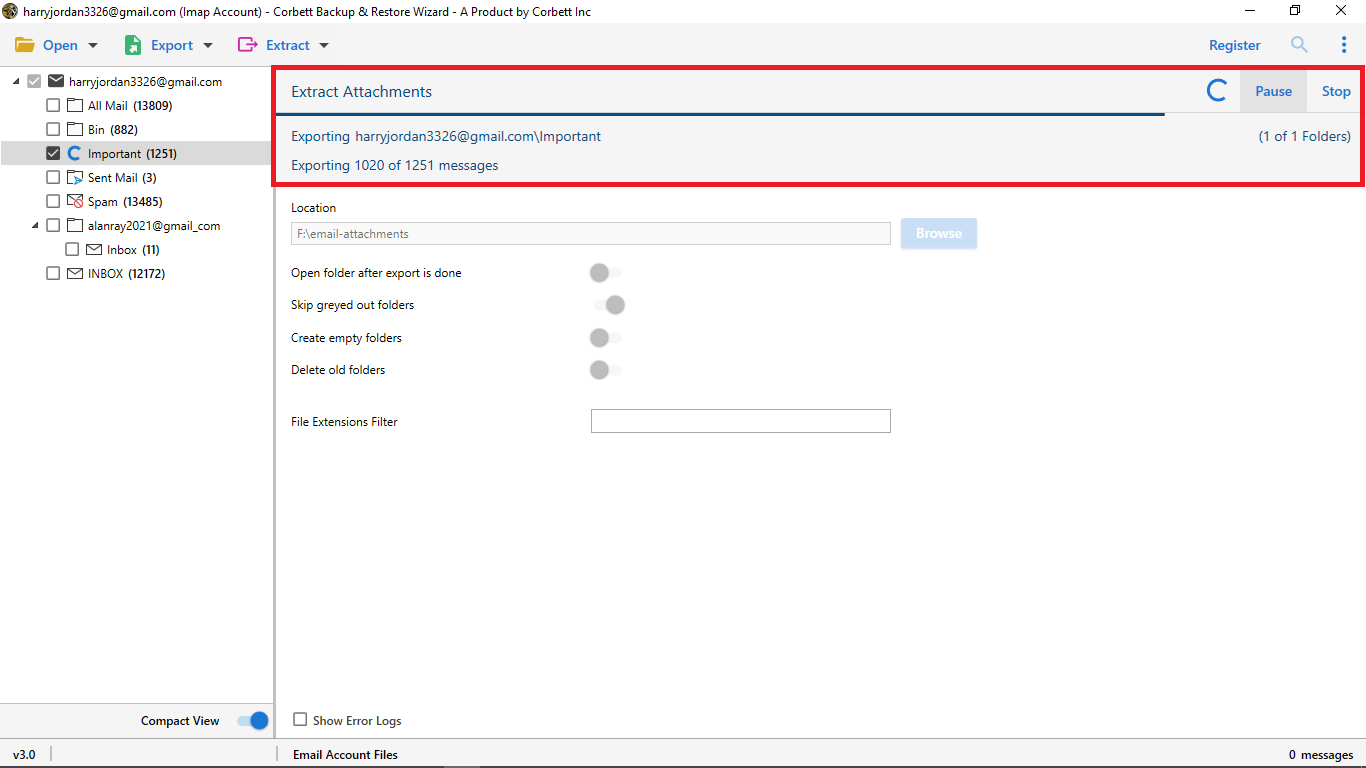
-
After export is done click on Open Folder option to view the output.
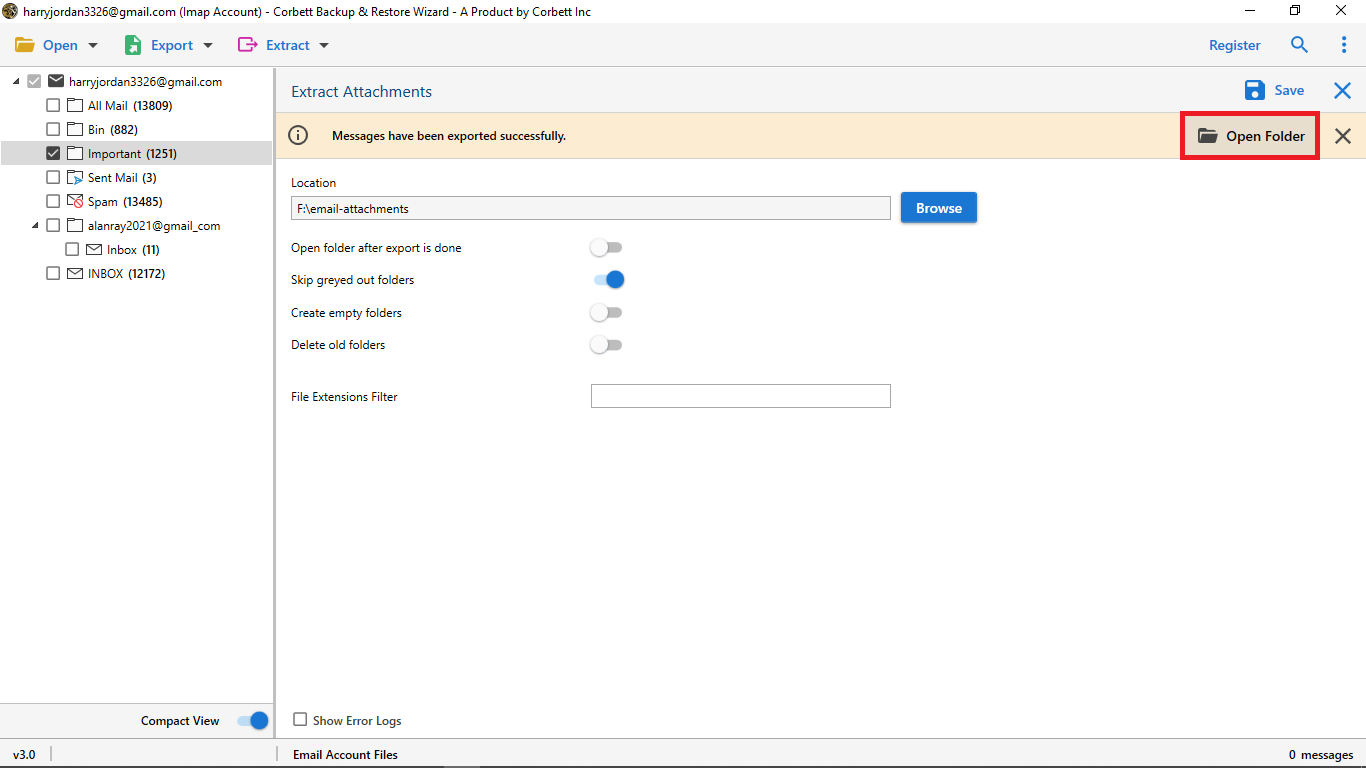
-
The final Extracted Attachments files can viewed at their specific location as follows:
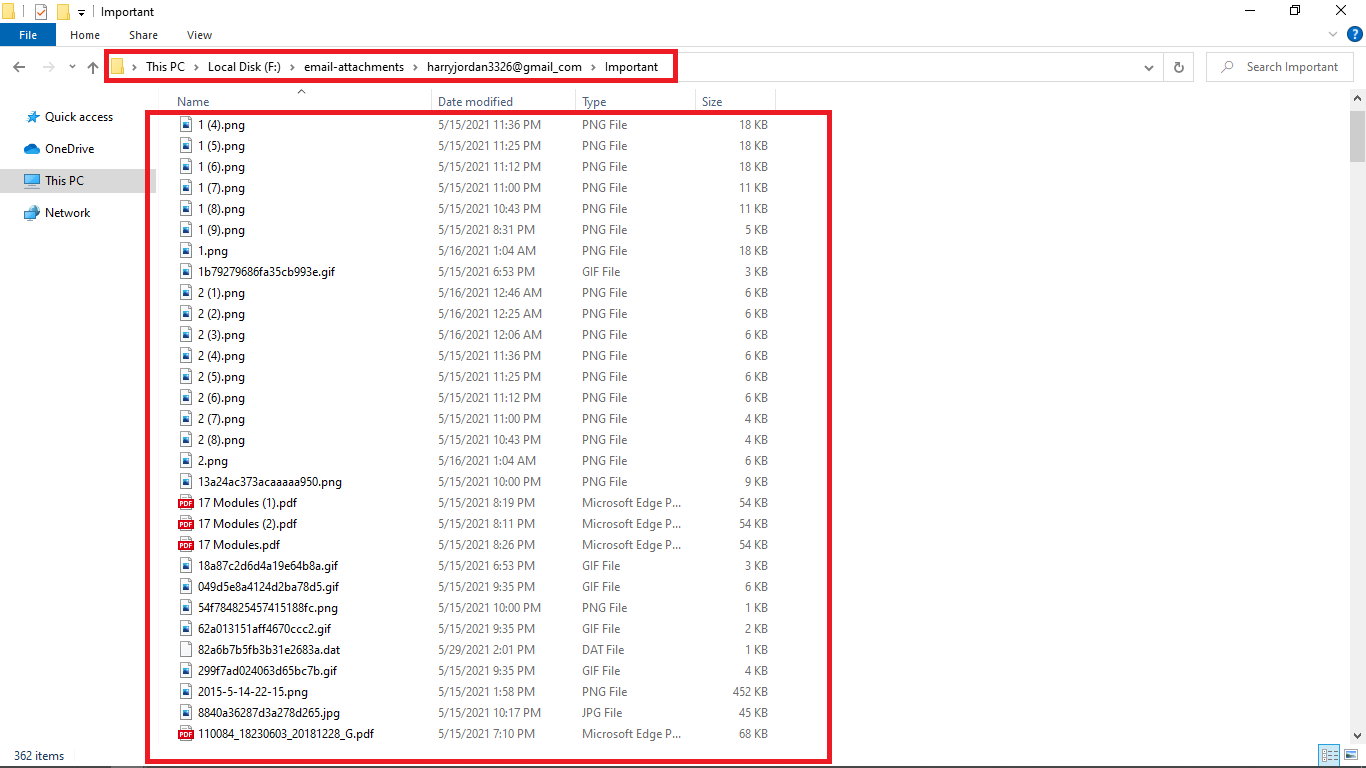
-
You can see page number of the document at the top of the page .