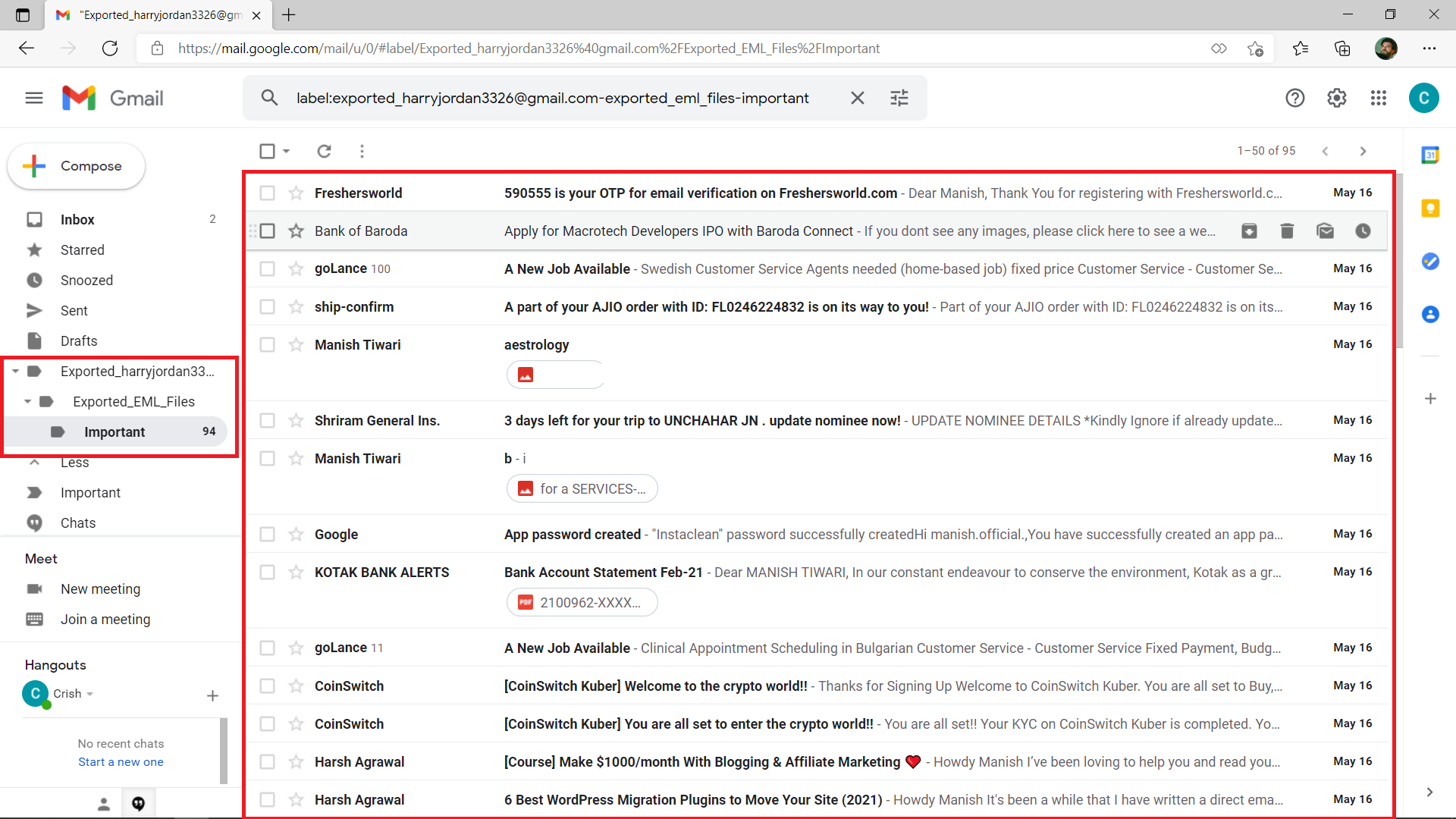Corbett IMAP to IMAP Account Migration: Know How it Works!
-
Download Corbett IMAP to IMAP Account Migrator Software and Install on Your Windows 10, 8, 7, versions.

-
In the top left menu bar, click Open Button.

-
Select Email Accounts then click Add Account from pop-up window tab.

-
Add your Email Address & Password to take your IMAP Account log on to the Software in case you are not able to log in with credentials please select the advanced settings option.

-
Select Find Button to add the IMAP server then click on Add Button.
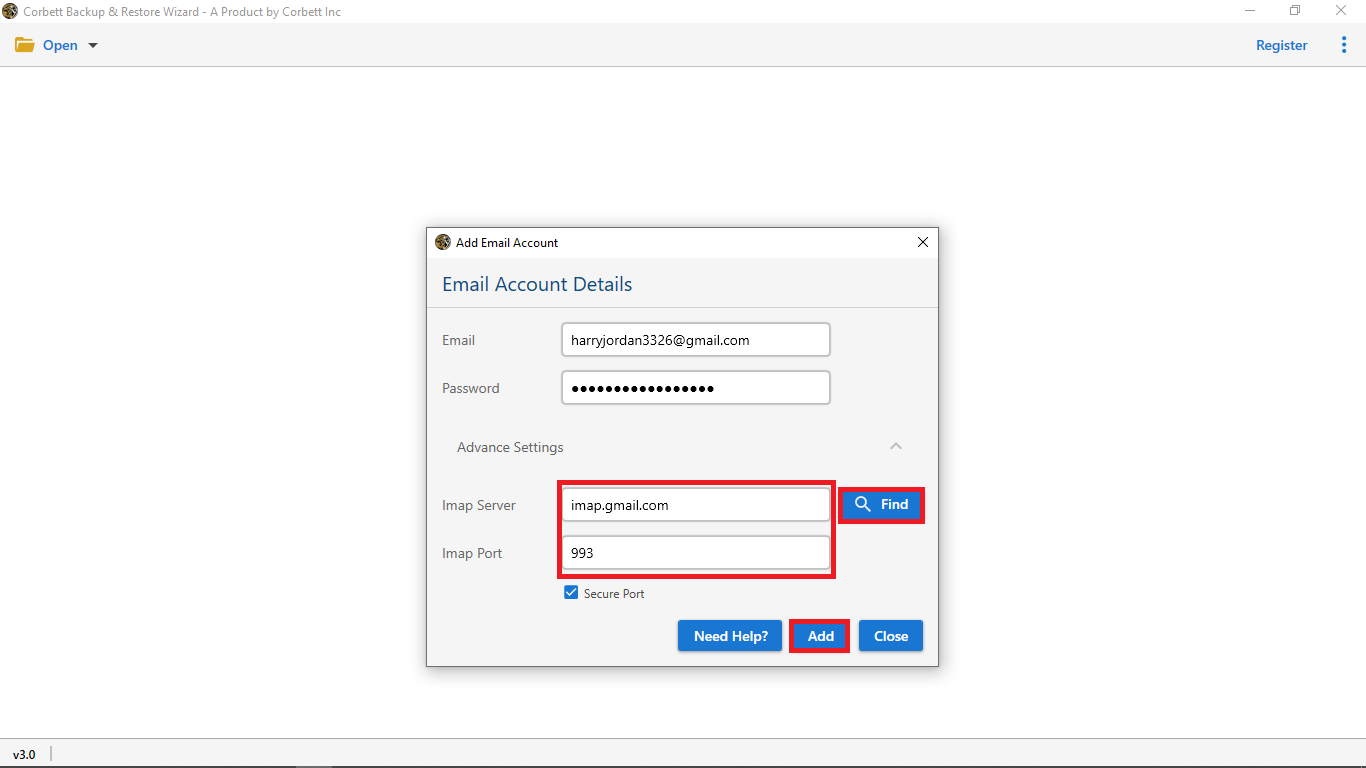
-
The software is loaded files and folders from your account you can enable the compact view button to view the important folder for the Migration process.
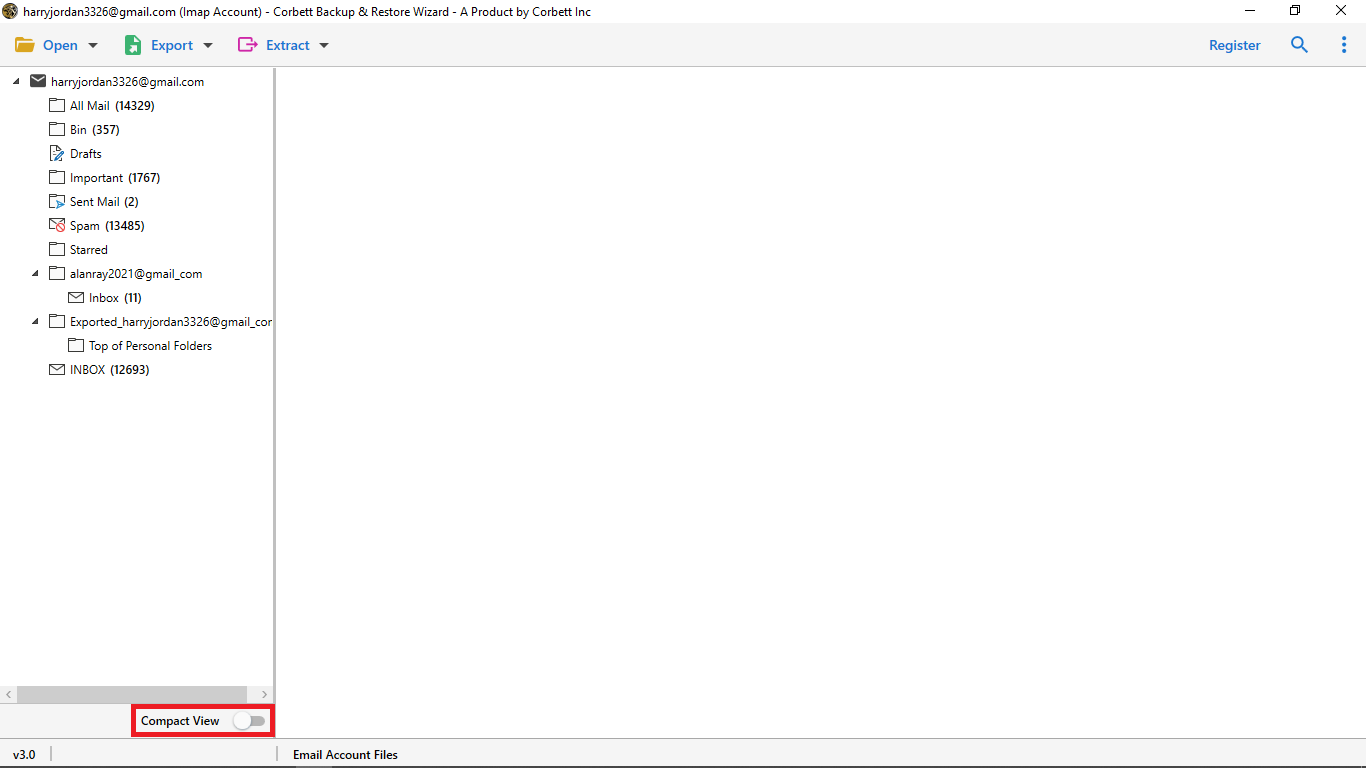
-
Click The Email to view the Message Preview with all the elements such as Email Properties, Signature, Sender, Information, and more.
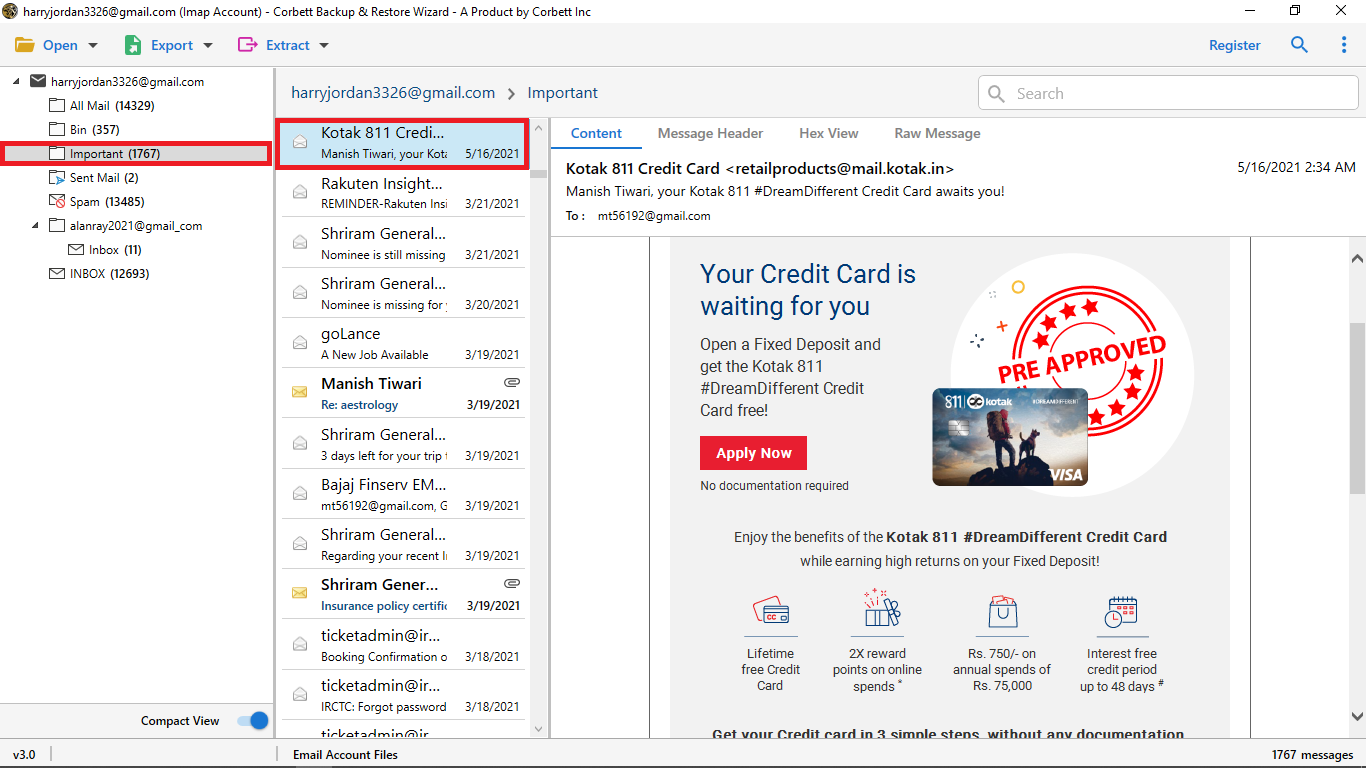
-
Select Content Option: for you see the full body content of the email message.
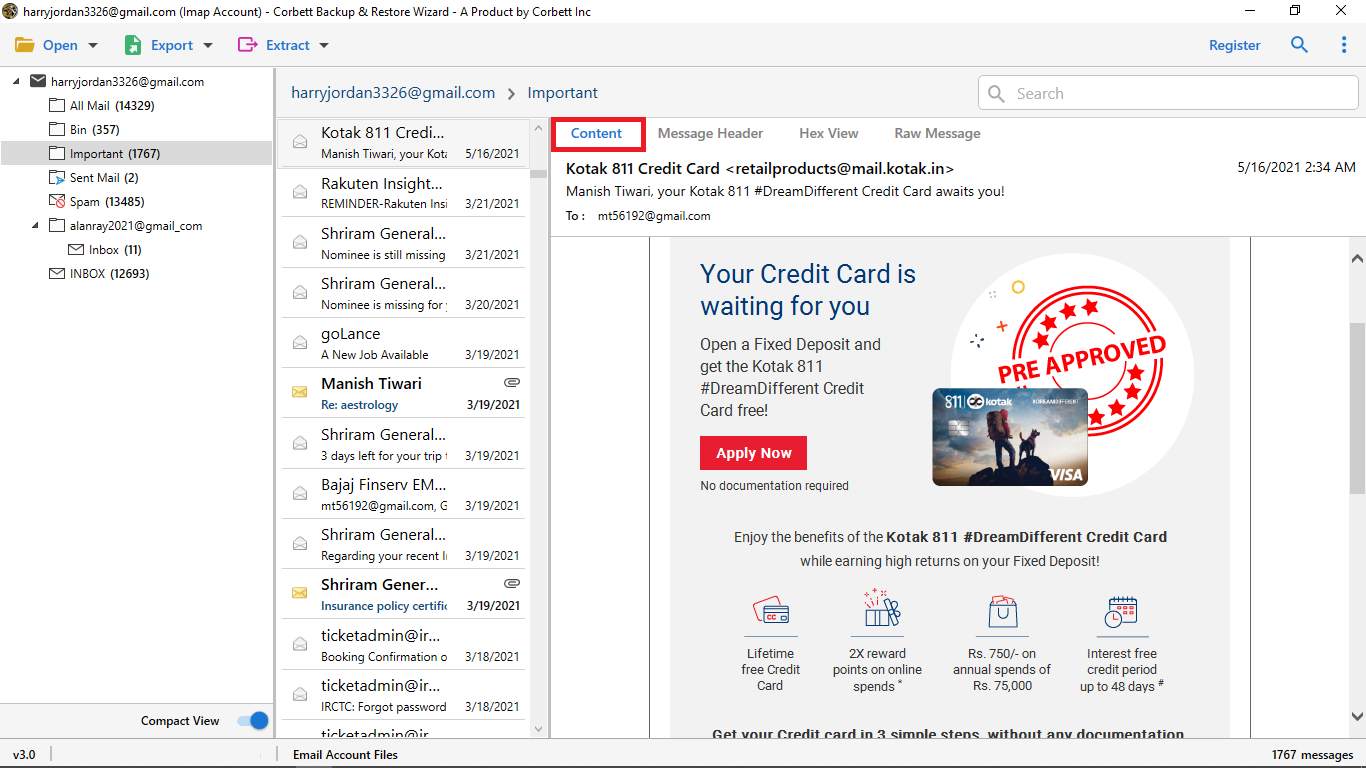
-
Select Message Header Option: message header helps you view the detailed routing information of the message such as sender recipient date and more.
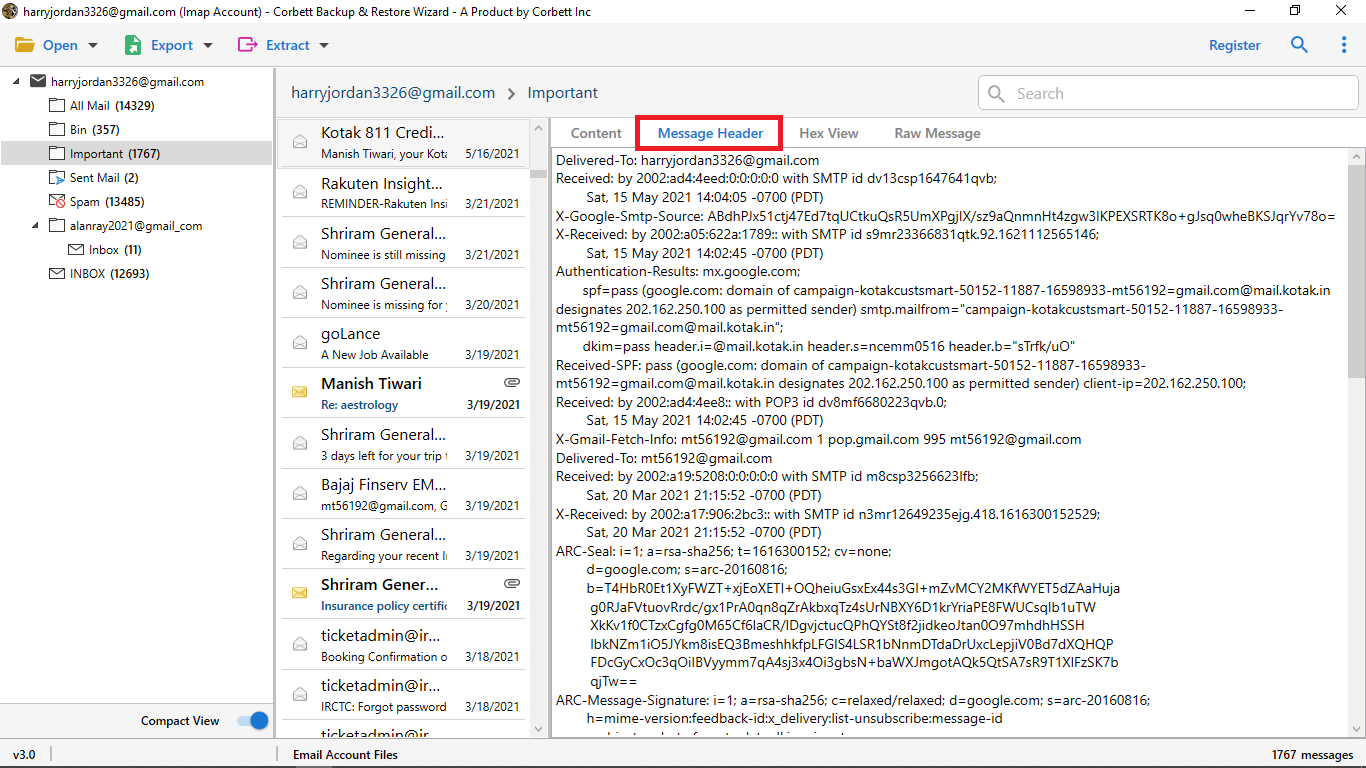
-
Select Hex View Option: for you see hexadecimal digit of an email.
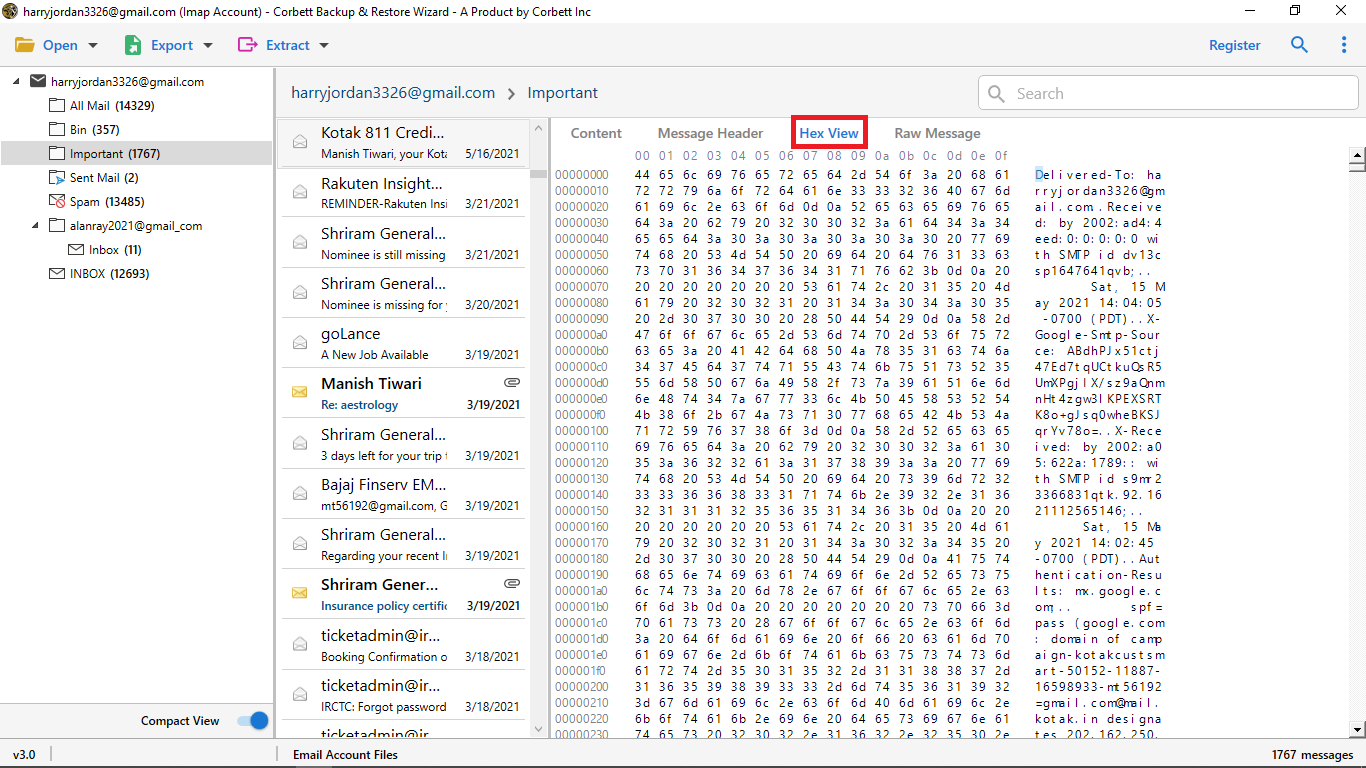
-
Select Raw Message Option: for you see preview selected email in raw message file format.
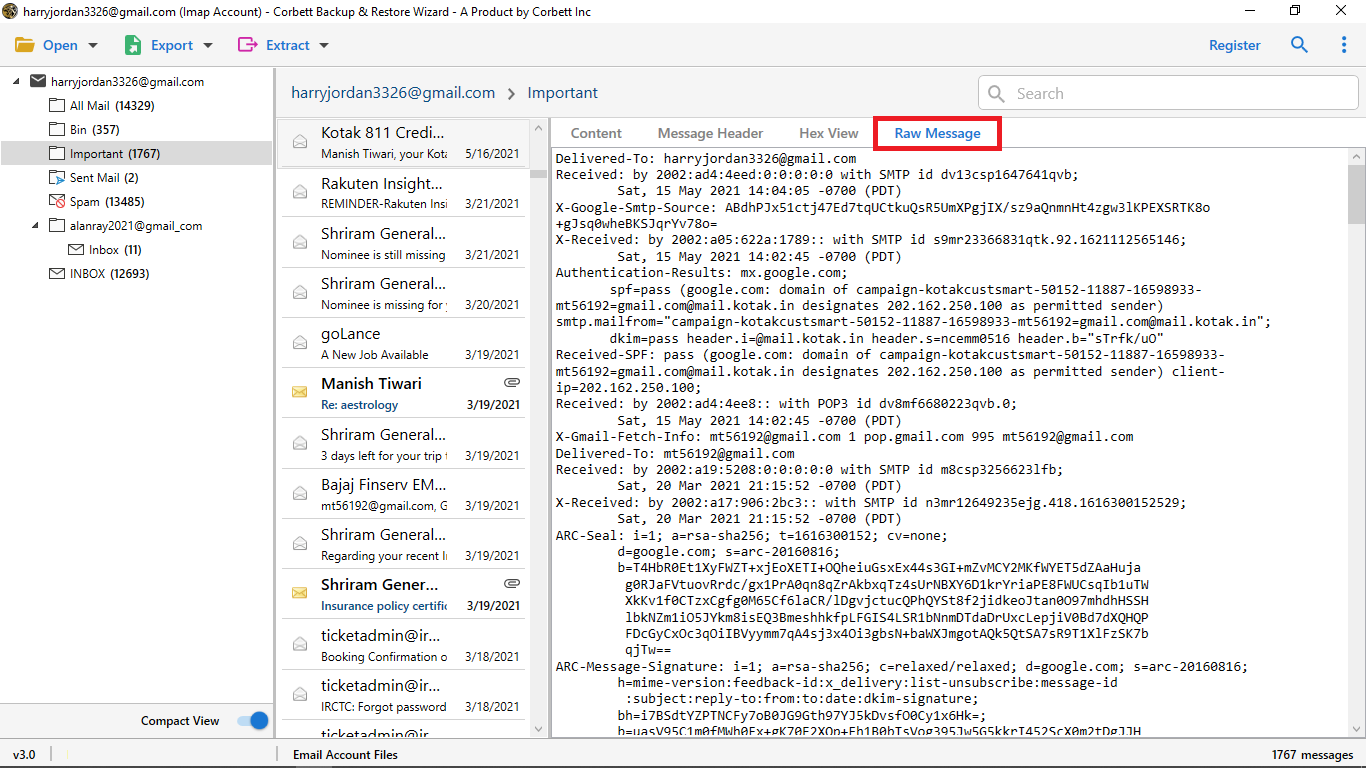
-
As you can see here is a search option that's called Quick Search it searches keywords within the emails you can enter a keyword in Search Bar and press enter to see the results highlighted in yellow color.
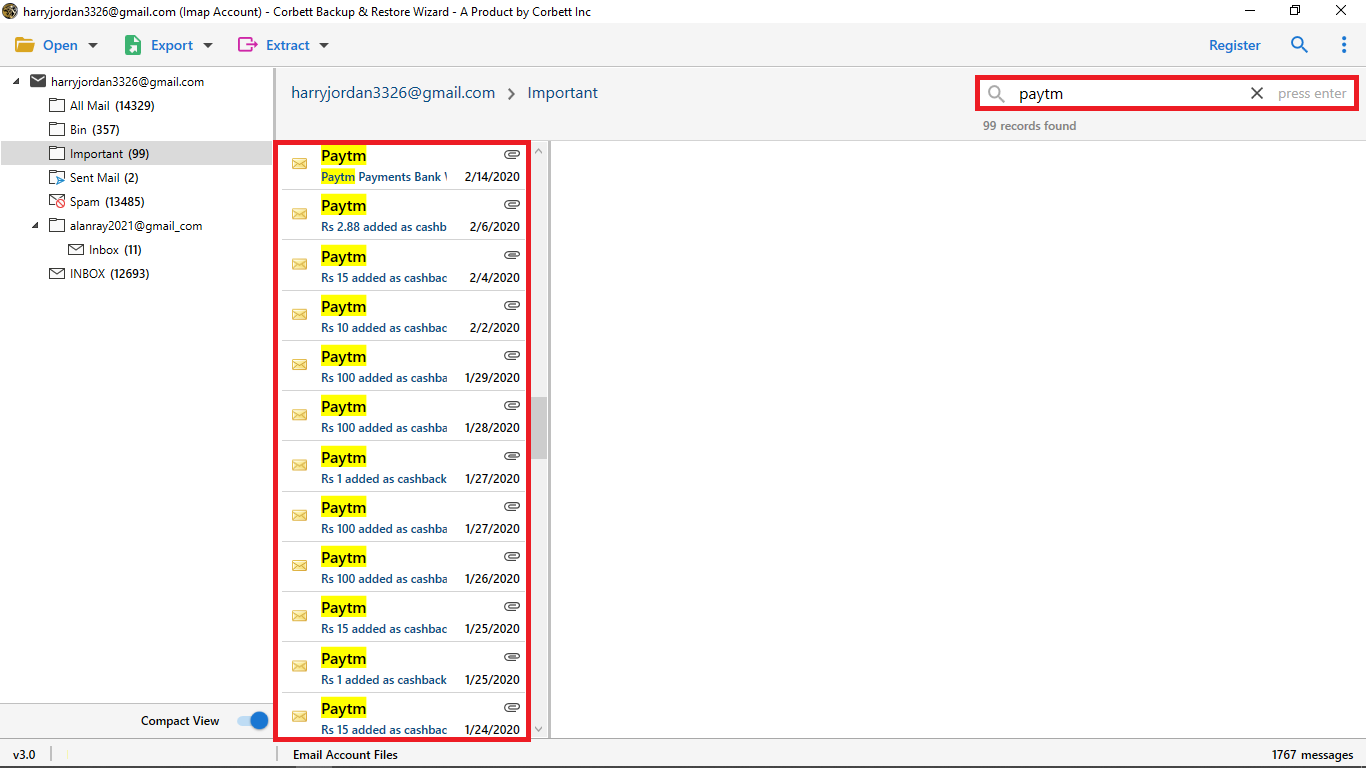
-
Advance Search Option: one of the most beneficial features of the software it has two searches fields.
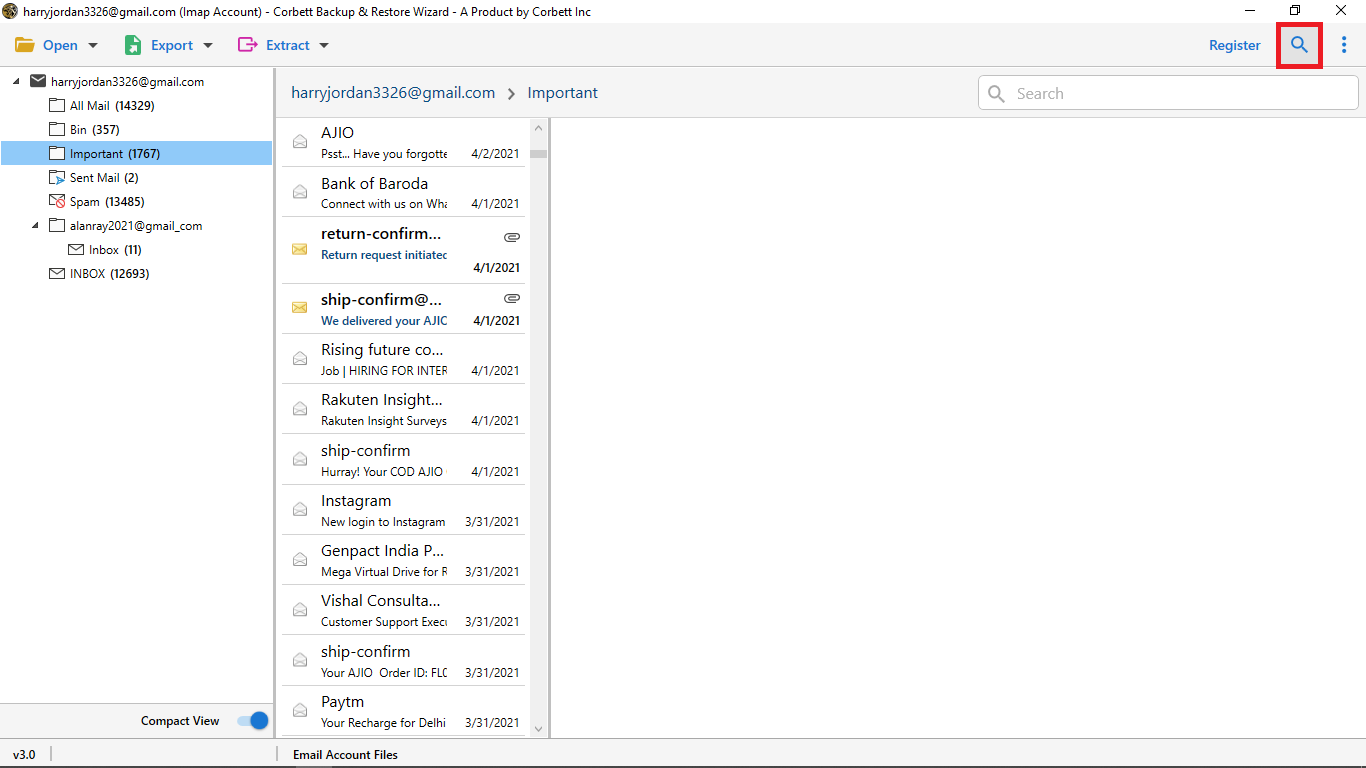
-
All Search Option: it's find the information within the email you can search in all field like calendar and date.
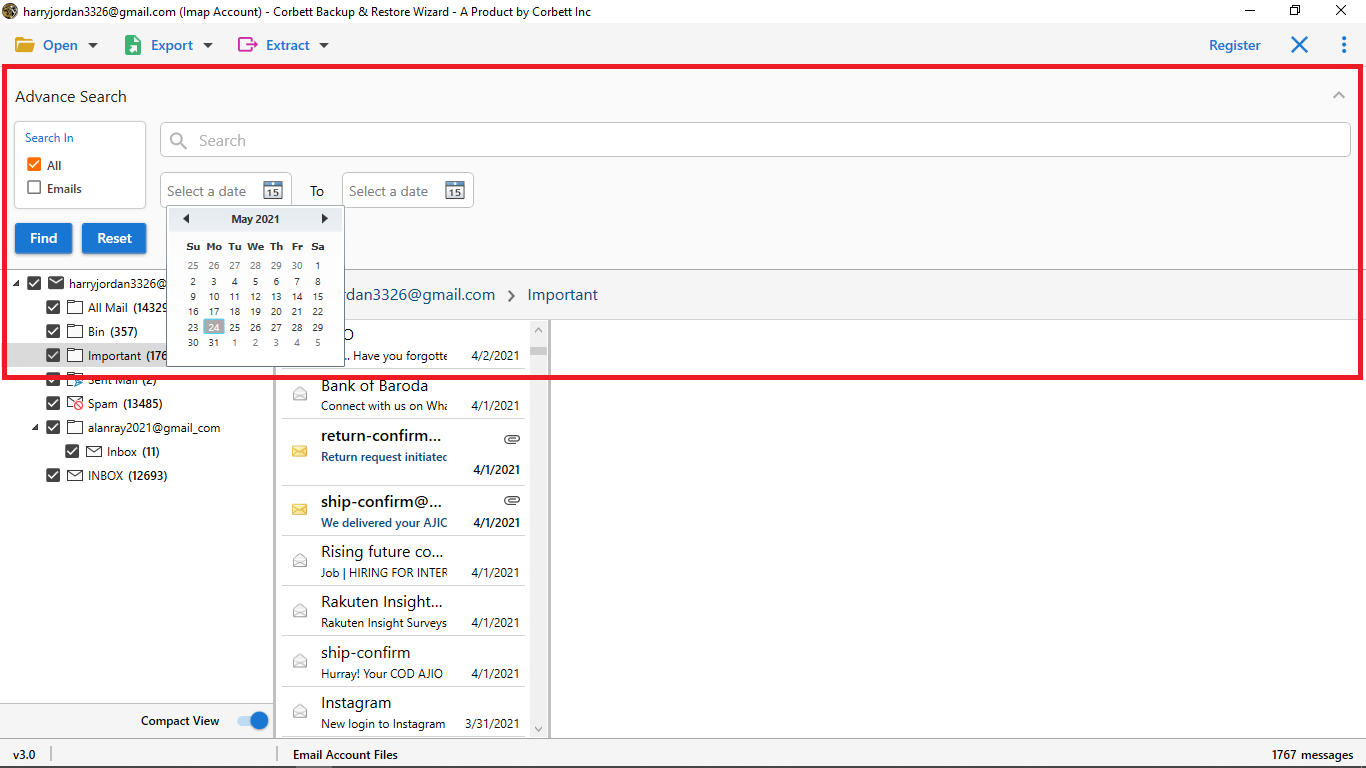
-
Emails Search Option: search for information from such name, subject, to, cc, content, and more.
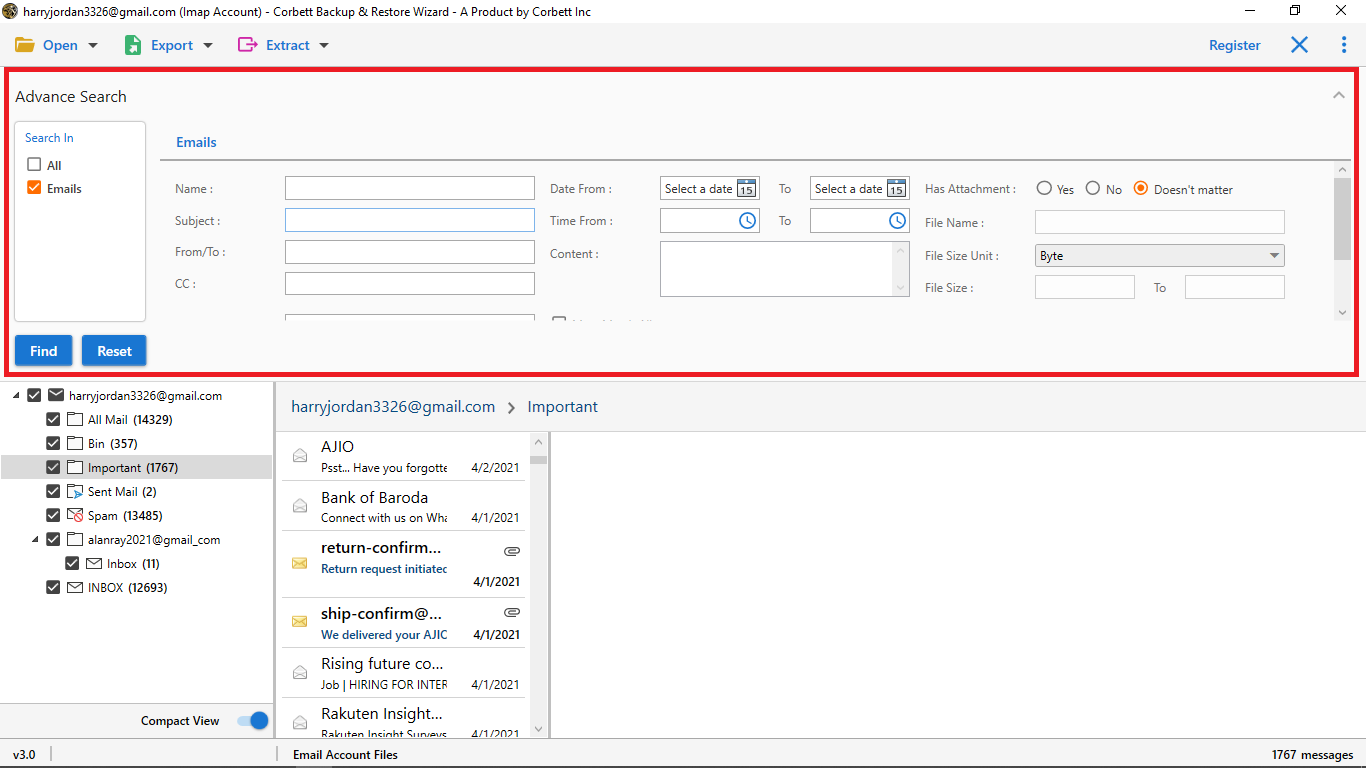
-
Now click on Export Button select IMAP Option from dropdown menu for Migration Process.
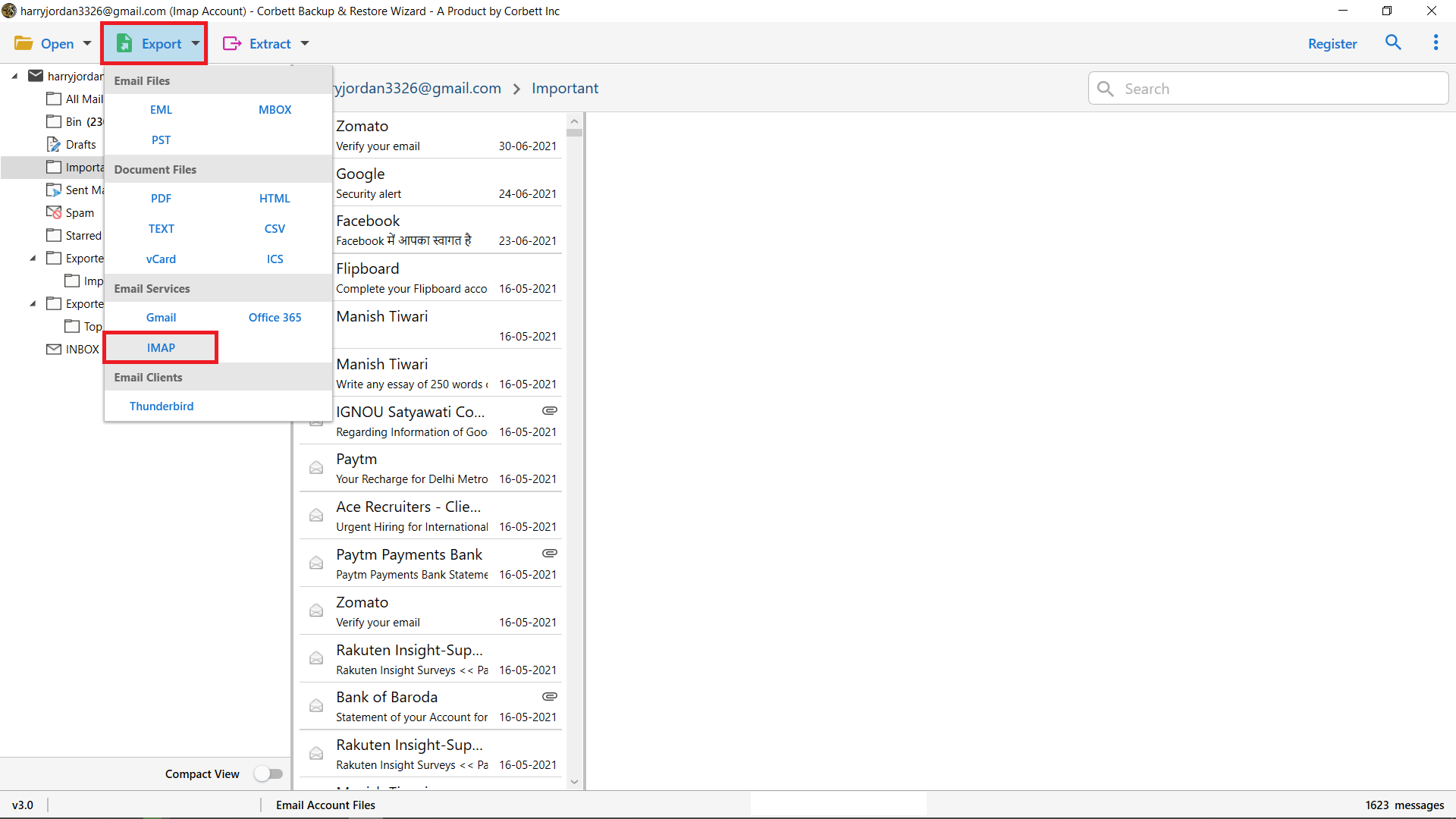
-
Now you can Mark The Important Folder For Migration Process.
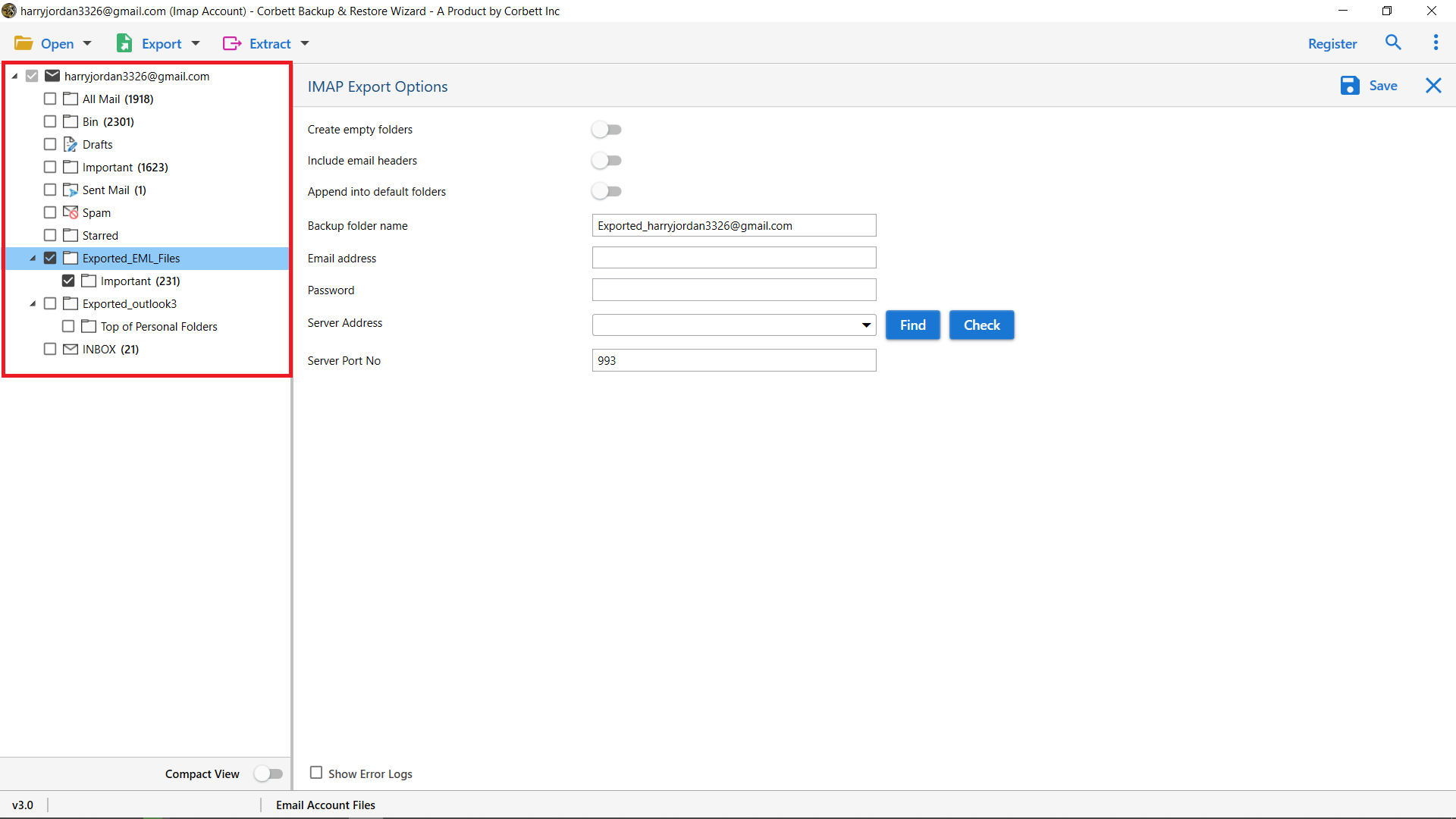
-
Apply advance option of the software Create empty folders, Include email headers, Append into default folders, enable these option as per your requirement.
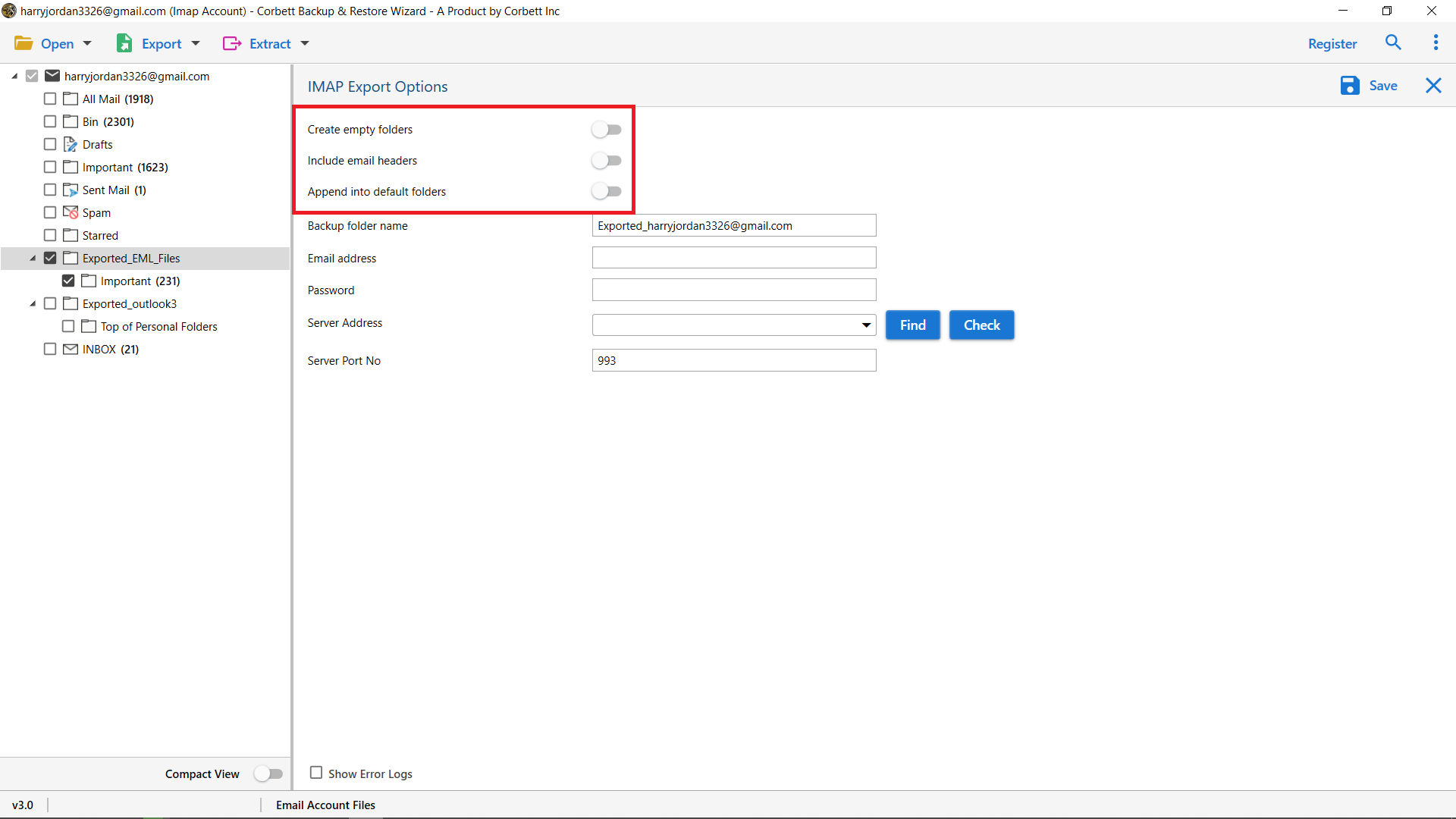
-
Add your IMAP Account Email Address & Password.
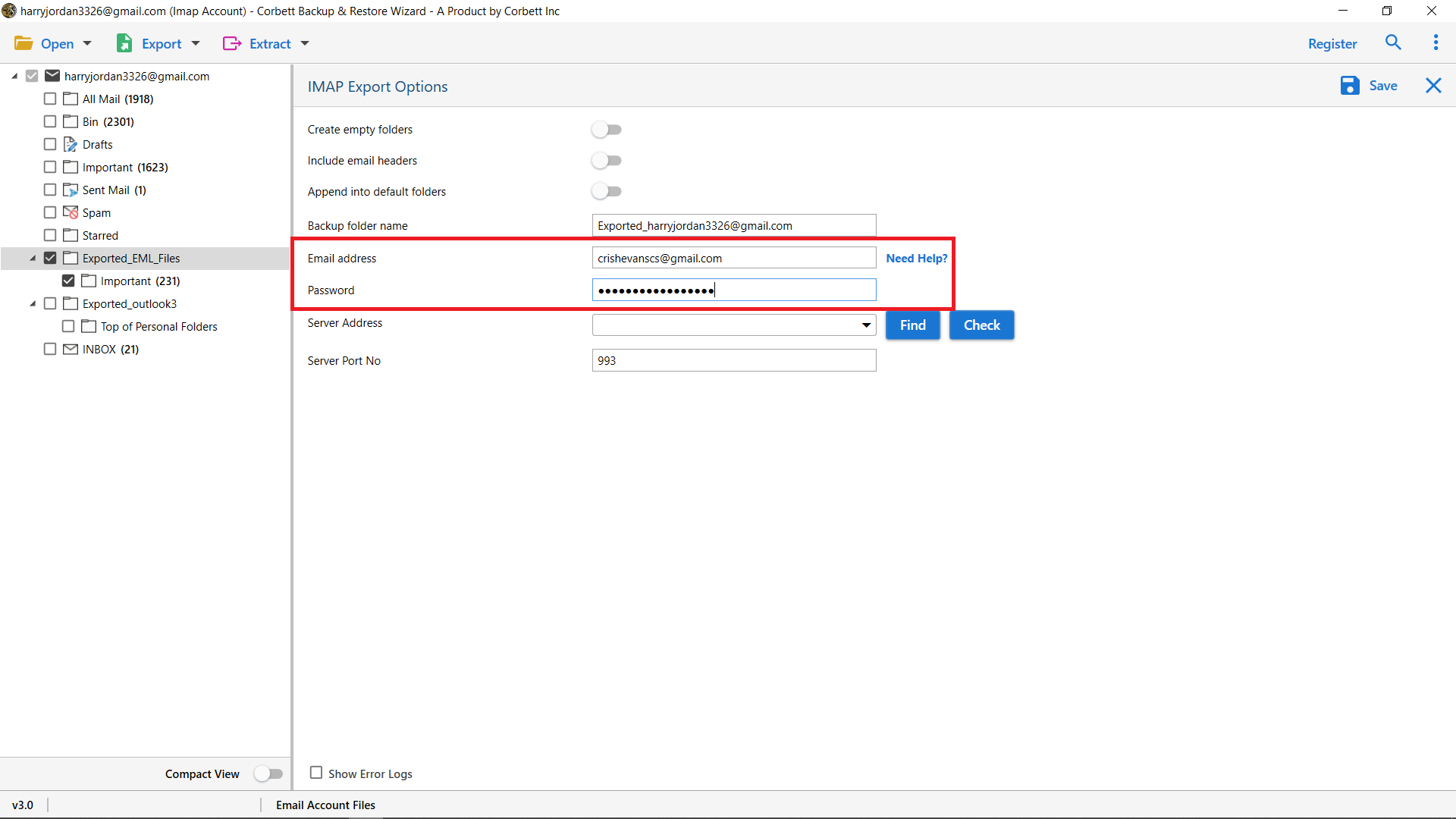
-
Click on Find Button to Find your IMAP Server and Port Number..
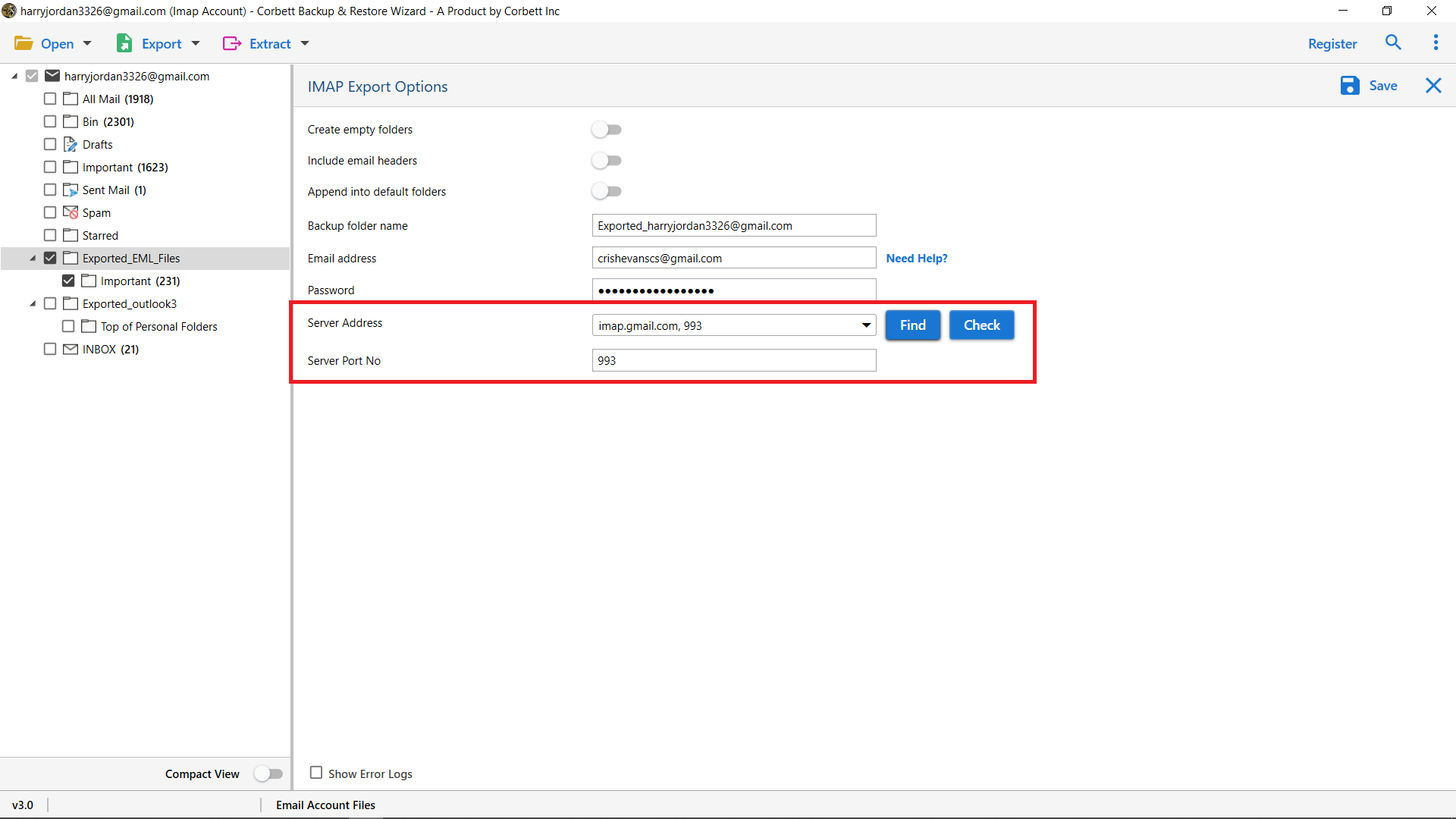
-
Select the Save Button to start the Migration process.
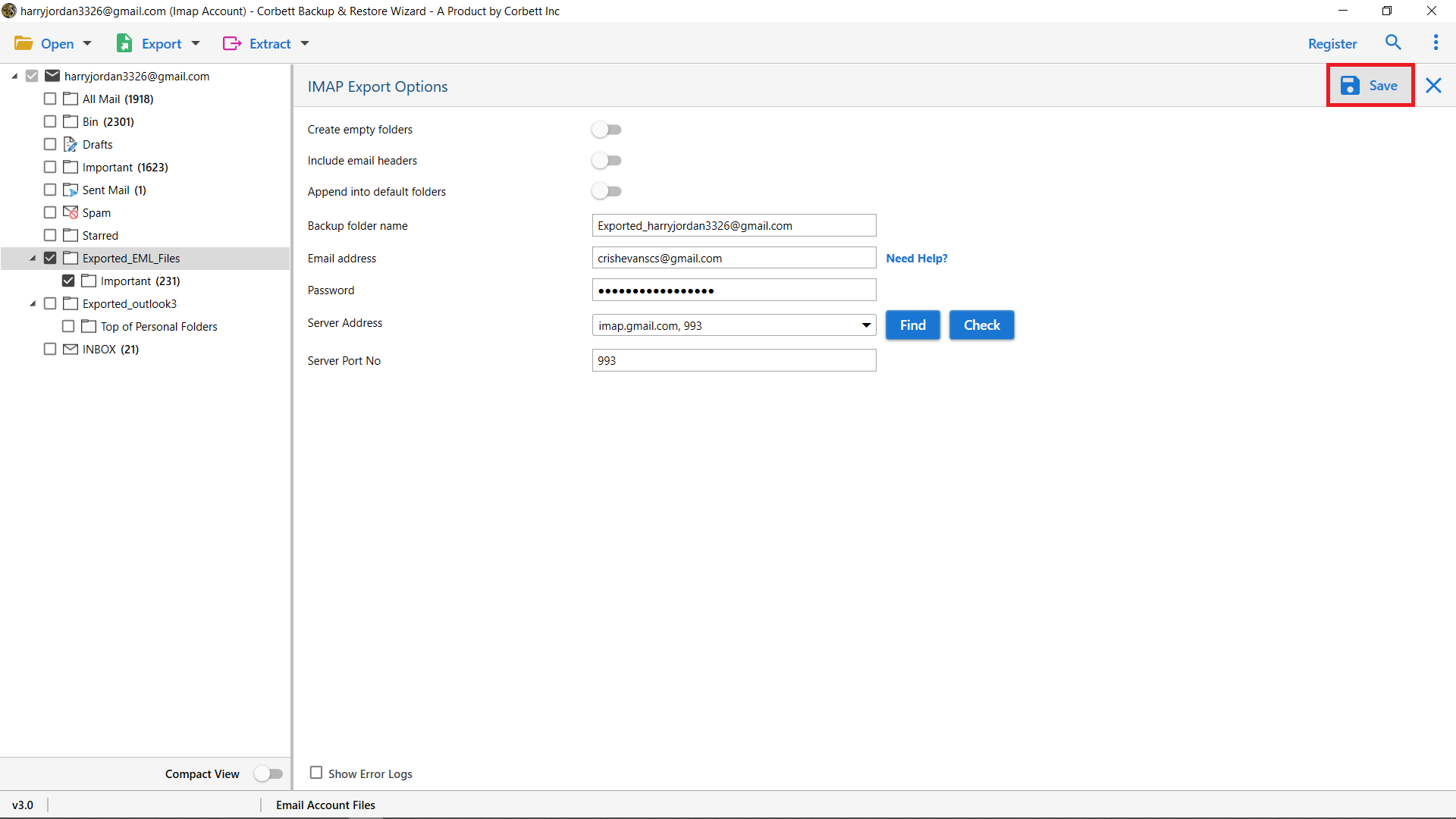
-
Now you can also see the live process of IMAP Mails Migration Process to IMAP Account.
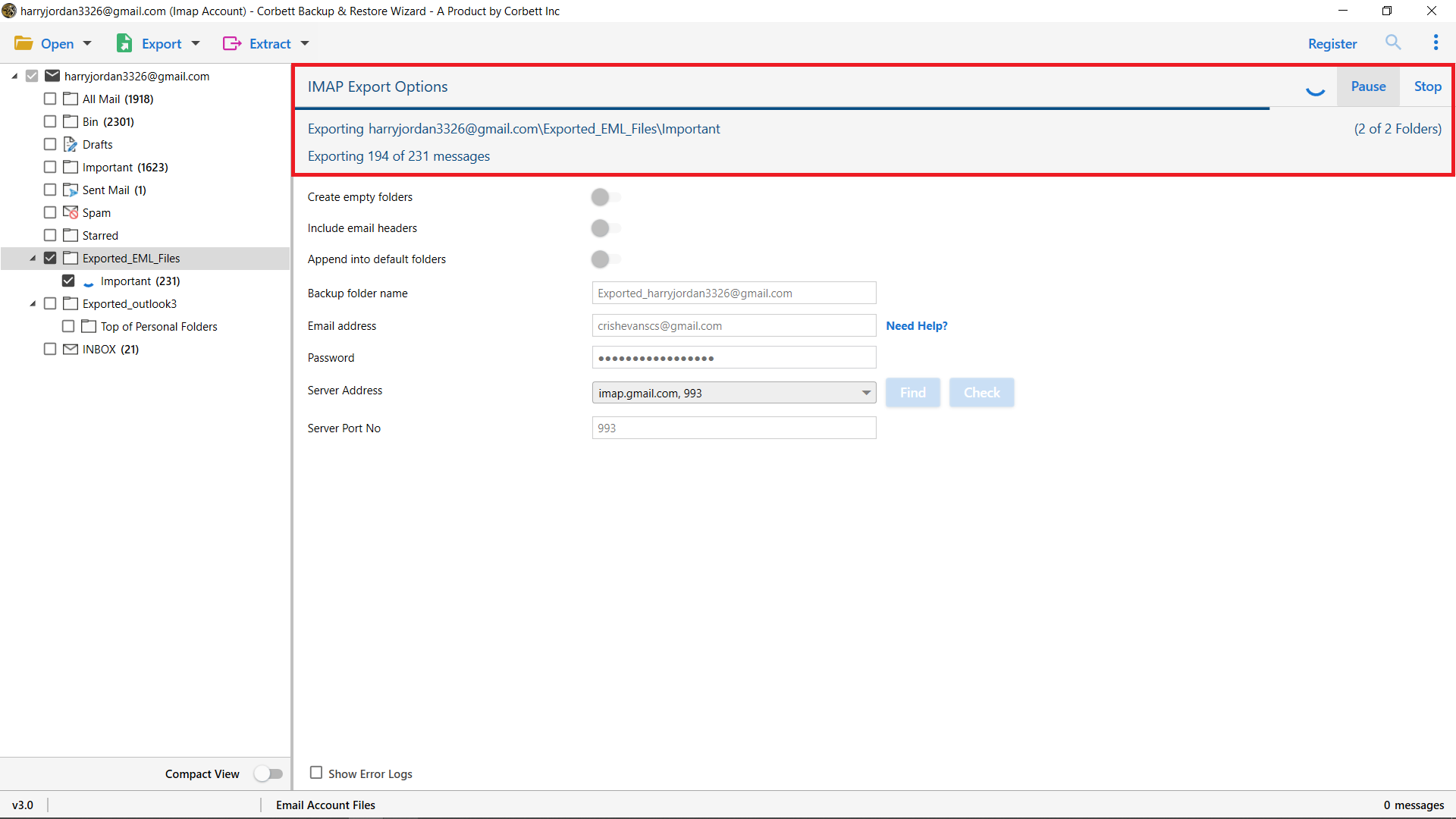
-
After Migration process is completed then you get a successful Message.
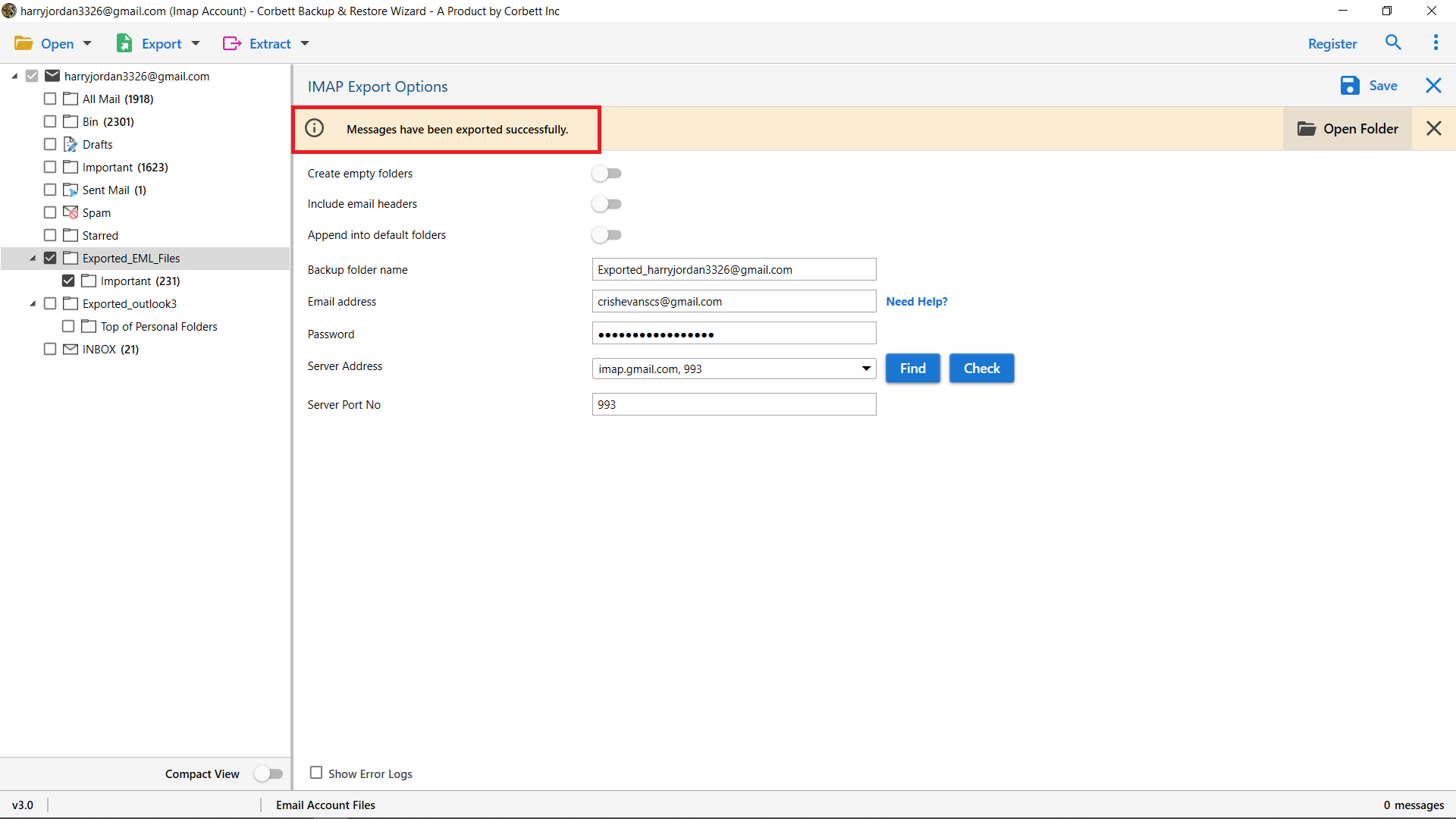
-
Open your IMAP account and explore the exported folder and then select your Migrated folder to check your Migrated emails.