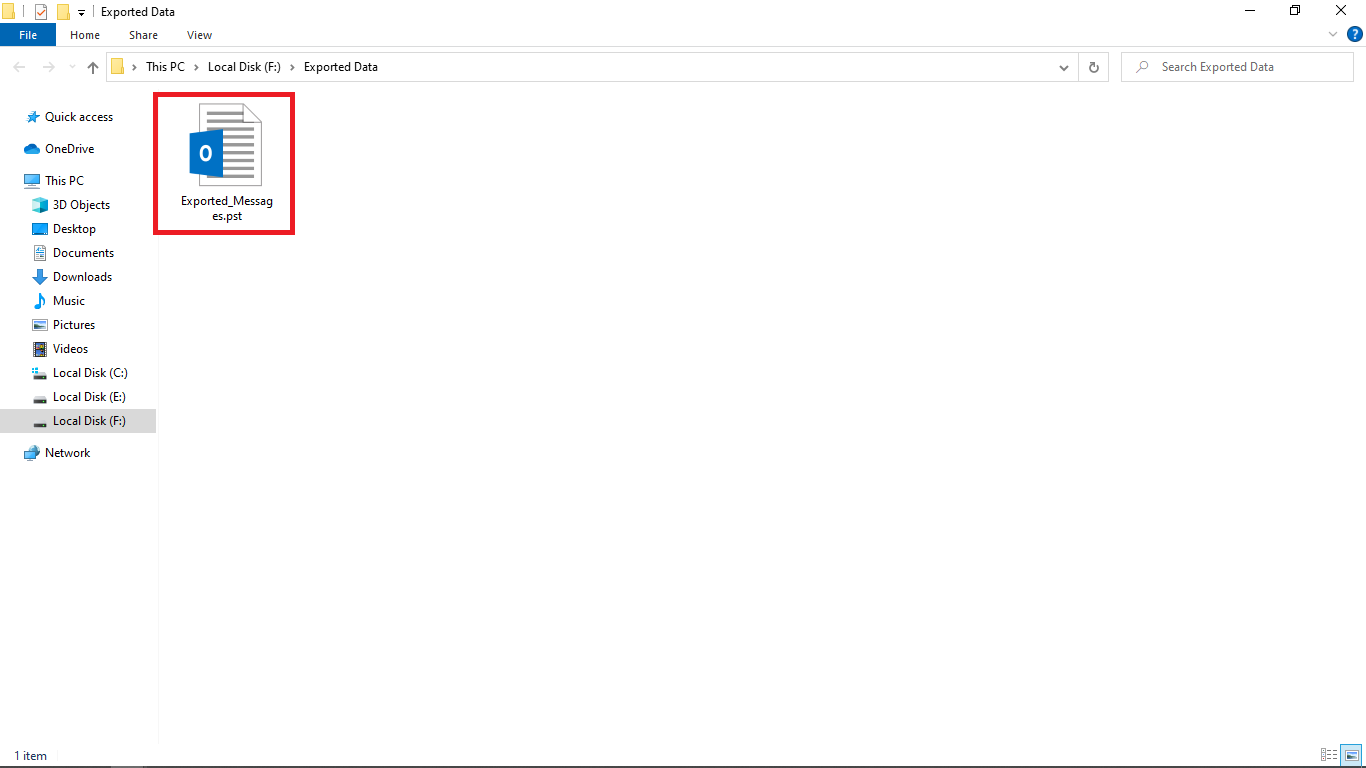Corbett MBOX Converter: Know How it Works!
-
Download Corbett MBOX to PST Converter Software and Install on Your Windows 10, 8, 7, versions.
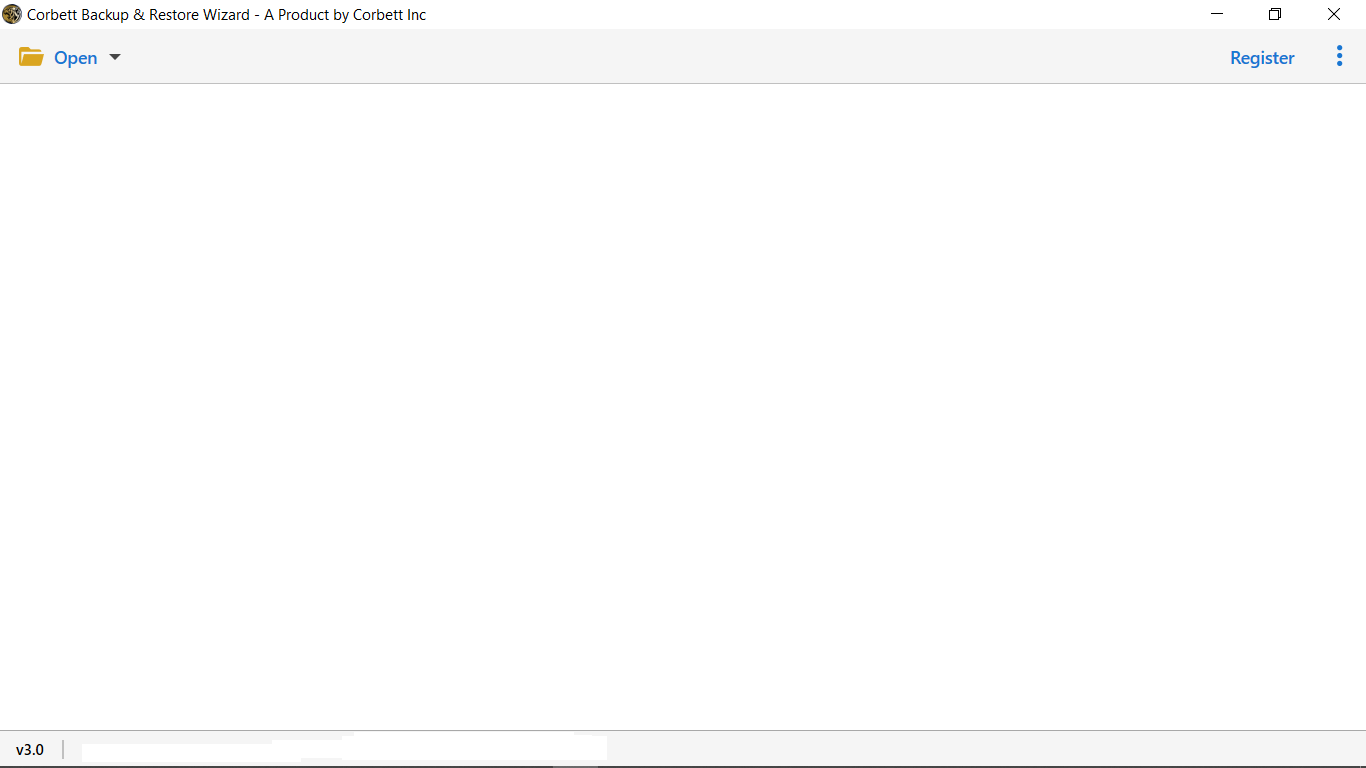
-
In the top left menu bar, click Open Button.
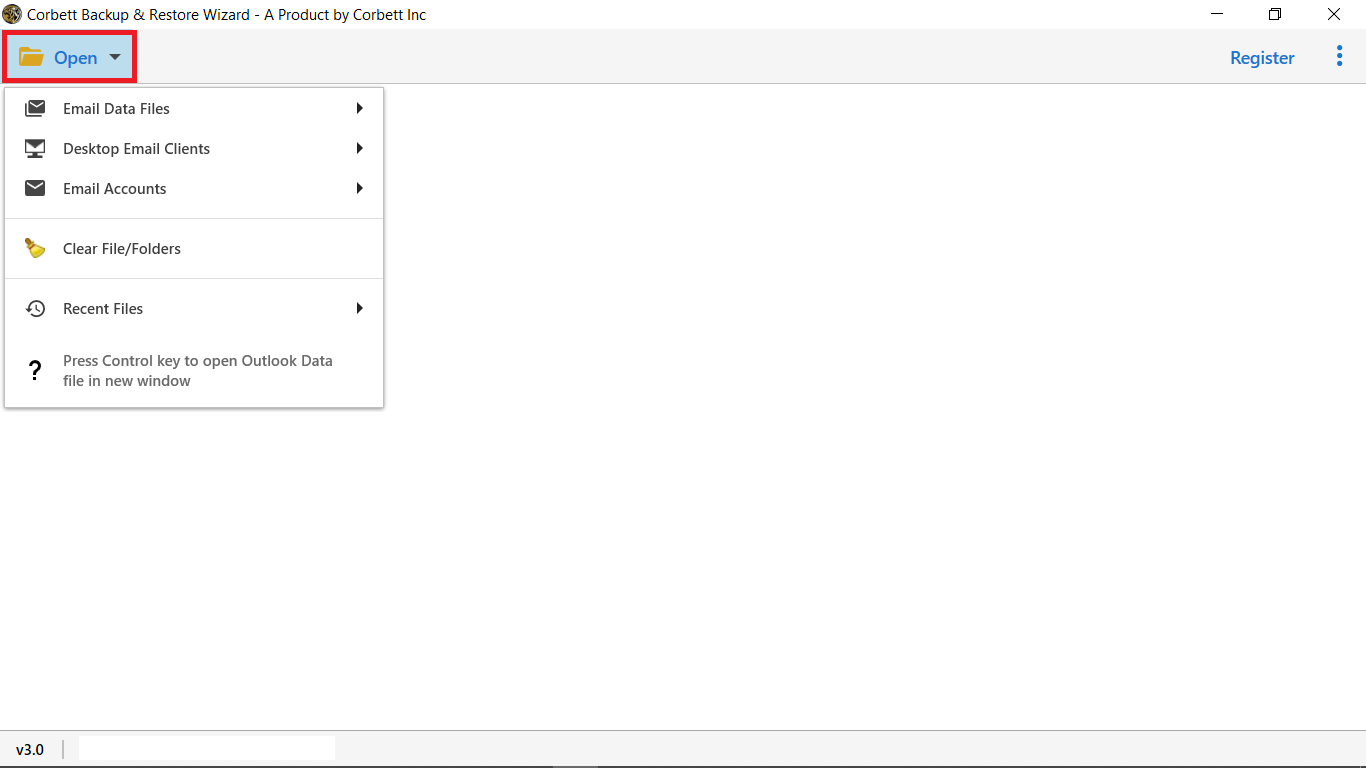
-
Select Email Data Files tab.
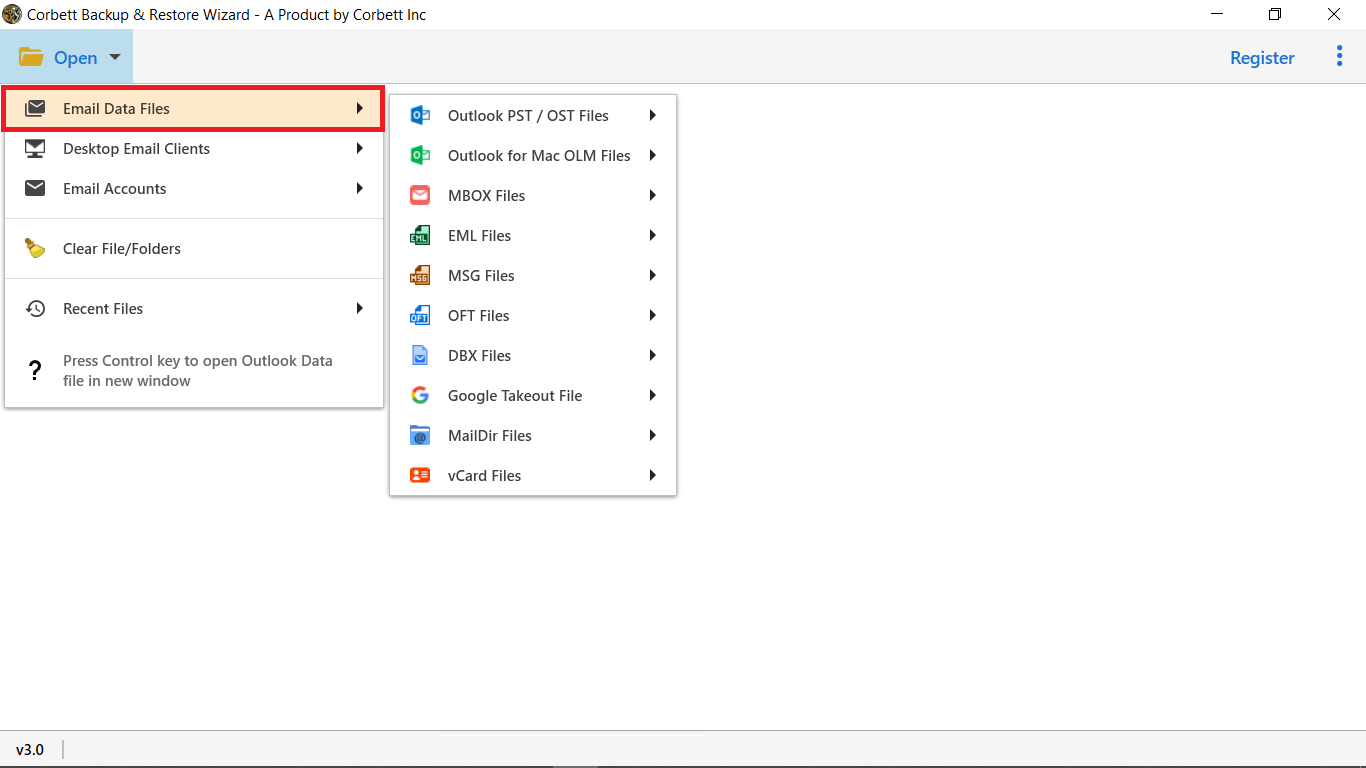
-
Select MBOX Files option.
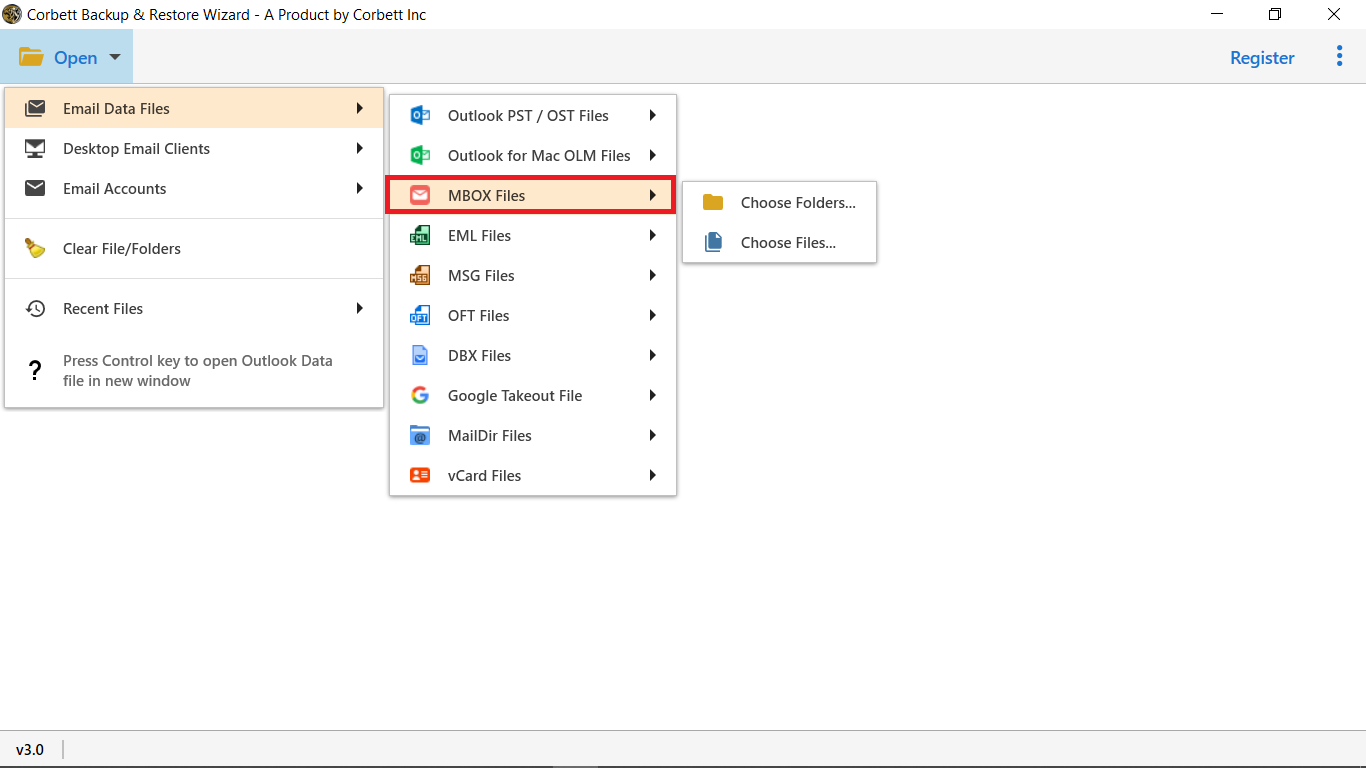
-
The software provides two options, select either Choose Folder OR Choose Files.
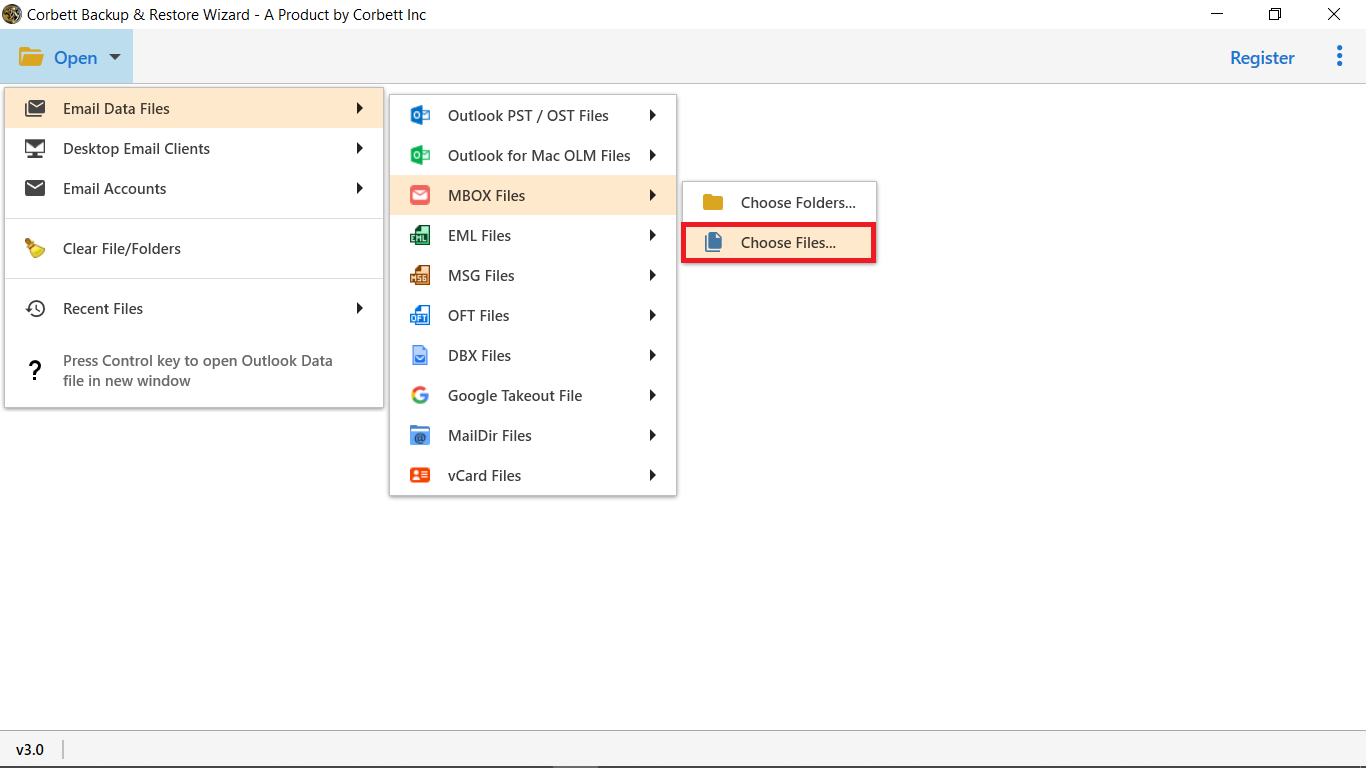
-
Select MBOX files from your system and click on Open option.
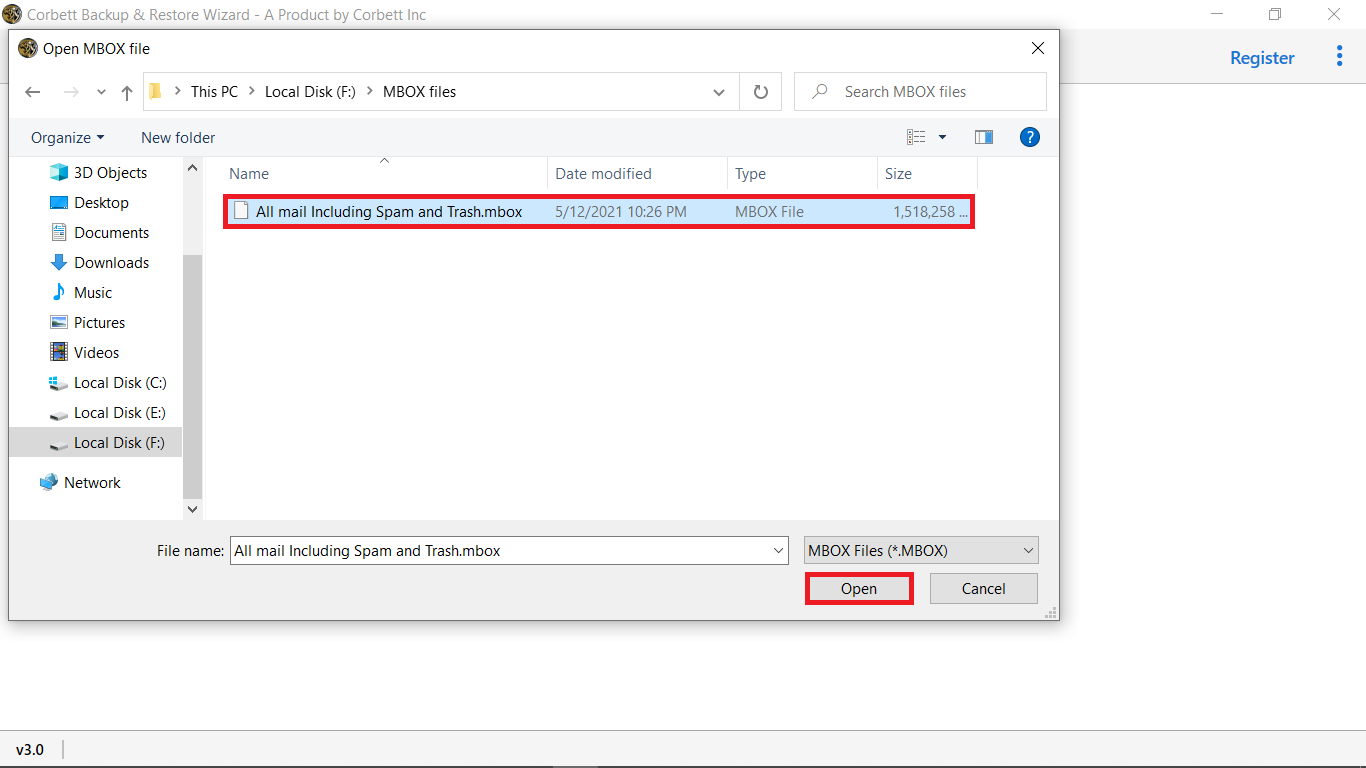
-
Select your MBOX files in the top left menu bar, to load your emails.
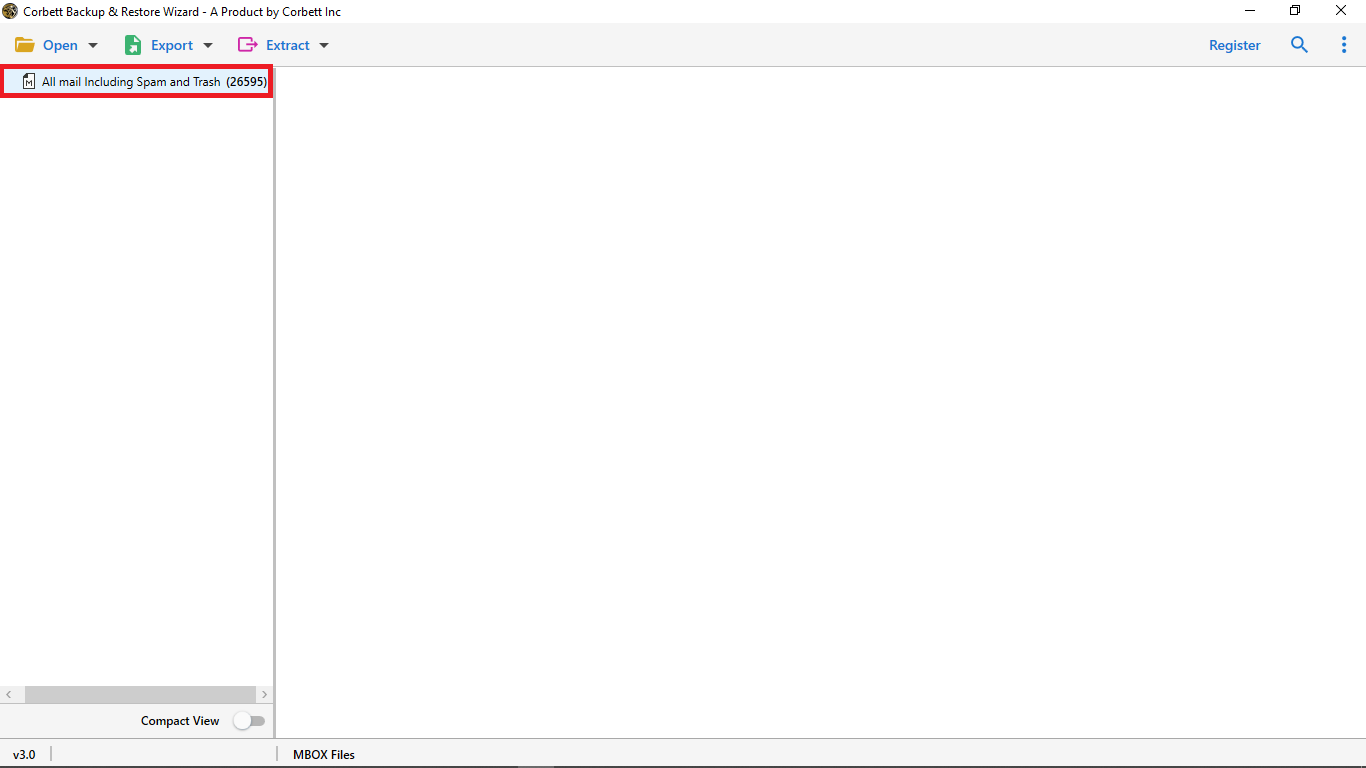
-
Tap on any of the emails to get its detailed preview in the separate window.
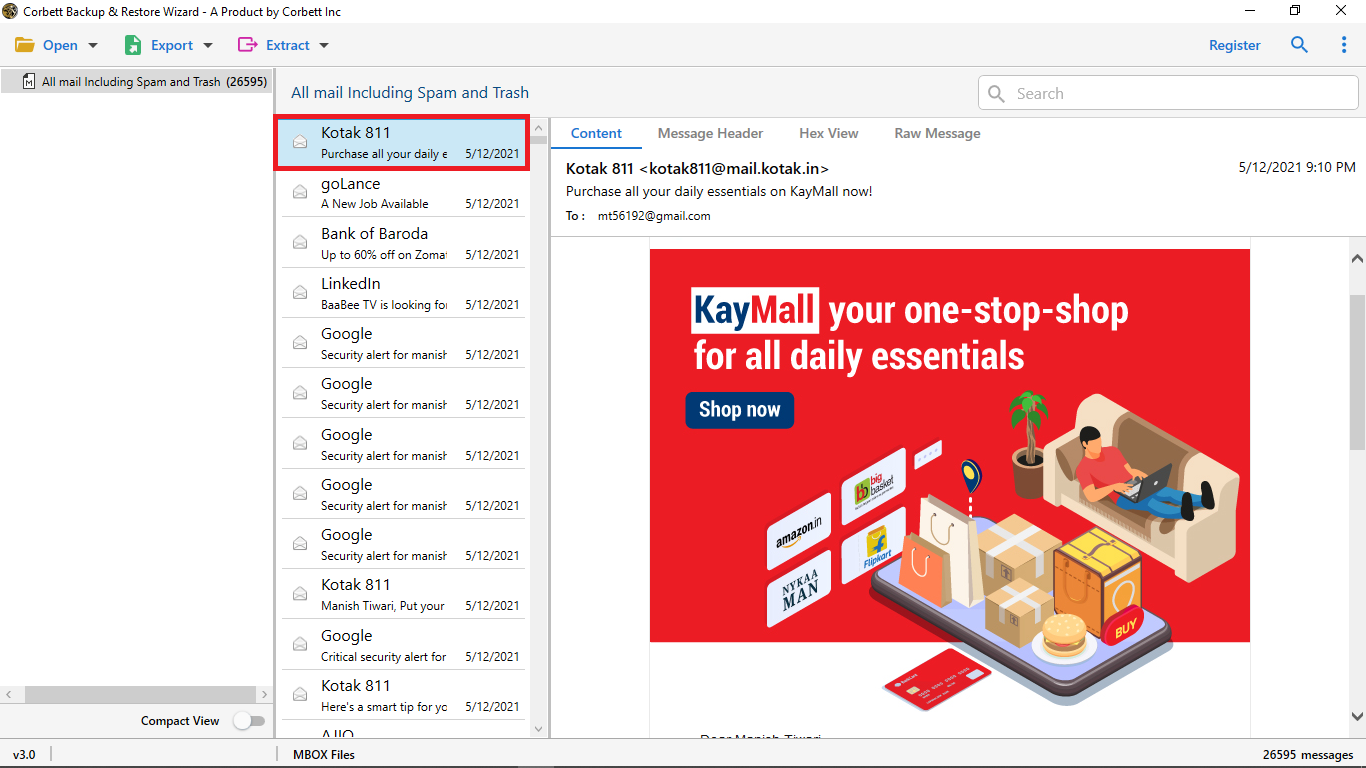
-
Select Content Option: for you see the full body content of the email message.
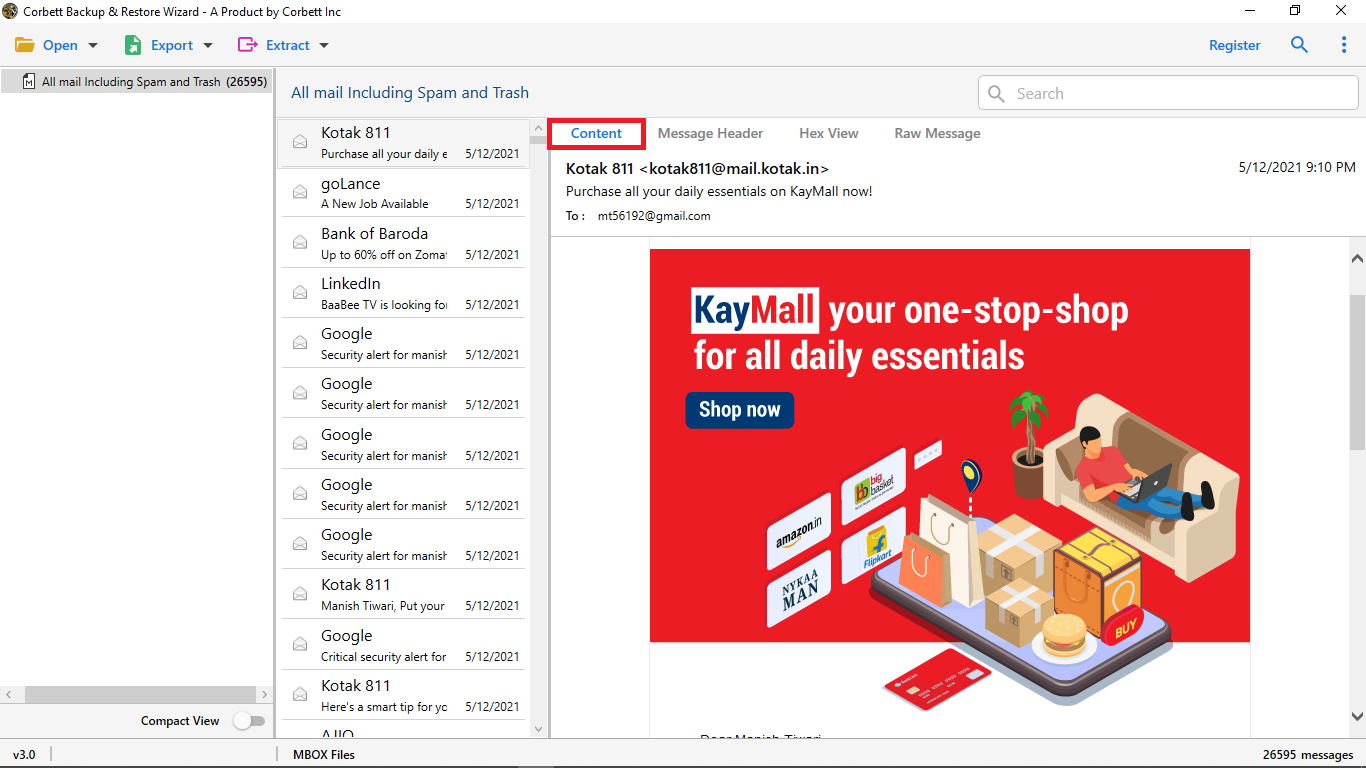
-
Select Message Header Option: message header helps you view the detailed routing information of the message such as sender recipient date and more.
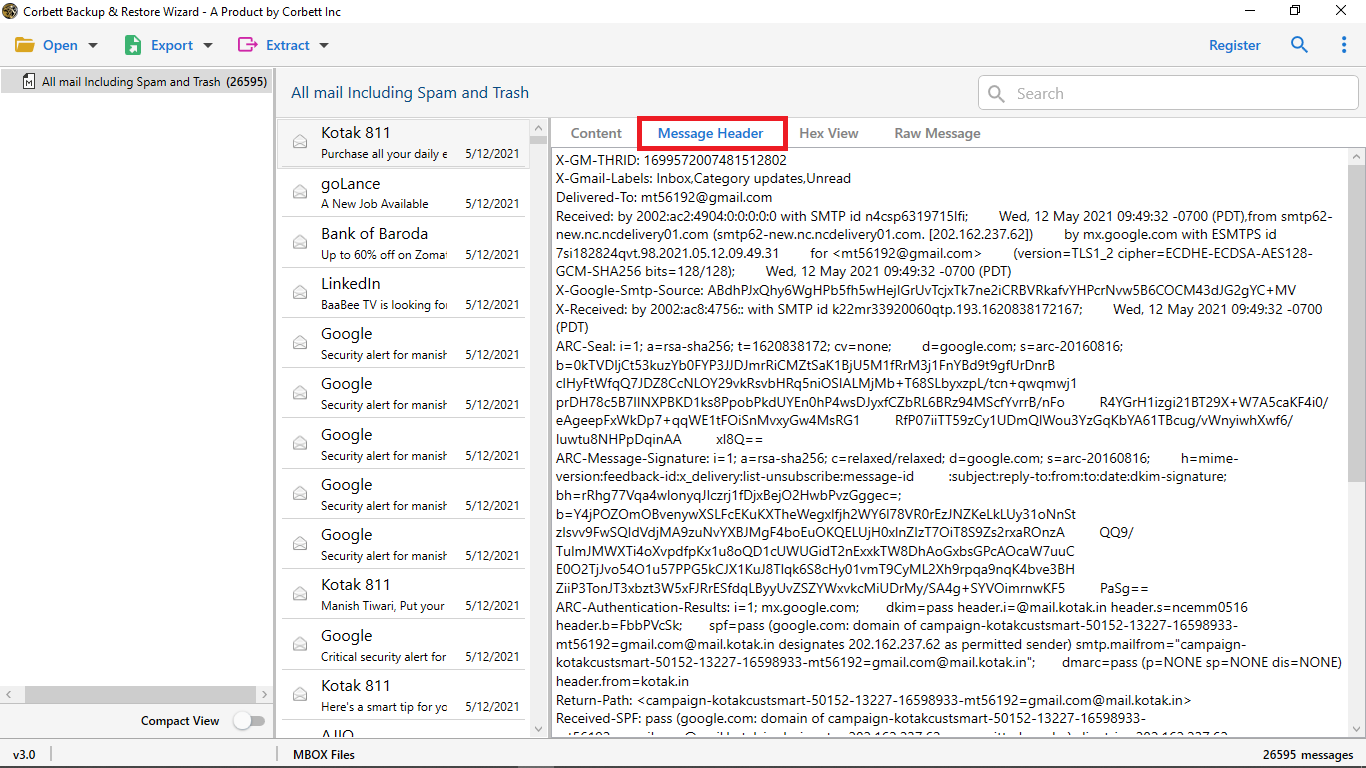
-
Select Hex View Option: for you see hexadecimal digit of an email.
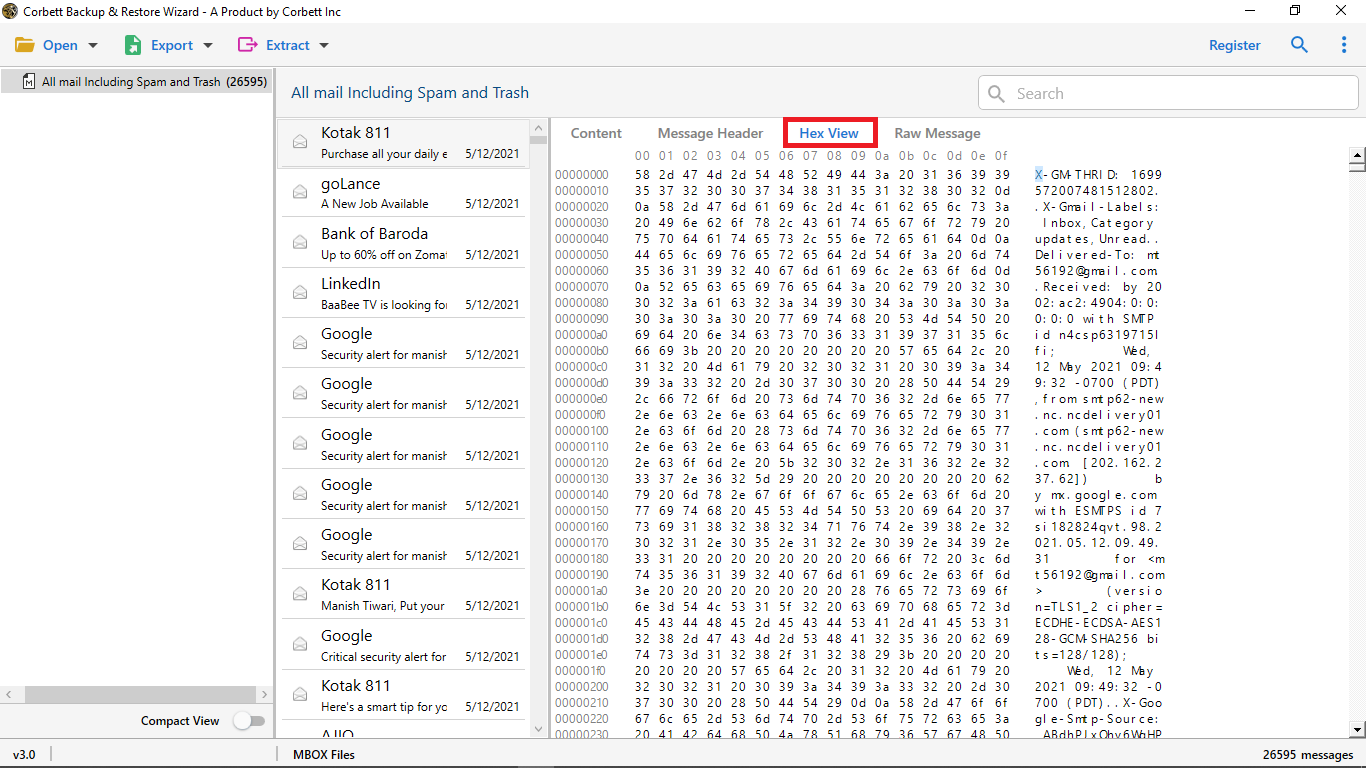
-
Select Raw Message Option: for you see preview selected email in raw message file format.
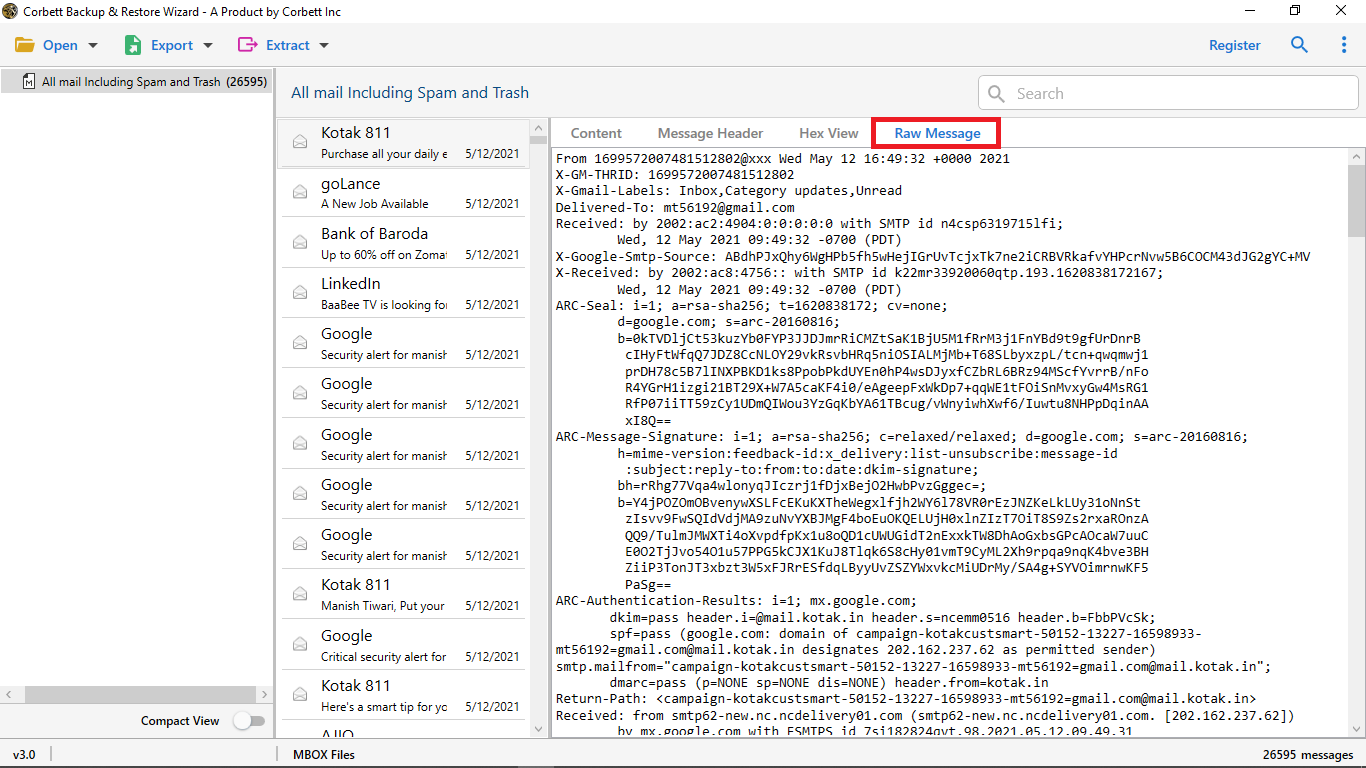
-
As you can see here is a search option that's called quick search it searches keywords within the emails you can enter a keyword in Search Bar and press enter to see the results highlighted in yellow color.
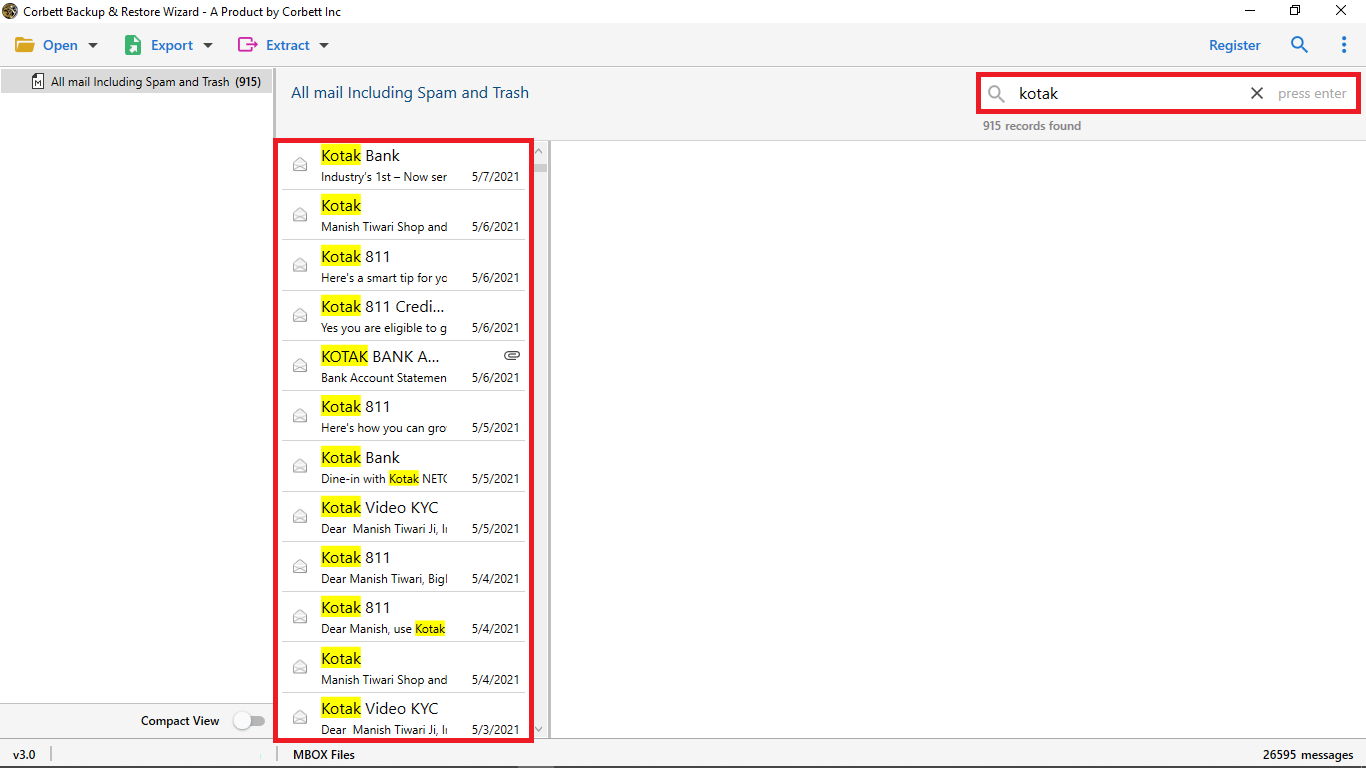
-
Advance Search Option: one of the most beneficial features of the software it has two searches fields.
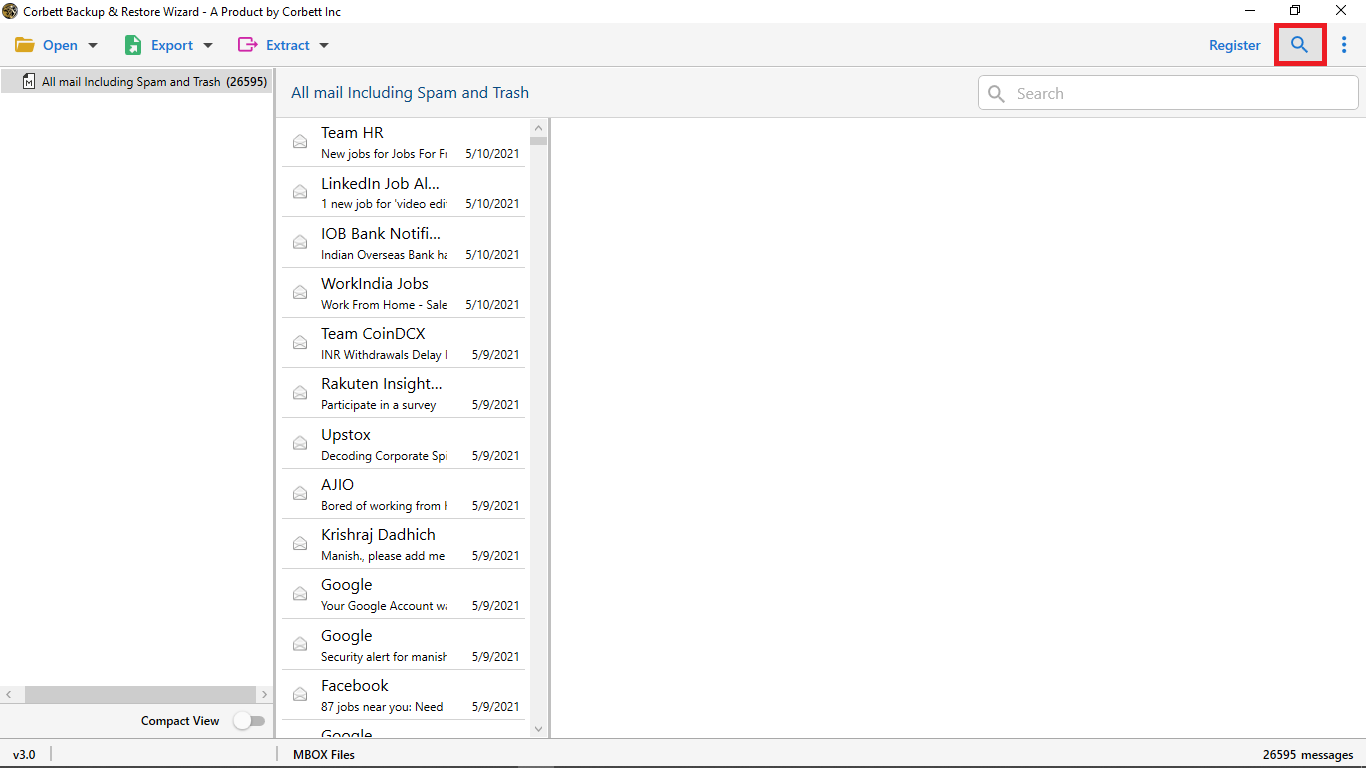
-
All Search Option: it's find the information within the email you can search in all field like calendar and date.
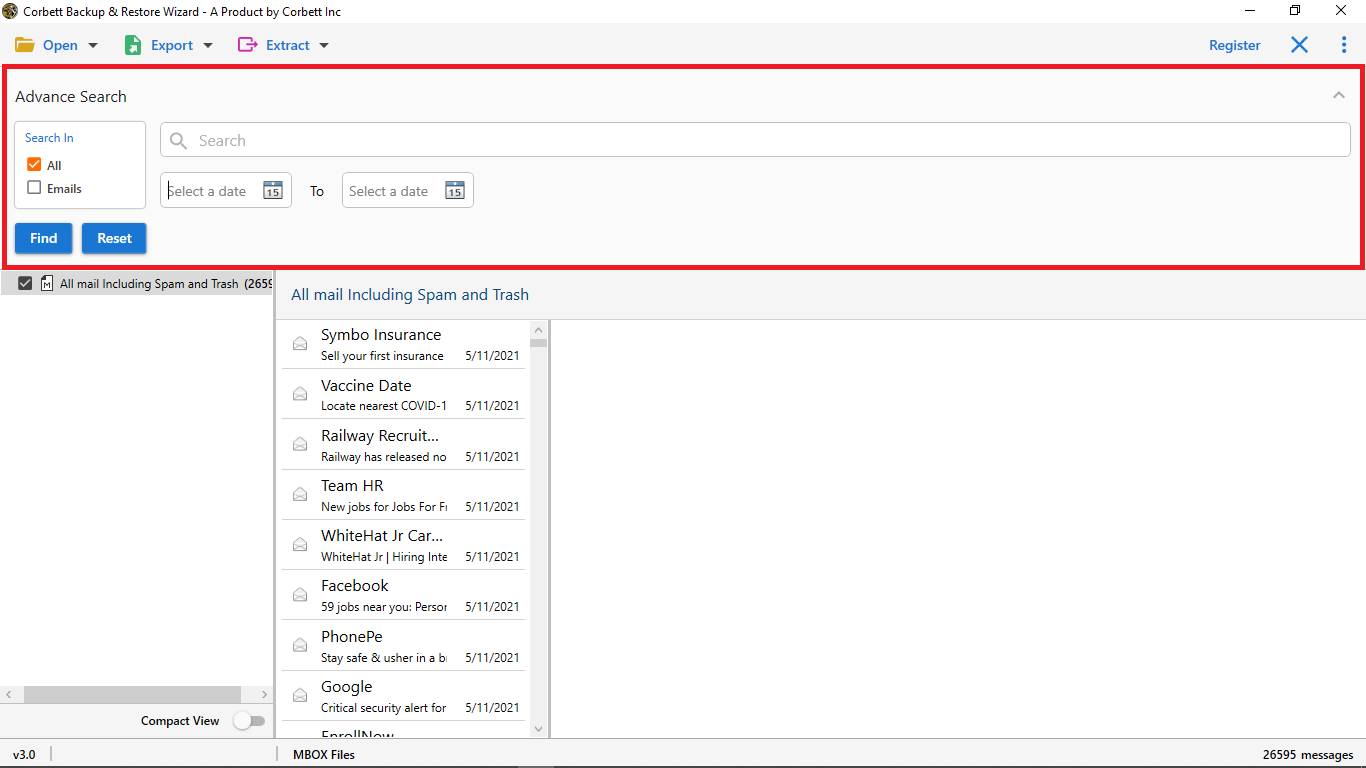
-
Emails Search Option: search for information from such name, subject, to cc, content, and more.
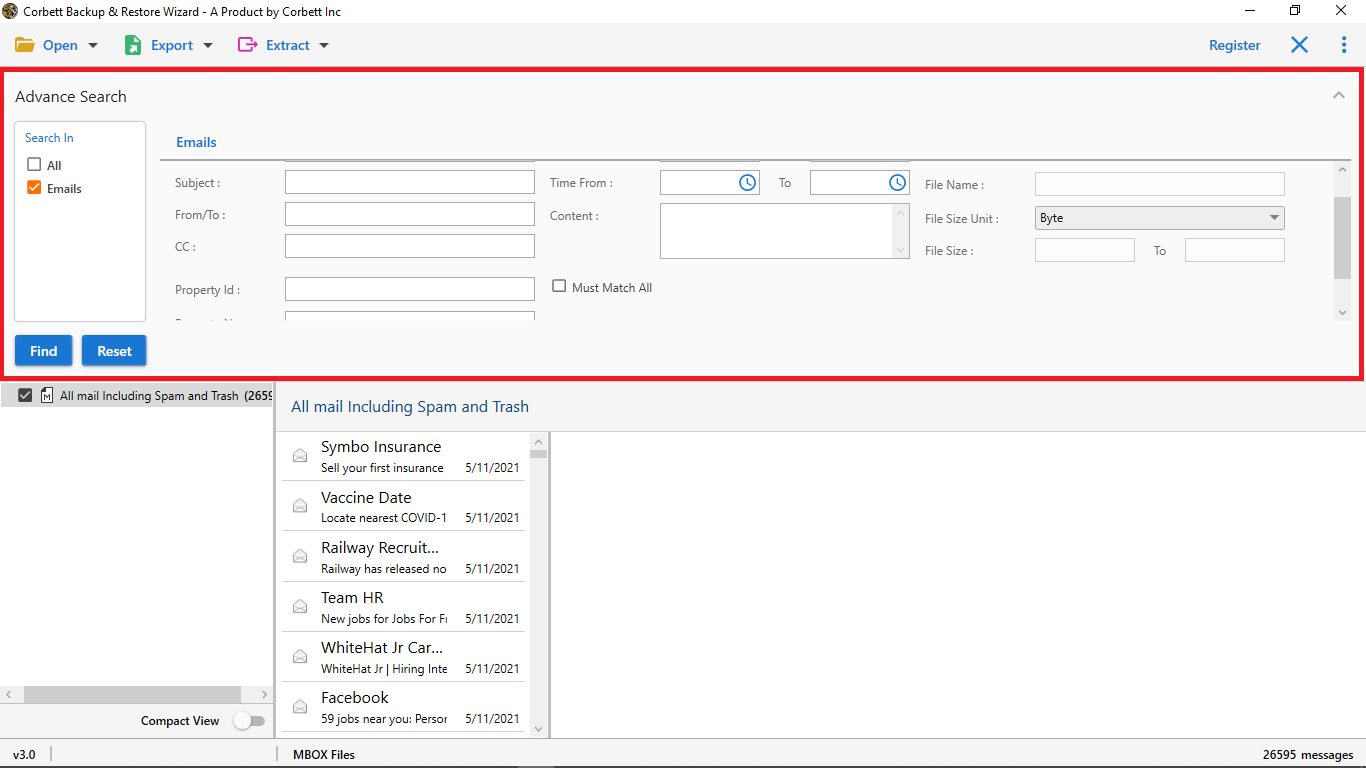
-
Now click on Export Button and select PST option from dropdown menu for converting MBOX files into PST format.
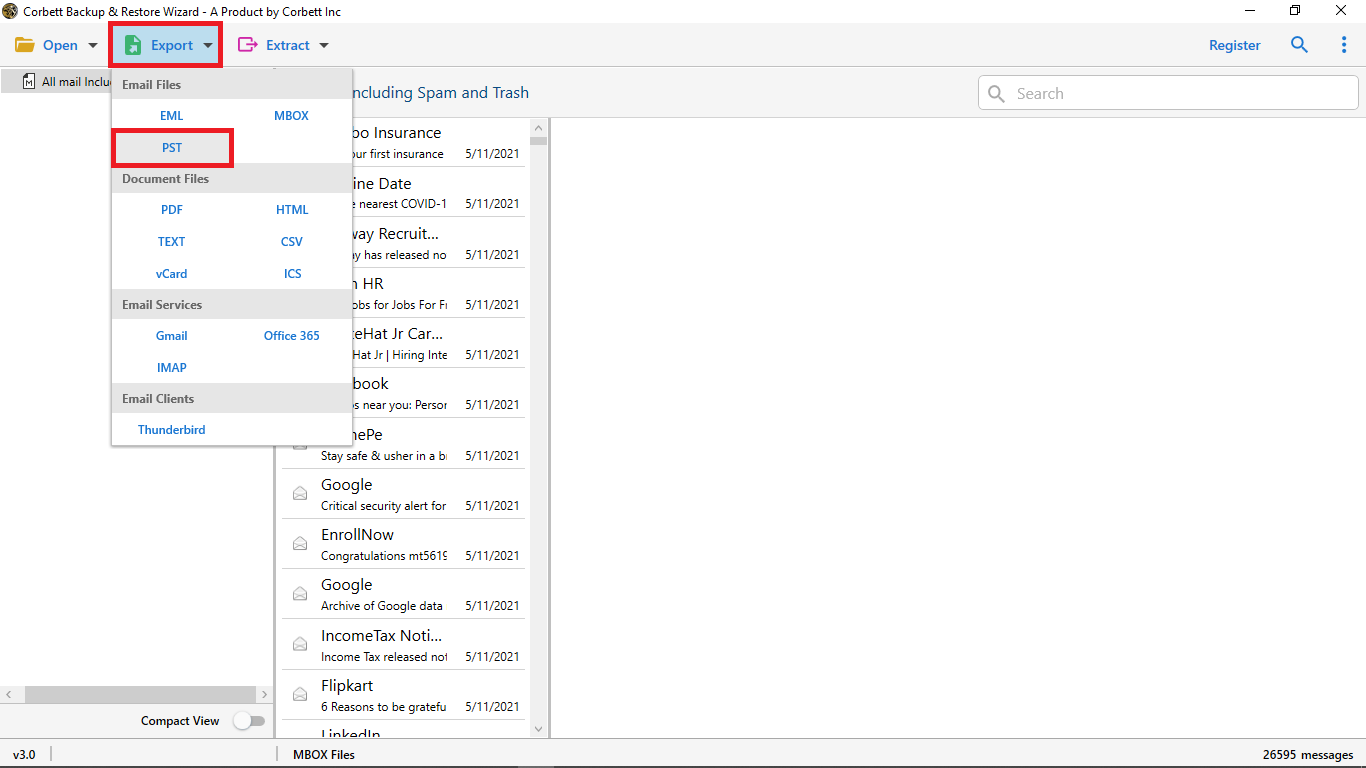
-
Apply advance option of the software Open folder after export is done, Skip greyed out folders, Create empty folders, Delete old folders, Include email headers, Create individual PST file for each folder.
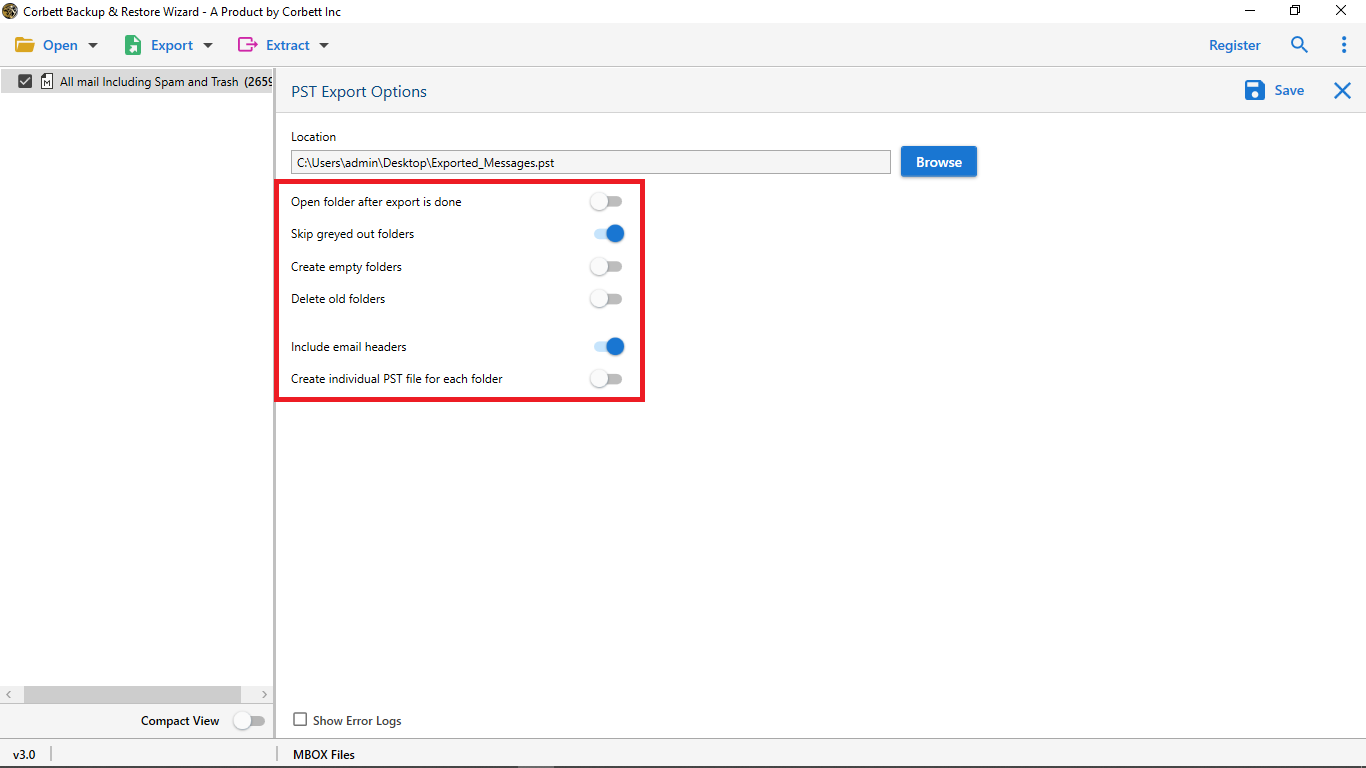
-
Browse Option: Pick a location to save the output.
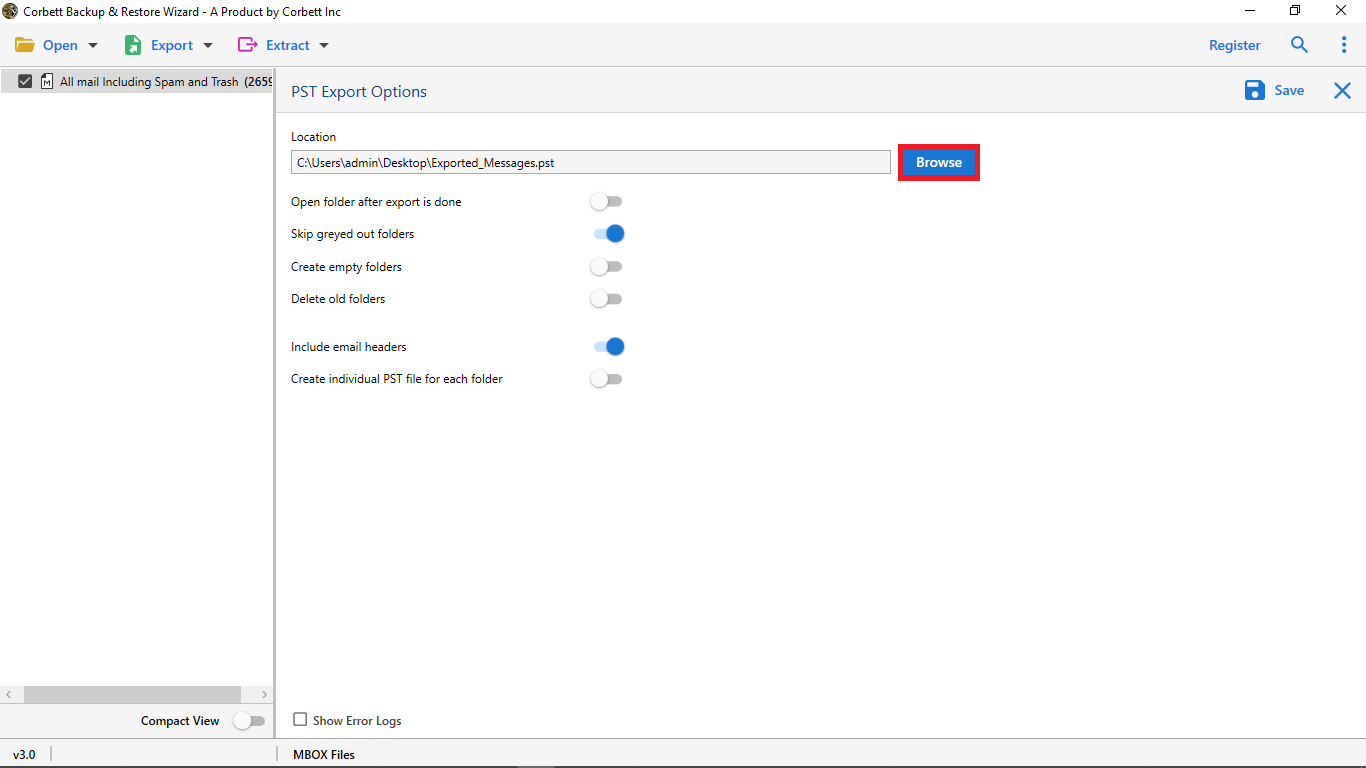
-
Select the Save Button to start the exporting process.
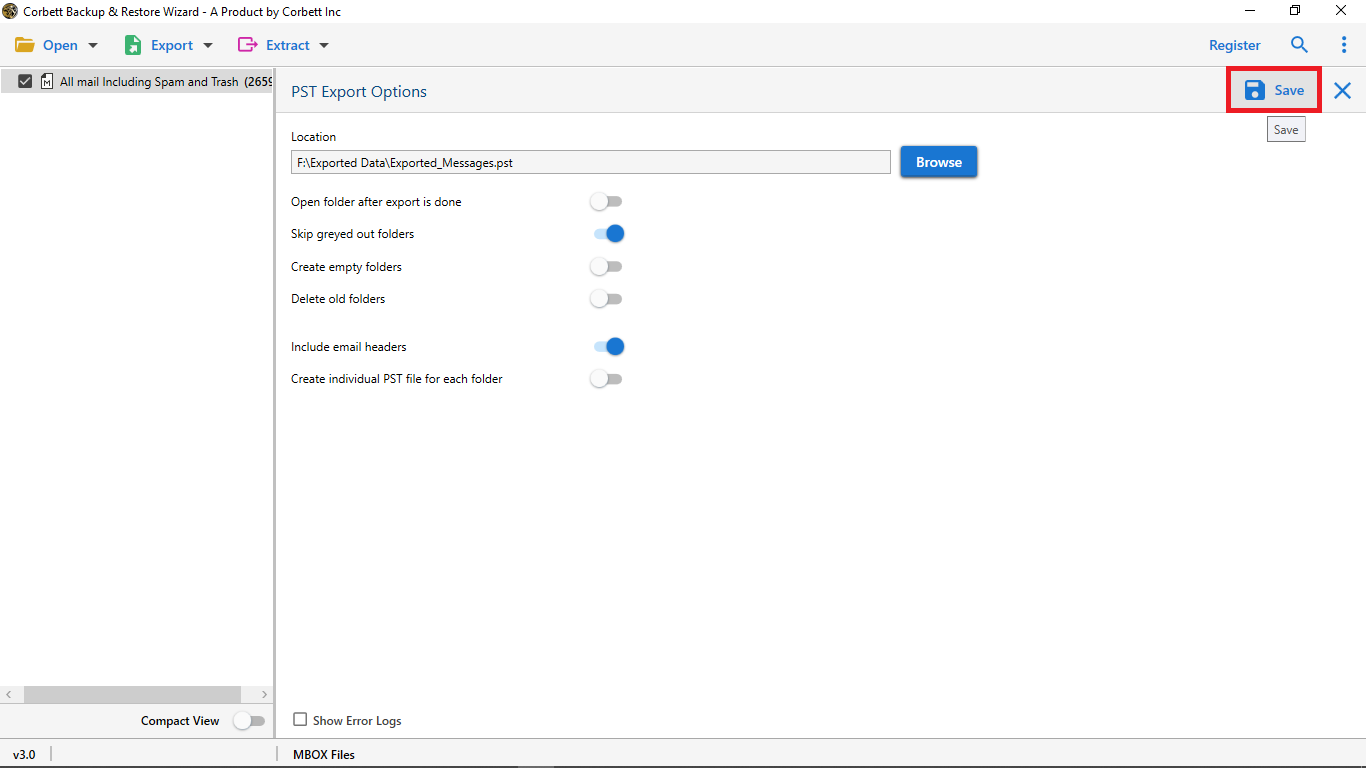
-
Now you can also see the MBOX files converting into PST format live process.
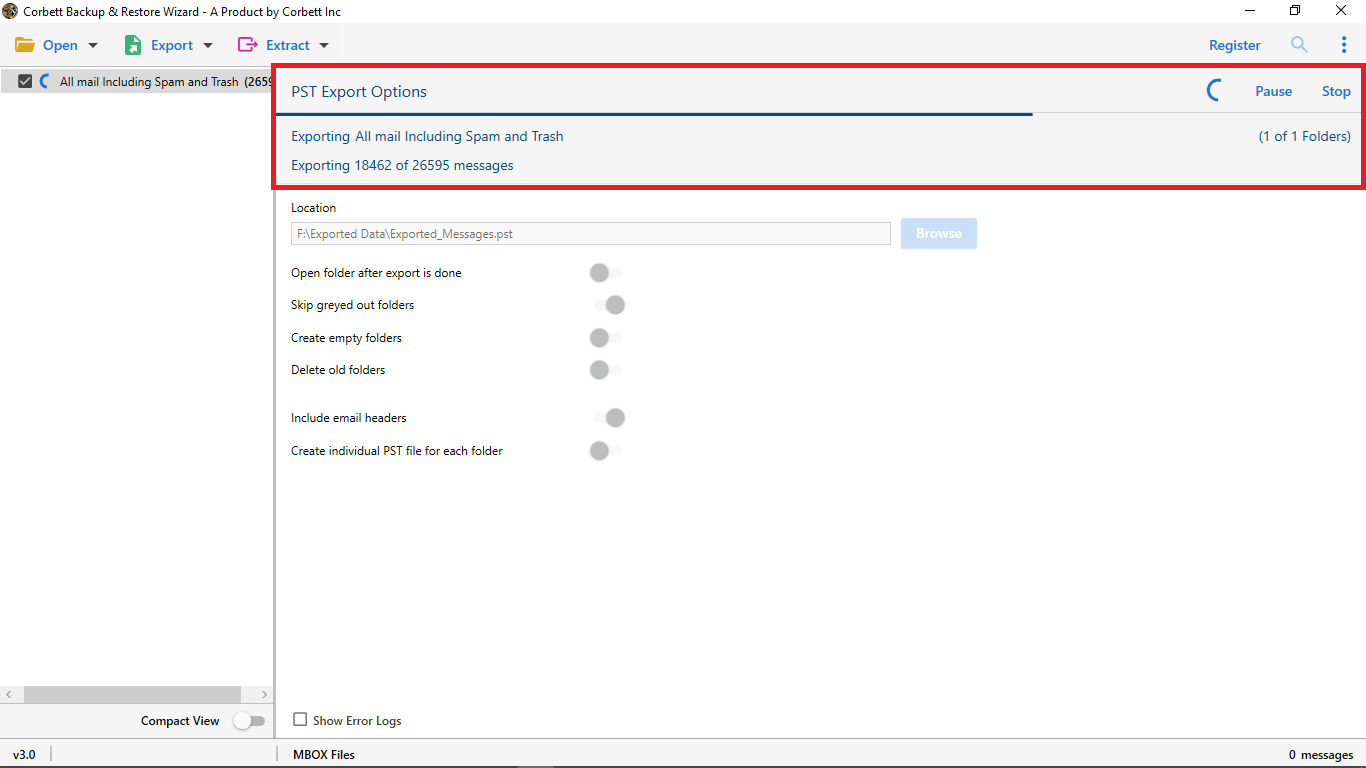
-
After export is done click on Open Folder option to view the output.
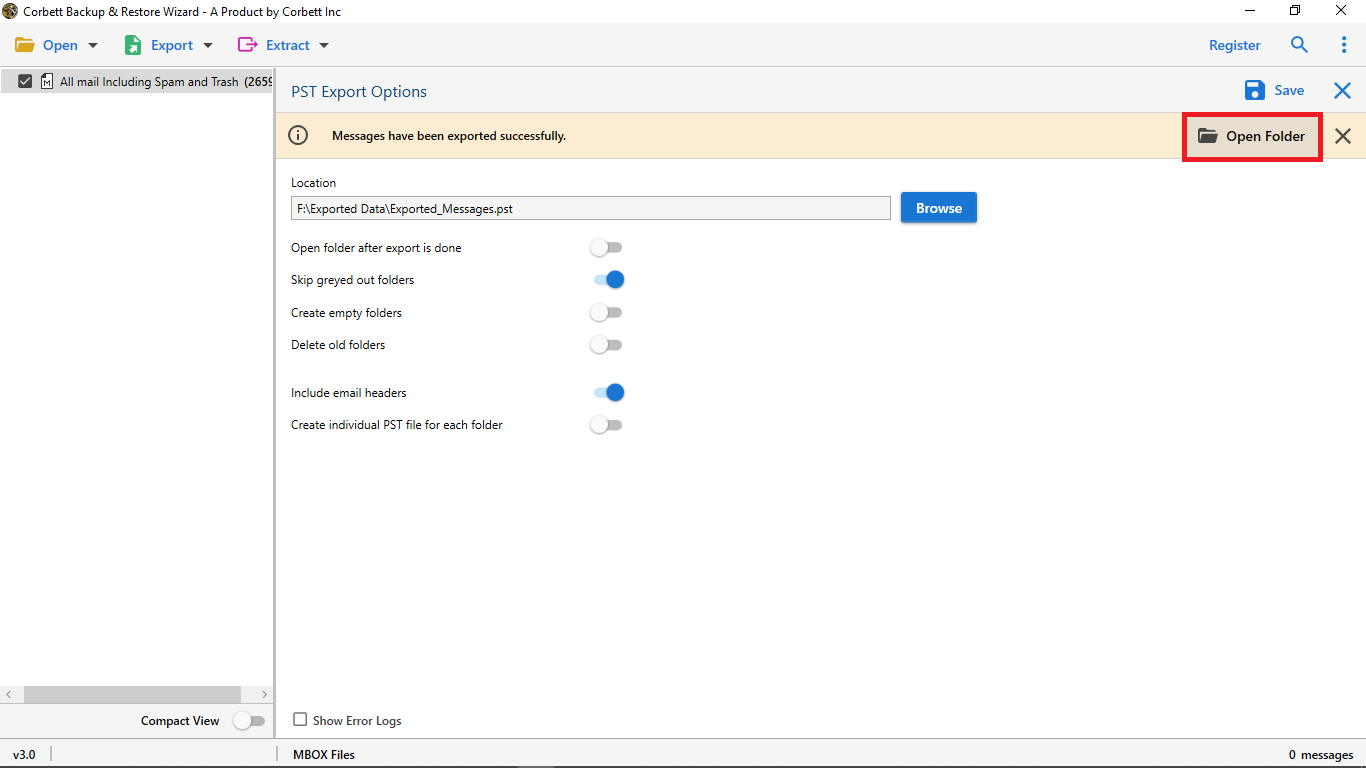
-
The final exported PST files can viewed at their specific location as follows: