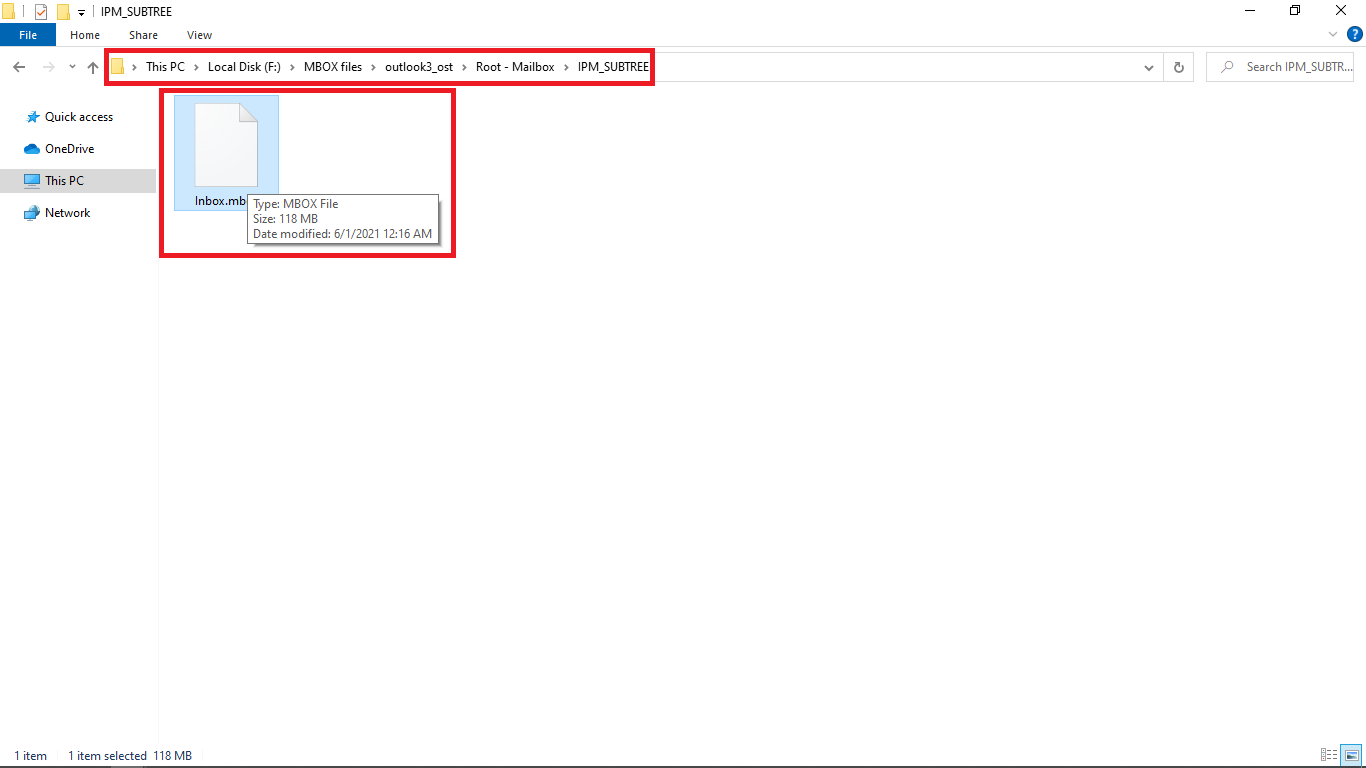Corbett OST to MBOX Converter: Know How it Works!
-
Download Corbett OST to MBOX Converter Software and Install on Your Windows 10, 8, 7, versions.
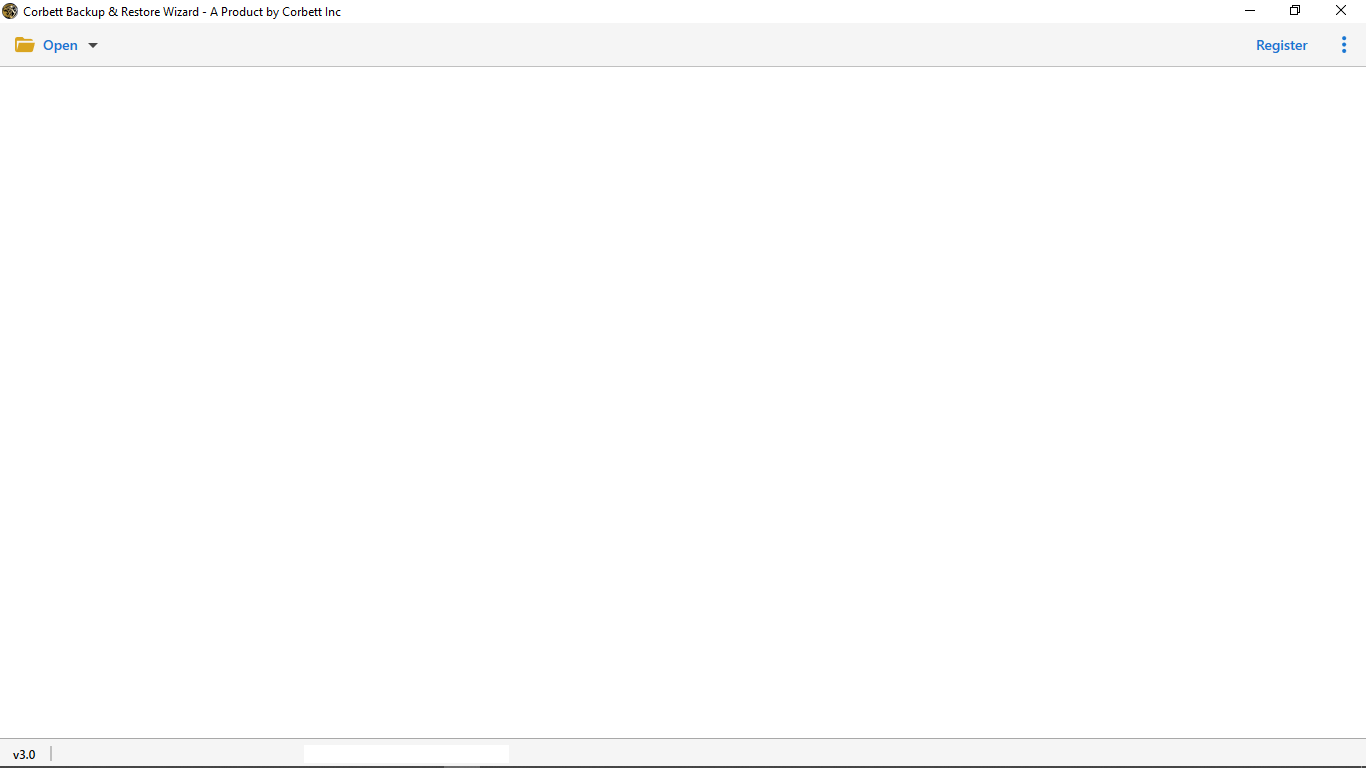
-
In the top left menu bar, click Open Button.
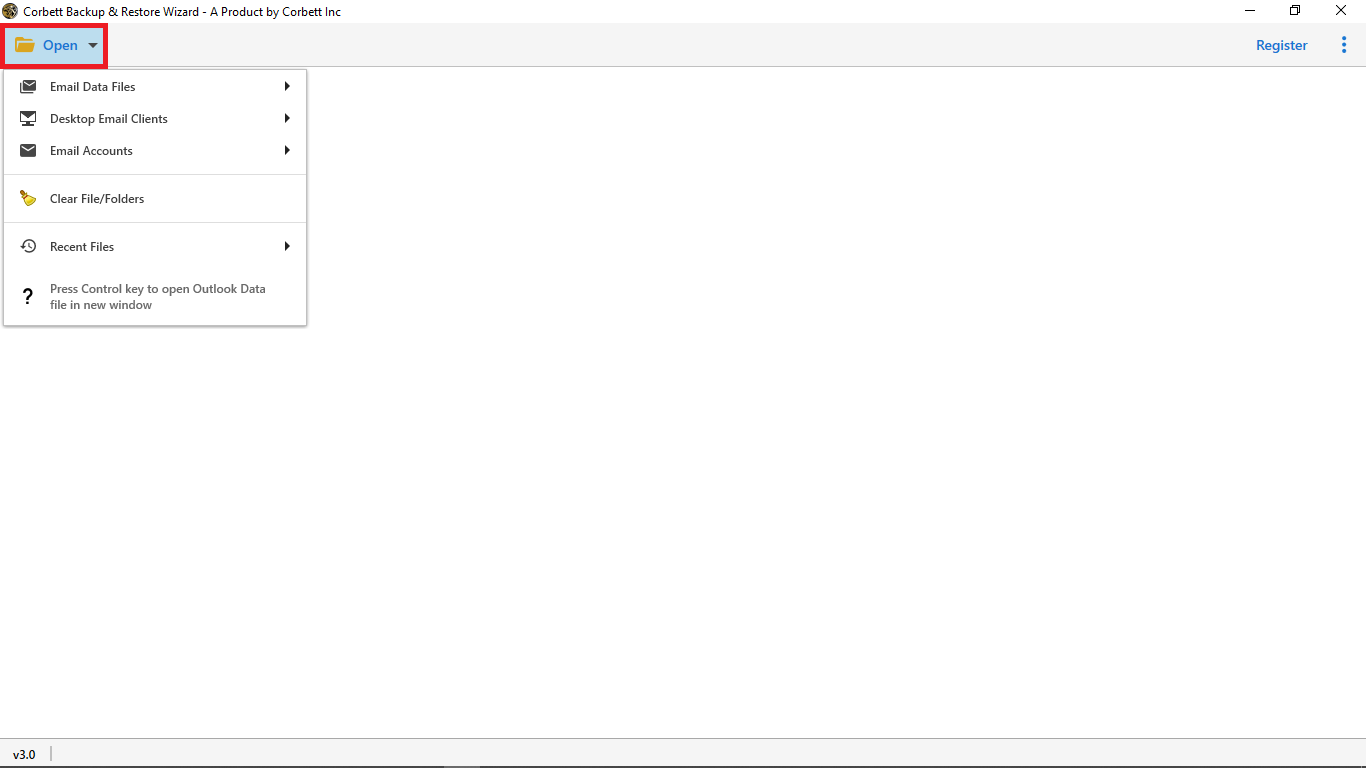
-
Select Email Data Files tab.

-
Select Outlook OST Files option.
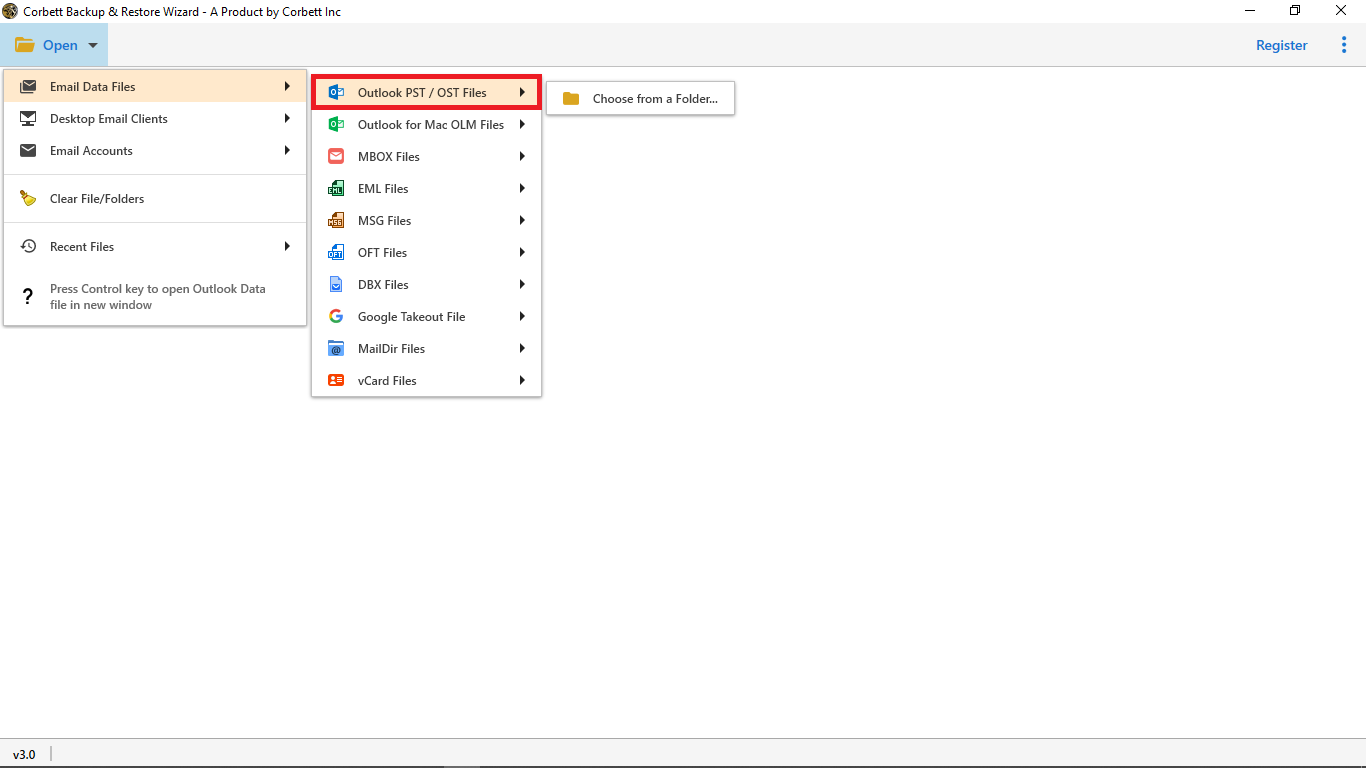
-
Select Choose From A Folder.
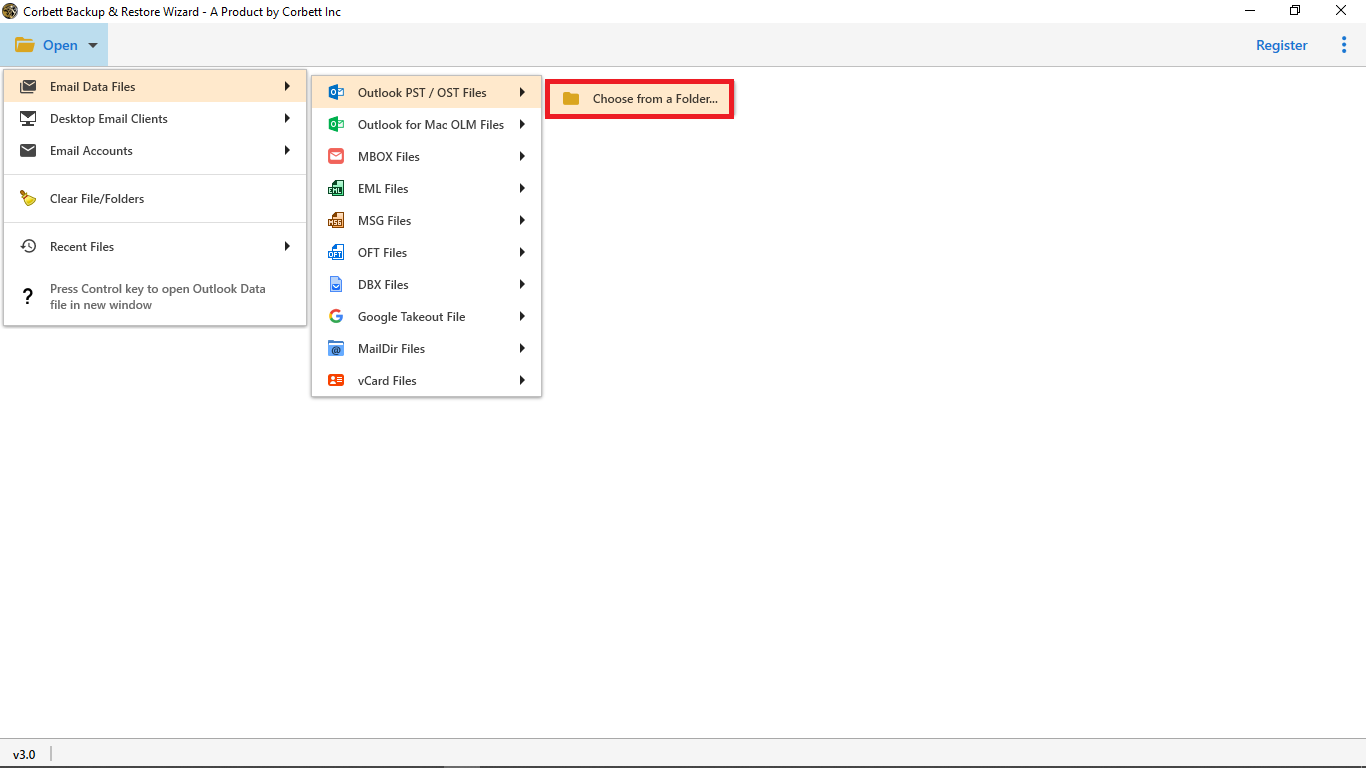
-
Select OST files from your system and click on Open option.
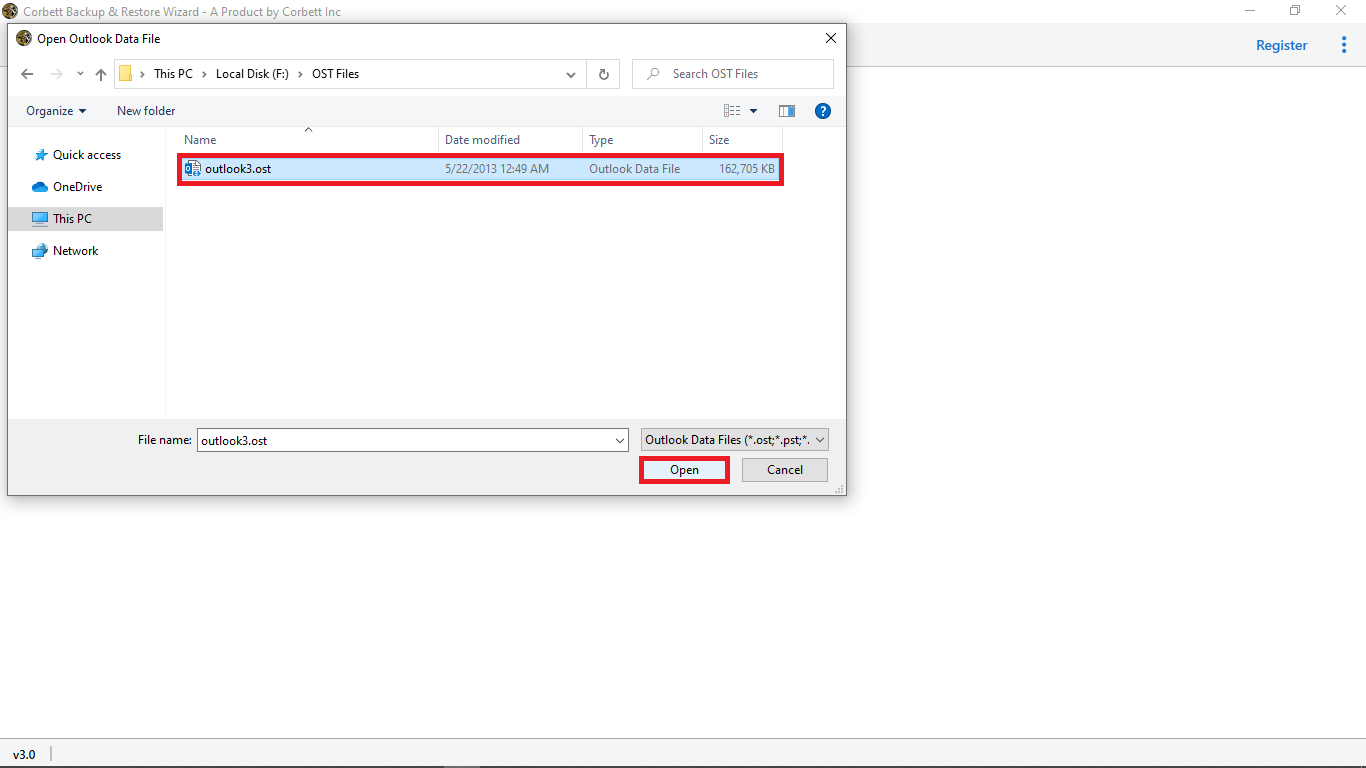
-
You can see your OST File loaded in the software.
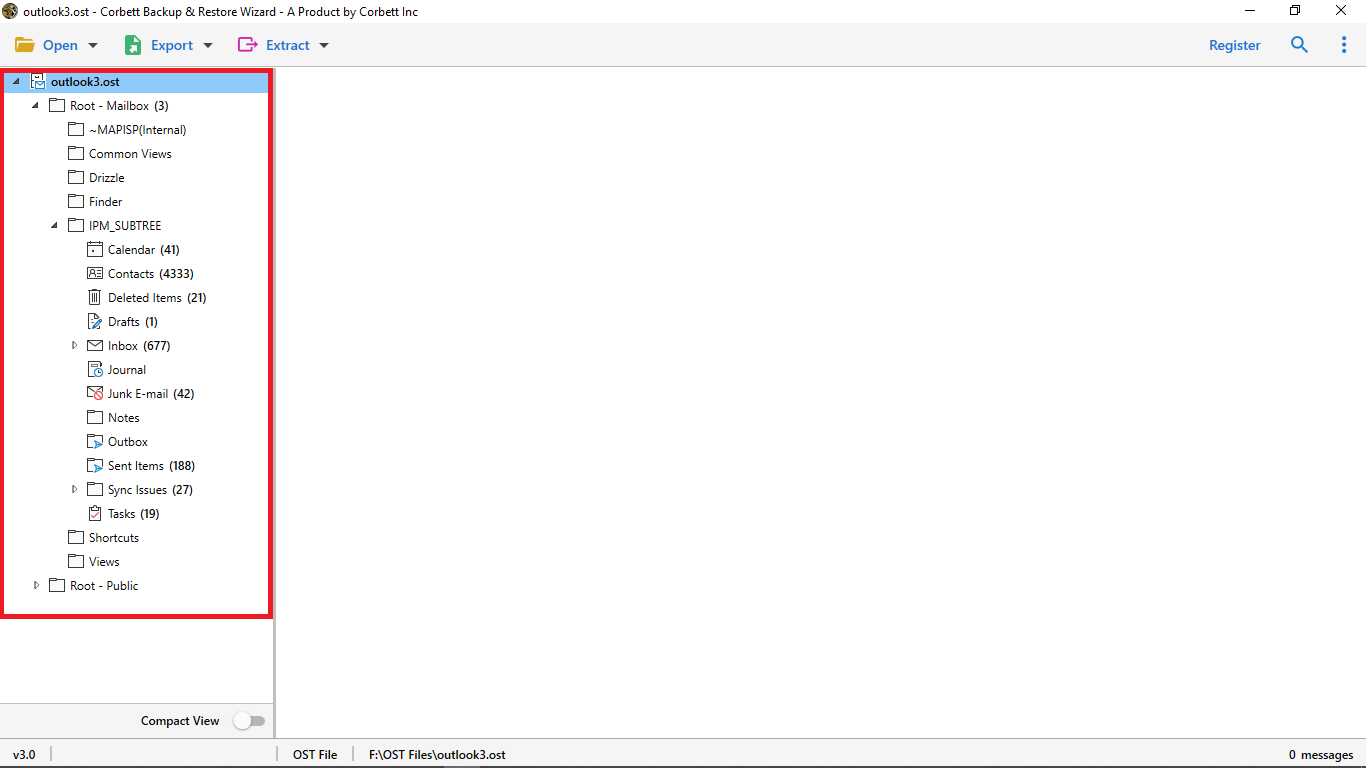
-
Select your OST files folder from left menu bar, to load your emails.
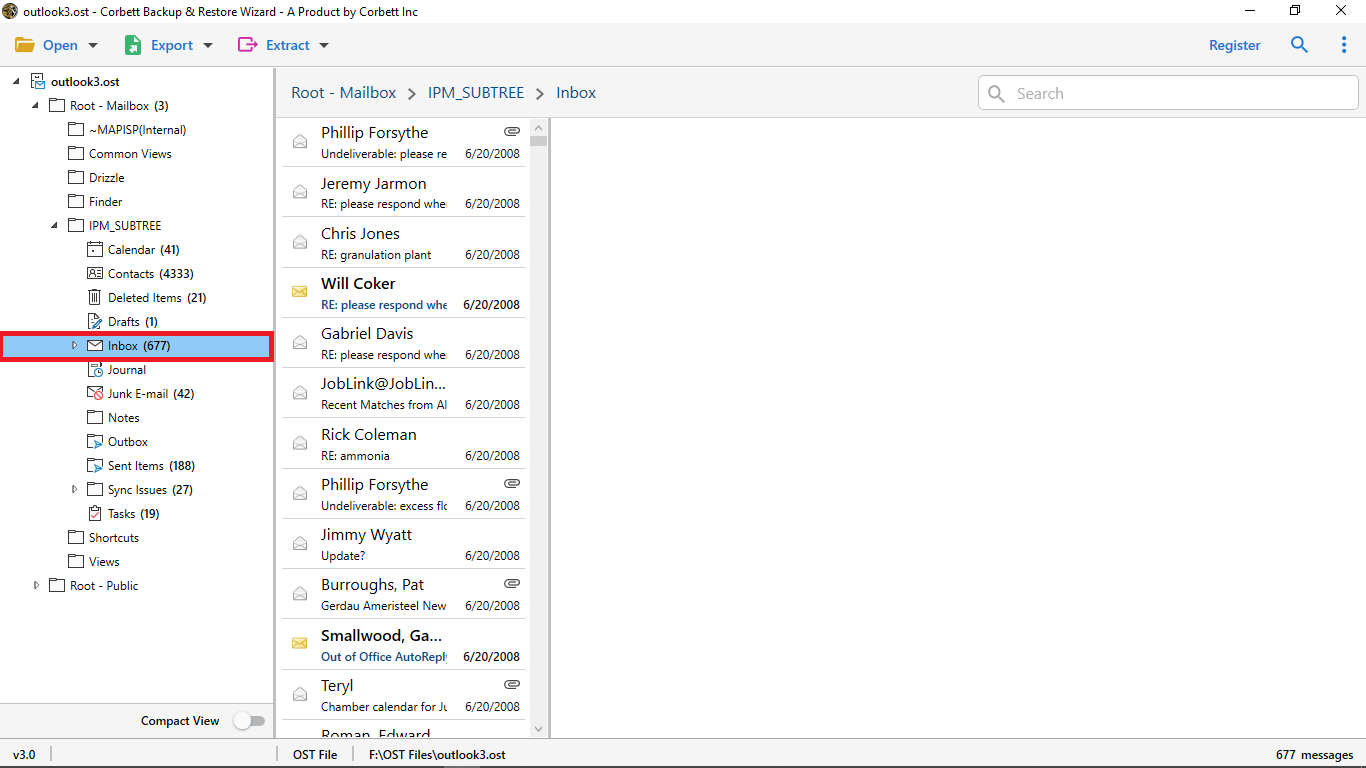
-
Click the email: to view the message preview of the email message with all the elements.
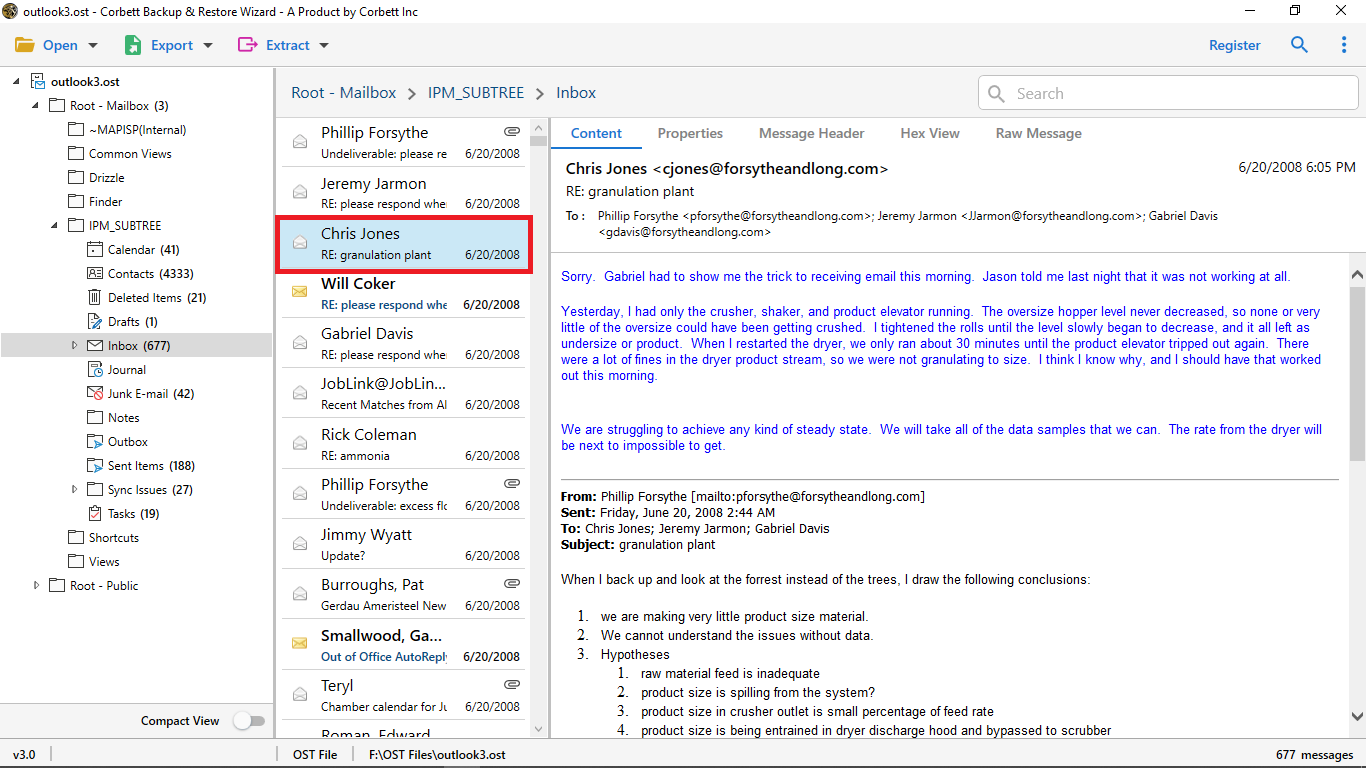
-
Select Content Option: for you see the full body content of the email message.
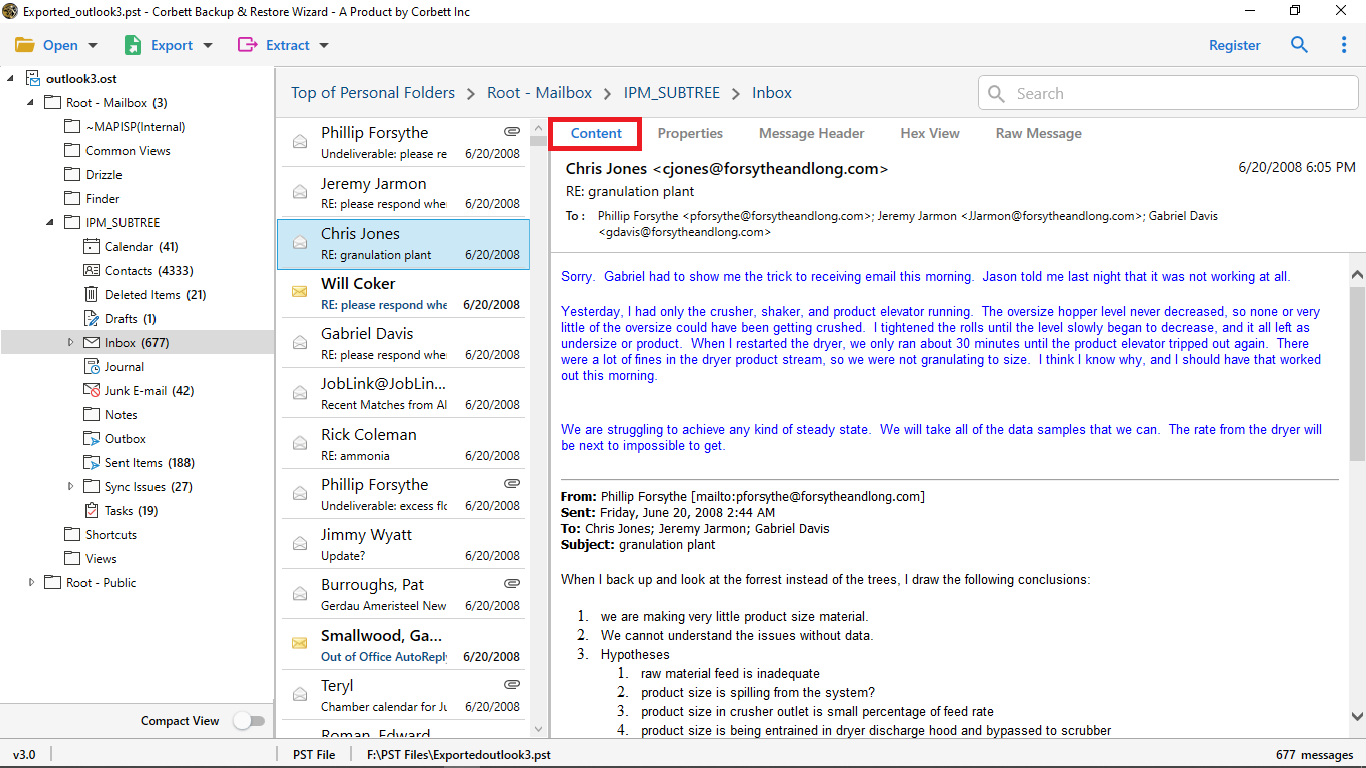
-
Select Properties Option: for you see the additional information and other details of a selected email message.
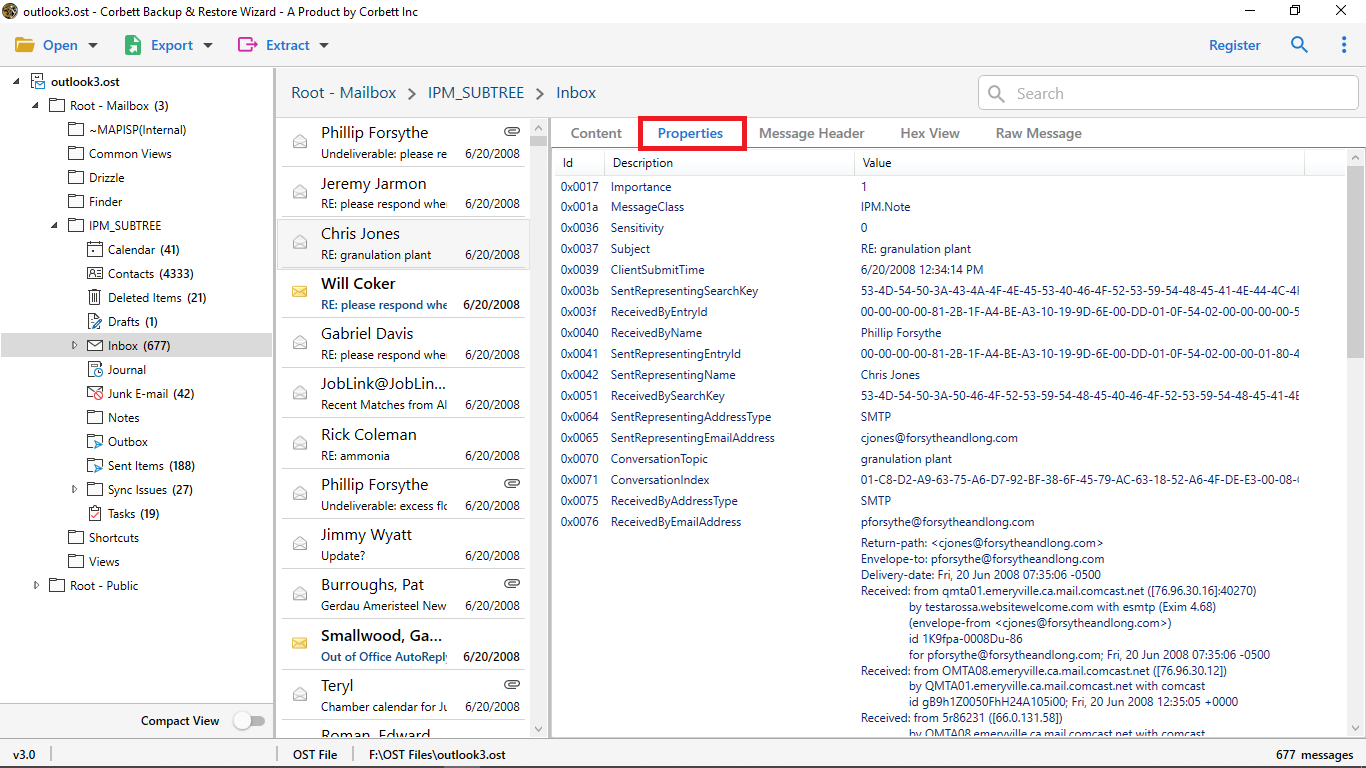
-
Select Message Header Option: message header helps you view the detailed routing information of the message such as sender recipient date and more.
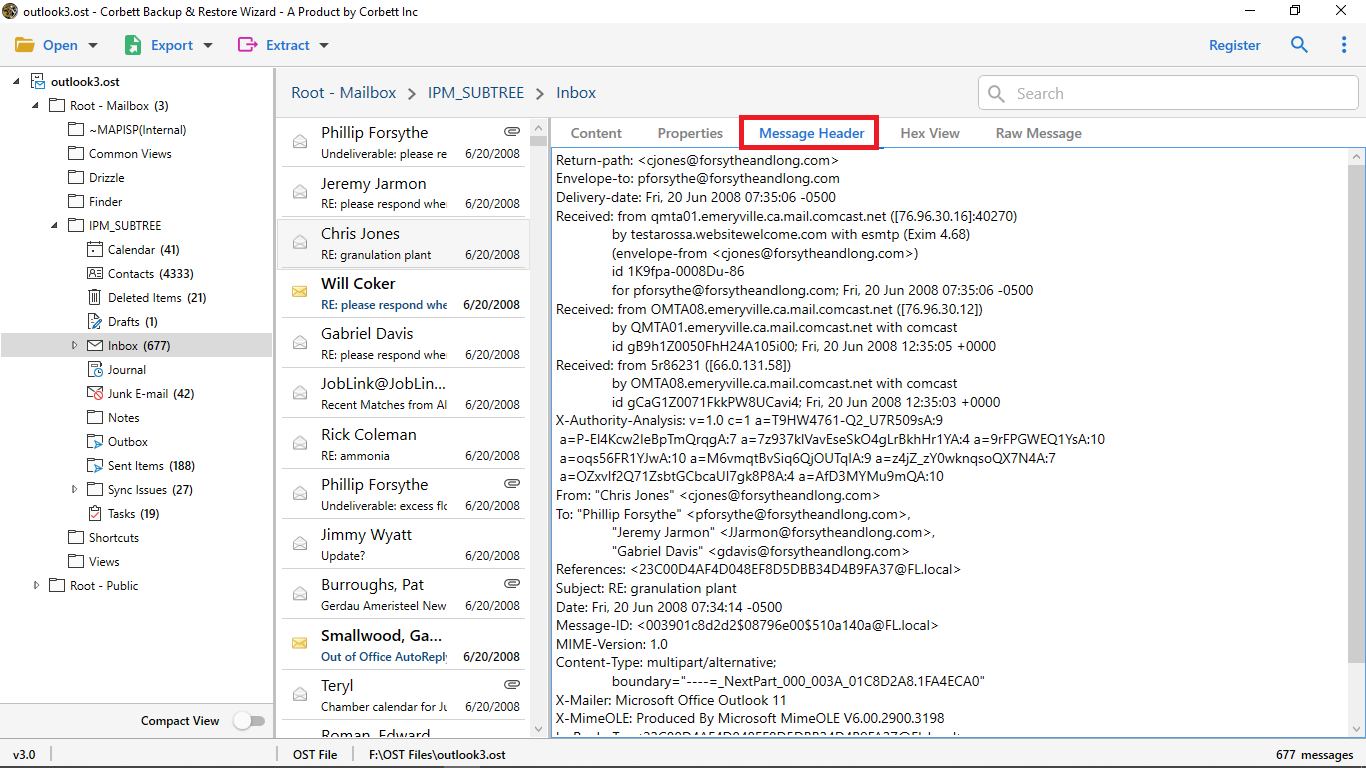
-
Select Hex View Option: for you see hexadecimal digit of an email.
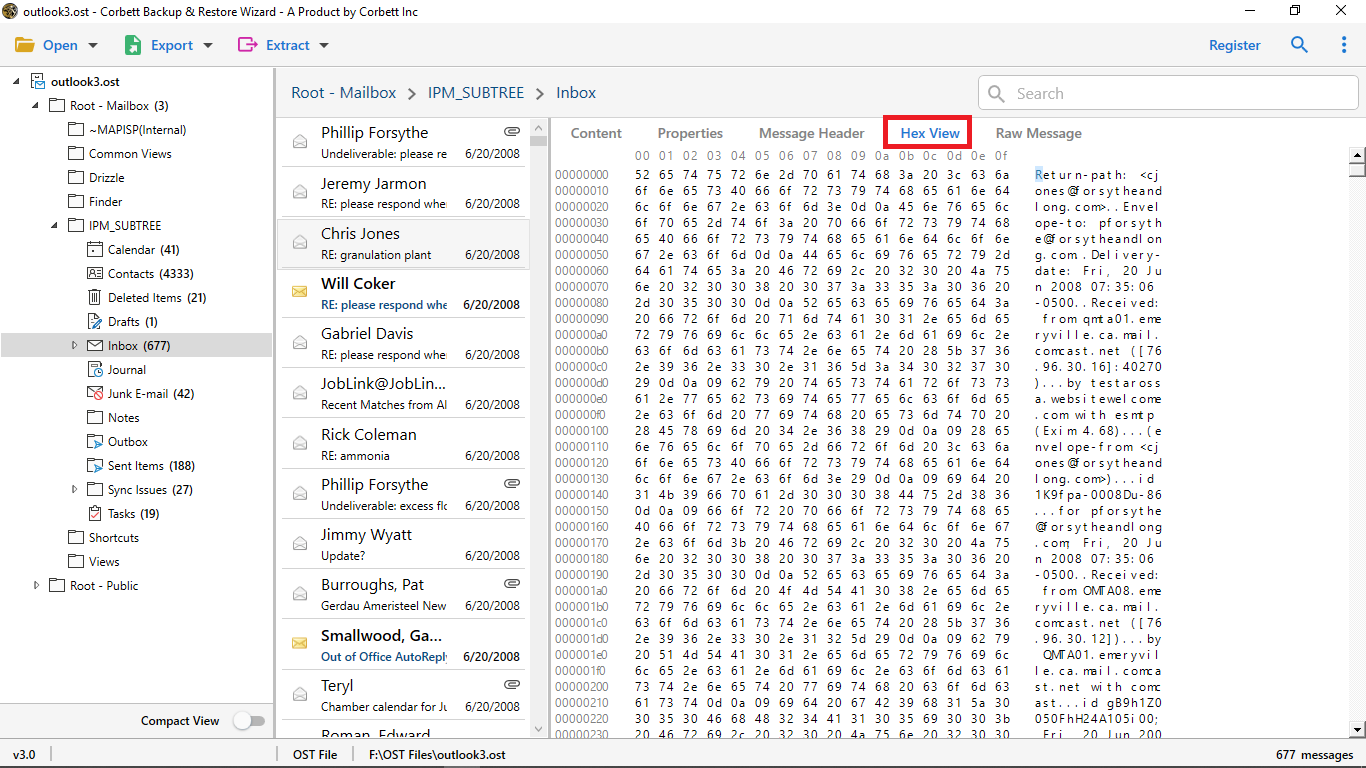
-
Select Raw Message Option: for you see preview selected email in raw message file format.
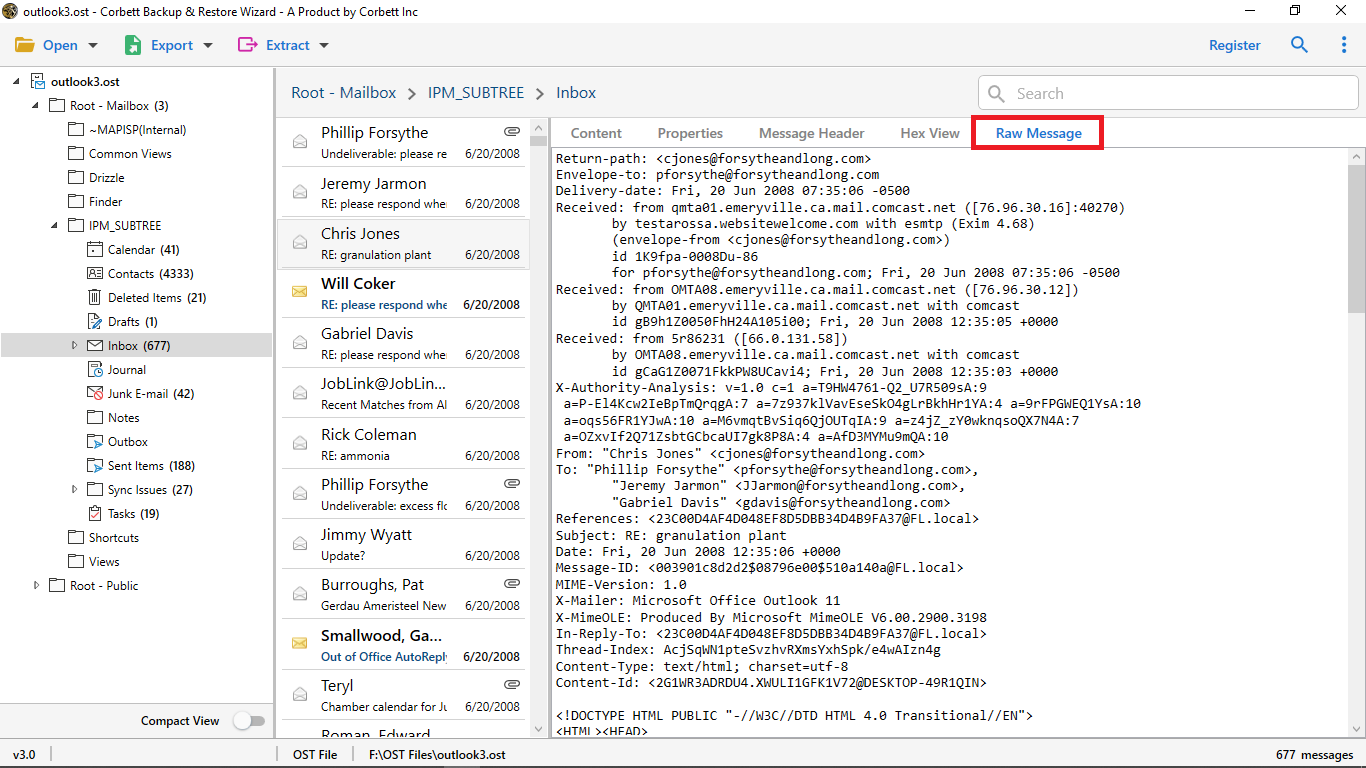
-
As you can see here is a search option that's called Quick Search it searches keywords within the emails you can enter a keyword in Search Bar and press enter to see the results highlighted in yellow color.
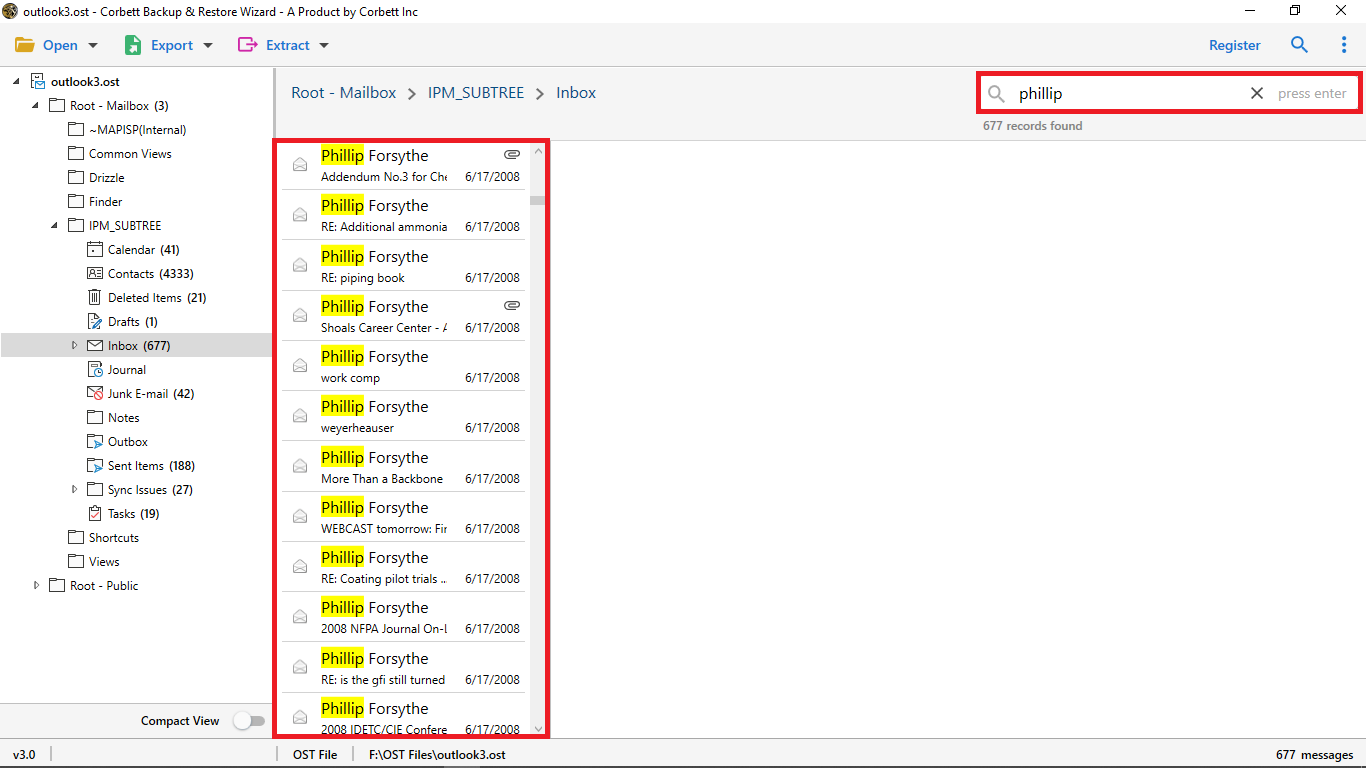
-
Advance Search Option: one of the most beneficial features of the software it has two searches fields.
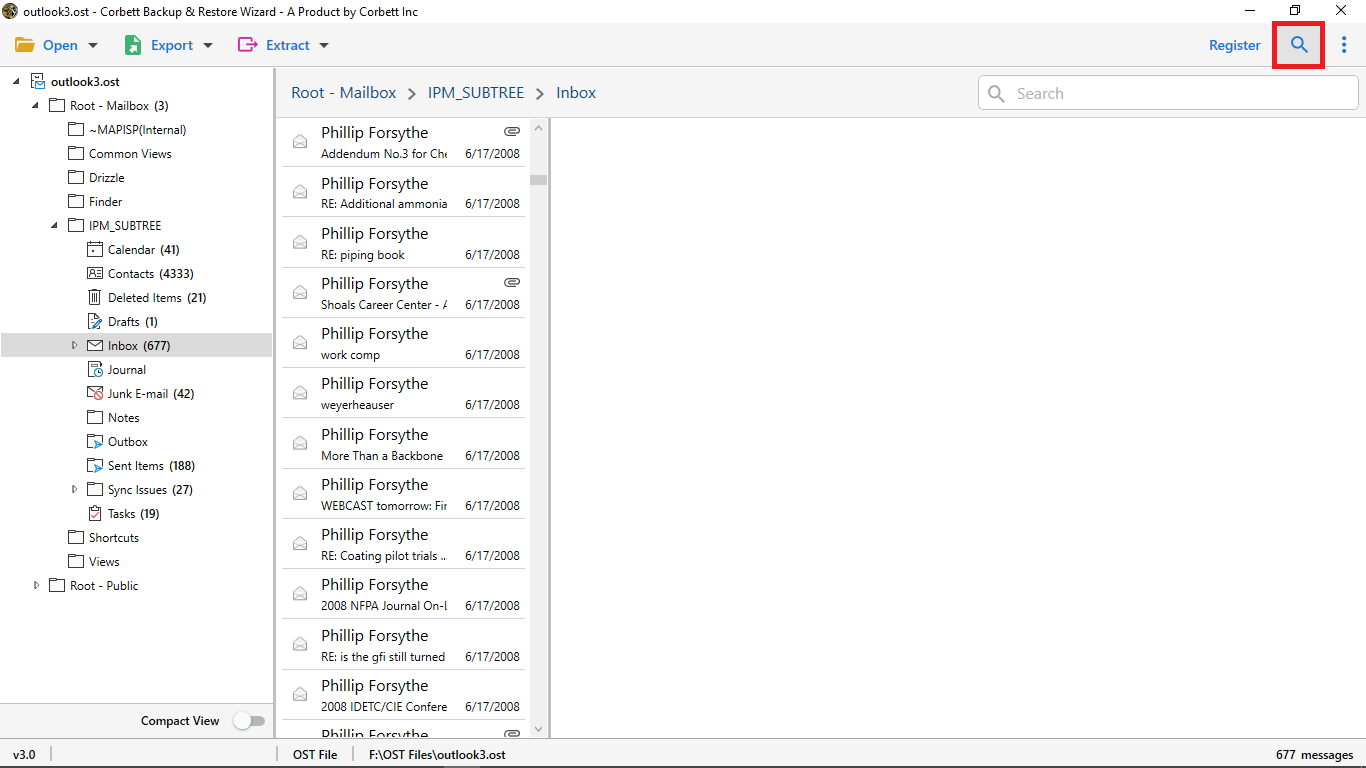
-
All Search Option: it's find the information within the email you can search in all field like calendar and date.
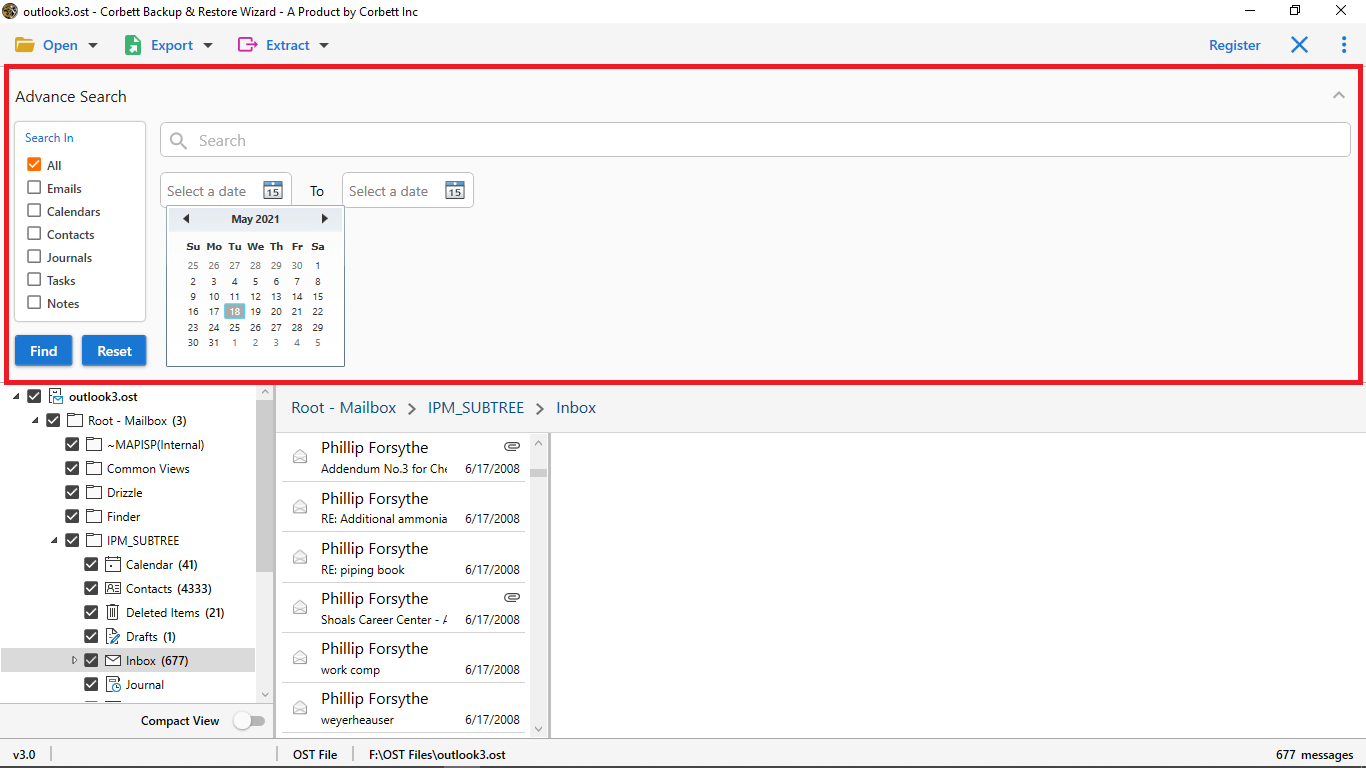
-
Emails Search Option: search for information from such name, subject, to, cc, content, and more.
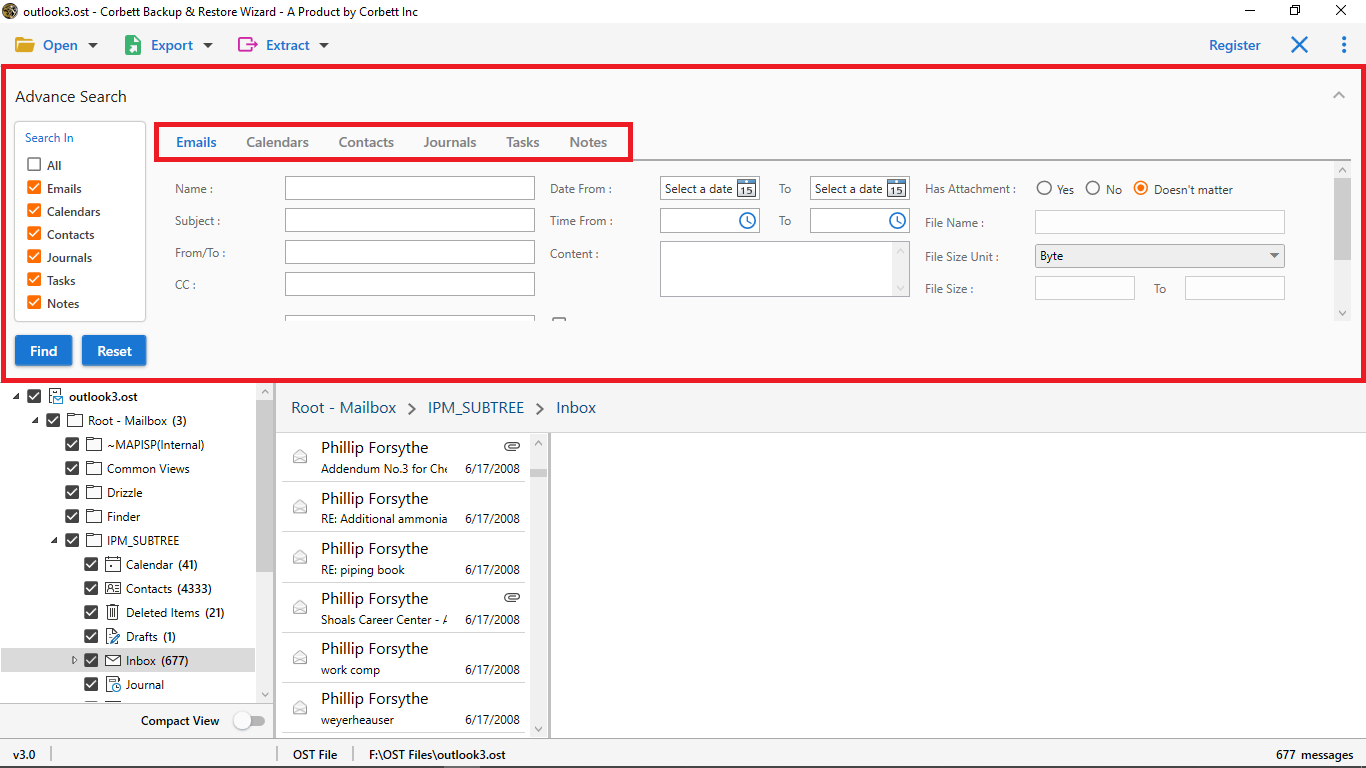
-
Now click on Export Button and select MBOX option from dropdown menu for converting OST files into MBOX format.
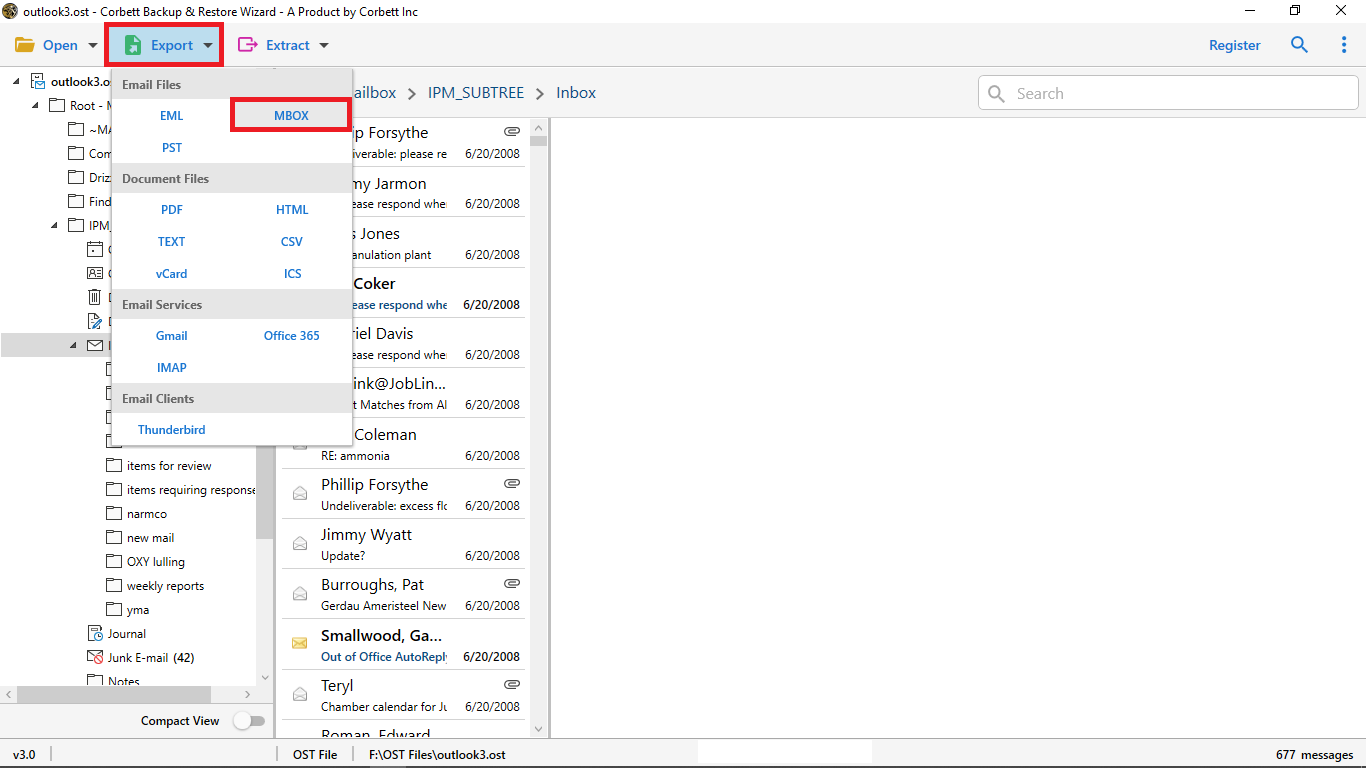
-
Now you can Mark The Important Folder For Converting OST Files into MBOX Format.
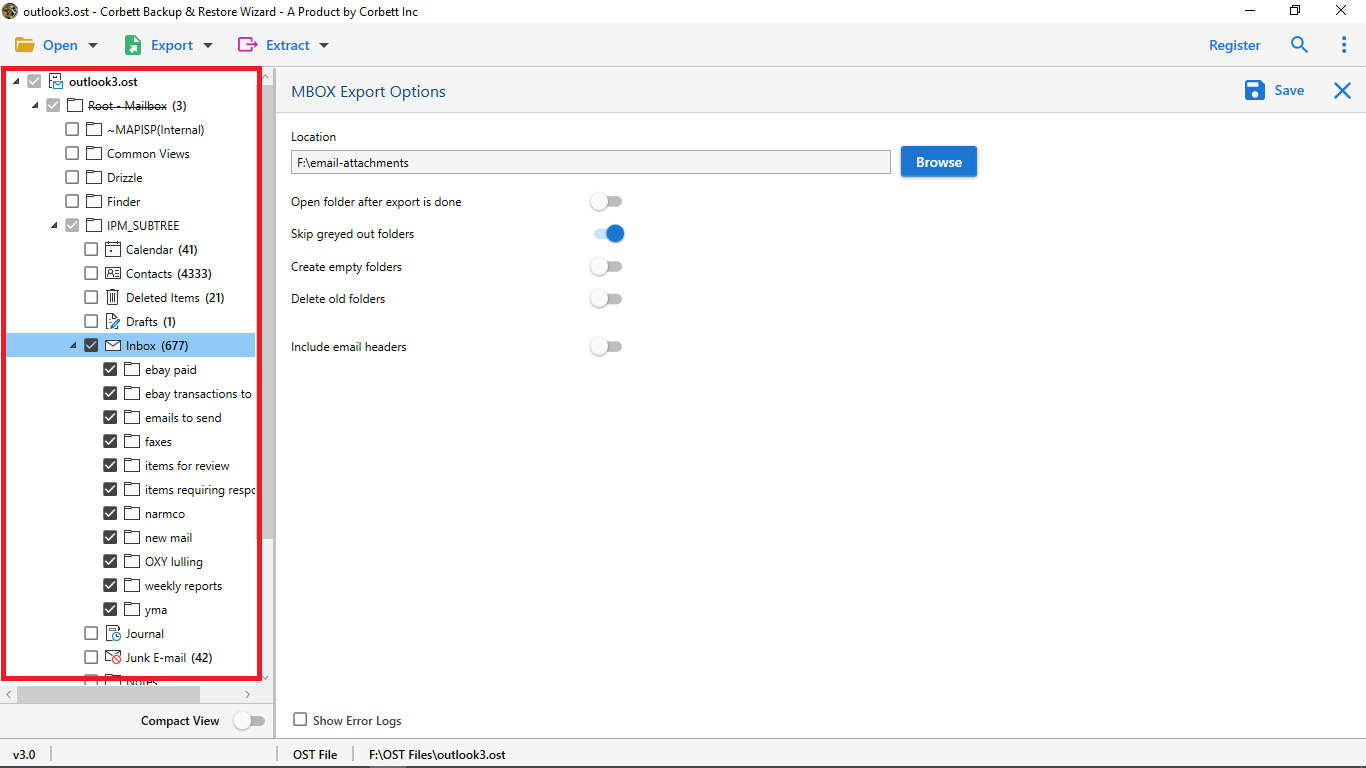
-
Browse Option: Pick a location to save the output.
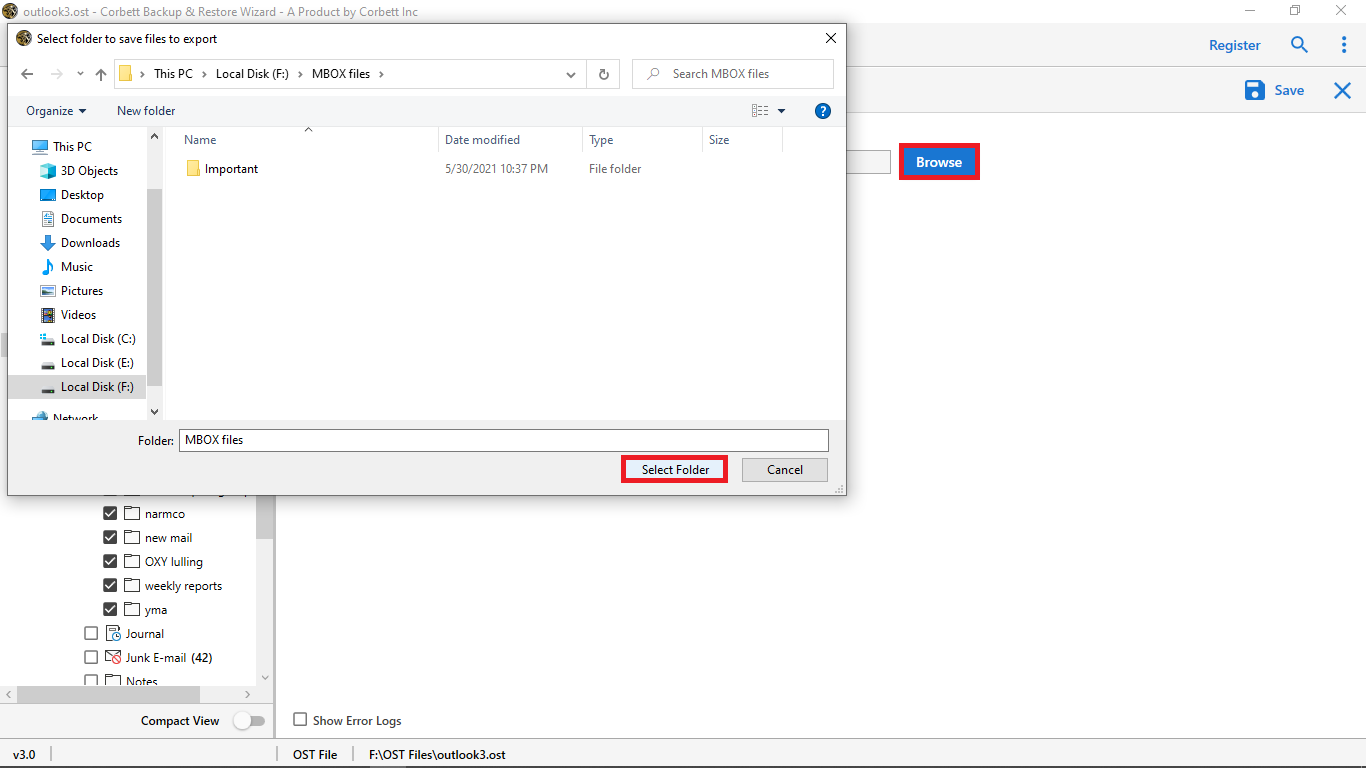
-
Apply advance option of the software Open folder after export is done, Skip greyed out folders, Create empty folders, Delete old folders, Include email headers.
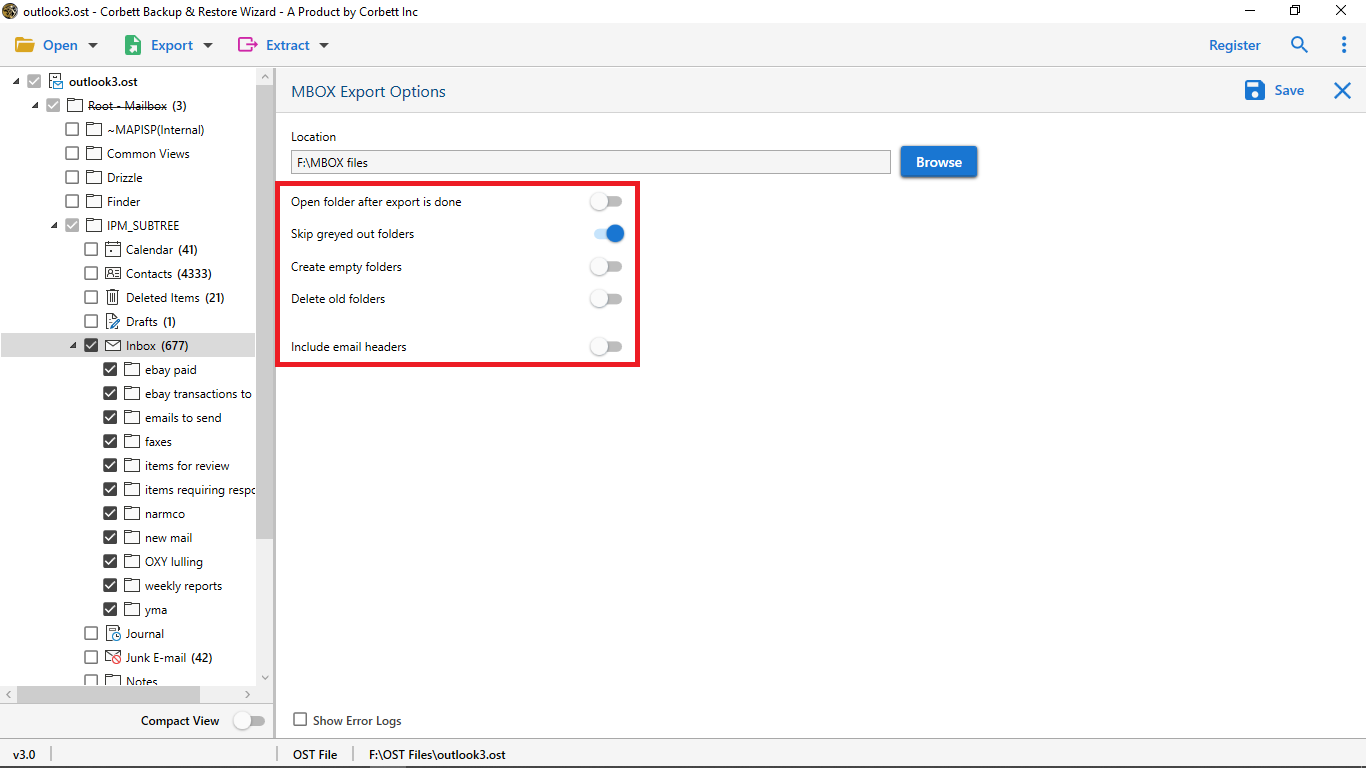
-
Select the Save Button to start the exporting process.
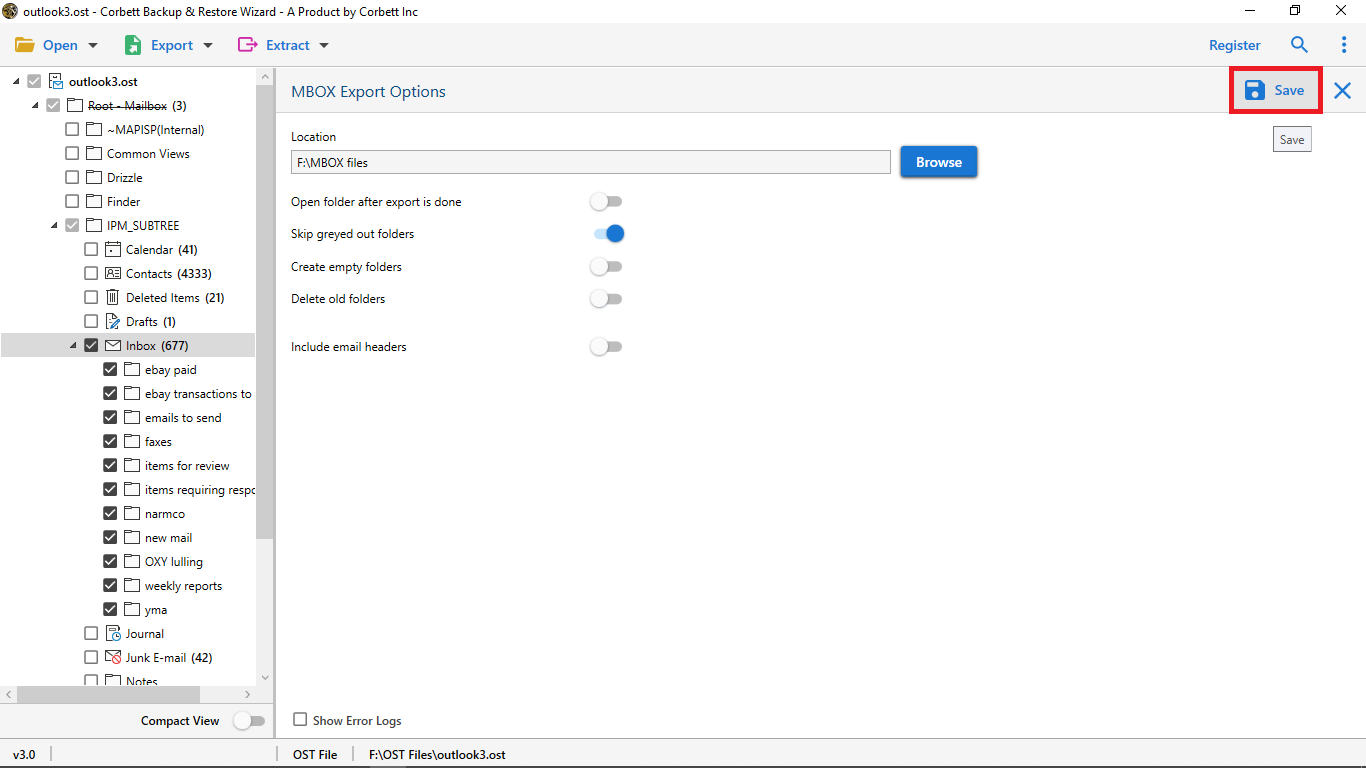
-
Now you can also see the OST files converting into MBOX format live process.
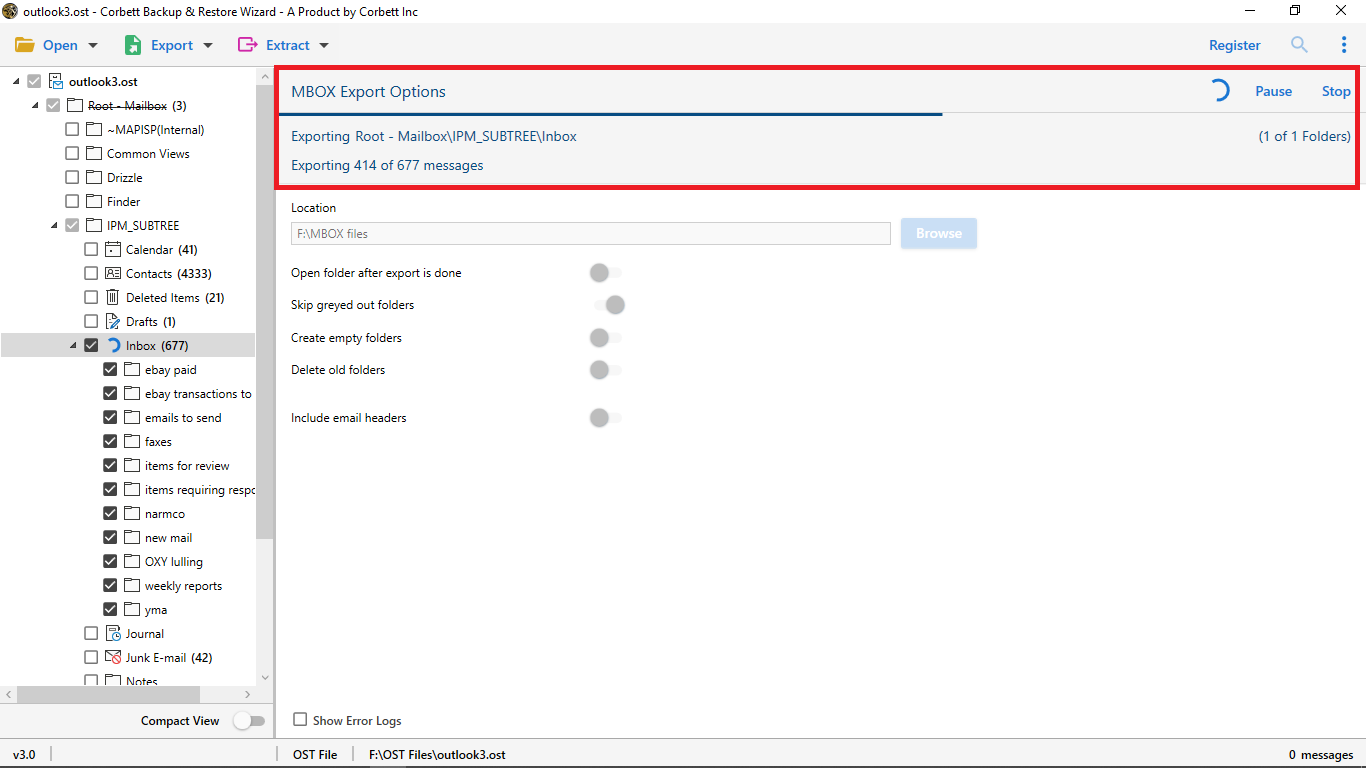
-
After export is done click on Open Folder option to view the output.
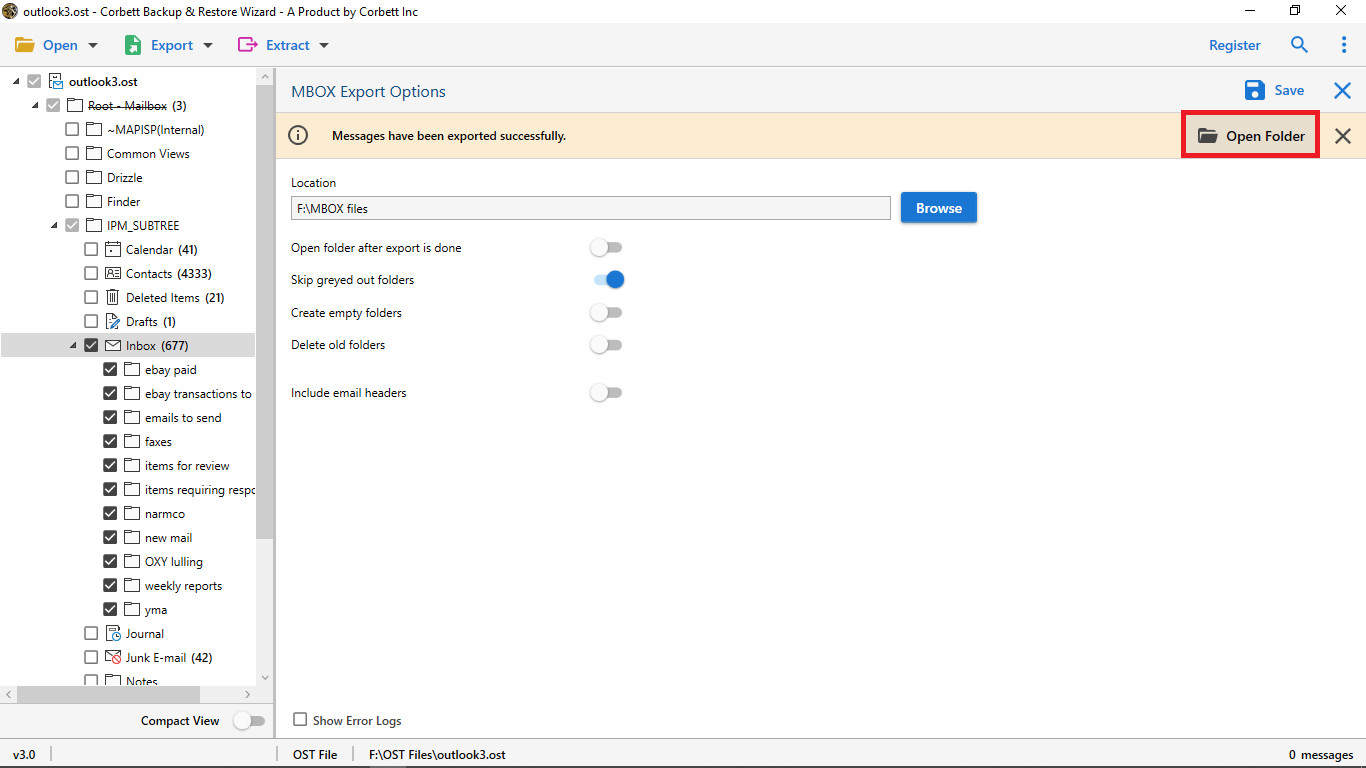
-
The final exported MBOX files can viewed at their specific location as follows: