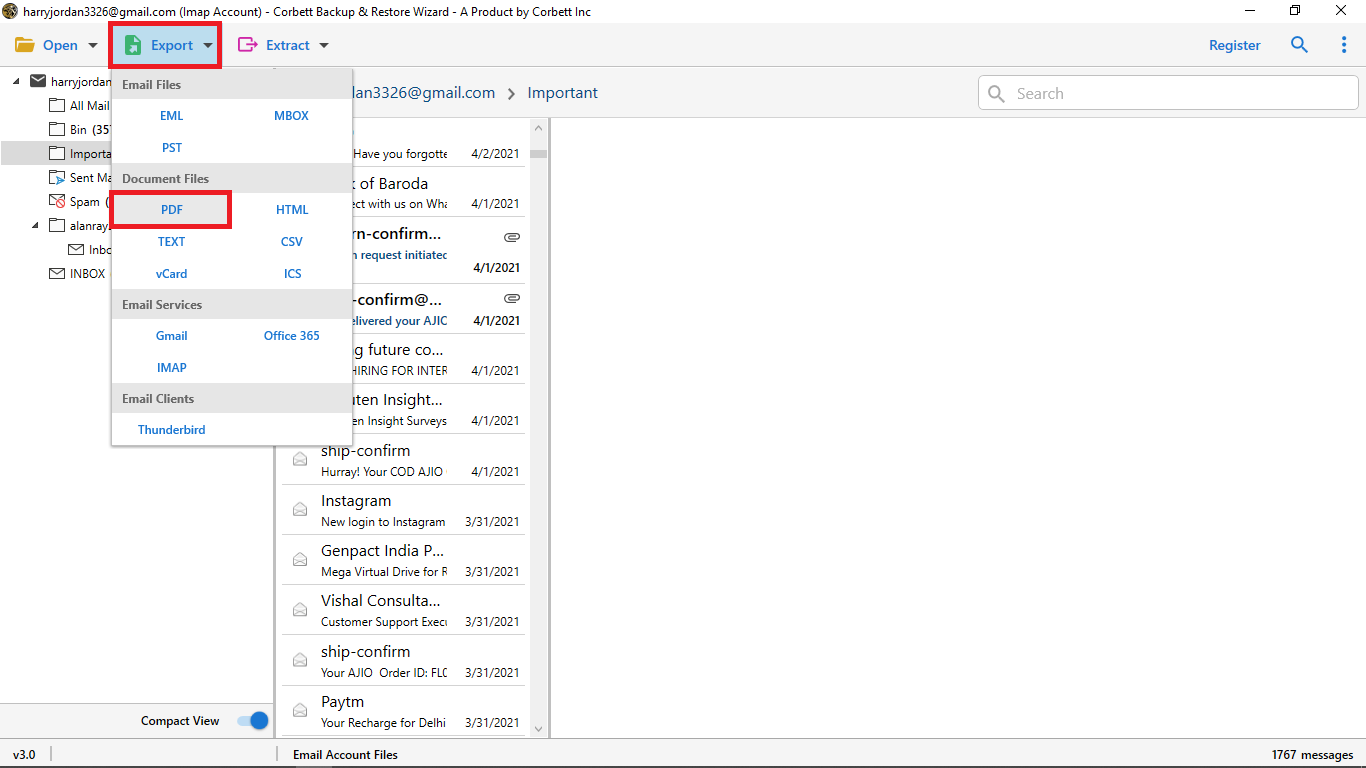How to Change Gmail Email Address? – Complete Guide
Facing a problem in changing your old Gmail email address? Changing Gmail address can be a complex and tricky task. You can find this information in this comprehensive guide. In this, we will go through all possible solutions to change Gmail email address effortlessly.
Overview
Changing the Gmail email address might be a complicated task, but it can be done using many practical methods depending on your situation. Whether you are looking to update or replace your old Gmail address, or you want to create a professional email address. This guide will walk through the manual method and the professional method, which helps to make the task seamless. Before digging straight to the solutions, let us know some of the situations and reasons why people use to change Gmail email address.
Why Users Want to Change Gmail Email Address?
There are many reasons why users want to change Gmail Email address. Some of them are listed below.
- Outdated addresses: Your old gmail email address (like classygirlxyz@gmail.com) might look unprofessional.
- Security: if your account has been compromised or is invalid. It’s better to switch to a new gmail address that will help you improve security.
- Align with business: Many users want a professional for a personal brand or business.
- Spam: Some of the time your spam inbox overloads, changing gamil email address may help.
No matter what the reason, using the correct method to change Gmail email address will help you to save your data without losing any essential data.
Methods to Change Gmail Email Address
Method 1: Create a New Gmail Email Address and Transfer Data
This method is separated into four phases. Additionally, this is the most reliable way to change Gmail email address with entire email data.
Phase 1: Create new Gmail email address
- Go to Google.com
- Then, click to create account.
- After that, choose “For Myself or For Work” as per your requirement.
- Now, enter the username, password, and personal details accordingly.
- Lastly, complete the process via verification.
Phase 2: Transfer data from old Gmail to New Gmail
- Firstly, open your new gmail account.
- Then, click on the settings tab.
- Now, go to the accounts and import tab.
- Click on Add a mail account.
- Enter your old gmail account address.
- After that, choose Import emails using POP3 and enter details.
- Lastly, click Add Account.
Phase 3: Import Contacts
- Firstly, go to Google Contacts on your old Gmail.
- Then, click on the Export tab >> Google CSV.
- Now, open the new Gmail account.
- After that, click on the contacts >> import >> Select Files.
- Lastly, upload the saved CSV file.
Phase 4: Set Up the Email Forwarding
- Open the old Gmail account.
- Then, go to settings >> forwarding and POP/IMAP.
- After that, click Add a Forwarding Address.
- Now, enter a new Gmail address and verify it.
- Lastly, select “forward a copy of incoming mail.” With this, you can see every new email received in your old account.
Note: After this process, update your emails on other platforms, such as banking services, social media, E-commerce accounts, professional platforms, business platforms, websites, or any other platform according to your needs.
Drawbacks of this method
- This method can be time-consuming for a large mailbox, as it depends on your email volume and speed.
- Using this method, some of the elements may not transfer automatically, such as chat history, labels, photos, and many more.
- Even after the forwarding process, some senders may still send emails to your old email address.
- Some of the times, users face a problem in signing in to third-party services such as Netflix, JioHotstar, and more.
Method 2: Professional Tool to Change Gmail Email Address
If you want a faster, automated, and more reliable method to change Gmail email address. The Corbett Gmail Migration Tool is an automated tool that allows users to transfer email data seamlessly. This tool allows users to transfer data from one Gmail account to another gmail account. It maintains the data structure and file hierarchy throughout the migration process. Smoothly transfer data with all email attributes, such as attachments, contacts, and more, without any data loss. The professional tool serves a 24/7 customer support service for a perfect transfer.
Steps to be followed to change Gmail email address
For an easy understanding, we have distributed the steps into two stages. In the first stage, we will create a new Gmail email address. Secondly, we will migrate the data professionally to the new Gmail email address.
Stage 1: Create new Gmail email address for changing the Gmail email address
- Firstly, go to Google.com
- Then, click to create account.
- Now, enter the username, password, and personal details.
- Lastly, verify to complete the process.
Stage 2: Migrate data to new Gmail account
- Firstly, download the software.
- After that, choose Open >> Email Accounts >> Add Accounts.
- Then, sign in to your old Gmail account.
- Now, select the folders you want to transfer, and choose Gmail as the export option.
- Lastly, enter the Gmail Credentials and click Export.
Benefits of Using Professional Software
- The tool allows users to transfer large mailboxes in just a few taps.
- Transfers entire data in one go, while maintaining the data structure and text formatting.
- User-friendly interface that is compatible with both technical and non-technical users.
- Saves the users time and effort.
- Also offers an automated option to save Gmail data in multiple file formats.
- Reduces the risk of error from IMAP/POP setups.
Conclusion
With the above guide, users can easily change Gmail email address and set up their new gmail account without losing any data. Additionally, it’s recommended to use a professional method as it saves the user time and effort, whereas the manual method is time-consuming and requires some technical knowledge. Moreover, you are starting with a fresh Gmail account or securing it, so now you know “how to change Gmail email address” safely.