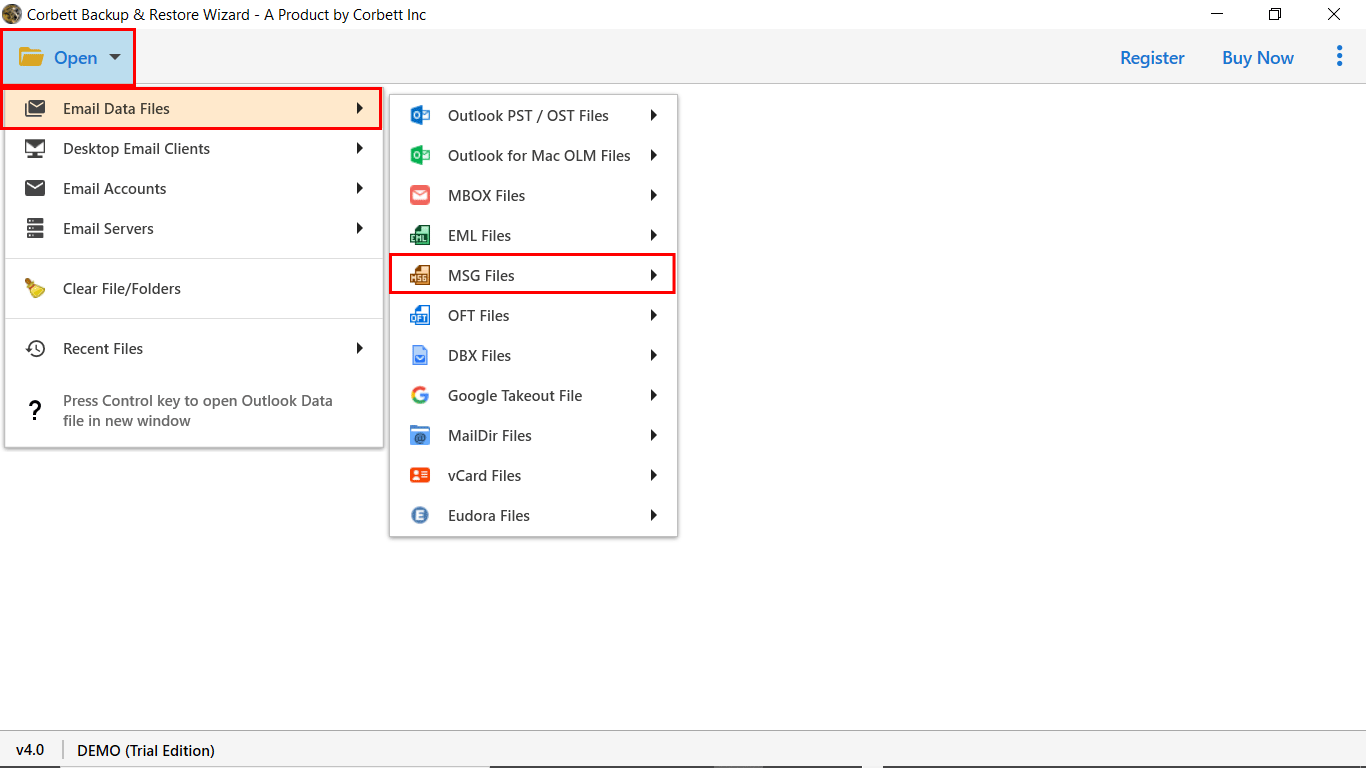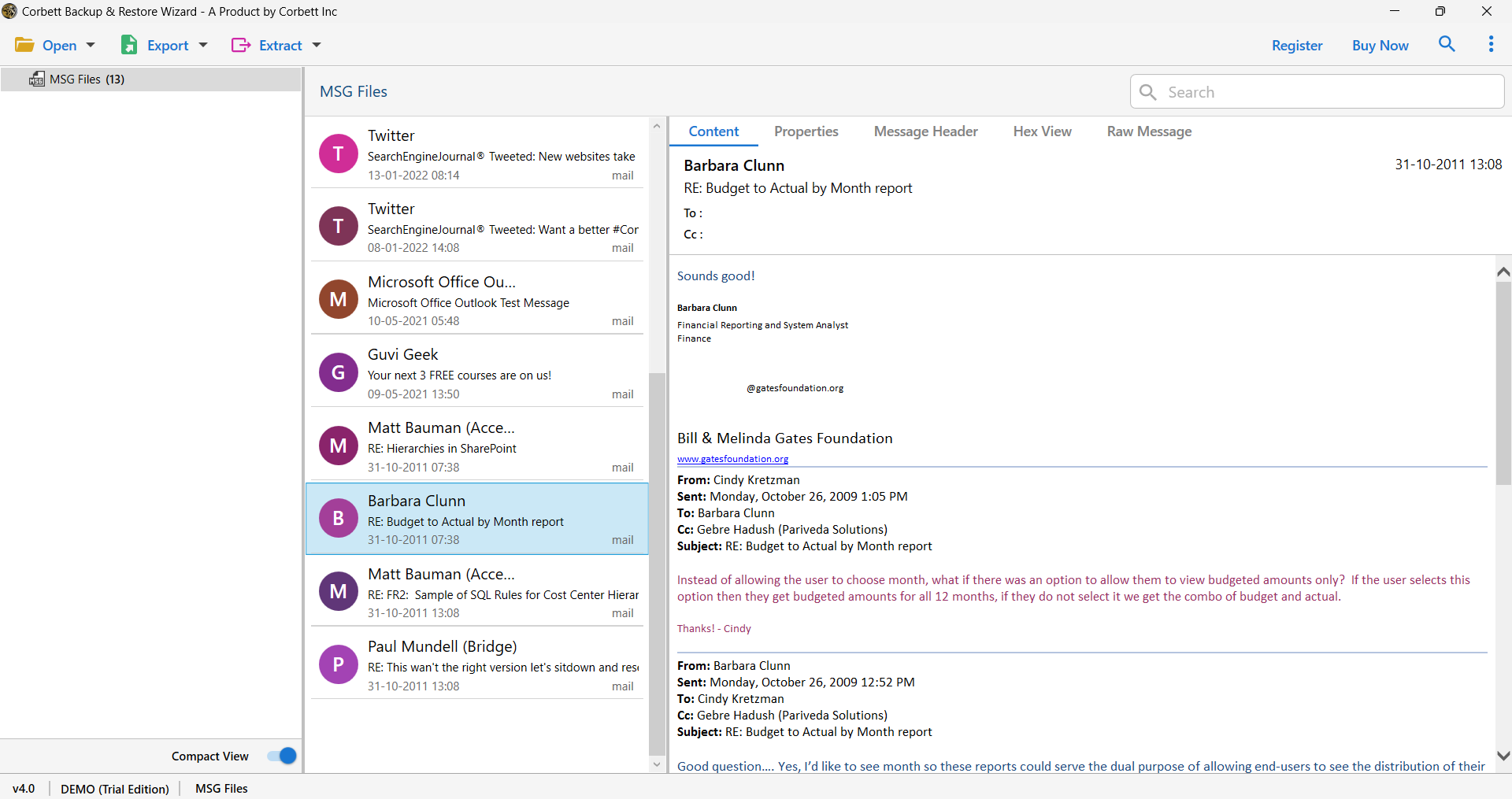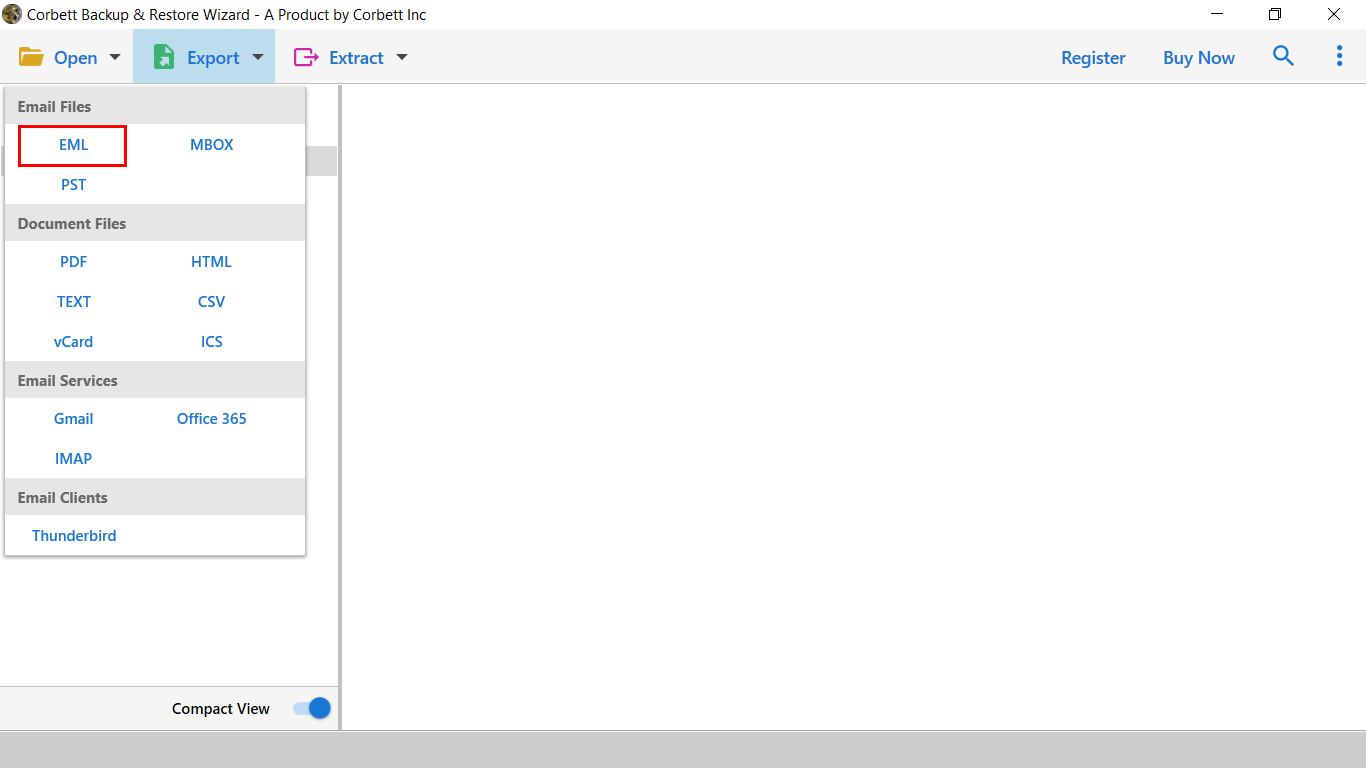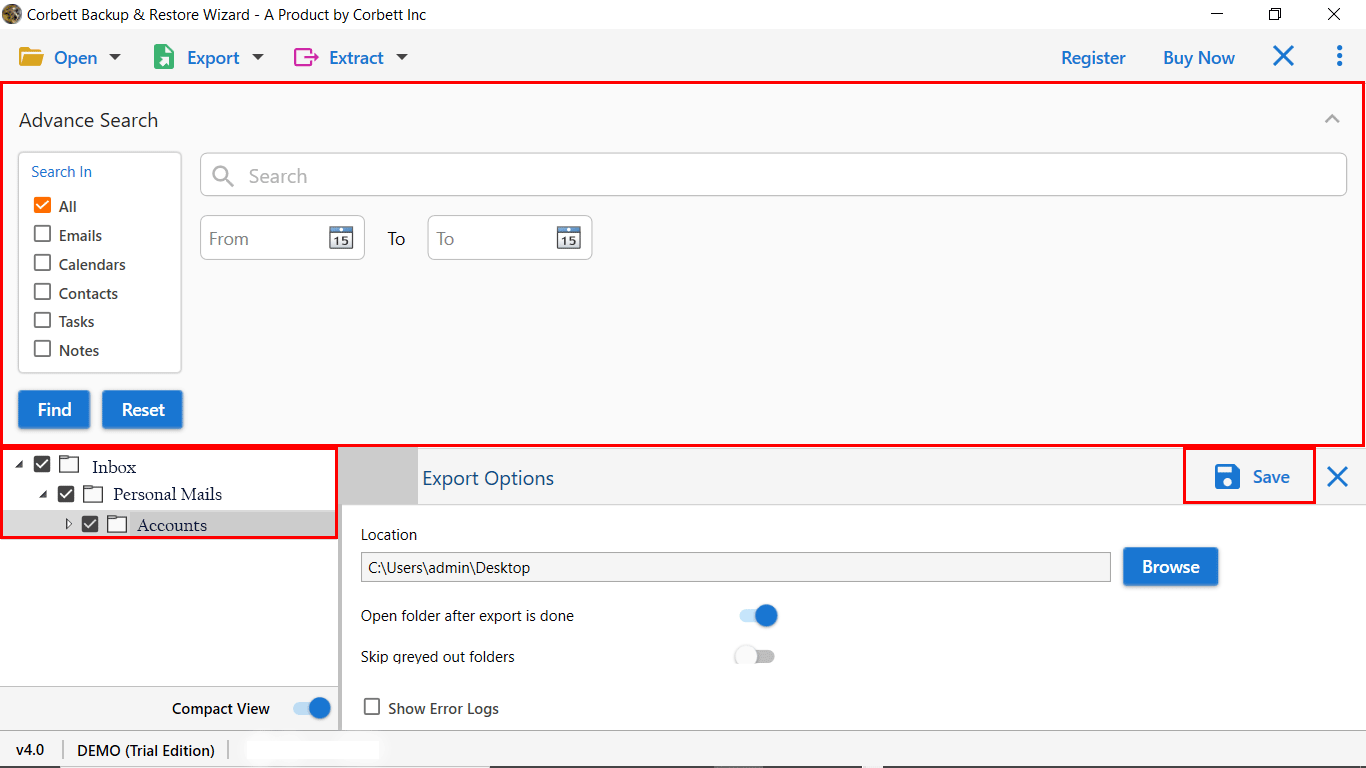How to Convert MSG File to EML? Quick Solutions!
Overview
MSG is a file format that is used to store single message objects, such as an email, contact, appointment, task, etc., in MS Outlook. The MSG file also stores the attachments inside the email messages, and thus, users can access them with all Outlook versions. However, users want to convert MSG files to EML as they can open them with email clients like Outlook, Thunderbird, Apple Mail, etc.
EML is one of the simplest file formats as it stores email messages in plain text format without any special formatting of text, graphics, and images. Therefore, in this article, we will cover the quick and verified solutions for users who want to export MSG Files to EML format.
Difference Between MSG and EML File Formats
Both MSG and EML file formats have their own advantages depending on the individual user’s requirements. Let us understand each of them in a clear manner with the help of the following difference table.
| MSG | EML |
|---|---|
| MSG files are supported in all versions of MS Outlook but they can’t be opened, created, or saved in other email clients. | EML files are used to store individual messages and can be accessed with the help of most email applications. |
| They are specifically designed for Outlook versions and hence, can be opened in any Windows operating system. | They are universally accessible, which means they can be opened in different operating systems and devices. |
| It doesn’t take much storage space, however, if the emails have attachments then it will take a significant amount of storage. | A similar case is with EML files, the size of the file depends upon the attachments and other data in a particular email message. |
Manual Method to Export MSG Files to EML Format
Both MSG and EML file formats are accessible with MS Outlook, hence you can take the help of this application in order to convert MSG file to EML by following the below mentioned steps.
- Launch the Outlook application on your system and then choose the MSG file you want to convert.
- Now, go to the “File” and select the location in order to save the resultant EML file.
- Next, choose the file format as “Text Only (*.txt)” and then click on the “Save” button.
- After this, go to the file location, right-click on the saved file, and select the file extension to “EML”.
- Subsequently, you will receive a pop-up message, then click on the “Yes” button.
You have to repeat the same steps for every MSG file that you want to convert into EML format. Hence, this solution is suitable only if a user has a limited number of files. Thus, alternatively, you can take the help of the expert solution discussed in the next section to export MSG files to EML format in bulk.
Expert Solution to Convert MSG File to EML
The manual solution can be time-consuming and ineffective if you have multiple MSG files, hence, the best solution, in this case, is to take the help of the expert-recommended Corbett MSG Converter Tool.
It has the capability to convert multiple EML files along with its attachments into multiple file and document formats like PDF, HTML, CSV, PST, MBOX, ICS, etc. The tool allows users to convert MSG files without even the need to install Outlook and is also compatible with all the editions of Windows OS.
Quick Steps to Export MSG Files to EML Format
Now, let us have a look at the easy steps that you can follow in order to convert MSG file to EML.
- Launch the tool on your system and then click on the “Open” button at the top left corner.
- Now, go to the “Email Data Files” option, click on “MSG Files” and select the particular files.
- Click on the particular email message to view its contents in different preview modes.
- Next, click on the “Export” button and select the “EML” option in the “Email Files” section.
- You can convert selected MSG files with advanced filters by clicking on the “Search” icon and then click on “Save”.
Features of the Professional Software
The expert suggested professional tool has a lot of advanced features that make the process to convert MSG file to EML simple and efficient. Let us have a look at a few of them.
- The tool has the capability to batch convert MSG files into multiple file and document formats like PDF, HTML, CSV, PST, MBOX, ICS, etc.
- Users don’t need to install the MS Outlook platform and can still export their data files with all attachments with complete accuracy and security.
- In order to convert only selected MSG files into the EML format, users can take the help of the various advanced search filters while maintaining 100% data integrity.
- The tool allows users to transfer their MSG files into 100+ IMAP accounts and is also compatible with all editions of Windows OS.
Conclusion
In this article, we have discussed the quick and verified solutions that will help users convert MSG file to EML. However, the manual solution may not be the ideal solution for many users because of its inability to convert multiple files into the desired file format simultaneously. Therefore, users can take the help of the expert-recommended tool that easily converts their MSG files into different file and document formats with 100% data integrity.
People May Ask!
Q1. Is it possible to convert MSG files without installing Microsoft Outlook?
A1: Yes, the process you use to convert MSG to EML will determine this. Although the manual techniques typically require Outlook installation. You can readily convert the files without Outlook installed on your device using tools like the Corbett MSG Converter tool.
Q2. Is it possible to access a MSG file directly in Thunderbird?
A2: No, it is not, you cannot access or read it directly because the MSG format is not supported or prioritized by Thunderbird. The MSG files must be converted to EML. Thunderbird and other email programs may readily open the converted EML file.
Q3. Is bulk conversion possible for MSG files?
A3: Yes, it is simple to convert multiple files at the same time. Multiple MSG files can be converted to EML with the help of professional tools like Corbett Software. Therefore, there is no built-in option for converting multiple files with manual processes.
Q4. Will the attachments in my emails be preserved during the process?
A4: All of your email data will be saved and remain intact during the conversion process. If you choose to use an automatic converter program like Corbett Software.
Q5. How can I verify the validity of my MSG file?
A5: You might try using Microsoft Outlook to open it. If it opens without corruption and shows the message content correctly. EML files that are corrupted or damaged may not open or display errors. In Addition, Corbett Software provides an option to check and preview the file before conversion.