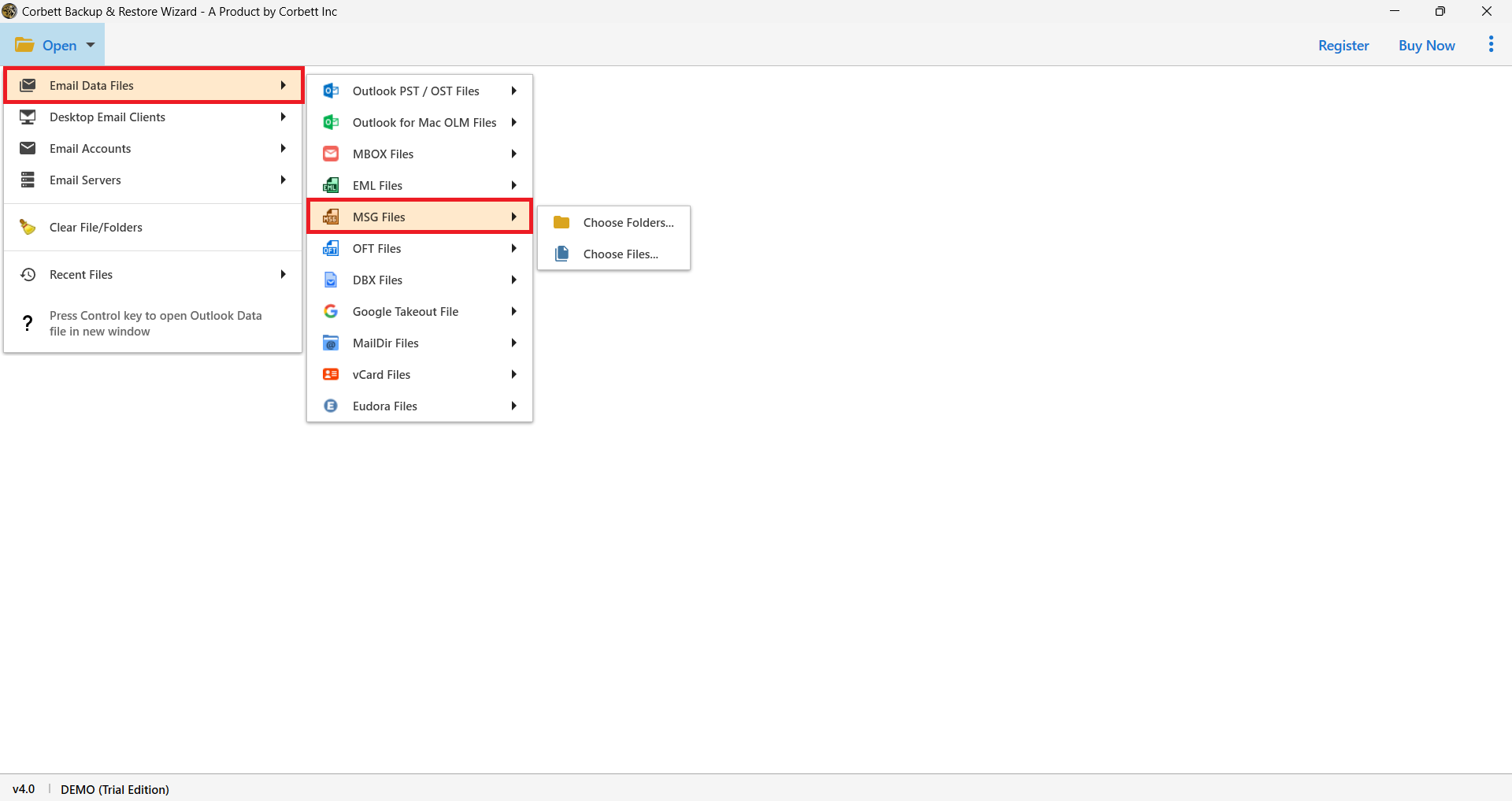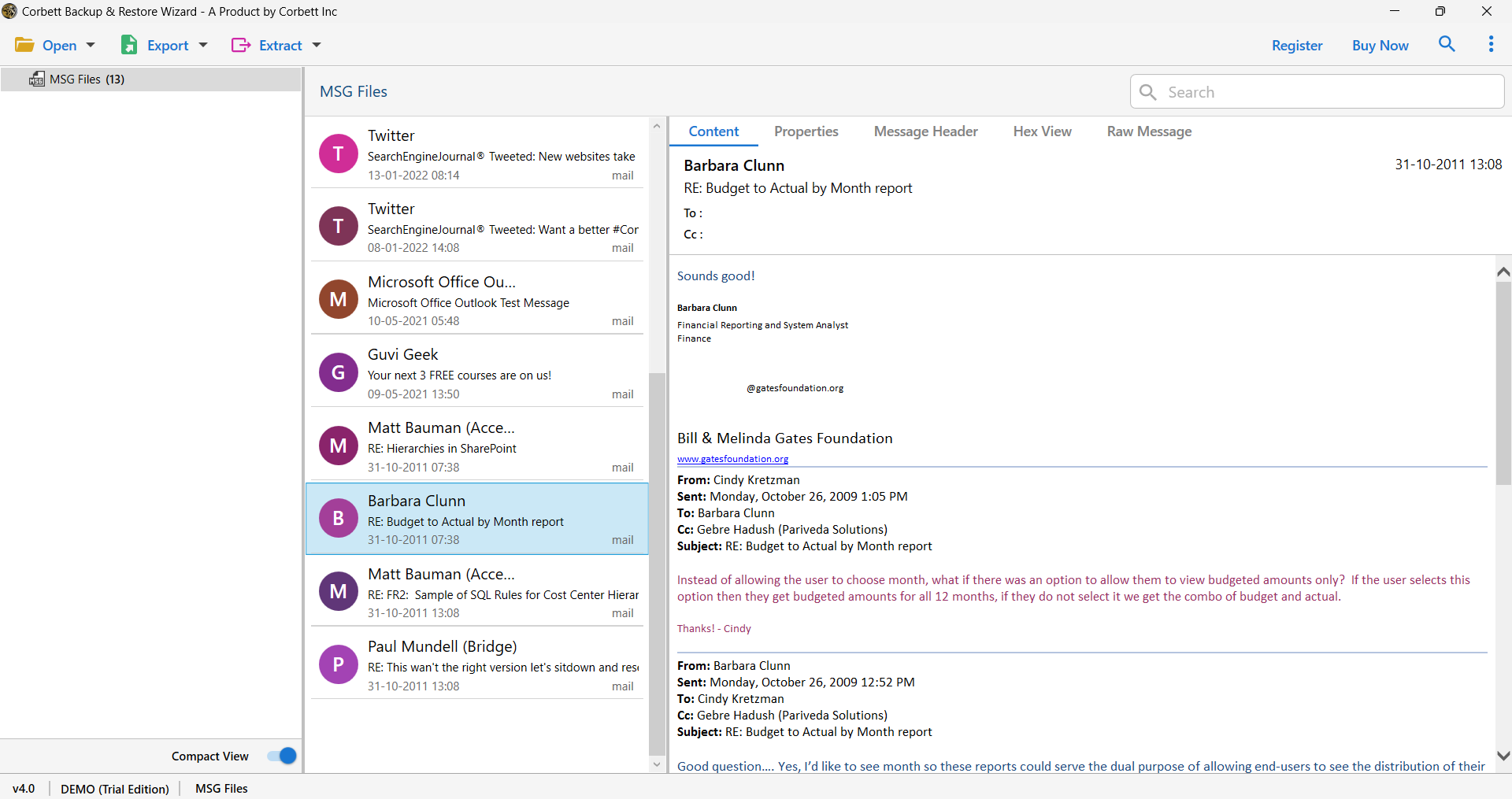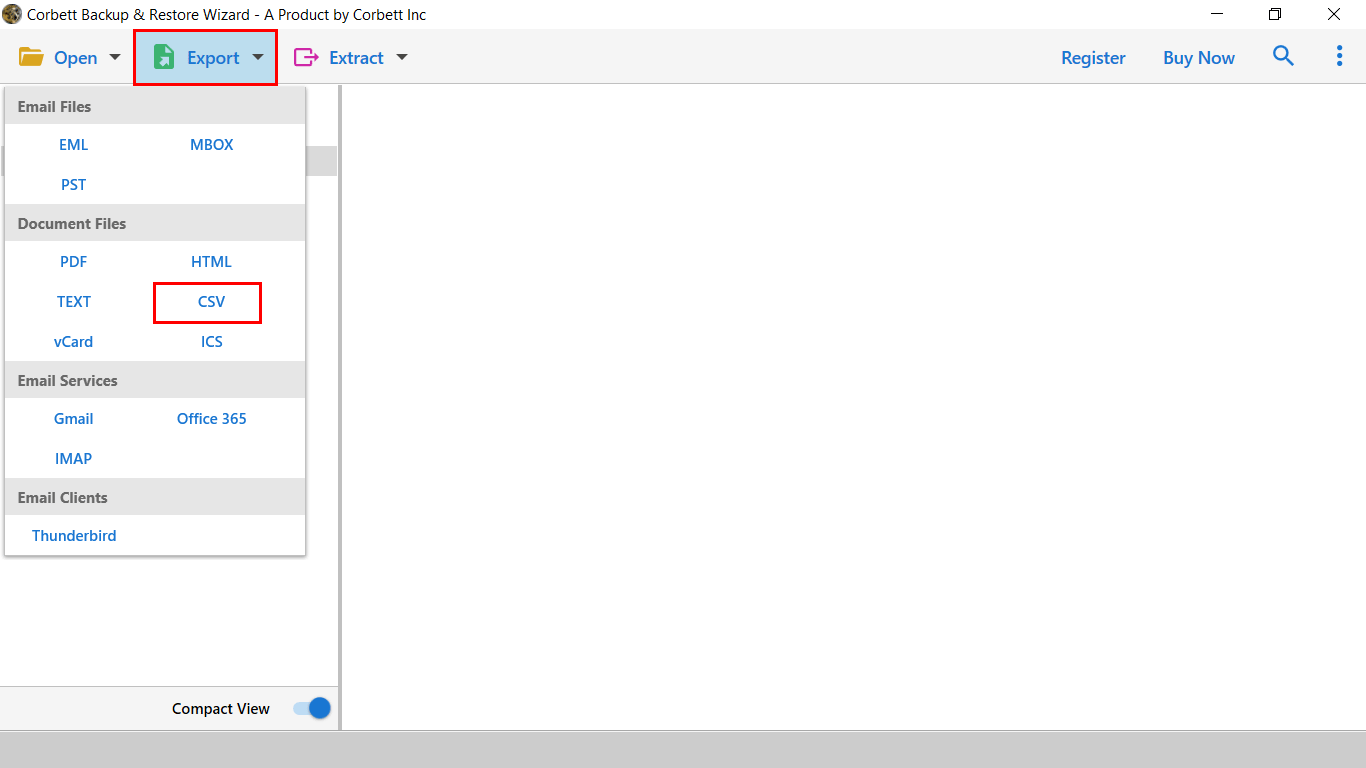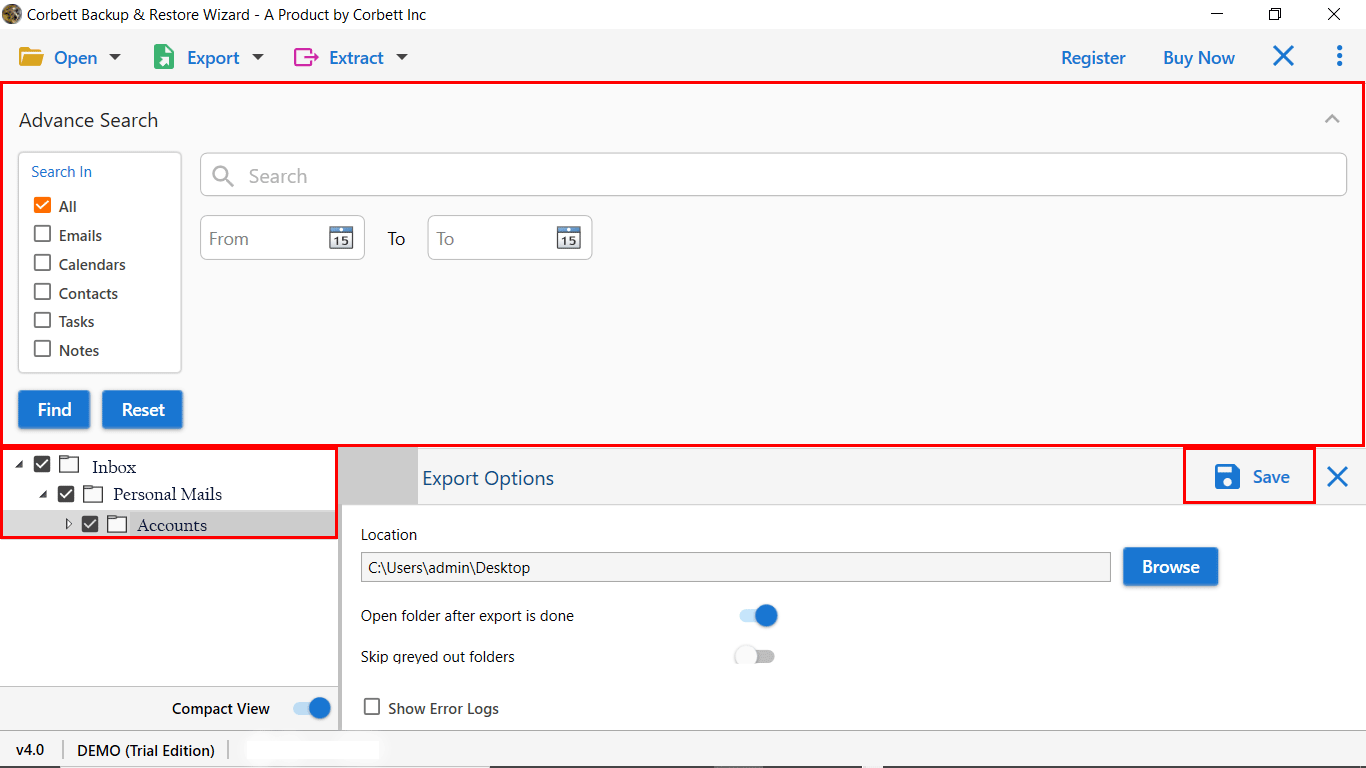How to Convert MSG File to Excel Format? – Read Here
Understanding MSG and Excel files
MSG files are a proprietary file format that is developed by Microsoft Outlook to store a single email message, which includes the subject, To, From, and attachments. These files are generally not accessible or readable without an Outlook installation. MSG files use the .msg file format. Whereas Excel files use XLS or XLSX format, it is a powerful file format that is supported globally for data storage, analysis, and more. An Excel sheet can be opened and read by a user anytime and anywhere with easy access. Without wasting time, let us move on to the way to convert MSG files to Excel.
How to Convert MSG File to Excel Manually?
Method 1: By exporting the MSG file
By using this method, you can convert MSG files to Excel by opening a single MSG file. Follow the steps below to export msg file to Excel.
- Firstly, open the MSG file in Outlook by the drag and drop method to move a single file.

- Then, go to the file option from the top left corner.

- After that, select the Open & Export Button, then the Import/Export option, as shown in the image.

- Further, click on the Export to a file option from the list and then hit the Next button.
- Next, choose the CSV (Comma Separated Values ) and press the Next button.
- Then, choose the specific location to save the file.
- Lastly, click on the Finish button to convert MSG files to Excel format.
Limitations of using this method
- No Bulk support: This method does not support bulk conversion, it only allows users to convert an individual file at once.
- Outlook installation: Users are required to install Outlook on their devices. Users who do not use Outlook cannot perform this method.
- Data loss: Some of the times, this method does not export all the email elements, such as body data, attachments, and more.
- No advanced filters: The user does not have any filter options to export the data selectively.
Method 2: By inserting MSG files into an Excel file
MS Excel has an option to insert a file into an Excel spreadsheet. Follow the steps below to learn how to add an MSG file to Excel.
- Firstly, open an Excel sheet.
- Then, click on the Insert option as shown below.
- After that, tap on the Text option.
- Next, click on the Object option from the drop-down menu.
- Now, select the Create from File option.
- Then, click on the browse option and select the msg file you want to convert.
- Further, tap on the OK button.
- Lastly, you can see the inserted MSG file.
Moreover, you can enable Link to file and Display as icon to add MSG file to Excel completely. Follow the steps below to enable these options easily.
-
Enable the Link to File option
By enabling the link to file option, it helps to create a link to the source file. To enable it, follow the steps:
- First, enable the Link to File option when you are inserting the file into Excel, and then press “OK”.
- You can see the MSG file with the source path. (For more clarity, view the image below)
-
Enable the Display as icon option
By enabling this option, you can represent the content of the file. Follow the steps to enable the option.
- Select the Display as icon option when you are inserting the MSG file into Excel, and then, press the OK button.
- Lastly, you can view the MSG files as an icon.
Limitations of using this method
- Do not extract data: This method does not extract or display the email data content on an Excel spreadsheet.
- Depends on Outlook: After inserting the MSG files into Excel, the user wants to install Outlook on their device to view the MSG file.
- No batch mode: You have to insert the MSG file one by one. As it does not allow the user to insert multiple files at the same time.
- Advanced filter option: Users are not allowed to filter, search, or select a specific MSG file, or to manage the email data.
- Low performance: Inserting multiple MSG files can increase the Excel file size, which may lead to slow performance.
Automated Tool to Convert MSG Files to Excel
Using manual methods, you can convert MSG to Excel, but they come with several limitations. To overcome these limitations, we will walk through a professional method that will make your task easy. The Corbett MSG converter tool is an automated and reliable tool. Using this, users do not need to install Outlook on their devices.
It provides a batch conversion option that helps users convert multiple MSG files in one go. Exports data with all email data that includes Subject, Sender, Receiver, Date, and many more. The software also provides an advanced feature to preview the MSG files before the conversion process. This MSG converter tool is developed with a user-friendly and easy-to-use interface that is compatible with both technical and non-technical users.
Steps to use the MSG to Excel Converter
- Firstly, run the tool on your device and tap on the open tab from the top left corner.
- Then, click to Add the files, and after that, press Email Data files from the drop-down list.
- Further, select the MSG File option from the list.
- After that, press the Export button and select the “CSV” option to convert MSG to Excel.
- Lastly, you can use advance filter to sort the data and then, click the Save button to convert all the files.
What are the benefits of the MSG converter tool?
| Benefits | Manual Methods | Professional tool |
|---|---|---|
| Bulk Conversion | No | Yes |
| Data Structure | No | Yes |
| Data Formatting | Partial | Yes |
| User-friendly Interface | No | Yes |
| Outlook Installation | Yes | No |
| Attachment support | No | Yes |
| Safe & Secure | No | Yes |
Conclusion
Using these methods, you can easily convert your MSG files to Excel. Manual methods do not offer a relevant solution and are a time-consuming process. They can also lead to data loss and a risk of losing data formatting. The Corbett MSG to Excel converter stands out as a perfect and advanced solution to convert MSG files to Excel. If you are exporting some important email data or reports, you can switch to the expert tool that will save your time and effort.