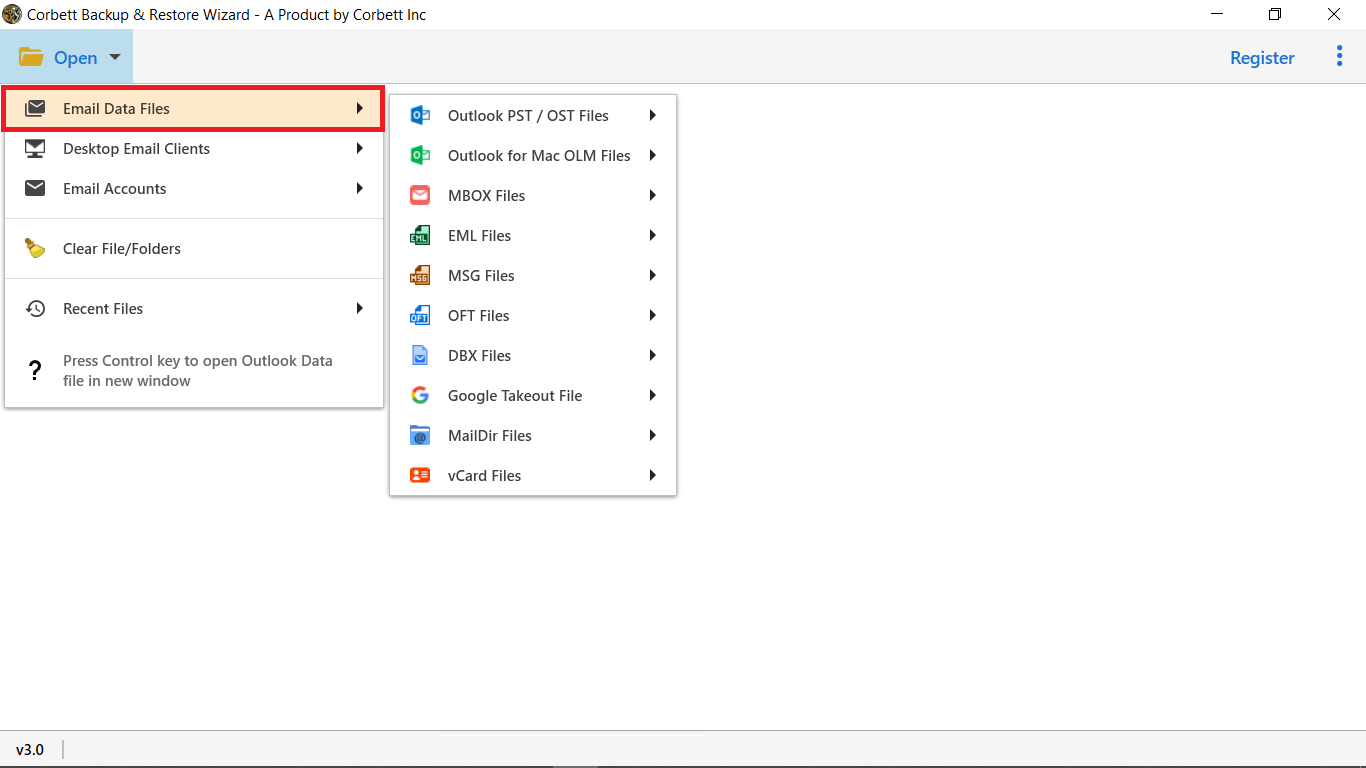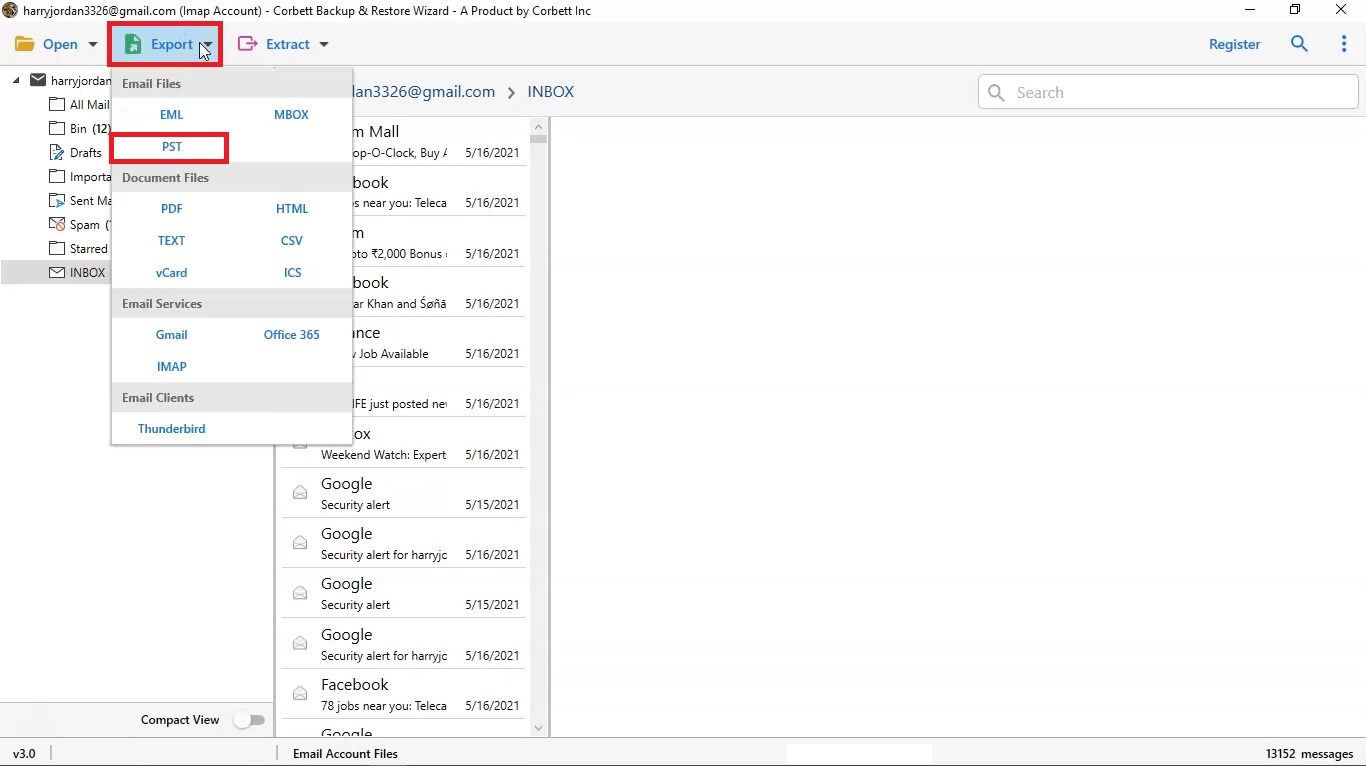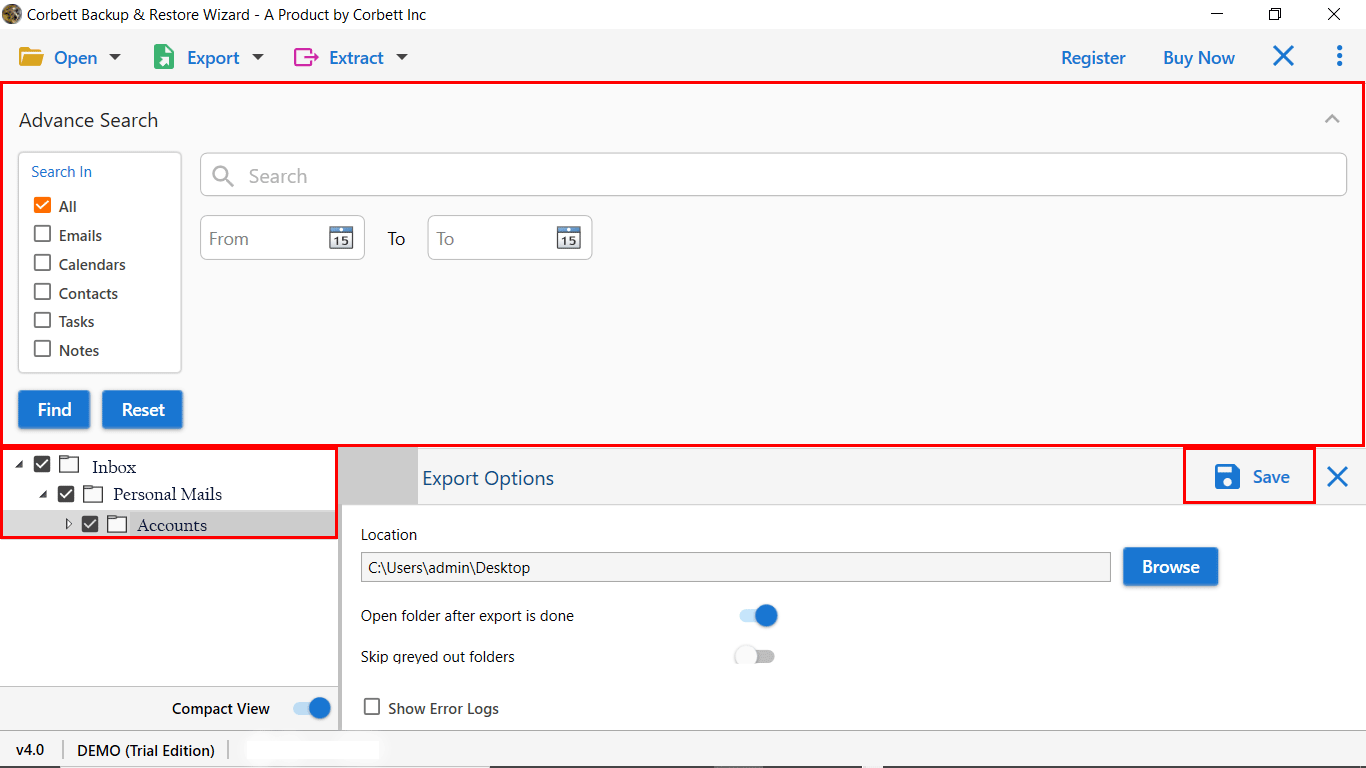How to Convert MSG to PST File with Complete Information?
Struggling to convert MSG files to PST files without losing any email data? Or do you want to save your data from MSG to PST? Whether you are managing MSG files or want to import data into a PST file. This guide has answers to your questions. We will explore all possible methods to convert MSG to PST, including manual approaches and an expert-tested converter tool that makes your task easy and efficient. Read till the end for a seamless process.
Overview
MSG and PST files are both generated by Microsoft Outlook, but they serve different purposes. A MSG file is a single file that includes email data, contact, or sender info. On the other hand, PST files are a container file that stores Outlook mail data and generally includes email content body, attachments, folders, and many more.
Converting the MSG files into a PST file allows users to merge several files into a single PST file that can be imported seamlessly. Doing this, users not only get accessibility but also ensure the storage, backup, and better opening and sharing across devices and platforms. Moreover, let us begin by knowing what the major difference is between MSG and PST files.
Difference between the MSG and PST files
| Feature | MSG | PST |
|---|---|---|
| File Structure | A MSG file is a single file with items, such as email body, calendar, and more. | PST files store the entire Outlook mailbox, which includes emails, folders, and more. |
| Ideal solution | It is an ideal solution for those users who want to save and share messages separately | It is the best solution for those who want to transfer or save the complete Outlook data. |
| Creation | It is created when you drag and drop the items from Outlook to your device. | It is automatically generated and managed by the Outlook users. |
| Folder Support | Any folder structure does not support MSG files. It is saved separately. | PST files maintain the full hierarchy within a single folder. |
| Scalability | MSG files do not handle a large volume of emails. | PST file handles multiple emails in a single file |
| Backup | It cannot be backed up easily, and can be a time-consuming task. | It can easily be backed up in a proper file structure. |
| Compatibility | Compatible with Outlook and may not work with all Outlook versions. | It is universally compatible with all Outlook versions, including Office 365. |
Top reasons to convert MSG to PST Outlook
- Easy Email Management: Managing emails is considerably easier when they are all kept in a single PST file format rather than handling multiple different MSG files.
- Moving Data to a New Outlook Account: MSG files cannot be moved between different accounts or other devices. Meanwhile, PST files are easily shareable and importable into Outlook on a different device or user ID.
- Creates Backup for Legal Needs: PST files offer a standard file format for storing all email records in a single file while maintaining their data integrity and original header information.
- Risk of Data Loss: MSG files that are used among several directories have a higher chance of being corrupted. Because PST files save everything in a single file, which has a low chance of being lost.
- Importing into Outlook: PST files may be easily and rapidly loaded into any version of Outlook. Whereas, MSG files cannot be imported in bulk.
- Better Email Archiving: PST files are perfect for keeping old emails that are easily searchable and shareable when needed, because they offer long-term archiving.
- Sharing: It is much more efficient to share a single PST file among devices rather than sharing multiple different MSG files.
- Compatibility Barriers: While PST import is supported by all versions of Outlook, some versions do not support the drag & drop option for MSG files.
Manual Methods to Convert MSG Files to PST
Method 1: Using Drag and Drop
Let us go through the steps to convert MSG to PST:
- Firstly, launch Microsoft Outlook on your device.
- Then, create a folder.
- After that, drag and drop all the MSG files into the new folder.
- Now, click on the file.
- Next, click on the Open & Export, and press Import/Export.
- Lastly, choose Export to file and select Outlook Data File that is .pst.
Method 2: Using the Archive option
- Firstly, Open Outlook on your device.
- Secondly, create a folder by right-clicking.
- Then, drag and drop all the MSG files into the new folder.
- After that, click on the file option and then tap on the cleanup tool.
- Now, click on the Archive option.
- Next, select the folder that contains your MSG file.
- Further, choose the destination where you want to save your PST file.
- Lastly, click “OK” to start the archiving process.
Limitations of Manual Methods
- Outlook should be installed on your device for processing the manual methods.
- It cannot be a perfect solution for bulk conversion, as dragging multiple files can be slow and lead to errors.
- Do not have any assurance that ensures your metadata and email data are preserved during manual procedures.
- Using manual methods, there is no guarantee that it will maintain the file formatting and structure throughout the process.
- No advanced filter to select data selectively by email attributes, such as sender, Date, To, From, and many more.
- Outlook does not support opening corrupted and damaged MSG files.
- Users cannot preview the MSG file content and track the conversion process.
An expert solution to convert MSG files to PST
If you want to save your time and effort, you can use this Corbett MSG converter tool. This tool is developed with a user-friendly interface that is compatible with both technical and non-technical users. Using this converter, users do not need to install Outlook on their devices. It offers the best function to convert MSG files to PST in bulk, while maintaining its data structure and text formatting throughout the process.
Its seamless functionality will increase your productivity and make your work effective. Do test this software by using its free trial version before investing in a licensed one. It also supports viewing files before the conversion process, so that users can check their email messages. This MSG converter also saves attachments and works well with all Outlook versions, no matter it is an old one or the latest one.
Steps to use this MSG to PST converter
-
- Firstly, launch the tool on your device and click on the open tab.
- Then, click Add the files, and click on the Email Data files.
- Further, select MSG File.
- After that, press the Export button to change the MSG file to PST.
- Lastly, enable advanced filters according to your needs and click the Save button.
- Firstly, launch the tool on your device and click on the open tab.
Conclusion
To conclude, converting your files into the PST file format is not only the smart way to approach long-term email storage, an easy migration for maintaining the mailbox integrity. If you want to convert MSG to PST Outlook, there are many manual methods available, but they come with certain limitations and may suit users who want to convert a small amount of dataset. Overcome this, with the best and safest option is to opt for a professional converter tool that helps to simplify the process, maintains data integrity, and provides full control over the email conversion.
Frequently Asked Questions
Q1. Can I convert MSG to PST without installing Outlook?
A1: If you are using a manual method to convert MSG files to PST that requires installing Outlook, but if you are opting for an automated tool such as Corbett, you do not need to install Outlook on your device.
Q2. Is there a free way to convert MSG files to PST format?
A2: Yes, you can use the drag-and-drop approach to convert MSG to PST. However, it has some limitations that must be appropriately adhered to and cannot be disregarded. Users who wish to several multiple MSG files at once should not go for this method.
Q3. How can I convert several MSG files?
A3: Using an automated tool like the Corbett MSG converter tool, you can convert multiple MSG files at once. This makes it possible to convert in bulk while preserving the data throughout the process.
Q4. What is the main difference between MSG and PST?
A4: MSG files are those files that store individual items exported from Microsoft Outlook. Each MSG file stores data single email item, such as email, contact, or calendar info. PST is a file that saves the entire mailbox, including emails, attachments, and more, in a single file.
Q5. What are the steps to convert MSG to PST manually?
A5: Go through the steps below to convert MSG to PST manually with Outlook’s built-in feature:
- Open Outlook on your system.
- Create a new folder.
- Drag and drop MSG files into that folder.
- Go to File > Open & Export.
- Select Export to a file.
- Choose “Outlook Data File (.pst)”.
- Select the folder with MSG files.
- Choose a location and save.
For more clarity, go through the above data on “How to convert MSG to PST file”.