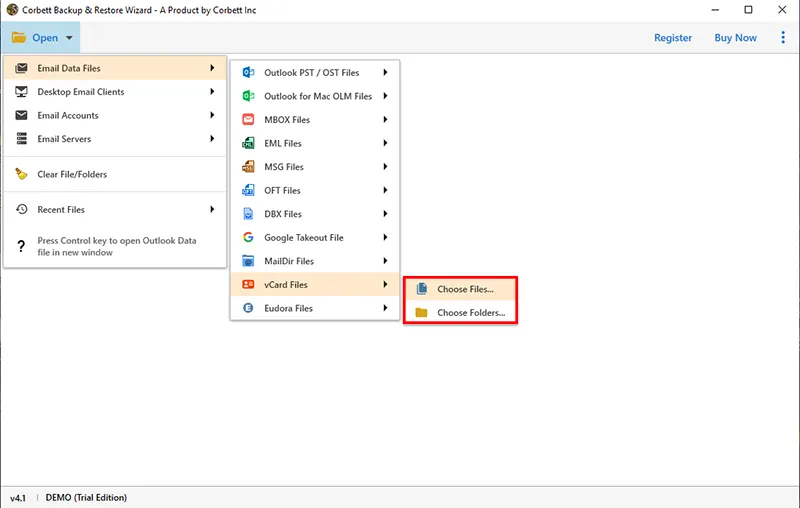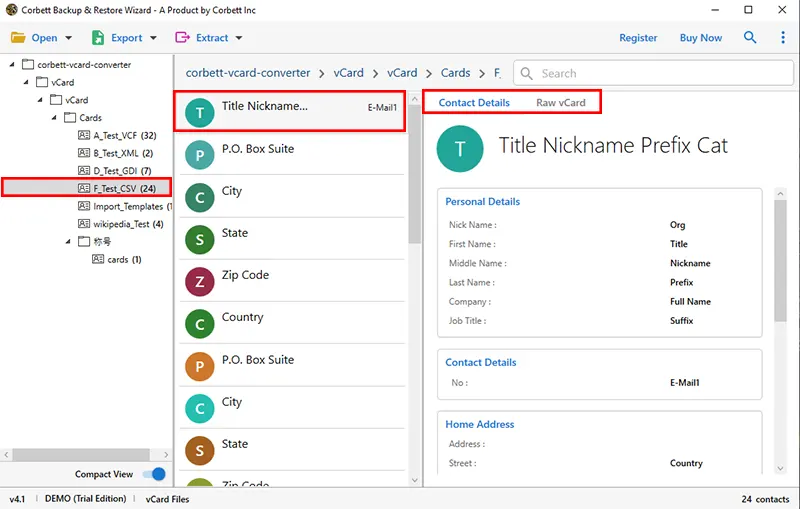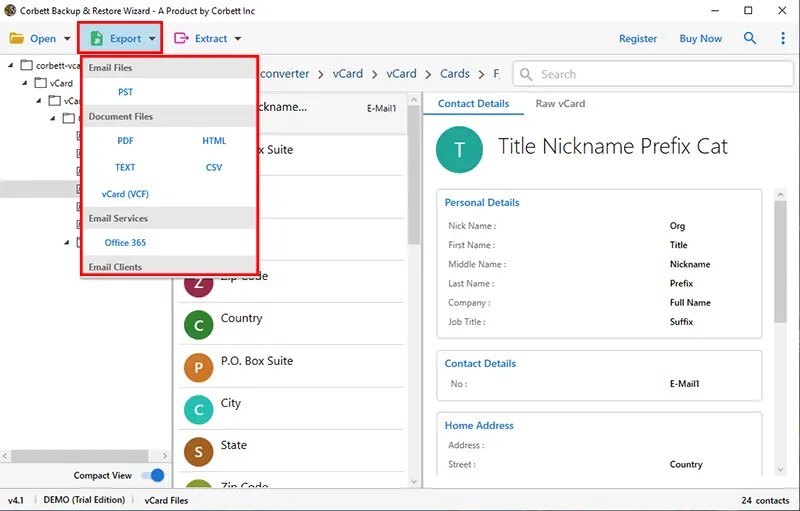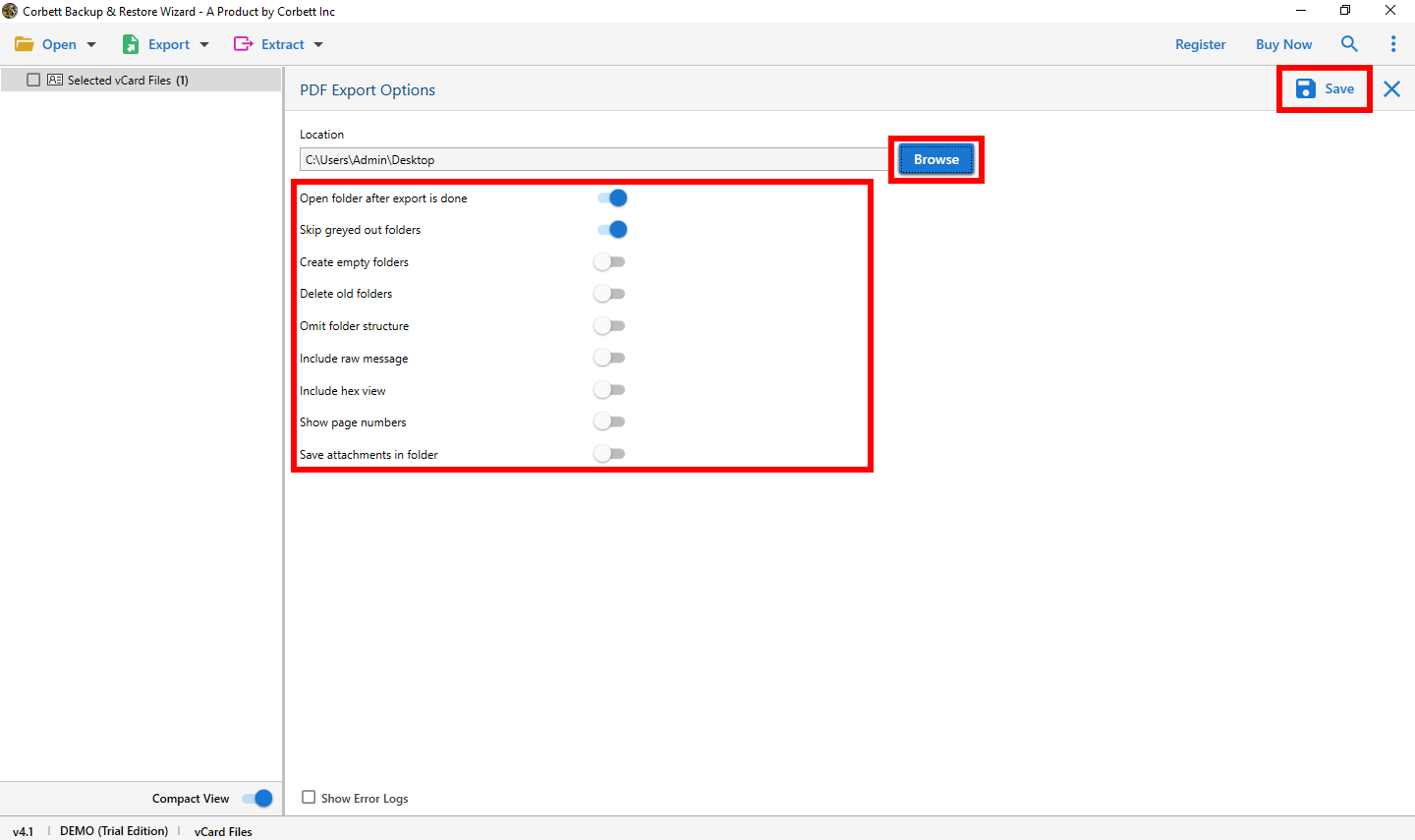How to Convert vCard to PDF? – Know the Expert Way
Both vCard and PDF are widely used and versatile formats, however, users nowadays are keen on converting their vCard files into PDF format. So you may be wondering, what is the best way to accomplish this task? Today, we will share a method handpicked by numerous technical experts. Continue reading this blog to know how to convert VCF to PDF.
As we all are aware, PDF aka Portable Document Format is a widely used platform-independent format. On the other hand, vCard is another widely used standard format to store contact information. However, there are several reasons why users seek to convert vCard to PDF. We have mentioned the most prominent reasons below. So, let’s have a look at them and move on to the solution provided.
Why Users Seek to Convert VCF to PDF?
- PDF is a platform-independent format i.e. be it a mobile phone or a desktop, you can access it on any device.
- Unlike documents like a Word File, PDF format retains the formatting of your data and keeps it intact.
- There is no boundation whatsoever on opening and accessing PDF files on different devices.
- You can also compress a PDF file to save space. Moreover, even after you compress it, there will be no significant change in the image quality.
- PDF files come with a password-protection feature which you can use to protect your files from unauthorized accessing, viewing and editing.
- To present any evidence in court, PDF file format is the only acceptable format.
As you see, all these reasons are why users nowadays are looking to convert their VCF files to PDF format. Therefore, in the next segment, we have brought the perfect solution for that. Using that, you can successfully achieve desired results and that too, in a hassle-free manner.
Convert vCard to PDF with an Expert Solution
If you are looking for a quick and reliable solution then, Corbett vCard Converter Tool is the best as it is handpicked by numerous technical professionals. It is an incredible tool to execute the task in a smooth and hassle free manner. Not only does this tool successfully convert vCard to PDF but also provides multiple other formats for you to export your files in. In addition to that, it comes with a plethora of great features that add to its overall functionality and improve its reliability.
Remarkable Features of This Tool
- Selectively or bulk convert vCard files with ease.
- Retains and preserves original vCard information during the conversion process.
- Extract specific attributes of vCard files like email addresses, phone numbers etc.
- Is highly compatible with all editions of the Windows OS, i.e. Windows 11, 10 etc.
- Supports all versions of vCard, for instance, 2.1, 3.0, 4.1
- Upgrades old vCard into new formats, for example 2.1 to 3.0 etc.
- Efficiently convert VCF to PDF and other numerous popular formats.
So, these were some of the highlighted features of this incredible utility. Now, let us move on towards the steps to take in order to use the tool to convert vCard to PDF.
Steps to use the Utility to Convert VCF to PDF
- Download and install the software on your computer or laptop. After doing that, click on the Open button in the top left corner. Now, click on Email Data Files >> vCard Files >> Choose File or Choose Folder.
- Browse and upload the required vCard you want to convert to PDF format files to the software. Preview your files in any of the preview modes provided in the preview panel.
- Click on the Export tab and select the PDF file format.
- Browse and select the desired location to save the restaurant PDF files. Utilize the advanced options before proceeding. Lastly, click on Save to convert vCard to PDF.
And that is all for the steps. Follow these above-mentioned steps to ensure successful conversion of your VCF files to PDF format.
Read Similar Blog:
Frequently Asked Questions
Q1: Other than to convert vCard to PDF, what other export options does this tool provide?
A1: Other than PDF, this tool provides several export options: PST, HTML, TEXT, CSV, vCard, and Office 365 for users to convert their vCard files..
Q2: Can I use this software on my Windows 11 desktop?
A2: Yes! This amazing utility is compatible with all versions of Windows OS. So, no matter which Windows version you use, you can download and use this tool to convert VCF to PDF without any difficulty.
Q3: What are the preview modes this tool provides to preview vCard files?
A3: This tool provides two different preview modes to preview vCard files. Namely, Contact Details and Raw vCard.
So There You Have It
In this blog, we discussed the expert suggested method to convert vCard to PDF format. Since there is no direct manual approach, the above-mentioned automated method is recommended by numerous technical experts. Thus, if you want to accomplish the task in a smooth and hassle-free manner then, according to experts recommendation, go for the above-mentioned automated software.