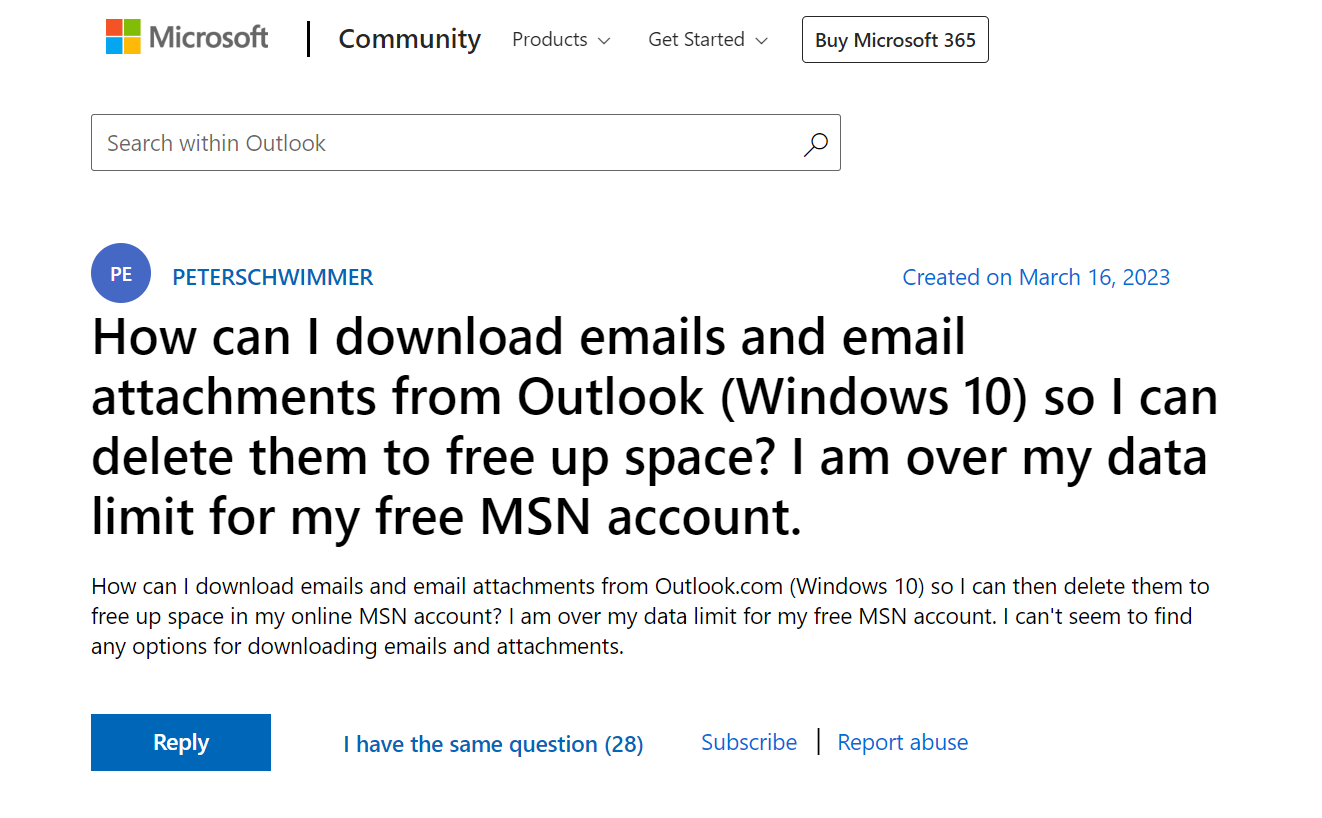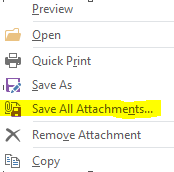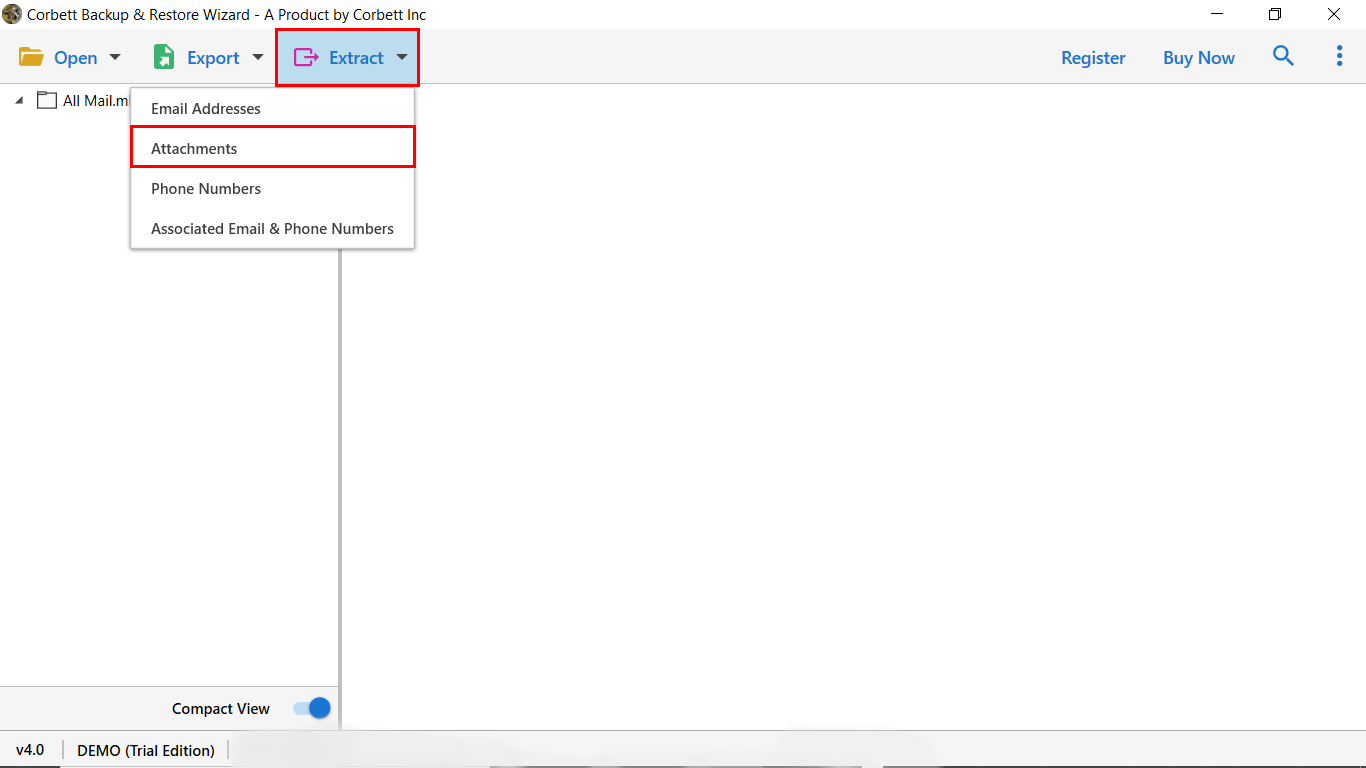Effortlessly Download Attachments From Outlook Emails
Imagine a mailbox full of unread messages and you have to download all the attachments one by one. It is a time-consuming task and also frustrating. In this guide, we will cover the expert solution that allows you to batch extract attachments from Outlook using Python, and the expert solution to automatically download attachments from Outlook.
So, let’s begin the post, and here are the topics we will discuss throughout the post…
How to Download All Attachments from Outlook?
There are numerous reasons why one would want to save their Outlook email attachments. As you can see in the user query above. Here’s how you do that:
- Outlook built-in feature to save multiple attachments.
- Python to automatically download Outlook attachments.
- Automatically save Outlook attachments using MS Rules.
- Use expert-suggested automated way to bulk download Outlook email attachments.
These are the solutions that allow you to download attachments from Outlook in bulk. Let’s explore each of the solutions in detail.
Outlook Download All Attachments Manually
- Open Outlook.
- Open the message with multiple Attachments within it.
- Now, click on the downward arrow icon alongside the attachment.
- Afterwards, click on Save all Attachments to save attached files from Outlook.
Download Attachments from Outlook using Python
Python is a programming language known for its ease of use and rich ecosystem of libraries. It is a complex process for non-technical users to download Outlook attachments using the Python Script.
If you still want to continue, then go with the Microsoft Graph API. It provides you with programmatic access to various Microsoft services, including MS Outlook. In addition, you can visit the Stack Overflow post to know more.
Setup Outlook Rules to Download Email Attachments
Automatically saving Outlook attachments using Microsoft Rules involves the setup of specific rules. Here are the quick steps to complete this process:
- Open Outlook.
- Click on Home Tab >> Rule.
- Define the conditions to download attachments from emails.
- Choose the action to save the attachment to a specified folder.
- Browse the folder path, and enter the rule name.
- Last, Click apply to successfully export Outlook email attachments.
Bulk Save Attachments from MS Outlook – The Expert Way
An automated utility helps you to save attachments from Microsoft Outlook in a straightforward way. The best utility in the market is Email Attachments Extractor by Corbett. This is professional software that provides you with the best solution to save attachments from Outlook.
With its simple GUI. Technical and Non-technical users can easily understand the interface. We provide a Screenshot and the working steps for non-technical users to complete the process easily. We know the main users fear using Automatic tools. Is it a complex interface with technical terms but in this tool you don’t face such issues?
Steps to Download Attachments from Outlook (All Editions)
- Download the Software and Install it on a Windows computer.
- Now, click on Open >> Email Data Files >> PST Files.
- Next, preview your PST file content with all of its meta properties.
- After that click on the Extract button Select Attachments and Browse the path to save attachments.
Wait until the successful message appears, and that’s it for the toolkit to save all attachments from Outlook 365 account.
Questions? We Have Answers!
Q) How to Download the Attached Files in Outlook 365?
- Download and run the Software.
- Now, click on Open >> Add Email Account >> Add Office 365 Account.
- Next, the software will scan & list all the Outlook 365 emails in the software panel.
- Afterwards, users have to click on the “Extract” button and select the “Attachments” option.
- The last step is to browse the designation location and click on the “Save” button.
That’s how you can save all attachments in Outlook 365
Q) Why can’t I download an attachment from Outlook?
If this problem is in your OWA, then this is because of the recent changes. As it tiggers HTTP 302 redirect to a static Office 365 URL.
Concluding Words
In this blog, we have discussed four great solutions to download attachments from Outlook. Here, we share a user query and the manual and professional methods to save your attachments. The manual option may cause you issues, so try using professional method. This expert recommended software help the users in downloading the emails without any issues.