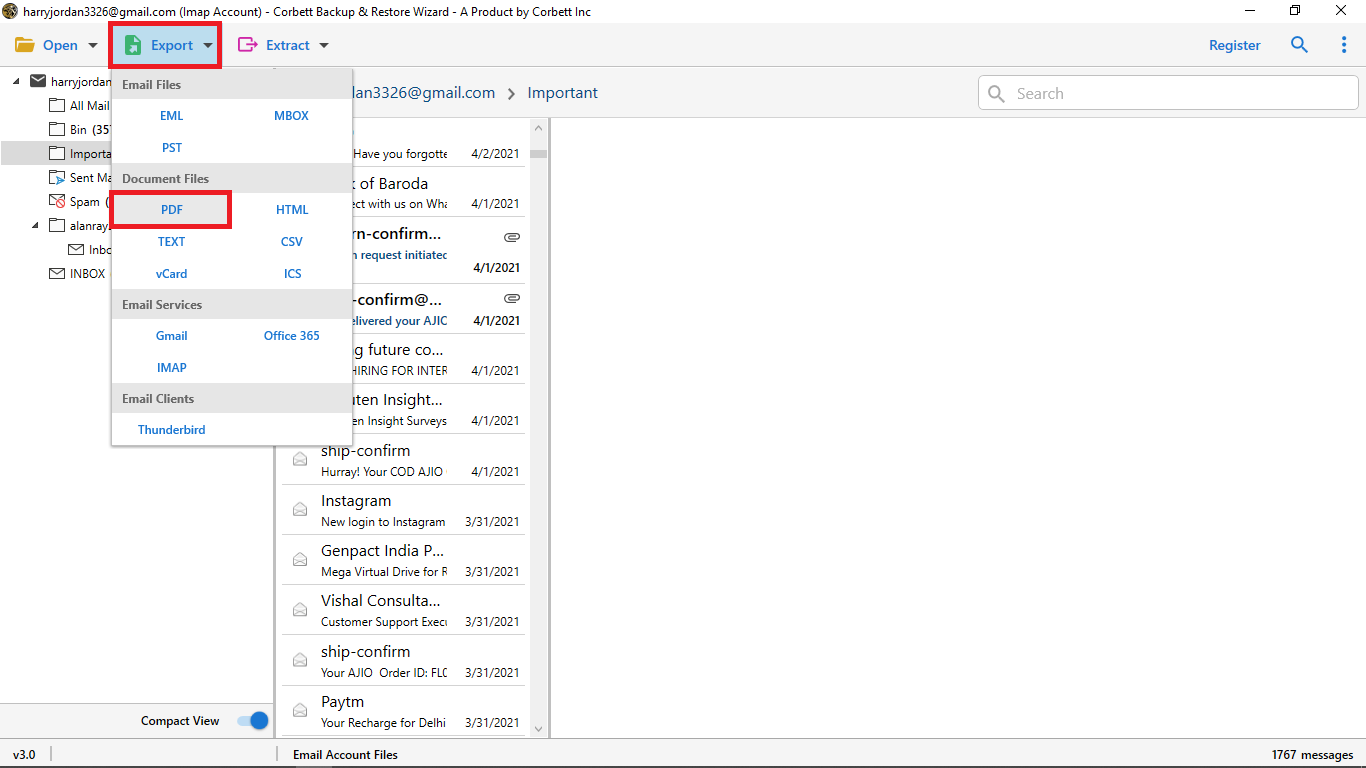How to Download Gmail Emails with Attachments? – Complete Guide
Are you looking for a solution to “how to download Gmail emails with attachments” in bulk? You are at the right place. Many users face this challenge while trying to keep important data secure offline. Gmail offers basic options such as Google Takeout, but downloading emails with attachments can be a complex process, so how do you download all attachments in Gmail without losing important data? In this guide, we will walk through all possible manual methods and an automated solution to download Gmail emails with attachments securely.
Overview
One of the most popular email services in the world is Gmail. It provides cloud-based, Google Workspace connectivity and smooth communication. However, users frequently encounter storage warnings when their inbox becomes overloaded with large email items, attachments, photos, PDFs, and documents.
Google offers 15 GB of storage space that may be used with Google Drive, Gmail, and Photos. You won’t be able to send or receive emails when this limit is reached unless you buy more storage space. Gmail emails with attachments are frequently downloaded in bulk to local hard drives, desktops, or external storage by a large number of professionals and businesses.
Therefore, Gmail allows users to download emails individually, and downloading emails with attachments in bulk requires extra steps and specific tools, which can be a complicated process for users who want fast results. In this blog, we will cover all possible manual methods and an expert tool to securely download Gmail emails with attachments.
Manual Methods to Download Gmail Emails with Attachments
Method 1: Download Gmail Emails with Attachments using Google Takeout
In this method, you have to download Gmail emails using Google Takeout. Follow the following steps for more clarity.
- Log in to your Gmail account.
- After that, deselect all services and scroll down >> select Gmail.
- Then choose the required email folders and tap Next.
- Now select “send download link via email” to download Gmail emails with attachments.
- Then choose the zip option for file type and click on create export.
- Lastly, extract the downloaded zip file.
Method 2: Download Gmail Emails with Attachments using the Print option
Follow the following steps:
- Log in to your Gmail account.
- Then open the email you want to save as a PDF.
- Now, click on the right side of the Gmail page and click on the print option.
- After that, choose the Save as PDF option.
- Lastly, select the destination location and tap on the save button.
Method 3: Download Gmail Emails with Attachments using the Download option
To download Gmail emails with attachments in bulk, Google has a built-in feature to download messages. Follow the following steps to use this feature.
- Log in to your Gmail account.
- Choose the email that you want to save.
- Click on the three dots in the right corner.
- Lastly, tap on the download message option. (The downloaded file is in the EML format)
Drawbacks of the Manual Method
- Using the manual method can be time-consuming, as downloading emails one by one is not practically possible for bulk emails
- The Google takeout method exports the attachments in MBOX format, which requires extra steps to extract attachments.
- Using the above-mentioned methods, users require some technical knowledge, and it can be a complicated procedure for non-technical users.
- Manual syncing may create errors, or improper export can cause data loss.
An Expert Tool to Download Gmail Emails with Attachments
Using the above methods, users can face difficulty saving gmail emails with attachments. The automated tool, such as the Corbett Gmail Backup Tool, is one of the most reliable solutions to download Gmail emails with attachments. This tool ensures a fast, secure, and customisable backup. It provides a sports option to download the entire Gmail mailbox. It has multiple saving file formats such as PST, MBOX, EML, PDF, HTML, and many more. To use this utility, follow the steps for a smooth process.
Steps to Download Gmail Emails with Attachments
- Firstly, install the software on your device.
- Then, click Open, and press on Email Account >> Add Account.
- Now, add your login details and tap Next.
- After that, tap Export and then choose the relevant option from the list.
- Lastly, choose the destination path, apply the advanced filters as per your requirements, and click Save.
Conclusion
In conclusion, even though Gmail is a powerful email service, downloading emails with attachments in bulk individually is not easy. Google Takeout, Outlook, and Thunderbird are among alternatives, although they have limitations including complexity, time-consuming, and are not capable to download attachments directly.
Moreover, for professionals, businesses, and individuals who are looking for a reliable, faster solution, the automated tool is the perfect choice to quickly and securely download Gmail emails with attachments. It provides a hassle-free attachment preservation, selective backup, and has the ability to download data in bulk.