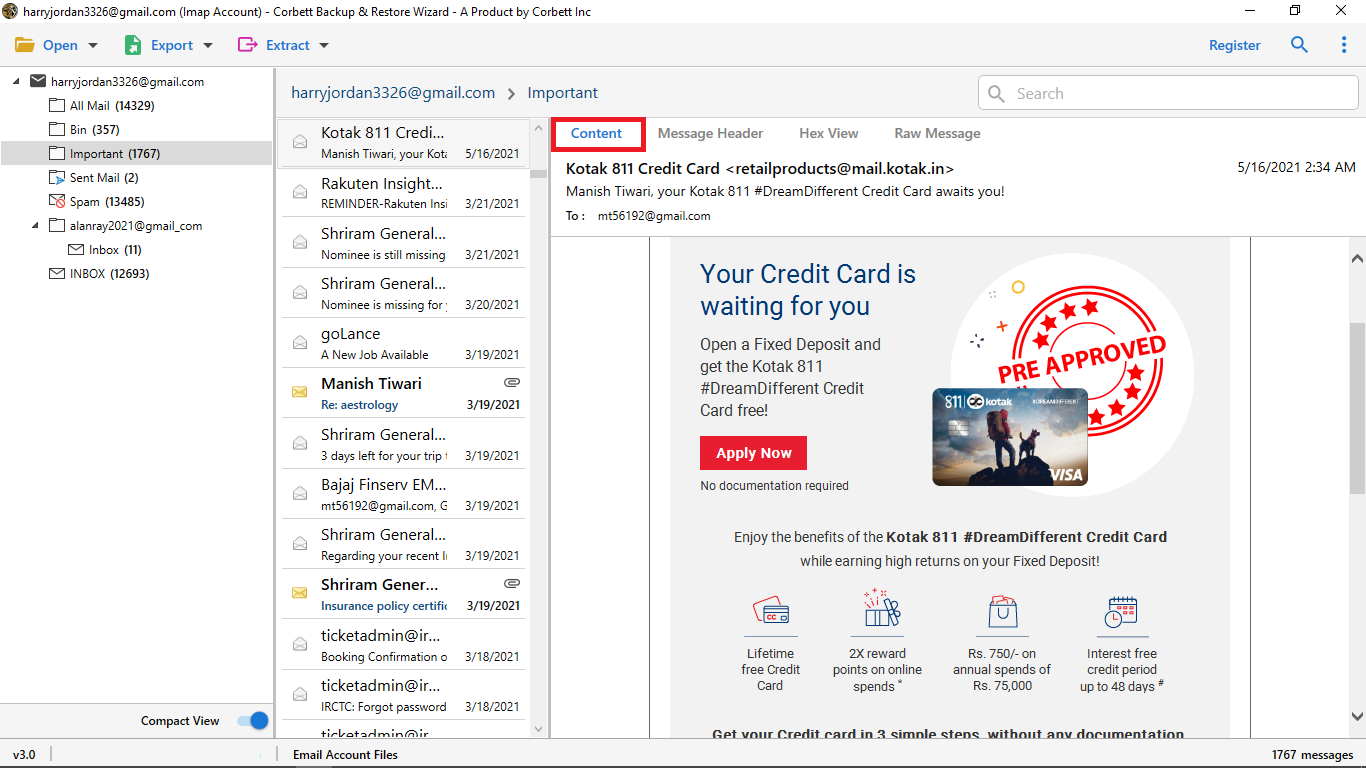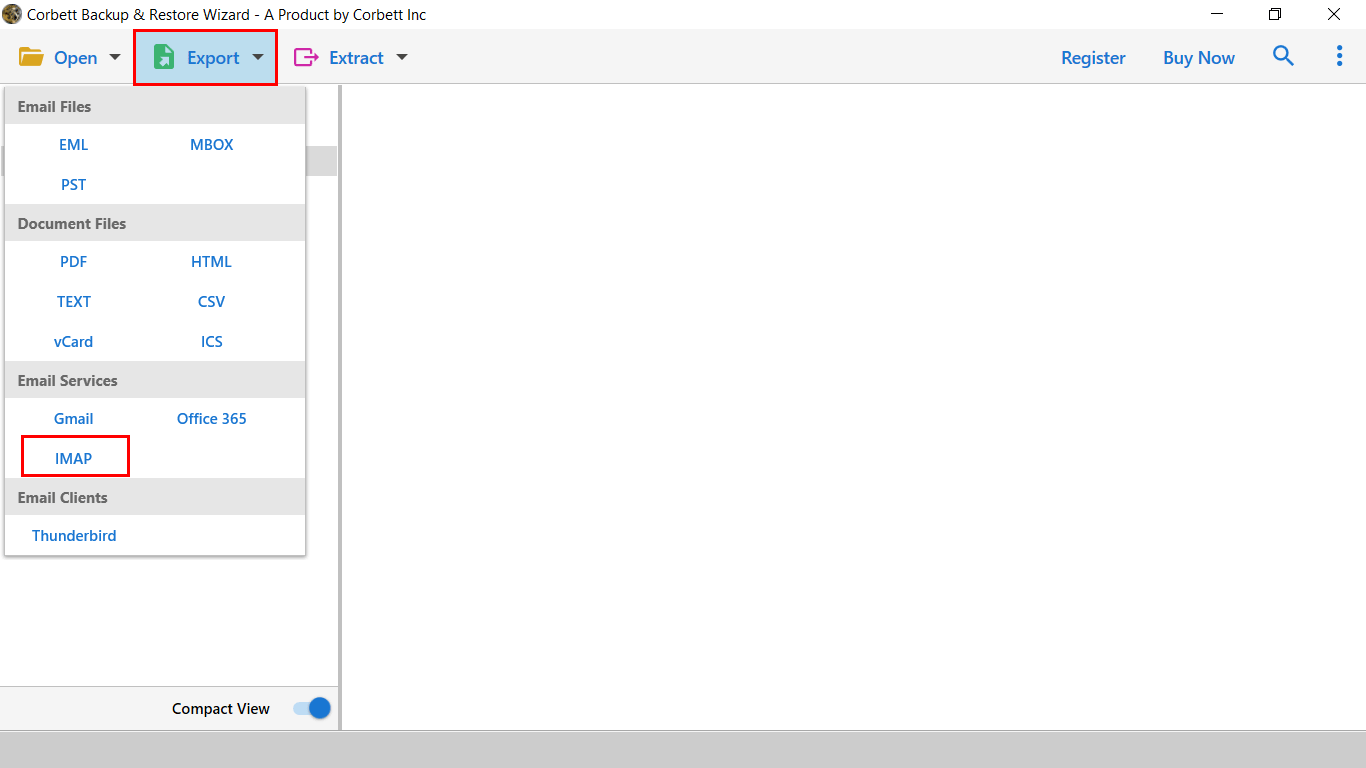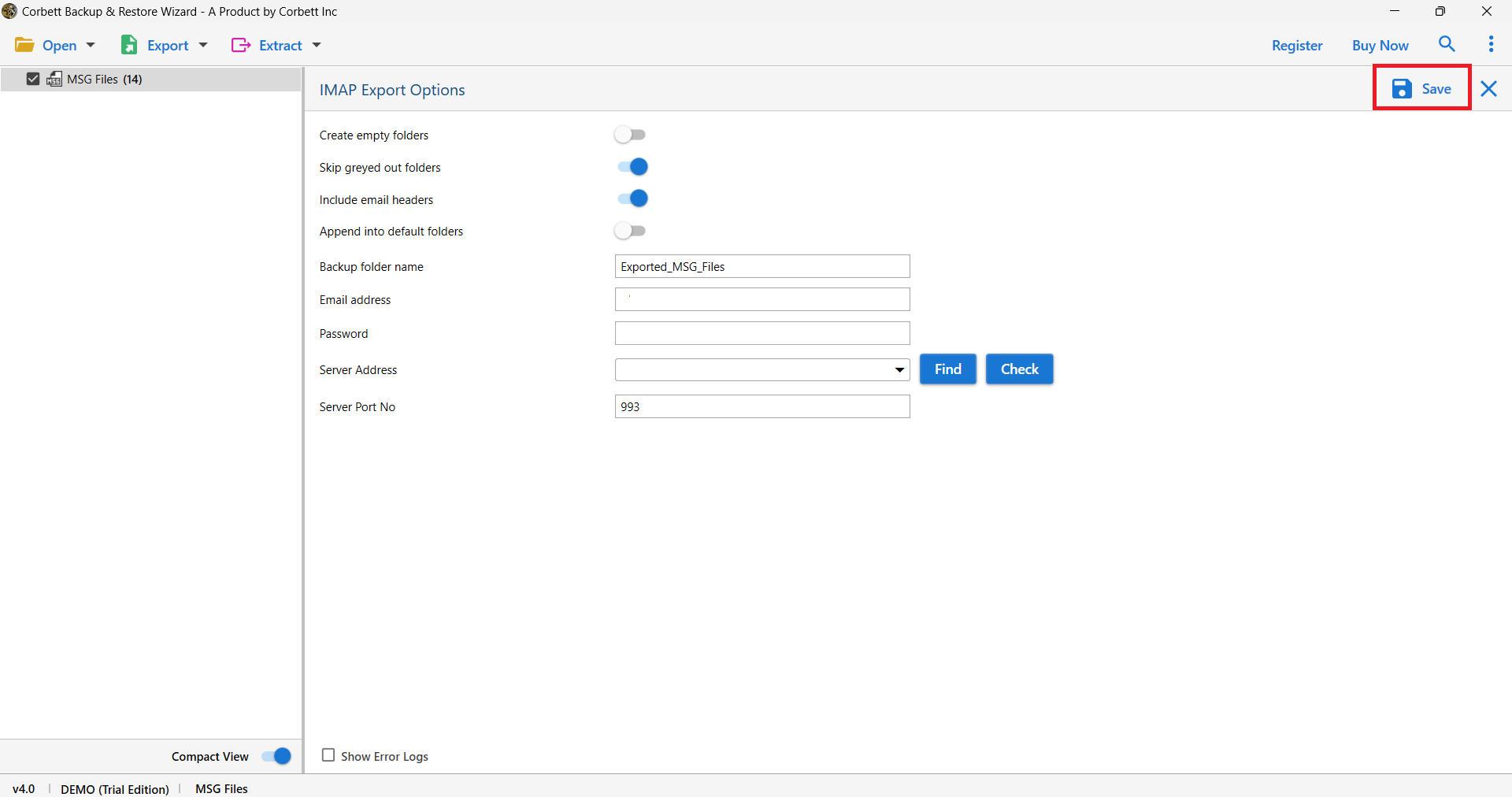How to Transfer Exchange Server to Mailcow?
Know About Microsoft Exchange Server
Microsoft Exchange Server is a server used to send, receive, and store your emails and calendars. This server is mainly used in businesses, enterprises, and organizations to manage your emails, calendars, contacts, and tasks. Users can use their Exchange account from any device. It also provides collaboration features to share your calendar and document. So, overall it is a great program to manage your Microsoft data.
Mailcow on the other hand is a Docker-based email service. It is a free open-source program with an integrated UI interface. For a small or medium-sized organization, it is the best choice. If you have an Exchange account and want to move your emails, Mailcow is a great option. Here’s why?
Why Migrate Exchange Emails to Mailcow?
- An Exchange server is costly as you need to pay the licenses per user. However, Mailcow is free to download and is easy to use.
- Mailcow is a self-hosted email service, which means you have full control over your data. However, in Exchange Online Microsoft has control over your data security.
- Due to the nature of the Exchange server, you need a high-performance server to work with. Whereas, Mailcow can be used in any server efficiently.
- For the security of your data. You need to pay an annual subscription for Exchange Online Protection. However, Mailcow has built-in spam filtering, DKIM, DMARC, and antivirus scanning which is free.
Therefore, you can see that it is much better when you are transferring your Microsoft Exchange data to Mailcow. Now, we will discover solutions that can help you export the Exchange server to Mailcow. These methods are recommended by experts so the results will be splendid.
Manually Migrate Exchange Emails to Mailcow
If you save your Exchange emails in Outlook and configure this Outlook account to Mailcow using IMAP, then you will be able to access your data easily. Here are the steps.
- First, synchronize your Exchange account with your Outlook.
- To do this, go to the “Tools” option and then “Add Account”.
- Enter your Exchange account details and connect your account.
- After that, we set up your Mailcow account in Outlook to move the emails.
- In the Outlook program, click on the “File” >> “Account Settings” >> “Account Settings”.
- Click on the “New” option to create a new account.
- Choose “Manual setup or additional server types”. Hit the “Next”.
- Select POP or IMAP whichever you like and press “Next”.
- Enter Mailcow account details with server settings.
- Click “OK” to finish your account. After that, move your emails from the Outlook folder to the Mailcow folder.
- By opening the same account in Mailcow, you will get your data.
This is a free and simple way to get your messages in the Mailcow. However, there are some issues that could happen which we explained below.
Limitations of Manual Method
- This method is time-consuming because you have to first sync your Exchange server to Outlook, and then the same account to Mailcow.
- You may have issues during the synchronization process. If there is disturbance of the internet network or force shut down the software. You are unable to connect your account and data will be lost.
- Professional knowledge is required when you are using the IMAP server or configuring your Exchange account.
Thus, this method can help you migrate your data but also cause you problems. For a better solution, a professional tool is a great choice.
Move Emails from Exchange to Mailcow – Smart Option
For a smooth function, you can use Corbett IMAP Migration Software. It is a great tool to migrate your data from 100+ IMAP accounts. Not only used for Exchange accounts, you can directly migrate Zimbra to Mailcow, Thunderbird, or any other programs.
There is an in-built search bar to search for any particular data. If you want to export selective data, it also provides you with an advanced search filter. During the process, it maintains data integrity, file structure, and folder hierarchy. So, you don’t need to worry about losing your data. As the software is for Windows OS you can install it in any version of the Windows OS. Then, follow the steps below.
Steps to Migrate Exchange Server to Mailcow
- Launch the tool and click on the “Open” >> “Email Accounts” >> “Add Account” button.
- Enter your Exchange Account details and click on the “Add” button.
- The tool auto-fetch your data and present it in front of you. Preview the emails.
- Click on the “Export” option and then the “IMAP” button from the drop-down list.
- Enter the details of the Mailcow account and press the “Save” button.
From these steps, you can easily export your Exchange data much faster. Also, non-technical users can use this tool without any issues.
To Conclude
Here are the solutions to your problem: Exchange Server to Mailcow. We have provided reasons for moving your data. We have provided methods that are easy to use and simple to understand. You can choose these methods according to your needs however, keep in mind that there are limitations in manual procedure.
User’s Mostly Asked Questions
Q. How can you access your exchange mail server?
Ans. To access your mail exchange server, you can configure your exchange account in Outlook or Outlook Web Access. For this, you have to just add your Exchange server email address and password to the respective account.
Q. What are the IMAP settings of a Mailcow account?
Ans.
- For the Incoming Mail Server: imap.mailcowserver.com
- Port Number: 993 with SSL/TLS
- For Outgoing Mail Server: smtp.mailcowserver.com
- Port Number: 597 with STARTLS
Q. How can I migrate Mailcow to another server?
Ans. To migrate your Mailcow to a new server, first backup your data and configure your destination server. Install the docker and docker composer on the new server and transfer the backup file.