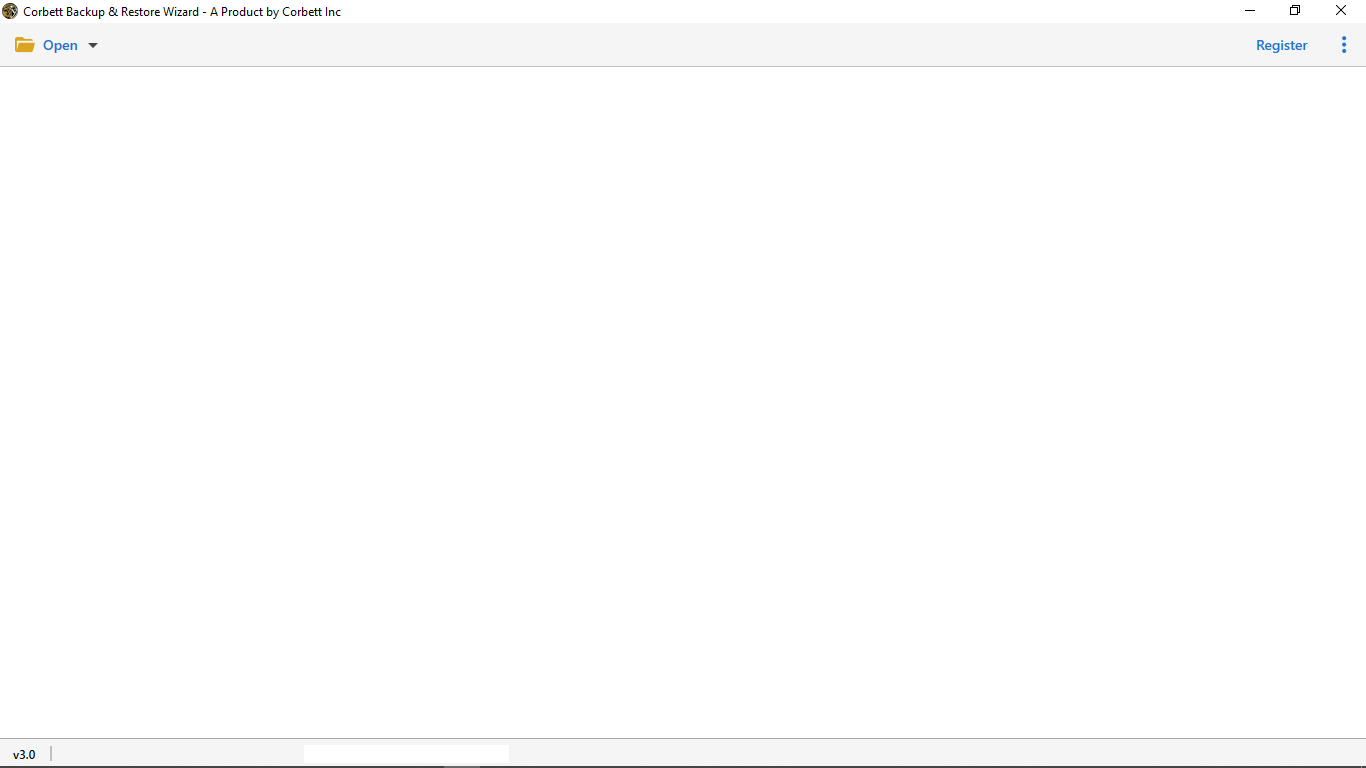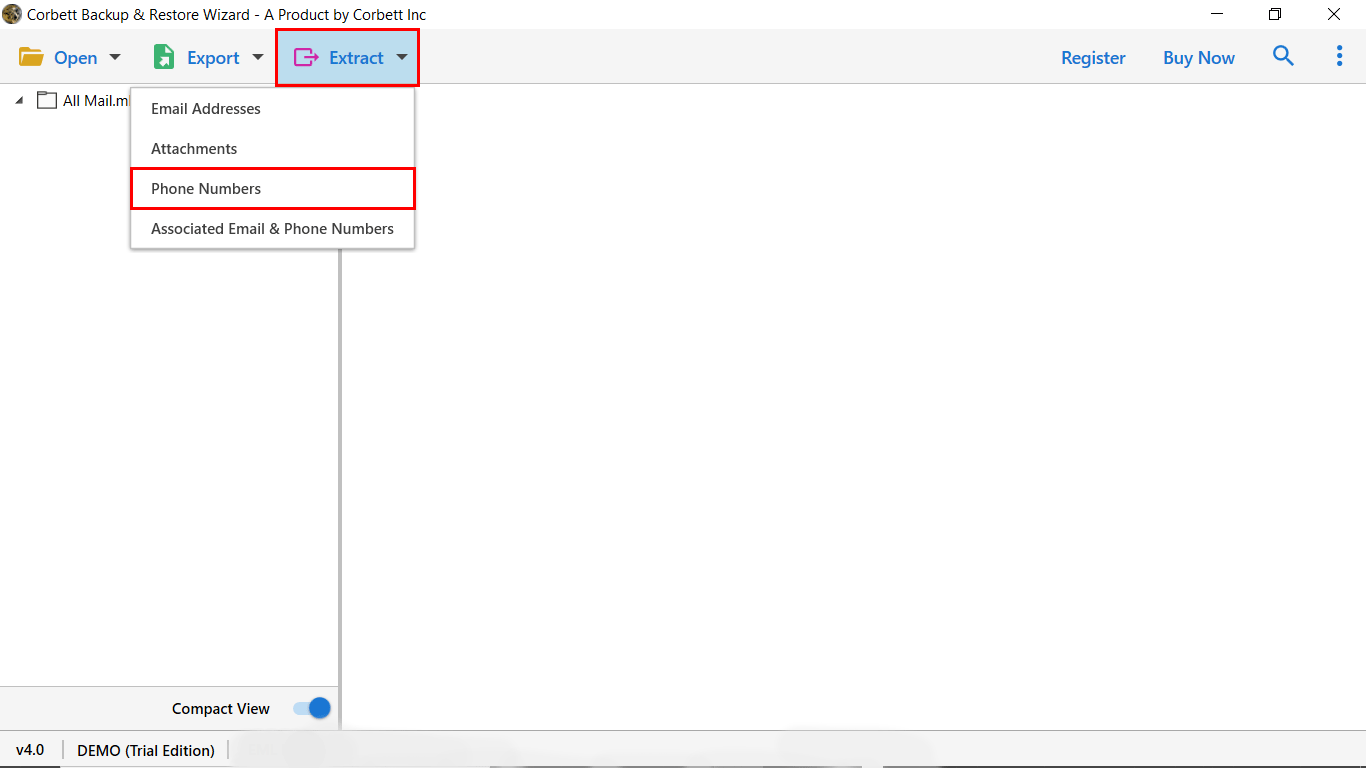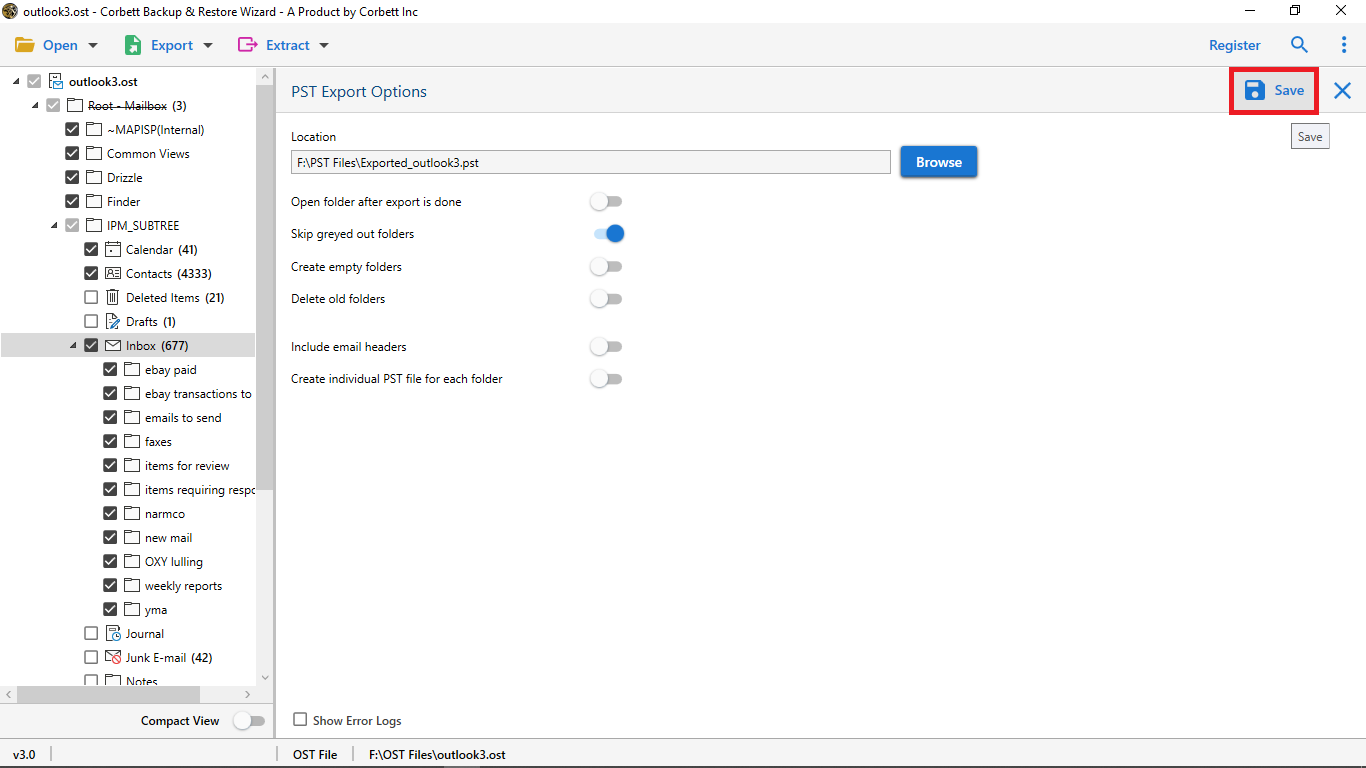Complete Guide to Extract Contacts from OST File
Throughout this article, we share the top two techniques to extract contacts from OST file. We will share a manual technique as well as an automated solution backed by countless technical experts. So, to find out which solution is a better fit for you, read this entire article thoroughly.
OST files are a synchronized copy of your Outlook mailbox and are one of the proprietary formats of MS Outlook as well. They contain all the items in the mailbox, for instance, emails, calendars, contacts, etc. Sometimes, users get in a situation where they need to extract items from their OST files, however, they are not aware of the procedure. Therefore, we have brought you the best solutions from all over the internet. Let us start and dive right into the article.
How Does Extracting Contacts from OST Benefit?
There are numerous reasons why it becomes significant to extract contacts from OST; here we have listed the most common reasons for that.
- Extracting and exporting contacts from OST files saves users from suffering accidental data corruption or loss.
- Upon extracting and backing up contacts, you can also delete them to free up storage space from the OST file.
- If unfortunately, your OST file gets orphaned, then the best way to save lost contacts is to retrieve them by extraction.
- Since an OST file is not a sharable format, extracting and saving OST items such as contacts is the best way to share them.
These are the major benefits one gets when one opts to retrieve their OST file contacts. Moving further in the article, we will share the solutions you can opt for to accomplish the task.
How Do I Extract All My Contacts From Outlook OST?
You can simply convert and export your Outlook OST file contacts in Personal Storage Table or Comma Separated Values formats using manual approaches. In addition to that, you can also choose the expert-favorite automated utility to ensure a smooth-sailing and hassle-free process. Further in the article, we have described all three of the solutions in detail. Let’s start with the manual approach first.
Manually Export OST File Contacts to PST
- Run the MS Outlook email client on your system.
- Open the File menu and select Open & Export >> Import/Export option.
- Then, select the “Export to a File” option from the dropdown list and click “Next”.
- After that, Select the “Outlook Data File (.pst)” option from the provided and click “Next”.
- Upon doing so, select the “Contacts” folder from the folder tree and click on the “Next” button.
- Click on the “Browse” button to set a preferred destination path for the resultant files.
- At last, enable the checkbox for “Do Not Export Duplicate Items” and click on the “Finish” button.
So this is how you can manually extract and export your OST file contacts to Outlook Data File (.pst). Moving further, we have also shared another manual approach which you can opt for if you want your OST file contacts in a Comma Separated Values format. Along with that, we have also shared some of the limitations users face when they opt for manual solutions. Thus, to avoid the hassle, we have also brought you an automated solution recommended by experts.
Extract Contacts from OST File – Manual Approach
- Open MS Outlook on your system and head to the File tab.
- Click on Open & Export >> Import/Export Wizard. Doing so, the Import/Export Wizard will open.
- Select the “Export to a File” option and click Next.
- In the Export dialogue box that appears, select “Comma Separated Values” from the list and click Next.
- Then, choose the Contact Folder in the Select the folder to export from an option. Click Next.
- Click Browse to set the location for the resultant files.
- Enable the checkbox for the “Export Contacts from Folder” option and at last, click Finish.
This is how you can manually extract contacts from OST file using the Import/Export Wizard. Follow the given steps carefully and with caution to ensure saving your extracted contacts at the set location. Unfortunately, this manual method comes with some limitations.
Drawbacks of the Manual Technique
- The manual method requires a stable connection to the Exchange Server to execute. If the connection drops in between, then the user is prone to face data loss.
- Depending on the size of the OST file, the process can take up to several minutes to even hours; this makes it extremely time-consuming.
- The process involves a lot of steps which makes it lengthy and confusing, and if not performed with caution, this could lead to damaging and corrupting the OST file.
All these hindrances make the method an undesirable choice for users. Therefore, technical experts suggest an automated solution that guarantees security and reliability to user OST data.
Expert Solution to Extract Outlook OST Contacts Securely
When it comes to handling OST files with extreme security and integrity, countless experts suggest the one and only Corbett OST Converter Tool. The utility is equipped with the best features that make it one of a kind. Its easy-to-navigate graphical user interface is highly compatible with even novice users to perform contact extraction from OST files. Moreover, it provides multiple features that make the entire process extremely easy to perform for users. Along with that, this software can be used on any Windows machine as it is compatible with all Windows OS versions.
Steps to Extract Contacts from OST File
- Install and launch the software on your system. Upon starting, click on the “Open” button in the top-left corner.
- Now, from the dropdown menu, select Email Data Files >> OST files >> Choose File or Choose Folder to add your OST files to the software.
- Now, click on the “Extract” tab and select “Phone Numbers” from the dropdown list.
- Use the provided advanced options and hit the Save button.
And that is all for the hassle-free tutorial on how to extract contacts from OST files with an expert-recommended tool. Furthermore, this tool provides several advanced features that make it a rare find these days.
Advantages of Using the Expert Utility
- This utility supports the batch extraction of OST file contacts in a smooth manner.
- With this tool, you can set a preferred destination to save your resultant extracted files.
- During the procedure, the tool maintains 100% data integrity of the user’s uploaded OST files.
- It also is capable to directly import OST file in Outlook, securely and efficiently.
- You can upload and process even large-sized OST files in this software; there is no file-size limitation.
- The tool is compatible with all versions of Windows OS, thus, you can use it on any Windows machine without any problems.
So There You Have It
In this article, we discussed how you can extract contacts from OST file. To accomplish the task, we shared two methods with you; one manual and the other automated. Unfortunately, there are several limitations attached to the manual method, thus, technical experts recommend users go for the above-mentioned professional solution to ensure smooth and reliable results.