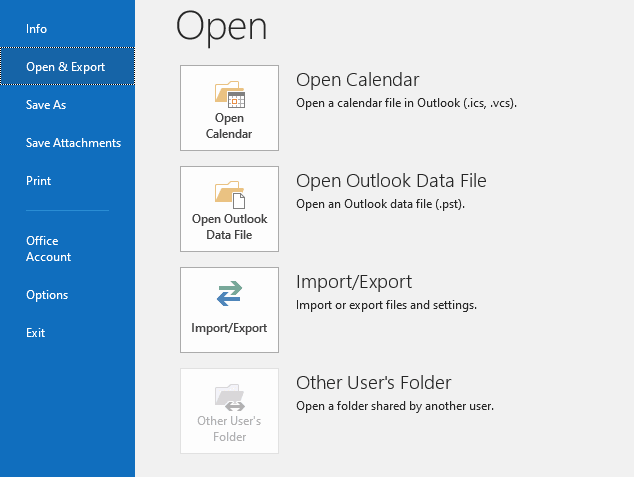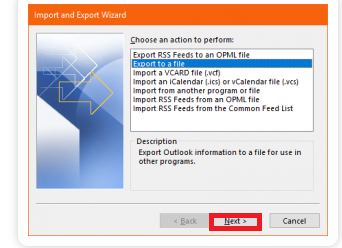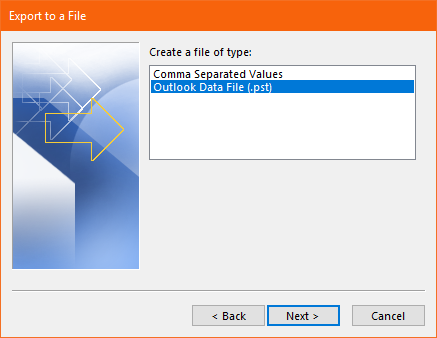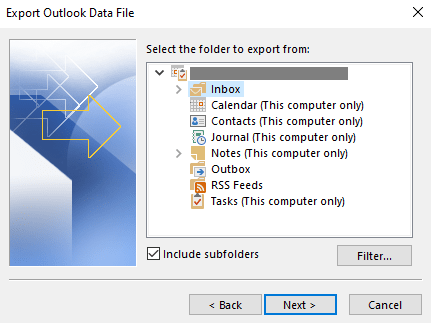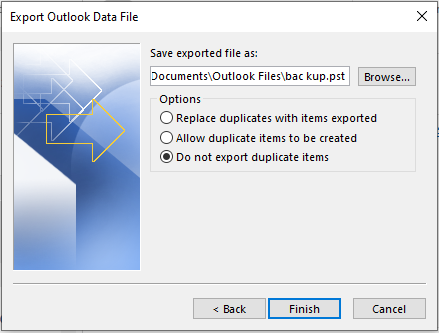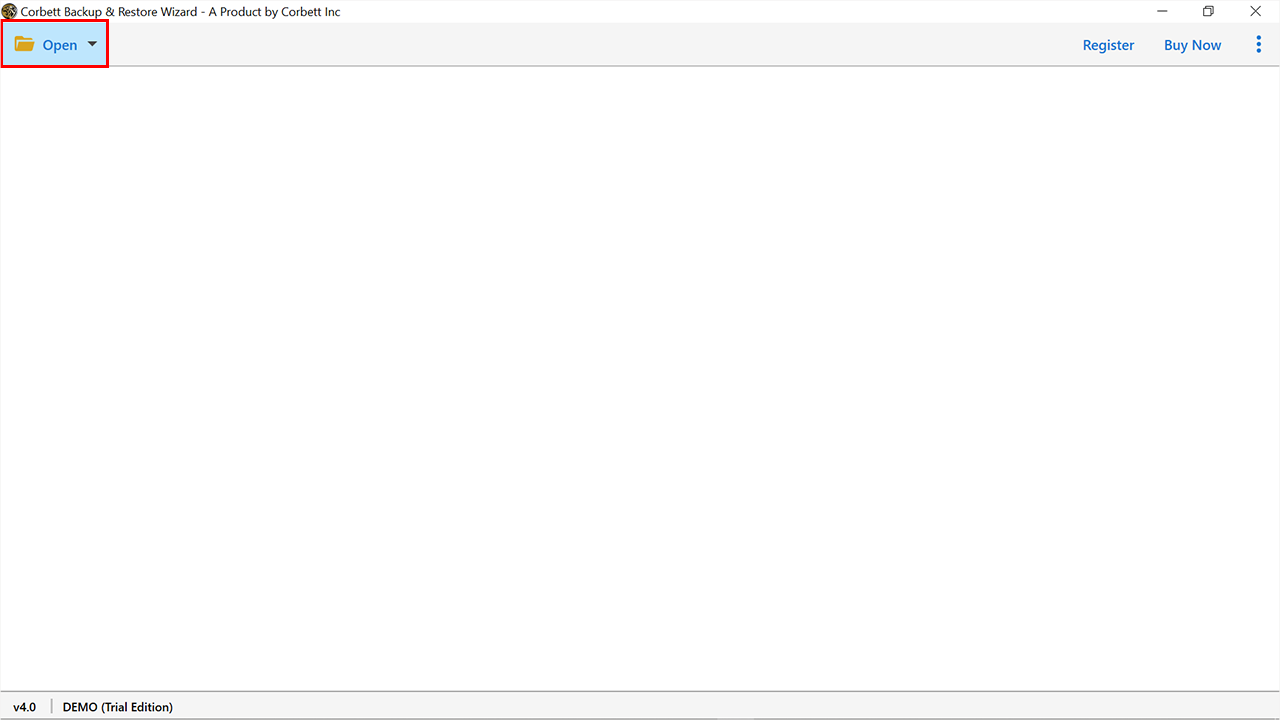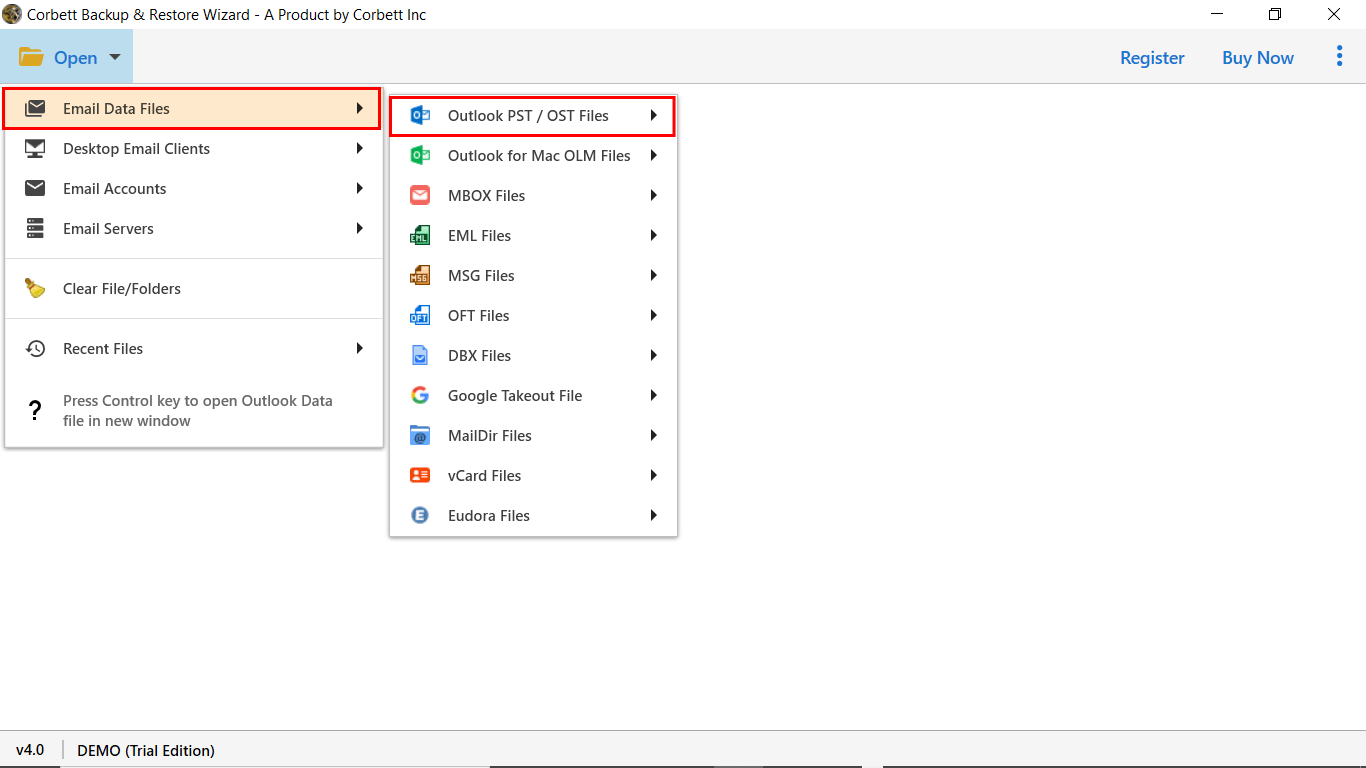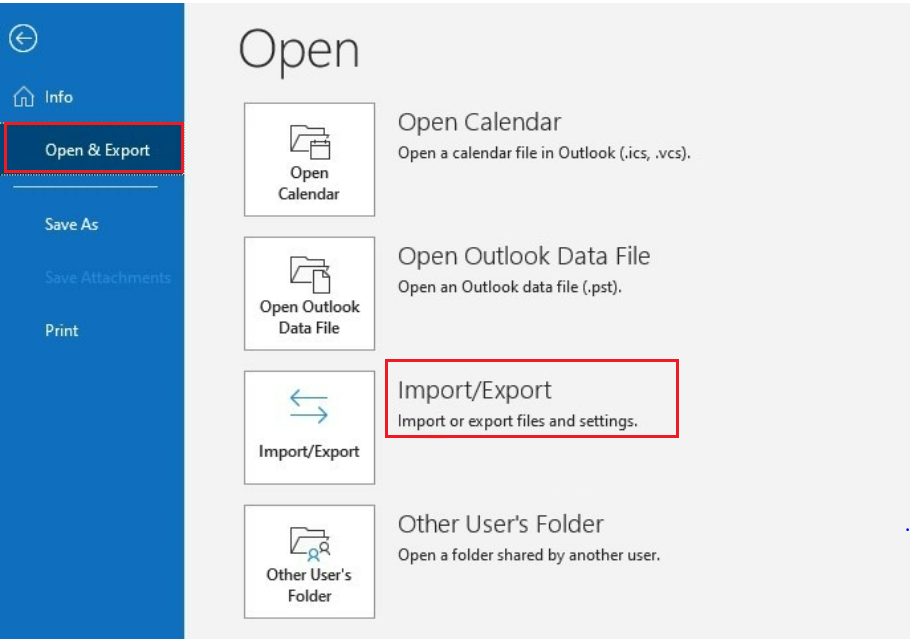How to Import OST File into Outlook? Working Solution
Do you want to import OST file into Outlook but don’t know how to do it? Worry not. We have drafted this technical write-up to provide you with all the guidance and solutions on how to import OST file in Outlook 2021, 2019, 2016, 2013 & below. Moreover, we have shared the manual method as well as an automated solution to execute the task in a right way. So, without wasting any time, let’s jump into the article.
We are aware that Outlook creates two data files when storing its database. In which, the OST files are a synchronized copy of your Outlook mailbox, and it is generated when you set up your account using Exchange Server or IMAP protocol.
OST files are beneficial because they allow you to access your Outlook data in Microsoft Exchange cached or offline mode. This way you can access your emails even without an internet connection.
Undoubtedly, OST files are vital for users. However, there is no way to directly open or import OST file into Outlook 2016. In addition to that, there are numerous other reasons which urge users to add OST files in Outlook. Here’s a quick list of the topics we’re going to cover throughout the post.
Reasons to Import OST to Outlook 2019
- Exchange Server is on Downtime.
- You need to migrate data from one system to other.
- Exchange Server is under maintenance.
- Your OST files are corrupted.
Now, before importing OST files, you must know where it is stored on your system. Follow the instructions given below.
Locate OST File on Your System
- In your Outlook window, click on the File tab.
- Click Account Settings and then, select Account Settings again in the dropdown menu.
- Click on Data Files >> Select your OST file account >> Click Open File Location.
- Upon doing that, a new window will open with the default location of those OST files.
Simply find OST files on your systems using these above-mentioned steps. And with that, let’s proceed forward to import OST file into Outlook 2016 & 2013.
Before, we proceed, let’s first discuss what OST files can or cannot be imported into Microsoft Outlook.
A fact that not many users are aware of is that due to some reasons an OST file gets corrupted or deemed an orphan. Once the OST file becomes inaccessible or orphan, then there is no solution left to relink or import the OST file into Outlook.
Let’s go deeper into the scenarios, where you can import OST to Outlook all editions
An Exchange OST file is linked to Outlook and the server. It is attainable to open or import these files. In fact, there are numerous ways for doing so. On the other hand, there are no feasible ways to import an orphaned or inaccessible OST file.
Moreover, you can only import OST file into Outlook if the following criteria are fulfilled; it is as follows:
- Your OST file is linked with the Server.
- Your Outlook profile is active and working.
Various Methods to Add OST File to Outlook
Now that we have discussed how you can locate your OST file/s on your system. It’s time to see the different ways that you can opt to open OST file in Outlook 2016. As you may know, Microsoft itself has stated that “There is no direct way to Import OST file into Outlook 2021”. Hence, the only way is to convert the OST file to an accessible format. For that, we have shared one manual and one great automated solution.
Import OST to Outlook with Manual Approach
Now, there are numerous methods that you can utilize to accomplish the procedure to import OST file into Outlook. However, the technique we are sharing here is only applicable to users who satisfy both the conditions mentioned above.
Also, if you have an active Outlook profile, and the OST file is working then, feel free to check out this manual method. However, if not, then jump straight to the automated solution, which enables users to open OST file in Outlook with complete data attributes.
Steps to Attach OST File to Outlook
- Open your Outlook. Click on the File tab.
- In the file menu that appeared, click on Open & Export
- After that, click on Import/Export.
- In the pop-up window, select the Export to a File option. Click Next.
- Then, in the next window, select Outlook Data File (.pst).
- Enable the checkboxes of the folders that you want to export.
- Check the box for Include Subfolders to ensure all the subfolders and their content gets exported too.
- Click on Browse to Select the location to save the exported files. Also, check the extra options according to your needs i.e. whether you want to export duplicates or not.
Now that you have exported your OST files, you can share them with any Outlook user. Also, users can access the resulting data file in all editions of Microsoft Outlook, and visit the link to import PST file to Outlook.
So, this was the manual method that you can utilize to Import OST file into Outlook. However, you might have noticed that this method is lengthy and complicated. Not only this but the manual method comes with some other limitations as well; let’s check them out.
Why Avoid The Manual Method?
As we stated, there are certain drawbacks associated with the manual method to import OST to Outlook 2019. We have mentioned a few below.
- It is a time-consuming method and thus, is tiring.
- This method is complicated which makes it unsuitable for most users.
- Users cannot import orphaned or corrupted OST files with this method.
- Importing multiple OST files is not possible with this method.
- This technique requires technical knowledge; a single error can lead to data corruption or data loss.
All these restrictions make this method unreliable and highly unsafe for users. Therefore, we have brought you a reliable solution to accomplish the task.
Import OST File into Outlook with a Genius Solution
We bring you an expert-recommended solution to import .ost files into Outlook. This Corbett OST to PST Converter Tool is without a doubt the best software you can opt for. The software is capable of directly storing OST file content in multiple formats with all data. In addition to that, this utility has an abundance of highly advanced features that make it the best of the best out there.
Highlighted Features of Automated Software
- Import OST file into Outlook along with Attachments & Attributes.
- Extract OST email attributes i.e. Email Address, Attachments, and Contacts.
- Offers Advanced Search that helps import required OST emails to MS Outlook.
- Users can easily import large-size OST files into Outlook without errors.
- OST File Converter allows users to add orphan OST file to Outlook with all information.
- Maintains Data Integrity and Folder Order throughout the conversion process.
- Compatible with Windows 10 (32-bit & 64-bit) and other lower versions as well.
These incredible features help users achieve the task to open OST file in Outlook with utmost ease and reliability. Now let’s check out the steps.
Steps to Import OST File into Outlook with Automated Tool
- Download the software and install it on your Windows 11, 10, 8, and 7 versions.
- Click on the Open button for the dropdown menu to appear.
- Click Email Data Files >> OST Files >> Choose From A Folder.
- Then, Select and Open the required OST files that you want to convert.
- After you have your OST files in the software window, Click Export >> PST.
- Click Browse to select the location to save your files. Use Advanced Options as per your choice.
- Lastly, Click Save.
That’s it for the steps. As you can see, this method to attach OST file to Outlook in a quick and easy manner. It doesn’t take much time for the user. Moreover, it is highly secure and thus, reliable. Now you have PST file, simply use Outlook Import/Export option to complete the import OST to Outlook process.
Let’s Conclude
As per Microsoft itself, “There’s no way to directly import OST file into Outlook”. So, the only option left is to use an automated solution that let users add OST file in Outlook 2019, 2016, 2013 & below. Also, we have discussed the manual & automated approaches to complete the process.
The manual methods come with certain limitations that restrict users from accomplishing the task with security and reliability. Moreover, the manual solution results as redundant if you are trying to import orphaned, corrupted, or damaged OST files. Hence, technical experts suggest professional solutions to break free from all these limitations and successfully import OST to Outlook.
Also Read: