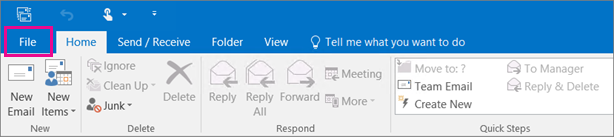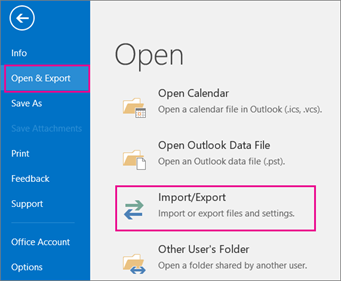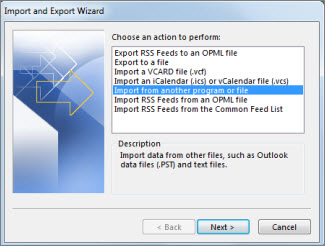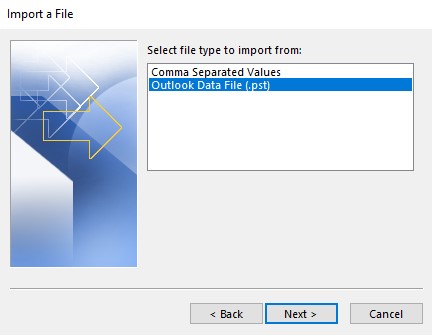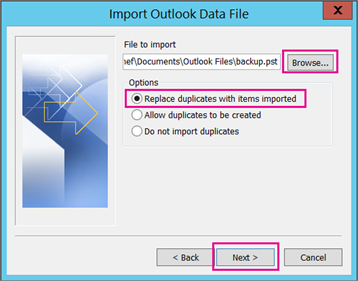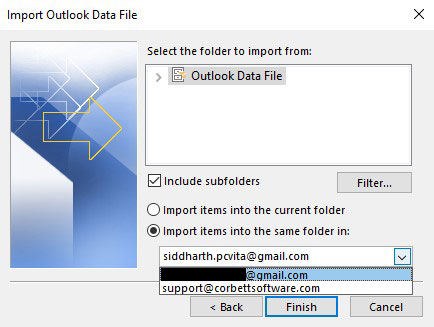A Simple Guide to Import PST File to Outlook in all Versions
Overview of PST File
Personal Storage Table or PST is an Outlook data file that contains every data item like emails, contacts, calendars, tasks and other data. Most users use this file format to archive or backup their important data. But, it can also be used to move your one Outlook data to another account.
POP3 is the main reason the PST file is created. As the server extracts your emails from the mail server and saves them in your local PST file. Once it downloaded your data the emails by default remove from the server unless your it is configured. So, if you have the PST file on your desktop and want to open it. Here, you will get the solutions on how to do it. But, before moving further let’s see the advantages of importing the file.
Benefits to Transfer PST File into Outlook
Below we have provided the points which proves how it is useful to move PST files in Outlook.
- You have created another email account or a new one to get your old data. PST file is used.
- For any disaster like system failure or losing your crucial data. Having your PST backup can secure your data.
- You can merge your multiple PST files into one Outlook profile.
- If by accident you delete your Outlook data, you can retrieve them using the PST file.
Thus, PST files secure your data and you can preserve your emails, contacts, calendars and other data. So, in the upcoming section of the article we are going to explain all the possible ways to import PST to Outlook.
Import PST to Outlook with Built-in Features
As a proprietory file format of Outlook. There is a built-in import/export option that allow you to open the file in Outlook. This process is much easier to use and easily open in both new and older versions of Outlook, follow these steps.
- Launch Outlook. At the top of the ribbon bar, click on “File.”
- Select “Open & Export” from the left navigation pane and click on the “Import/Export” Wizard.
- From the next window panel, select Import from another program, then click “Next” to continue.
- Select the Outlook data file (.PST) and click on the “Next” button.
- The next step is to browse the PST file from the machine and select the option as required. Click “Next.”
- If you have a password-protected PST file, enter the credentials and proceed.
- Select the appropriate profile from the imported Outlook data file and click the Finish button.
That’s all for the steps to successfully import old emails into Outlook PC. This method is free and easy, however some users may face issues when opening their file in Outlook. So, we will discuss the problems in importing the files and a solution to resolve them.
Issues When Importing PST Files in Outlook
The process is very simple and gives you a good result, however due to some errors you couldn’t open your file. Hence, below are the common problems that you could encounter.
- Import Process Fail: The reasons you are unable to open a PST file in Outlook is due to file corruption, choosing the wrong option, oversizing PST file, or opening the file in another program. Because of this you cannot import the file.
- Incomplete Data: Using the manual method you can lose some of your emails, attachments, calendar and contact missing, etc.
- Issues in Outlook Performance: In some cases, after moving your PST file in Outlook. You may have faced difficulty in the performances like slow import process, Outlook freezes, etc.
- Compatibility Issues: Difference in Outlook versions and PST file can also cause you problems. Also, if you use ANSI PST format in the latest version of Outlook you cannot view your data. It needs a UNICODE file.
- Issues with Account: Problems with IMAP or Exchange syncing, save duplicate PST files and wrong email rules, signature and other settings.
So, these are the common problems which you may encounter during the process. So, to avoid them, use the automated software that directly imports PST to Outlook without the program.
Move PST File in Outlook with Professional Software
If you cannot manually import your file in Outlook. Then, open it in another email application. For this, use Corbett PST File Converter. It is an expert tool that can convert your PST file into other file formats like PDF, EML, MBOX, CSV, etc. With the tool you can easily access your Outlook data file in another program.
You don’t have to worry about losing your data, as it uses advanced algorithms that preserve data integrity and folder hierarchy. The software is Windows based and user-friendly so that non-technical users can easily navigate to it.
Concluding Words
If you want to import PST file in Outlook, then this blog explains everything regarding the topic. Here, we have explained the benefits of getting your Outlook data, then provide a manual solution. The method is simple and free of cost. However, there are chances of issues you may face. So, to avoid this use the professional software that can make your PST file access in other email clients.
Also, Read Related Articles
- Import PST Files to Gmail Without Outlook Application
- How to Import PST to Thunderbird? – Different Solutions
- Resolve Issue – “Import Export Option Greyed Out in Outlook”
- Outlook for Mac Export to PST – Simplified Steps