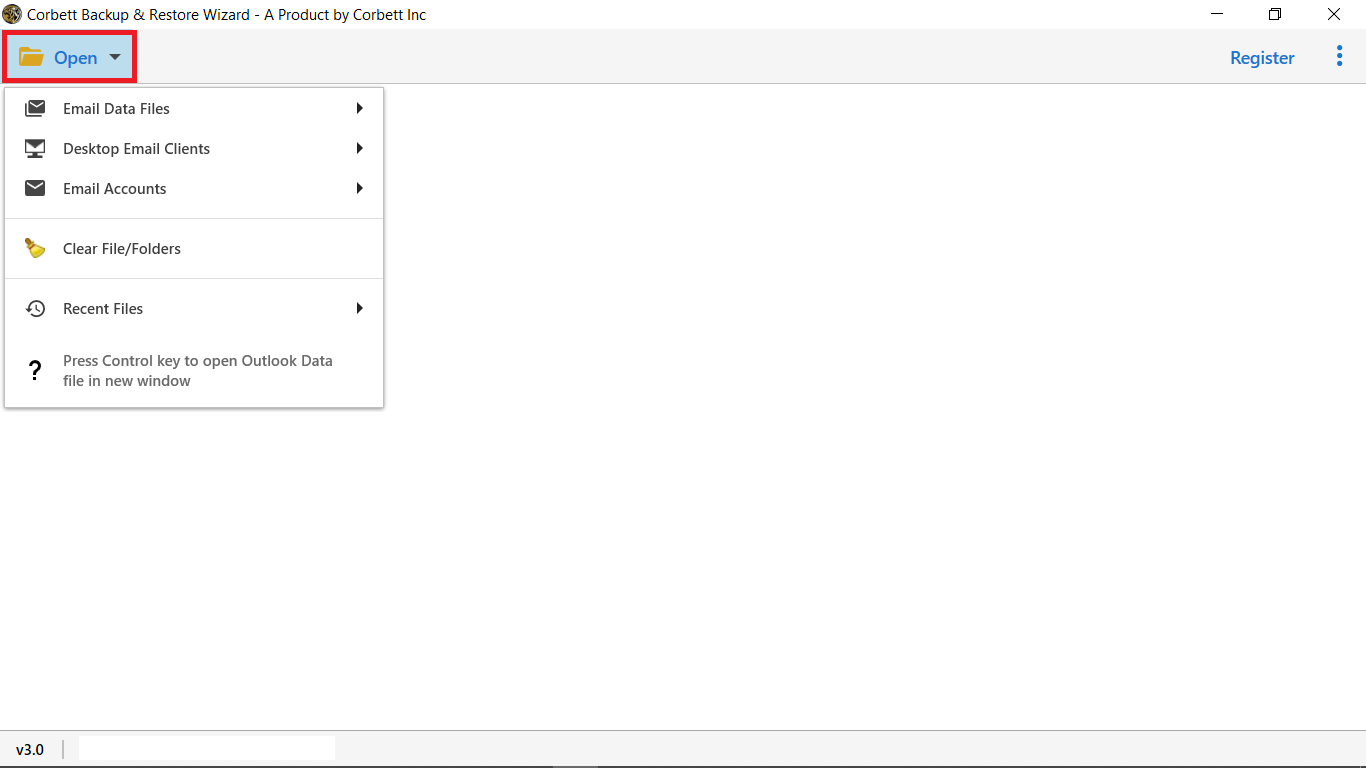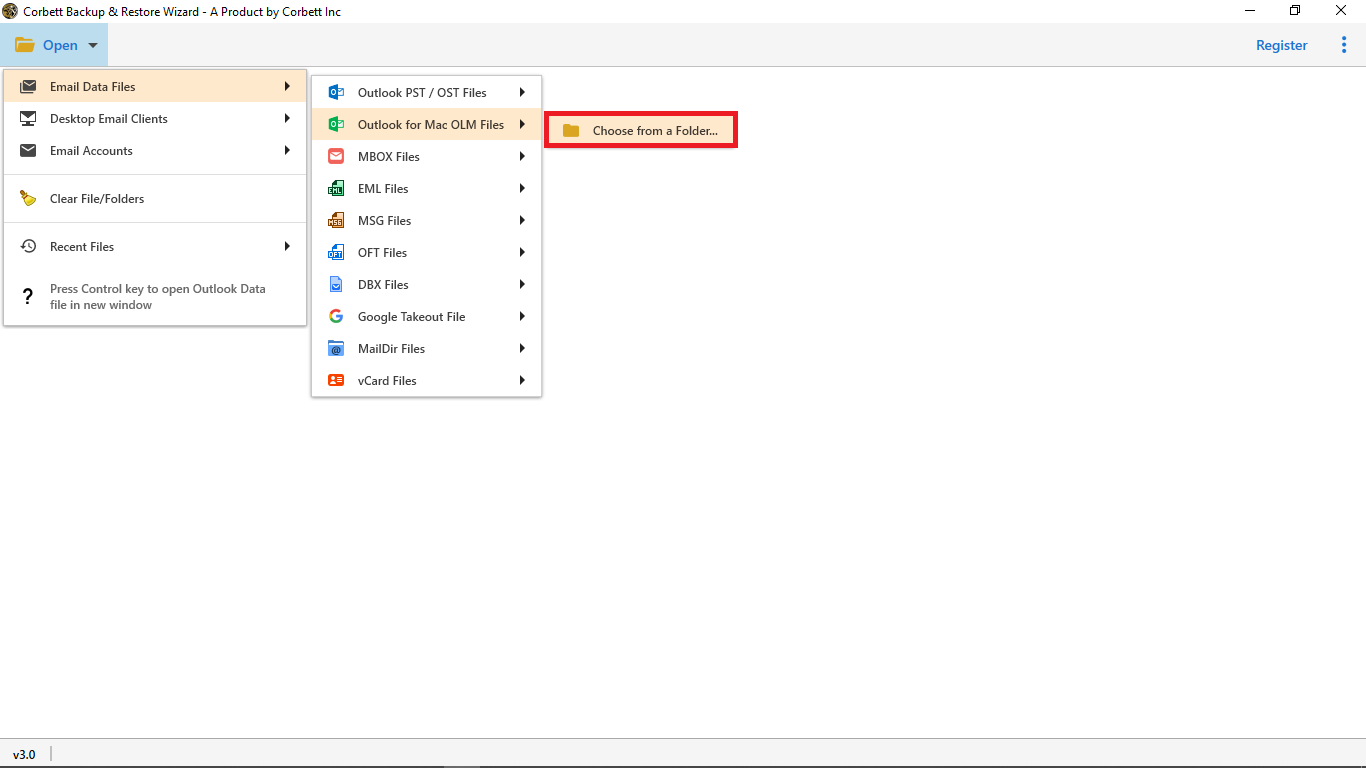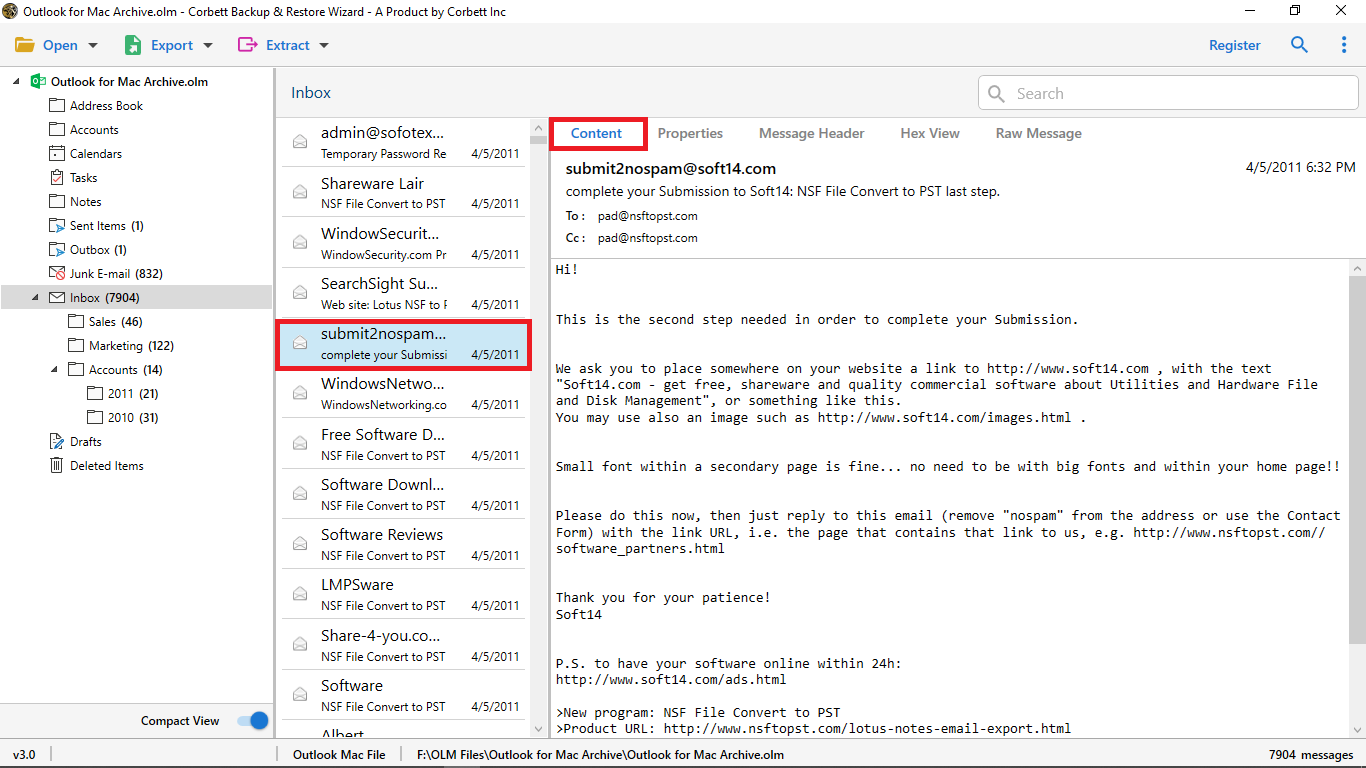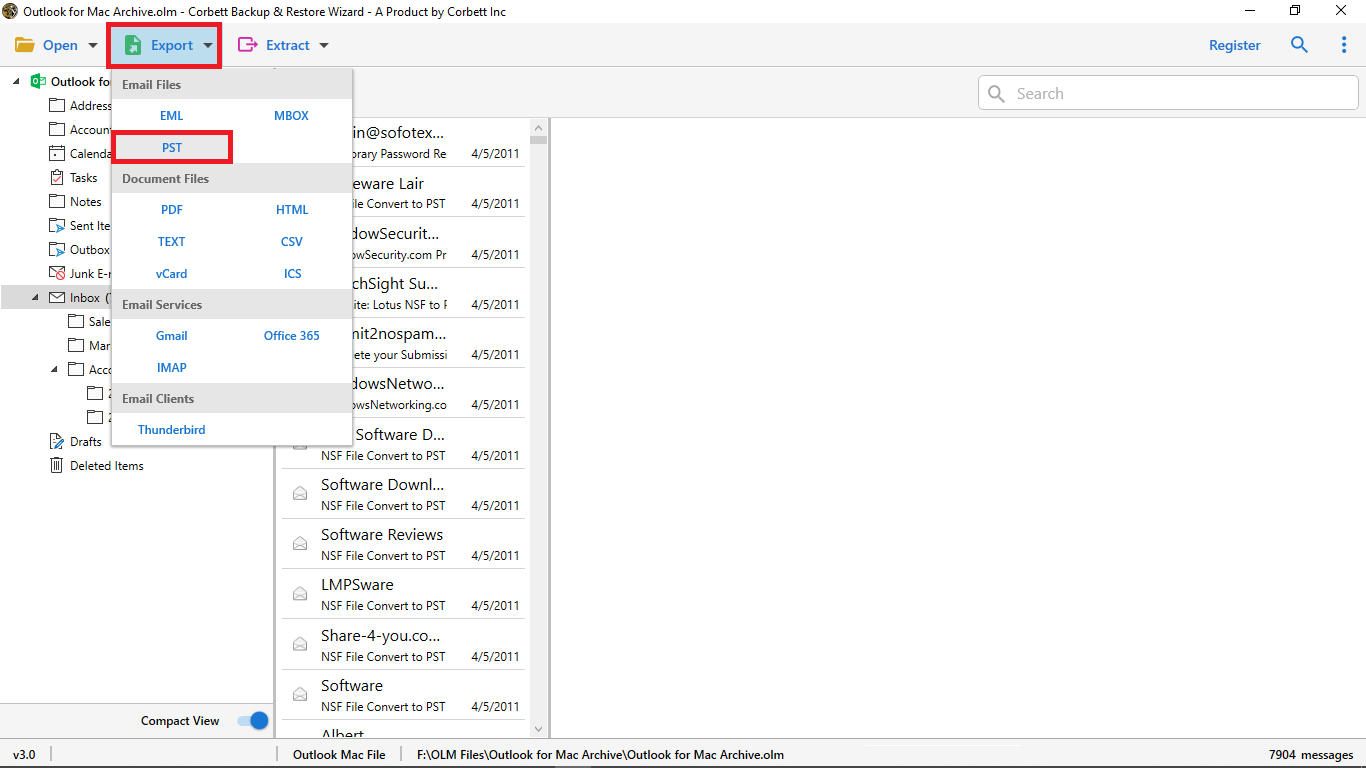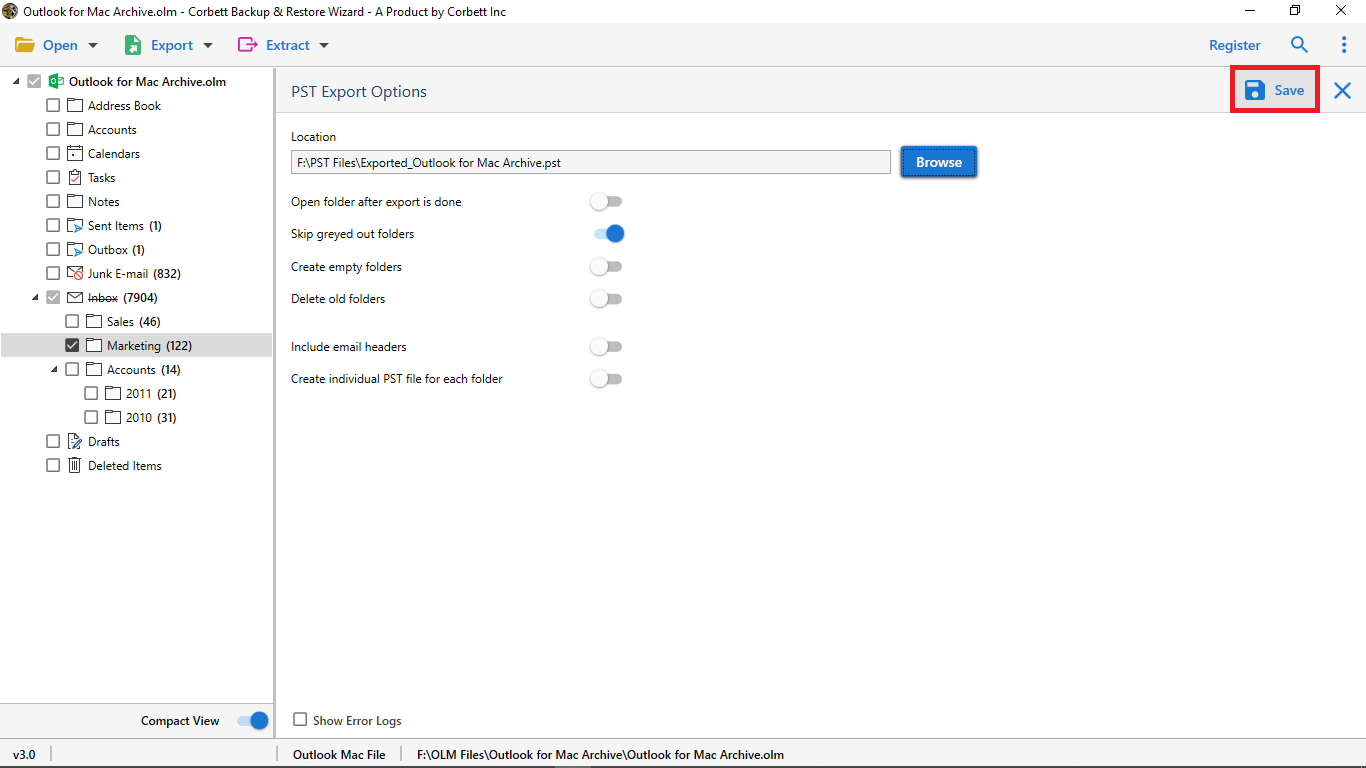How to Export Mac Outlook to PST Format? Easy Solutions
Perhaps you’re switching from Mac to Windows or working on an assignment, we are here to help you with the process to export Mac Outlook to PST format with all data attributes. This article will elucidate all the possible solutions and reasons for creating a PST file in Outlook for Mac. Let’s begin.
Outlook for Mac is a top choice among professionals who manage and access their email communications on the Mac system. Microsoft offers an advanced email client service for Mac and Windows users. There may be situations where a user might need to export their data to a Windows Outlook-compatible format, i.e., a PST file.
Here’s the catch: Mac Outlook enables users to import PST files of any edition to its interface. However, it lacks the option to export data in PST format, meaning users can import PST files to Outlook for Mac but cannot export them back in the same format.
The following section will signify users how to export Outlook for Mac to PST with all data fields. Here are the topics that will be discussed throughout the post.
Note: Here, we have listed two manual solutions to export Mac Outlook to PST format. One can select any of them as required. For safe and secure results, go straight to the automated solution suggested & verified by IT admins.
1. Export Outlook for Mac to PST Manually
The manual process is divided into 4 different segments and requires the creation of a new Gmail. If you already have one, continue with the steps listed below:
1.1) Setup Gmail Account in Outlook Mac
- Launch Mac Outlook on your system.
- Go to “Outlook” on the top menu bar and select “Preferences.”
- Now, go to “Accounts >> + Icon >> Add a new account.”
- Select “Email” as the account type and enter your email address.
- Enter the configuration settings, and Outlook will verify them.
- Close the window and access your Gmail in Mac Outlook.
1.2) Manually Move Emails to Gmail
- Open Outlook on your Mac.
- Right-click on the mailbox folder list and select Create a new folder.
- A dialog box will appear, providing the folder name.
- Choose the type of folder from the “Folder Contains” dropdown menu.
- Finally, click “OK” to create the folder.
1.3) Configure Same Gmail Account to Outlook Windows
- Open Outlook for Windows.
- Go to the ribbon bar & click on File >> Add Account.
- Enter your email address & Connect.
- Provide all the necessary details & click Next.
- Outlook checks the configuration settings.
- Click Next to set up the procedure.
1.4) Export Mac Outlook to PST with Import/Export
- Open Outlook.
- Click on File >> Open & Export >> Import/Export tab.
- Select Export to a file >> Next.
- Next, select the Outlook Data File (PST) format from the list.
- Click Next to convert Mac Outlook to PST.
2. Easily Create PST File in Outlook Mac
The second manual approach to accomplishing this task is divided into different segments. First, the user must export OLM files from their Mac’s Outlook. Here’s how to do that.
2.1) Export Mac Outlook Data File
- Launch your Outlook application for Mac.
- Then, from the File menu, select Export.
- Next, the user must select all the items they want to save from the Export tab.
- Then, proceed further with the “do not delete items” option.
- Now, set the preferred lo and name for the resultant file.
- Select “Save” to export Mac Outlook to PST format.
2.2) Outlook for Mac Export to PST
Users now have a Mac Outlook data file, and they have to import OLM file to Outlook to access their email messages in Outlook for Windows. Please check the process to complete this procedure.
- Download & Run the Mac Outlook Exporter on Windows.
- Click on Open >> Email Data Files >> OLM Files.
- Load and preview your OLM files in 4+ modes.
- Click “Export” and choose the “PST” format.
- Lastly, click on “Save” to export Mac Outlook emails.
Convert Mac Outlook to PST with Expert Solution
We have brought the only Corbett OLM to PST Converter for the expert-suggested solution. This utility is, without a doubt, an excellent choice due to the high security and reliability it provides to its users. Moreover, it is well-equipped with the best features for users to experience a smooth and hassle-free export process. Along with that, this software is supported by all Windows OS versions, making it easier to download the tool.
Step-By-Step Guide to Export Mac Outlook to PST
- Install and launch the professional utility on your Windows machine and then “Open” button.
- Then, from the drop-down menu, select “Email Data Files” and then “Choose File” or “Choose Folder” to upload your source files.
- Load and Preview your selected Mac Outlook files in the dedicated software panel with four different modes.
- Next, click on the “Export” tab and select the “PST” format to export and convert your Outlook for Mac files.
- Lastly, utilize the provided advanced options and click “Save” to export Mac Outlook to PST format.
This is all for the process of converting Mac Outlook emails to PST format. After exporting your Mac Outlook files into PST format, you can import PST to Outlook for Windows and access the data easily.
Benefits of Choosing a Professional Utility
Undoubtedly, there are reasons why this modern utility is the expert’s favorite. Here are some of the most prominent advantages of using this software to export Mac Outlook to PST format.
- It efficiently bulk convert Mac Outlook to PST format.
- Offers two search modes, Quick and Advanced, to filter through data on a finer level.
- Maintains 100% data integrity of user data as original throughout the process.
- Fully compatible with all Windows (32-bit & 64-bit) OS versions.
- Preserves the original folder structure and hierarchy after completing the process.
- Offers dedicated technical support for customers available 24/7.
Questions? We Have Answers!
Q) What is the need to convert Mac Outlook to PST?
These are the numerous reasons to export Outlook for Mac to PST format:
- Data Backup: Transferring the user’s data to a PST format allows them to create an additional data backup to overcome unforeseen loss and damage.
- Sharing & Collaboration: While creating a PST file in Outlook for Mac, users can easily share and collaborate using Windows Outlook or other applications.
- Legal Compliance: Many organizations export data into PST format to meet compliance requirements, as PST files are suitable to organize and store your emails.
Q) Can Mac Outlook directly export to PST format?
Outlook for Mac does not offer any option to export data in PST format. However, it offers the option to import the PST file into Mac Outlook.
Q) How to Create PST File in Outlook for Mac?
- Run Mac Outlook
- Go to File & Click on Export.
- Select the required data & click Next.
- Now, Convert the Mac Data File to PST format.
- Use Import/Export & Convert OLM to PST.
Q) Can I Export Outlook for Mac to PST format with selective data?
Yes, with the assistance of the Import/Export wizard in Outlook, you can Convert the selected Mac Outlook data to PST format.
There You Have It
This article on “Outlook for Mac Export to PST” discusses various methods one can use to convert Mac Outlook files into Windows Outlook format. We have shared manual methods, workaround methods, and expert-recommended professional utility. Unfortunately, the manual solution doesn’t turn out to be as feasible compared to the customized one for majority of the users. Therefore, technical experts suggest going with the professional utility to create PST file in Outlook Mac without any error.