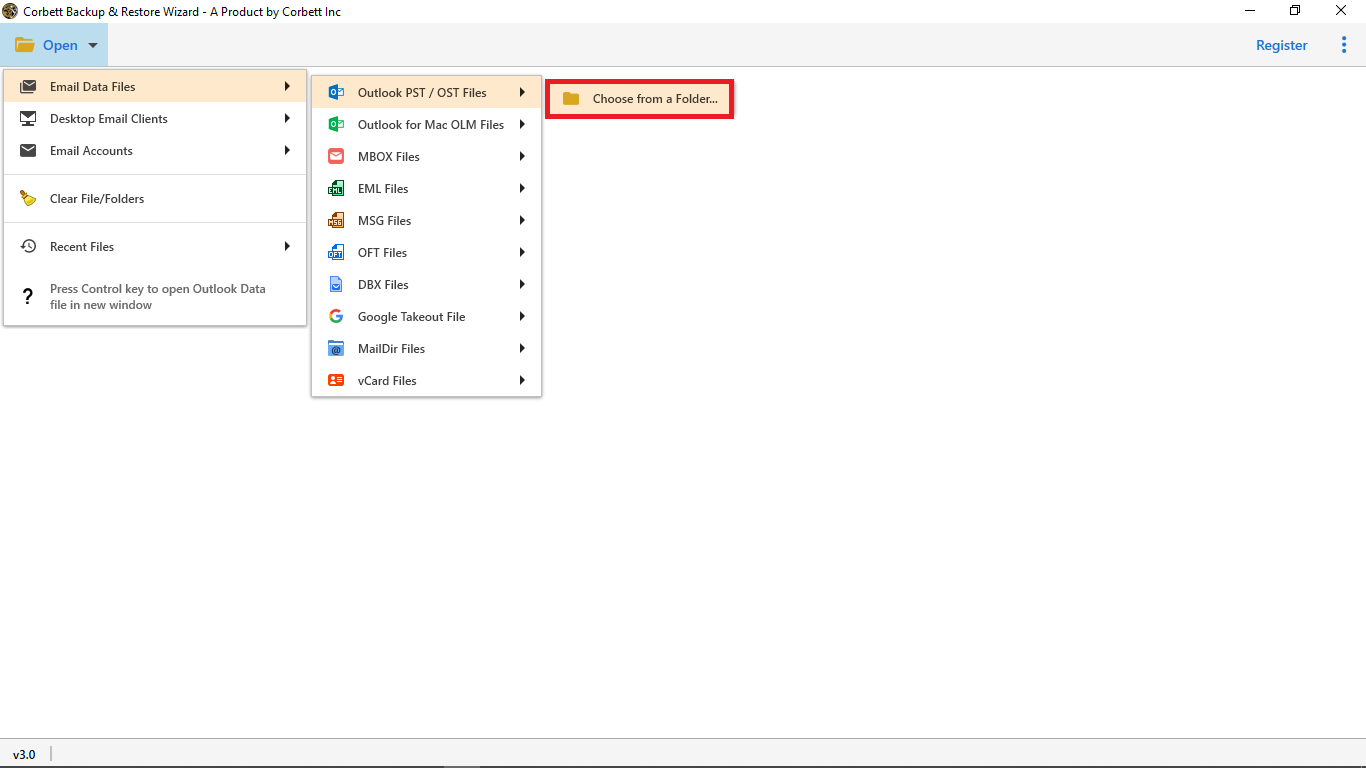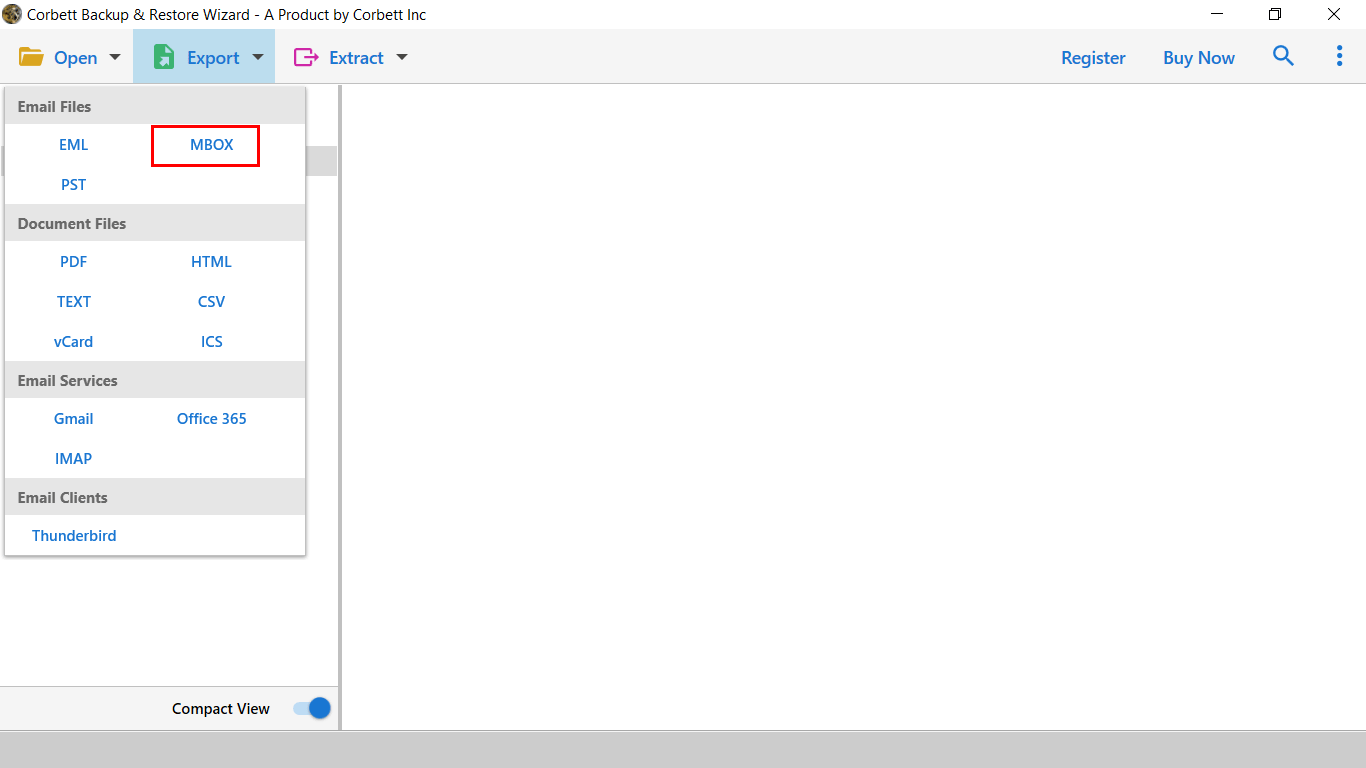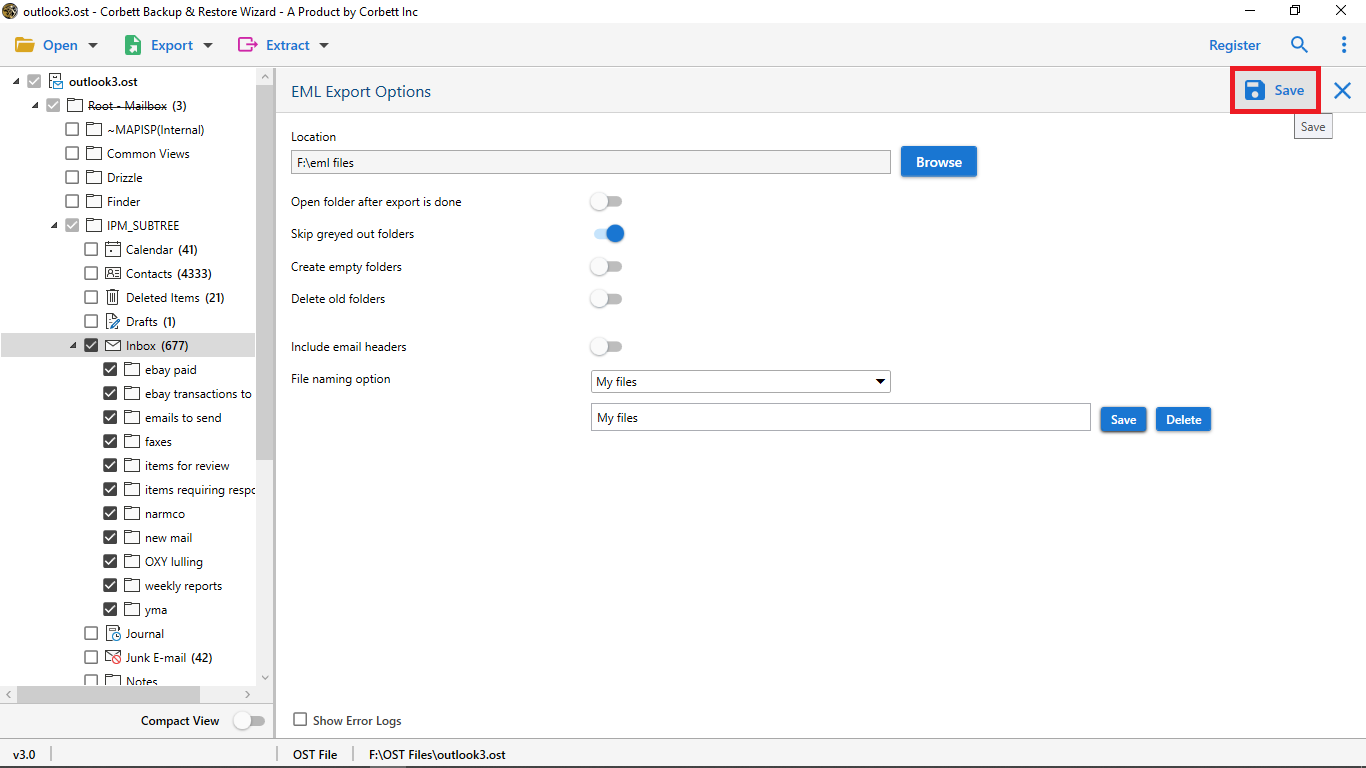Expert Guide to Import PST to Thunderbird Profile
Switching from one program to another can be a hectic task. Especially when the file format you’re trying to migrate is not supported by any other platform. We understand your pain and therefore, we have brought you impeccable solutions as well as guidance on how to import PST to Thunderbird.
One of the most popular email clients, MS Outlook is known for its security advantage. It is feature-rich. In addition to that, it seamlessly integrates with other Microsoft programs. However, all these splendid features come at a cost. Users have to pay subscription fees to avail of these features. Moreover, Outlook stores its data in PST format and although PST is one of the best formats, it is exclusively used by its own platform.
Whereas, Thunderbird is an open-source, desktop-based client. It is free of cost. It is accessible on many different platforms like Mac, Windows, etc. Moreover, it provides users with numerous cost-effective features. In addition to that, it stores its data in MBOX format which is a versatile format supported by numerous email clients.
Reasons to Open PST File in Thunderbird
- Available for Free of Cost: To avail of Outlook’s service, users are required to pay a subscription fee. On the other hand, Thunderbird is available totally free of cost for users.
- Spam Filters: In comparison to MS Outlook or any other email client, Thunderbird has better and more advanced spam filters to help users avoid spam mail.
- Astonishing Plugins: In the Thunderbird email client, users get the opportunity to add a variety of helpful plugins.
As you see, these are some of the reasons that make users look for solutions to import and open PST file in Thunderbird. Since PST format is only exclusively used by Outlook, it gets hectic to import or open it anywhere. Well, we have got you not one, but two solutions to accomplish the task.
Manually Open PST in Thunderbird
- Open your computer. Click Start >> Default Programs >> Set Your Default Programs.
- Now, select Outlook from the “Programs” tab and click on the “Set this Program as Default” option. Click OK to save the changes.
- Next, launch the Thunderbird email client and click on the Menu icon to open its Thunderbird menu.
- Select Tools >> Import.
- Now, click the radio button for the “Mail” option or simply select the “Import Everything” option and click “Next”.
- Then, select Outlook from the provided options (if any) and click on Next.
- Lastly, click on Finish to complete the import process.
So, this is how you can manually import PST to Thunderbird by setting MS Outlook as your default mail client.
However, this process have certain limitations that make these processes unsafe and unreliable. Let’s get acquainted with the drawbacks it possesses so you can check if you are willing to give these methods a try.
Why Experts Suggest Avoiding the Manual Technique?
- This method is technical and thus, complex to understand for many users.
- It is Outlook-dependent i.e. if you do not have an active Outlook profile then, this method is not for you.
- This does not import PST files which are not accessible in the Outlook profile. It only caters to importing folders from an Outlook profile.
- A time-consuming method and users tend to look for quick and easy-going methods. Therefore, it is not the one to migrate PST to Thunderbird.
So you see all these hindrances affect the performance of this procedure. They make this process lengthy, time-consuming, and thus, tiresome in nature. Then, how can one migrate Outlook to Thunderbird? Well, we have got the solution.
How to Import a PST File into Thunderbird? – The Expert Way
As stated above, there is no direct manual way to open PST file in Thunderbird. Therefore, a smart solution such as Corbett PST Converter puts you ahead in the game. It is a reliable and easy-to-use solution. Moreover, This splendid software completely eliminates the need to install the email client. Therefore, users can easily import PST to Thunderbird without any hassle.
Steps to Import PST to Thunderbird without Outlook
- Start the expert software on your Windows OS device. Click on Open >> Email Data Files >> PST files >> Choose from a Folder.
- Click on Export and then, select the MBOX format option.
- Use the Advanced Options provided before saving. Finally, Click Save.
Advantages of Using the Expert Tool
- Can convert PST files in Bulk with ease.
- It can convert any size of PST files; size is no limitation.
- This utility helps extract contacts from PST file as well.
- Provides the option to Preview files before conversion.
- Converts the files with all their attributes as well as attachments.
- Preserves Folder Structure & Hierarchy throughout the process.
- You can also use this utility to extract attachments from PST file as well.
- Capable of Extracting Specific Attributes from the files, for instance, email addresses, contacts, attachments, etc.
So There You Have It
Importing PST files to Thunderbird is no less than a hassle. As you see, if you want to import PST to Thunderbird, there are both manual workaround and automated methods. However, the manual method comes with limitations that prove to be hindering its performance. Hence, experts suggest using the above-mentioned professional solution to accomplish the task in a more efficient and reliable manner.
Also Read:
Best Way to Import PST to Gmail Without Outlook – Complete User Guide