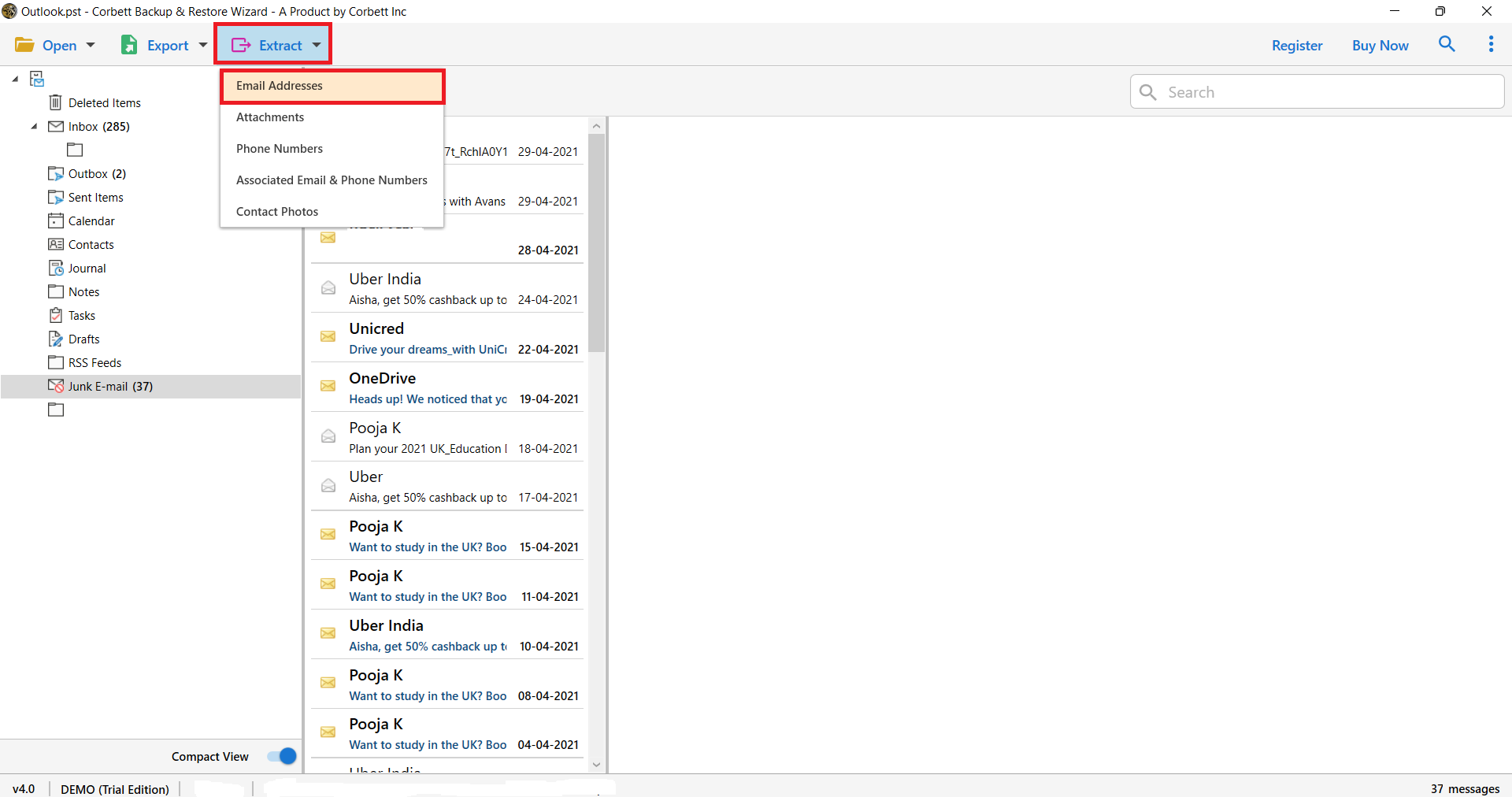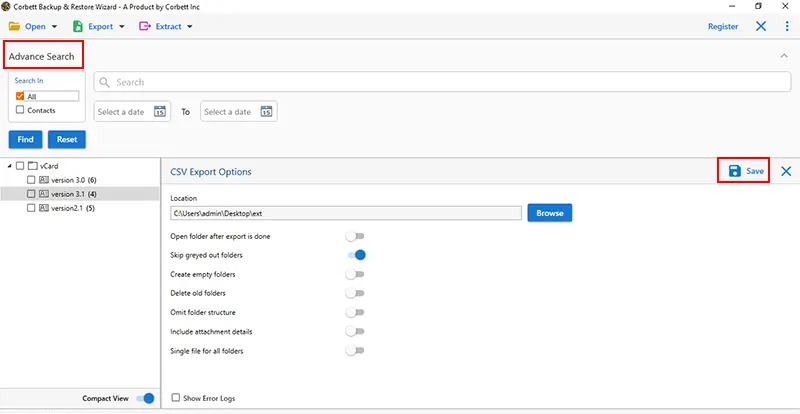How to Extract Email Addresses from Eudora Account?
Why Transfer Email Addresses From Eudora?
Exporting email addresses from Eudora will enable users to manage contacts efficiently or even switch over to another email client to transfer their contacts to another account. Some of the major reasons and advantages are discussed below:
- Data Backup and Security – One of the best reasons to export email addresses from Eudora is to create a safe backup. Eudora is an old email client, and continued usage of it can bring on issues like data corruption or even loss. Exporting your email addresses will give you a trusted copy that you can easily use to restore your contact list in case the Eudora system crashes.
- Easy Transfer to New Email Client – Exporting your email addresses will really help, especially if you are looking for a more modern email system, such as Outlook, Gmail, or Thunderbird. Then you would simply transfer your contacts over to the new system and send them without listing contacts one at a time.
- Advanced Contact Management – Email exports enable you to manage your contacts. Using email addresses in a portable format, you can manage, edit, and categorize your contacts much more efficiently. This comes in very handy for businesses requiring updated email lists of clients and colleagues.
- Mass Email Communications – To users who use the email address in marketing or other communications, exporting from Eudora would allow you to import these contact details easily into mass-emailing tools. This saves ample time and ensures a better rate of effectiveness in reaching your target group.
- Avoid Data Loss in Case of System Changes – It is beneficial when you are upgrading a computer, switching over to a different operating system, or doing system maintenance. Exporting your email addresses ensures that you will not lose access to important contacts when transitioning or because of an unexpected technical issue.
Exporting your Eudora email addresses also means having your contacts safely stored outside of a system in which they may be lost irretrievably in case of system failure.
How to Manually Extract Email Addresses From Eudora?
Manual extraction of email addresses in Eudora can be done through several means, and it will depend on what version of Eudora you have and which operating system you are using. The following are the main manual means to extract email addresses:
- Extract from the Eudora address book
- Manually extract them one by one
- Extract from the Eudora mailbox file (.mbx)
- Extract from Eudora nickname files (.nnd)
These are all the manual ways you can try out to approach the Eudora email address extraction. In the following segments of this article, we will explain each of these solutions in detail.
Extract Email Addresses from Eudora Address Book
Eudora stores contact information, including email addresses, in an address book. You may manually extract them if you are provided with the steps that follow:
For Windows:
- Eudora and go to the Tools menu.
- Click on Address Book.
- Select all contacts by pressing Ctrl + A.
- Right-click the selected contacts and choose Export.
- Save the file as a .csv or .txt format on your local drive.
- Open the exported file with a text editor or Excel, and filter out the email addresses.
For Mac:
- Address Book section of the Eudora
- Click All Contacts and copy the email addresses
- Paste the email IDs in spreadsheet.
- Then, save the file.
Manual Extraction of Emails
In case you don’t have a centralized address book, this method is suitable. Follow the steps given below to proceed.
For Windows:
- Open Eudora and navigate to Inbox.
- Select the emails from which you want to extract the addresses.
- Open the selected email and copy the To, Cc, and Bcc.
- Now, paste them into a text file.
- Use the text file to isolate the email addresses.
For Mac:
- Run the Eudora and go to the email folder.
- Select and open the email and see the email header.
- Copy your email address from the email header and paste it to the document file.
- Lastly save the file.
Extracting Email Addresses from Eudora Mailbox Files (.mbx)
Eudora supports MBX format, a type of MBOX file. If you have this file, open it and save your email addresses.
- Search your file by following this path: C:\Program Files\Qualcomm\Eudora (Windows) or /Users/[Your Username]/Documents/Eudora (Mac).
- Once you found it, open the file in your Notepad or textEdit.
- Find From, To, Cc, or Bcc to get the information.
- Copy the email address in spreadsheet or doc.
- Organize your data and save the file.
Manually Extracting from Eudora Nickname Files (.nnd)
Eudora also stores their emails in .nnd format. If you have this file, then follow the steps below.
- In your file explorer, find your Eudora NND file.
- Open the file in the text editor.
- Search your email addresses from this file.
- Copy and paste the file in another file.
Expert Solution to Extract Email Addresses From Eudora
Exporting email addresses from Eudora files can be an extremely complex errand if you don’t have the right contraptions and devices. If all else fails, customers stress whether anything will be run on their course of action or not. However, there is a third-party tool called the Email Address Extractor Software by Corbett, known for being obvious concerning extraction.
The best part is that you can, as shown by a general point of view, run this instrument paying an unimportant reprimand to the functioning system you use. Another stupefying half is that it works for each unequivocal and uninteresting customer considering its tremendous UI. Having a mixture of cerebrum-blowing approach and qualities. The utility has shown an indisputable relationship within the best affinities.
See Also: How to Extract Email Addresses From DBX File
Steps to Extract Email Addresses from Eudora
To complete the participation download email addresses from Eudora. You ought to just look under and do these techniques cautiously:
- You need to go ahead to download the software to extract email addresses from Eudora click the download now button
- On the upper left you will go over a choice named ‘open’. Tap on that and push ahead.
- After that, you will see different choices out of which you need to tap on ‘Email Data Files’
- From there select Eudora Files, then, at that point hit on ‘Choose Folders’
- Then, pick every one of them or ‘uninhibitedly’ relying upon your requirements
- After this see the upper left of your screen. You need to hit on ‘Extract’ and from this time for a critical time frame outline length, by then click on ‘Email Addresses’
- The utility will then look at the whole of the key files and in the end, you need to tap on the ‘Save’ choice to finally finish your work.
Unequivocally when you fittingly execute the level of the means. The association with saving email addresses from Eudora winds up being more clear.
Why Utilize the Expert Software for Extraction?
On the off chance that you simply choose something, you ought to see the extent of the benefits identified with something as displayed by an overall perspective of the equivalent. We should see a scramble of the central bits of utilizing the tool.
- Security: When you export from one email related to another, research the data security. If you’re running interest and remaining mindful of the totally out of knowledge in your email. You should pick the instrument, which does not affect the safety. The software is tumbling concerning getting the data and information.
- Move Selectively: If you are considering the thanks for extracting affiliations unambiguously, then, at that point this utility can work for you.
- Brief and Quick: Even within the occasion that you simply are a client having less information in nuances, the tool can assist you with trip finishing the plot obliging
So There You Have It
After reading this article, you can easily extract email addresses from Eudora Mail. As we explained the reasons to download your contacts. There are several methods which you can use. Manual process is easy and free. However, you may have issues by following these solutions. Therefore, we have provided professional software that can easily and securely download your attachment in bulk.