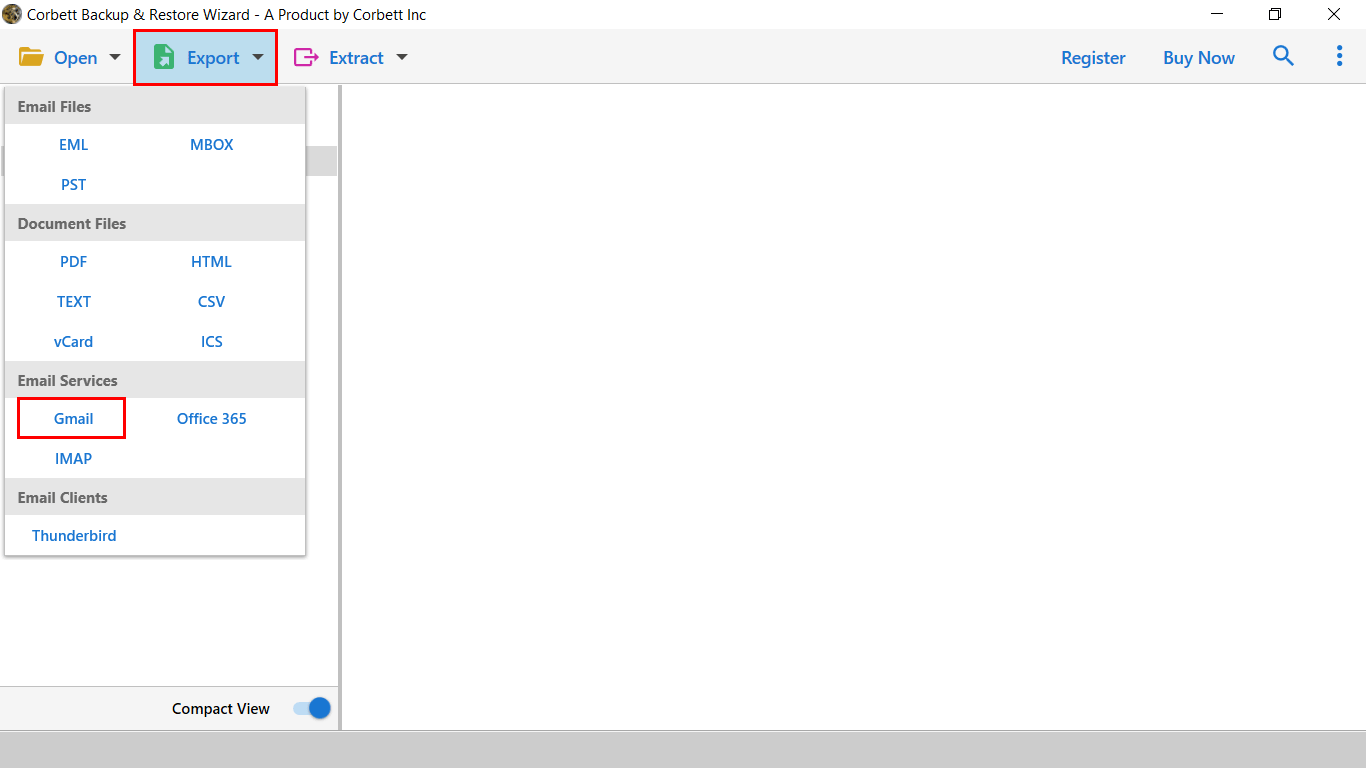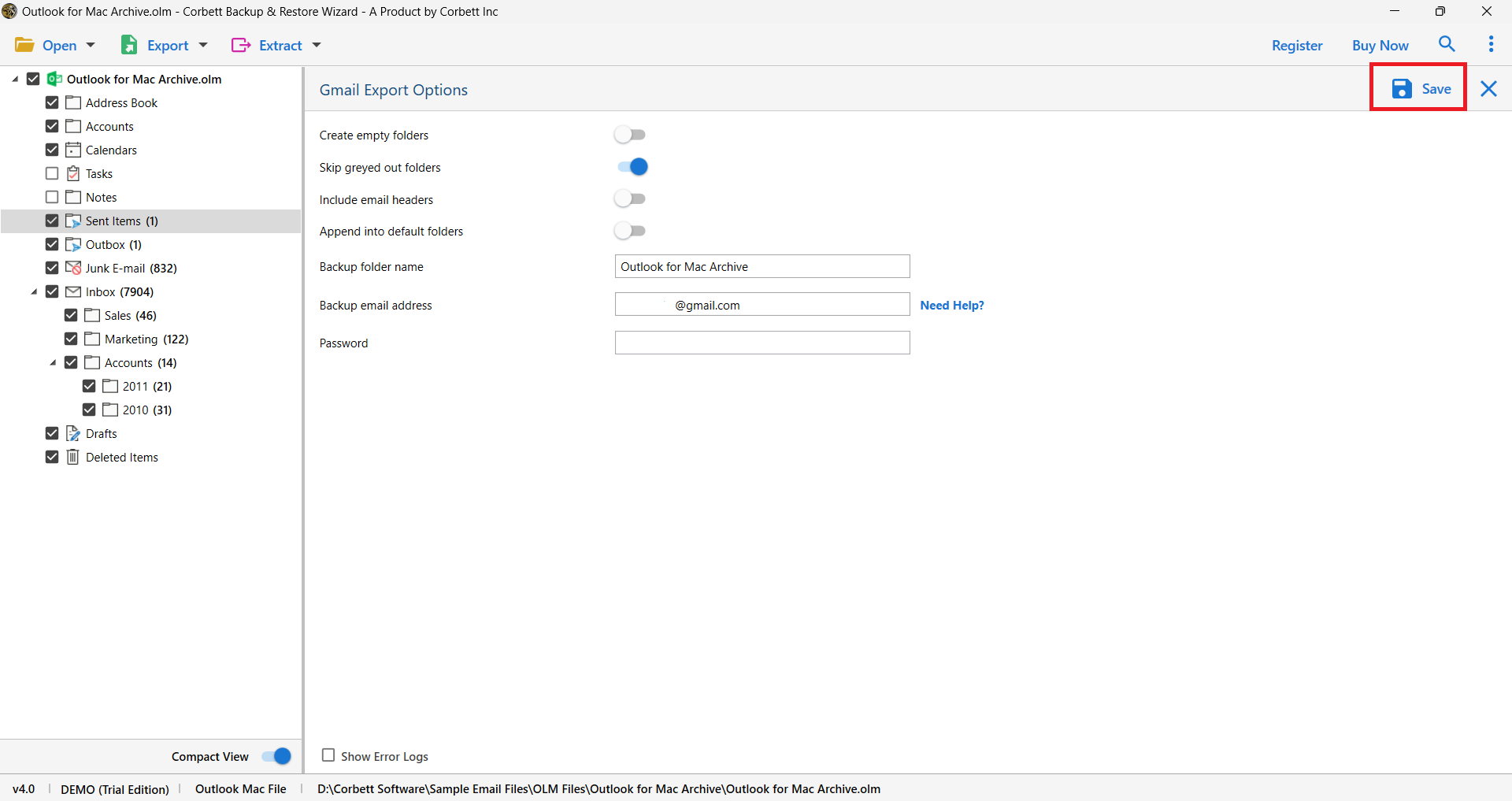How to Forward AT&T Email to Gmail? Complete Guide
AT&T is an American telecommunications company offering webmail services to its users that can be accessed through Yahoo mail without the need to use Att.net’s webmail interface. In recent times, the company has faced various allegations about data leak which has left the customers very concerned about their data security. Thus, users are trying to migrate to other email services like Gmail. Therefore, in this guide, we will provide you with the best solutions on how to forward AT&T email to Gmail.
Why Transfer Emails from AT&T to Gmail?
Gmail is one of the largest email services in the world provided by Google with a very user-friendly interface and the ability to filter spam and malware. There are many reasons why users want to move AT&T webmail to Gmail, let us have a look at a few of them.
- Gmail has a very good user interface that uses labels replacing the conventional folders that provide a flexible method for organizing, deleting, and forwarding emails.
- It offers 15 GB of free storage space to the users for their emails that are accessible from anywhere and can use on both iOS and Android devices.
- It offers great security features as it has the ability to scan all incoming and outgoing emails for any viruses, identify emails with phishing and scams, etc.
Hence, let us move to the solutions that you can follow to safely transfer emails from AT&T to Gmail, discussed in the next section.
Manual Solution to Forward AT&T Mails
- Open the Gmail page on your web browser, log into your account, and then click on the gear icon to “See All Settings”.
- Next, move on to the “Accounts and Import” tab and then click on the “Add a mail account” link.
- Now, enter the email address of the account that you want to add to Gmail and then click on “Add Mail Account”.
- After this, you will be prompted to a page where you have to again login into your AT&T webmail and then click on “Confirm”.
- You will be returned to the original account’s settings page and then click on the “Save” button to successfully complete the process.
The manual solution on how to forward AT&T to Gmail is a very time-consuming and complicated process and hence, requires good technical knowledge to complete it successfully without any data loss. Thus, in the next section, we will discuss an alternative solution recommended by experts to easily transfer AT&T webmail to Gmail.
Transfer Emails from AT&T using Professional Software
As the manual solution on how to forward AT&T email to Gmail isn’t effective you can take the help of the professional software recommended by experts for a successful transfer of your AT&T webmail. The Corbett IMAP Migration Tool allows users to migrate emails from 100+ IMAP accounts to different file and document formats. With this software, you can easily migrate emails from supportive IMAP account emails while maintaining the file structure and folder hierarchy.
Quick Steps to Migrate AT&T Webmail to Gmail
Hence let us look at the quick steps mentioned below following which you can easily forward AT&T to Gmail.
- Open the professional software on your system and from the left menu bar click on the “Open” button.
- From the list click on “Email Accounts” and then select the “Add Account” option.
- Next, enter your AT&T “Email Address” and “Password” and then click on the “Add” button.
- You can take the help of the “Advance Search Option” to filter the emails as per the selected time interval and also search for information by clicking on the “Emails” checkbox.
- Next, click on “Export” and from the “Email Services” section select “Gmail”.
- Now add your Gmail “Username” and “Password” and then complete the process by clicking on the “Save” button.
Note: In the Password section you have to generate and enter the App Password and not your regular email password.
Prime Features of the Automated Software
The professional software has many features that formulate strong reasons why you should choose to forward AT&T email to Gmail, let us have a look at a few of them here.
- With this software, you can migrate emails from 100+ IMAP accounts with the complete data of your mailbox into various file and document formats like EML, MBOX, PST, PDF, CSV, etc.
- You can migrate selective emails using the Advance Search option and filter emails by date, name, subject, cc, etc.
- The software maintains the complete email properties like email header, folder hierarchy, and file structure and allows you to pause and resume the migration process.
- It has the ability to auto-detect the email server address and port numbers of all IMAP accounts and is also compatible with all Microsoft Windows old and latest versions.
Conclusion
Many users want to know how to forward AT&T email to Gmail and to help them we have provided the different solutions in this article. However, the manual solution may not be the best option for users because it is very complicated and requires good technical knowledge. Thus, you can go for the professional software discussed above in the article recommended by experts to safely transfer emails from AT&T to Gmail.
Frequently Asked Questions
Q.1 How do I forward my AT&T mails to Gmail account?
Ans. Log into your Gmail account and go to the “See all settings” page by clicking on the gear icon. Now click on the “Accounts and Import” tab, choose the email address that you want to add to your Gmail account, and then click on “Add Mail Account”.
Q.2 What are the AT&T email settings?
Ans. Below mentioned are the AT&T email settings that you can use:
- IMAP Host: smtp.mail.att.net
- IMAP Port: 465 or 587
- Username: Your full email address (name@domain.com)
- Password: Your secure mail key (for some email programs your email account password may also work)
Q.3 How can I unlink my Yahoo emails from AT&T?
Ans. To unlink your Yahoo emails from AT&T, click on the mailboxes and select the account that you want to disconnect. Now, click on the “Remove mailbox” button and repeat this step to confirm the action.