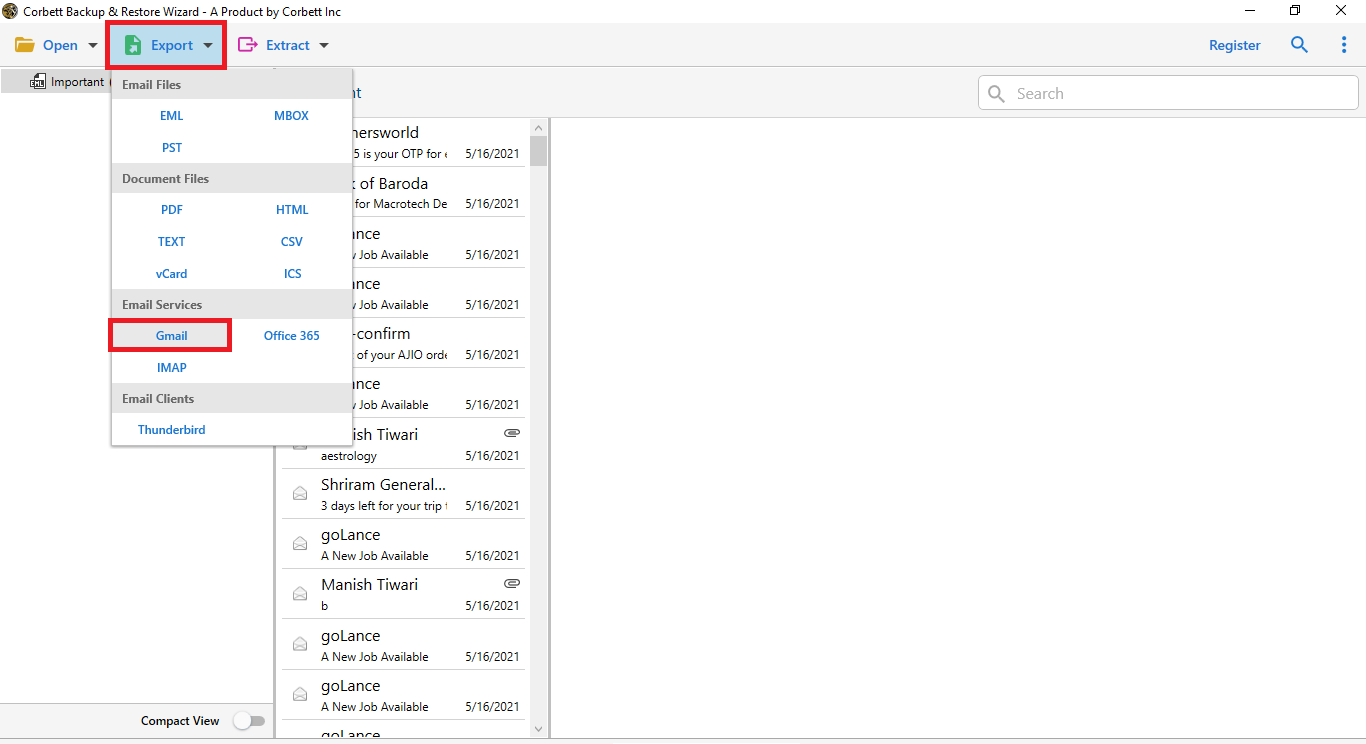How to Export Frontier Email to Gmail/ Google Workspace?
Frontier Email is the email service run by the American telecommunications company Frontier Communications Parent, Inc. Apart from email, it also offers broadband internet, digital television, and digital security services to customers in twenty-five states. If you are a Frontier customer using Frontier Email, you must be having thoughts of exporting your emails to an existing or a new Gmail account. Don’t worry anymore! This blog offers the best solutions to export Frontier email to Gmail. Keep reading it till the end to know everything!
Citizens Communications Company or Frontier Communications Corporation is a telecommunications company in the United States. As of now if we talk about Frontier, it is maybe the most seen email customer. It is known for giving clients an altered email understanding on account of these significant level features.
Taking everyone into account, moving Frontier emails to G Suite is a fair decision considering the help is unquestionably astounding. Made by Google, this assistance has been gaining thought across the world. What about we appreciate why we need to transfer Frontier emails to G suite and how is it possible that it would be possible? We should comprehend.
Reasons For Exporting Frontier Emails to Gmail
Many reasons convince Frontier customers to move their Frontier emails to a Gmail account, and some of them get mentioned in the following points:
- US Servicing Only – Since Frontier caters only to the US populace in twenty-five states, its servicing gets restricted only to these areas, making Frontier Email a national email service. On the other hand, Gmail’s worldwide usage makes it the best email service.
- Mailbox Size – Frontier’s lack of clarity over mailbox storage for email accounts makes users export their emails to Gmail. However, Frontier does offer 5 GB mailbox storage as part of its Premium service (currently web-based), and 1 TB when users create a Frontier Yahoo Mail account. On the contrary, Gmail offers 15 GB free mailbox storage, expanding to 100 GB, 200 GB and a humongous 2 TB for personal accounts, making Frontier email users export their emails to Gmail as soon as possible.
- Account Security – No clarity on account security makes Frontier email users nervously find ways to export their emails. On the other side, security features like Two-factor authentication (2FA) and Spam Filtering make Gmail one of the most secure email services and the best choice for Frontier Mail users.
Benefits of Exporting Frontier Emails to Google Workspace
- As we know Google apps are one of the widely used apps and most popular in today’s digital era. Due to multi facilities and functionalities, users wanted to switch over to G Suite.
- For business use, G Suite is one of the best email clients in terms of storage, safety, features, and many more.
- G Suite provides unlimited features for their user in the workstation. Users can apply add-ons, Grammarly, google docs, sheets, and so on.
- A unique and simple graphical interface helps the users to work. The business version of G Suite helps users to transfer Frontier email to G Suite with additional features and facilities.
- Google Workspace provides a different version for users such as Business starter, Business Standard, Business Plus, Enterprise.
- Users can purchase any business version as per their requirements with additional features and storage. It also provides unlimited storage.
Professional Solution to Forward Frontier Email to Gmail
Since there isn’t any manual solution to export Frontier email to Gmail, we will discuss the best method to professionally forward emails from Frontier Mail to Gmail – automated software. The software we explore here is the perfect choice to migrate Frontier Emails to Gmail. This software is Corbett IMAP Migration Tool.
Steps for Forwarding Frontier Emails to G Suite Mailbox
- Download and run the software on your Windows computer.
- Click the Open menu and select Email Accounts. Now click on Add Account to add your Frontier Mail account.
- Enter your Frontier Email account details and click the Add button.
- Your account folders get listed on the left-side folder panel. Click the Export dropdown menu and select Gmail under the Email Services option.
- Enter your Gmail account details and click the Save button to export Frontier Email to Gmail.
Also Read: Import Frontier Emails to Outlook
How Can I Get into my Frontier Email?
Many times, Frontier users experience issues with connectivity to their email account, leading to the Frontier Mail not working error. Many Frontier users struggle to find the solution to regain access to their email account. We will discuss some solutions that will surely help you get back to your account:
- Ensure Stable Internet Connection – Having an uninterrupted internet connection is the first way to send and receive emails on your Frontier email account. Contact your internet provider to ask for a stable internet plan.
- Reset Account Password – Another reason you may not access your Frontier mail account is you have forgotten your account password. If that is the case, then reset your password by clicking the forgot password option. Create a new one and try to log in to your account.
- Clear Browser Cookies & Cache – Browser cookies and cache can also cause the problem of Frontier Mail not working. Therefore, it is best to clear the browser cookies and cache to resolve the program.
- Enter Account Details Carefully – Incorrect credential makes your account unable to access. So, make sure that properly add the details and check your account credential before starting the process.
Does Frontier Email Still Exist?
Many Frontier email users have one major question about their email accounts: can I keep my Frontier Email if I cancel service? Well, the answer to this question is: Yes, you can keep your Frontier Email account even if you move out of Frontier’s service area. What makes this email account retention special is it comes with no charges whatsoever. This means that you can retain your Frontier Email account for free!
This free email retention plan applies to all Frontier Email addresses: citilink.net, epix.net, frontier.com, frontiernet.net, gvni.com and newnorth.net. Your mailbox and email folders stay unchanged, and you can continue to log into your Frontier Webmail or Frontier Yahoo account.
Conclusion
We discussed the reasons and solutions to export Frontier email to Gmail in this blog. The reasons mentioned here highlight the necessity for Frontier mail users to export their emails to Gmail. Since there isn’t any manual method for Frontier email to Gmail export, we discussed automated software for the email export process. The software mentioned in this blog perfectly migrates emails from Frontier Mail to Gmail with complete data integrity and no data loss.