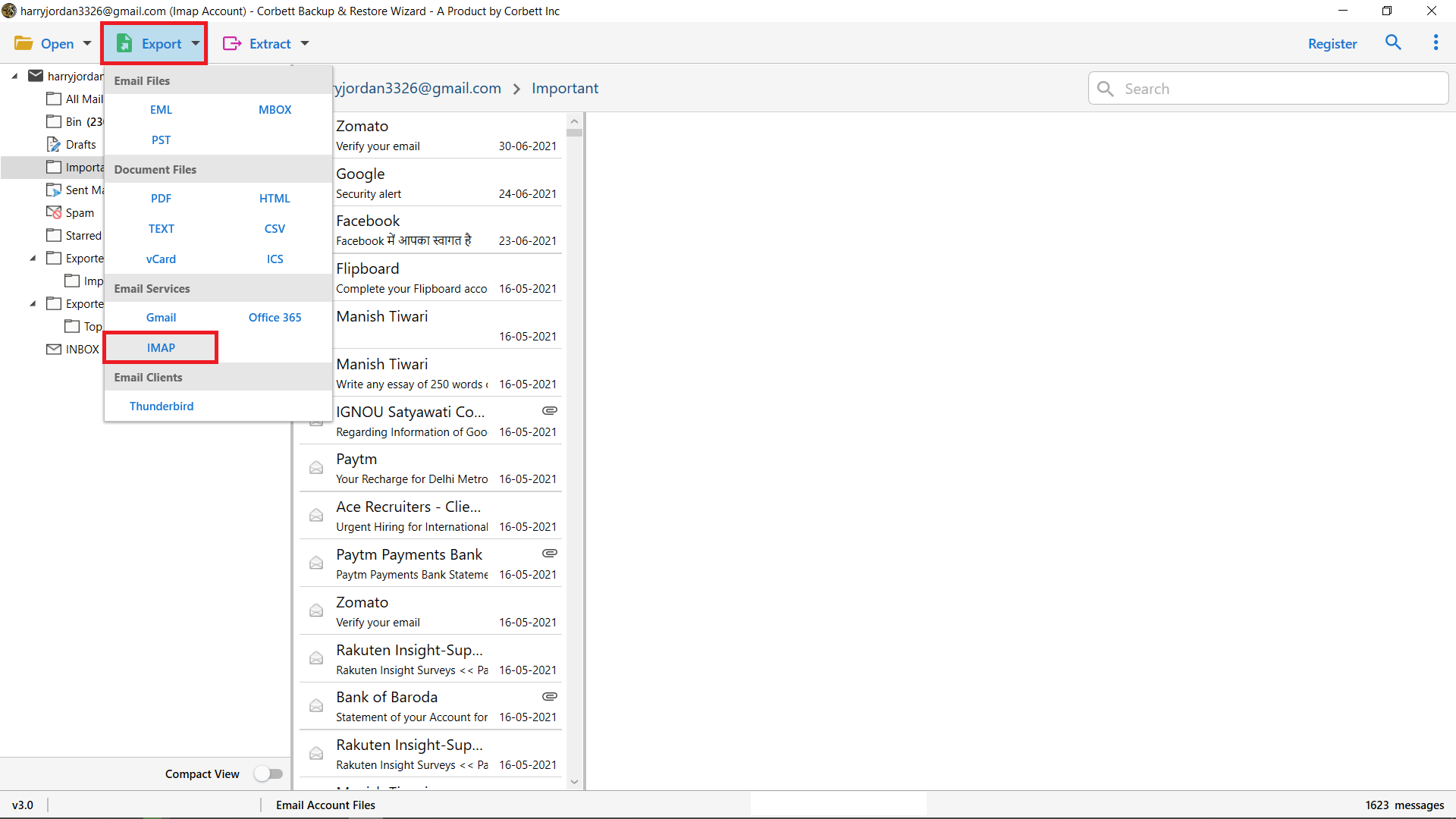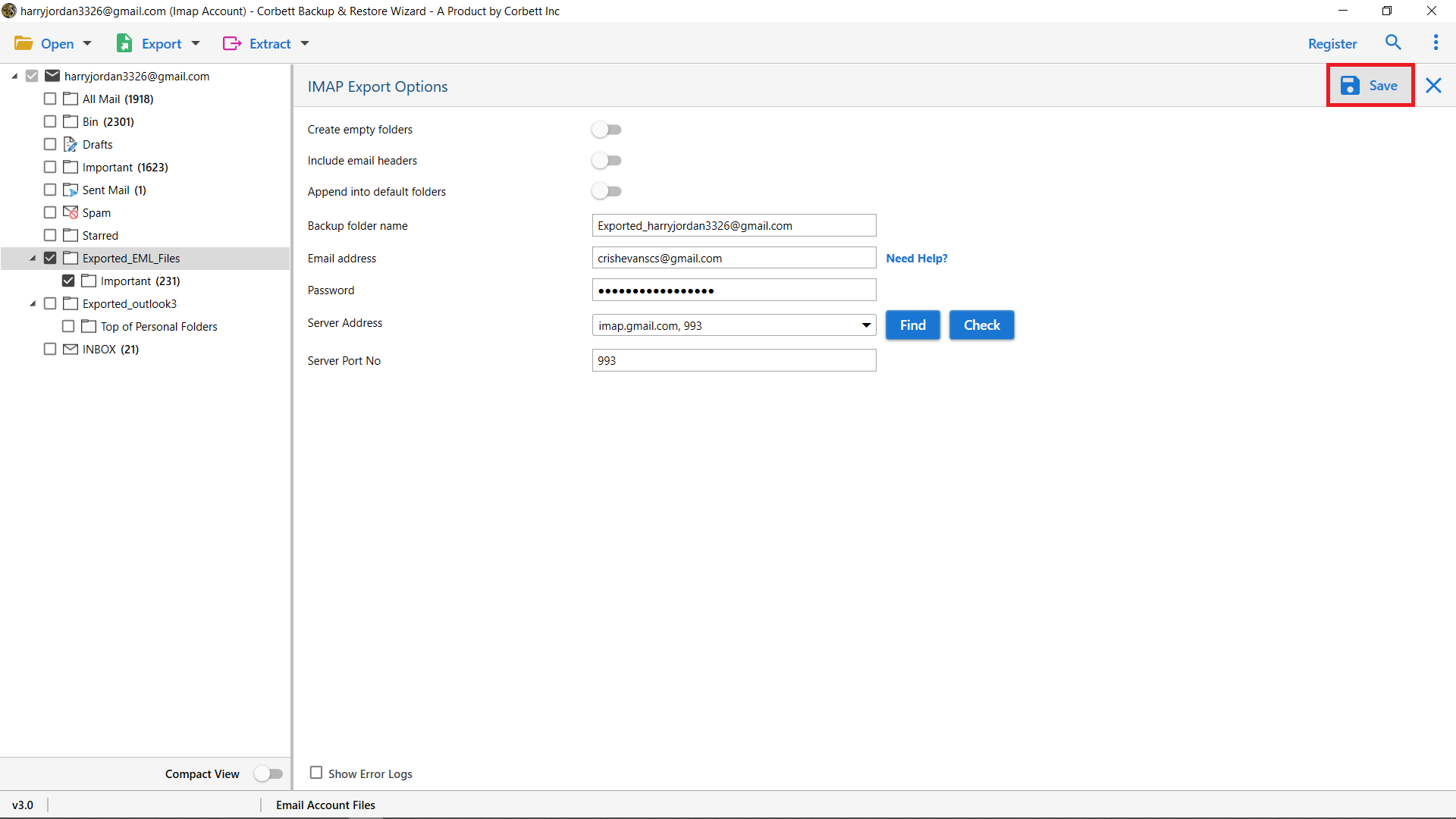How to Import Lycos Emails to G Suite – Lycos Mail Backup Solution
To migrate from Lycos to G Suite in bulk, you can use the Lycos to Gmail Migration Tool to import emails without worrying about attachments, contacts, calendars, data security, or safety. This article shows you how to import Lycos emails into your G Suite account in a few seconds using a powerful and secure tool.
Lycos Mail is an older web-based email service that many users still rely on for basic communication, while G-suit and Google Workspace offer more advanced features, better security, and stronger integration with modern apps. A G-Suite account import of Lycos emails is desired. To learn how to accomplish the email migration from Lycos to Suite, read this article.
If a manual approach is what you’re searching for, this guide will also provide a manual method to help you transfer your emails from one email client to another.
How to Transfer Emails from Lycos to G-Suite Directly
Use the Corbett Software IMAP Migration Tool to easily export large quantities of emails from Lycos mail to a G Suite account. Using this application, you may quickly and securely import your Lycos emails into your G Suite account. This program enables you to seamlessly import emails from Lycos into email clients that support IMAP, such as G Suite, Gmail, Thunderbird, Outlook, Office 365, and others. It is a complete solution for all activities, including data migration, backup, export, and other operations.
This software comes with a free demo version that enables you to import the first 10 Lycos WebMail to your G Suite account. If you want to import unlimited emails, then you need to purchase the full edition. You may use this program to carry out all of its functions if you wish to back up your Lycos emails, move them to another email client, or convert them to another file type.
Steps to Transfer Lycos Emails to G-Suite Account With Complete Data
- Download the Lycos to Gmail Migration Tool on your system and click the Open button to begin the process of importing Lycos to G-Suite account.
- Then select the Email Accounts option and click the Add Account option from the drop-down list.
- After that, the tool will pop up and add an email credentials window where you need to enter your Lycos email account credentials.
- Now, the tool will start displaying all the emails in the preview panel.
- Then click the Export button and click the IMAP choice from the drop-down list.
- Finally, in the IMAP Export Options window. Enable the advanced options as per your need and click the Save button to begin the process of importing Lycos emails to the G Suite account.
This tool imports Lycos to G-Suite account within a moment after selecting the Save button. Also, in the IMAP export options window, the tool provides you with some advanced features before starting the import process.
Manual Method to Migrate Lycos Mail to Google Workspace
- First, open Gmail account and sign in with your login details.
- Next, go to the top-right gear icon and open All Settings.
- Then, navigate to the Accounts and Import tab.
- Now, choose the Add a mail account option.
- Enter your Lycos email ID and continue to the next step.
- After that, fill in the required Lycos POP server details, username, password, and port.
- Finally, complete the process by clicking Add Account to start importing Lycos emails into Gmail.
Limitations of the Manual Method
- The manual method takes lots of time.
- Basic technical knowledge is required to configure server settings.
- There is a risk of losing data during the process.
- Improper steps can also cause data corruption or missing attachments.
- The method may not work for all accounts or large mailboxes.
Key Benefits of Using this Professional Lycos to G Suite Migration Tool
- Import Lycos Emails into Default Folders: This tool enables you to import the Lycos emails. Into the default G Suite email account folders. For example, Lycos inbox emails will transfer into the G Suite inbox folder.
- Transfer only Selective Lycos Emails: With this tool, you can transfer only selective emails from Lycos to the G Suite account before starting the import process. It will help you import only the relevant emails from your Lycos account to your G Suite account.
- Windows Operating System Compatibility: This tool smoothly works with all Windows versions, whether they are new or old. It can easily function on Windows 10 and Windows 11 versions.
- User-Friendly Interface: This software has an easy-to-use design for both technical and non-technical users. If you still face any kind of problem and need personalization in software, you can also reach out to the customer support team.
- Keeps File Structure and Folder Hierarchy: Your Lycos emails file structure and folder hierarchy will be completely maintained throughout the import process. So, there is no need to worry about your data structure.
Author’s Suggestion
In this article, we described both manual and professional methods to import Lycos emails to G Suite accounts with complete mailbox data. Use the above-mentioned solution to directly perform the import process without any difficulty or additional setup.