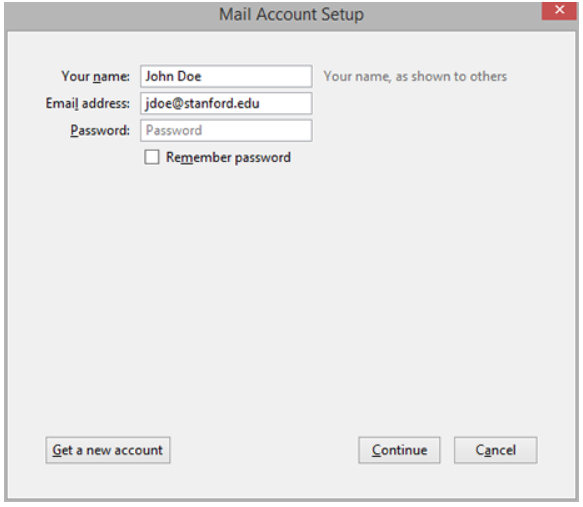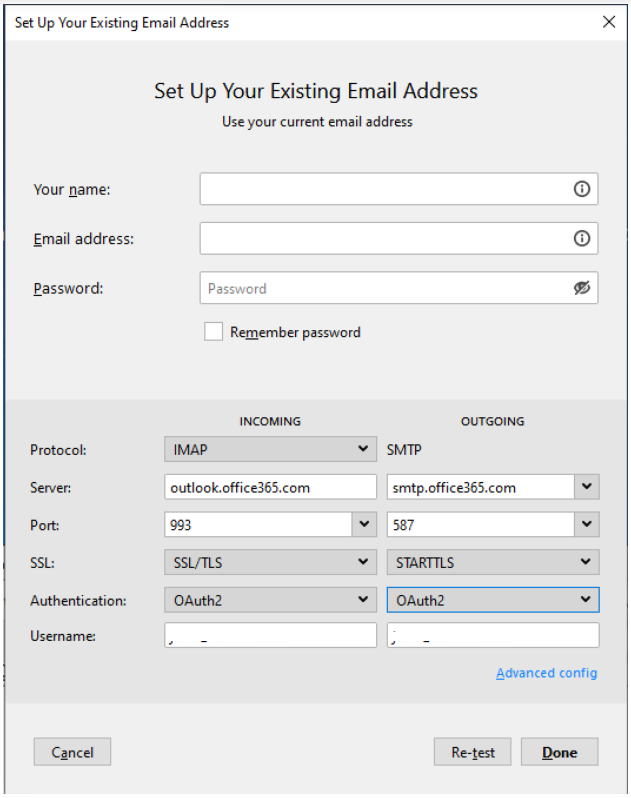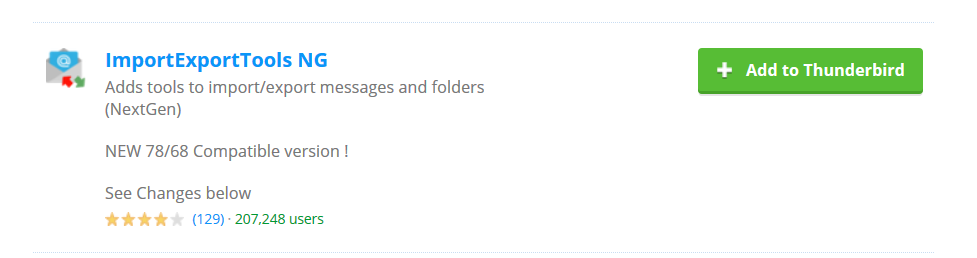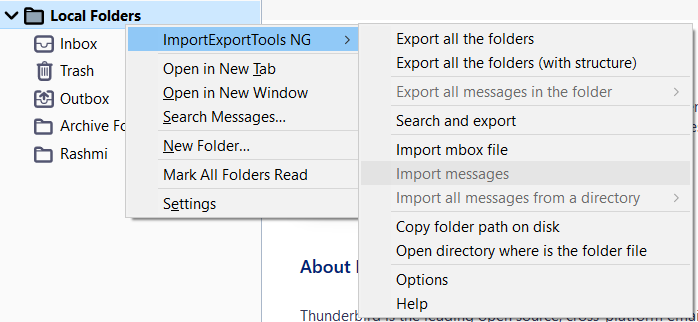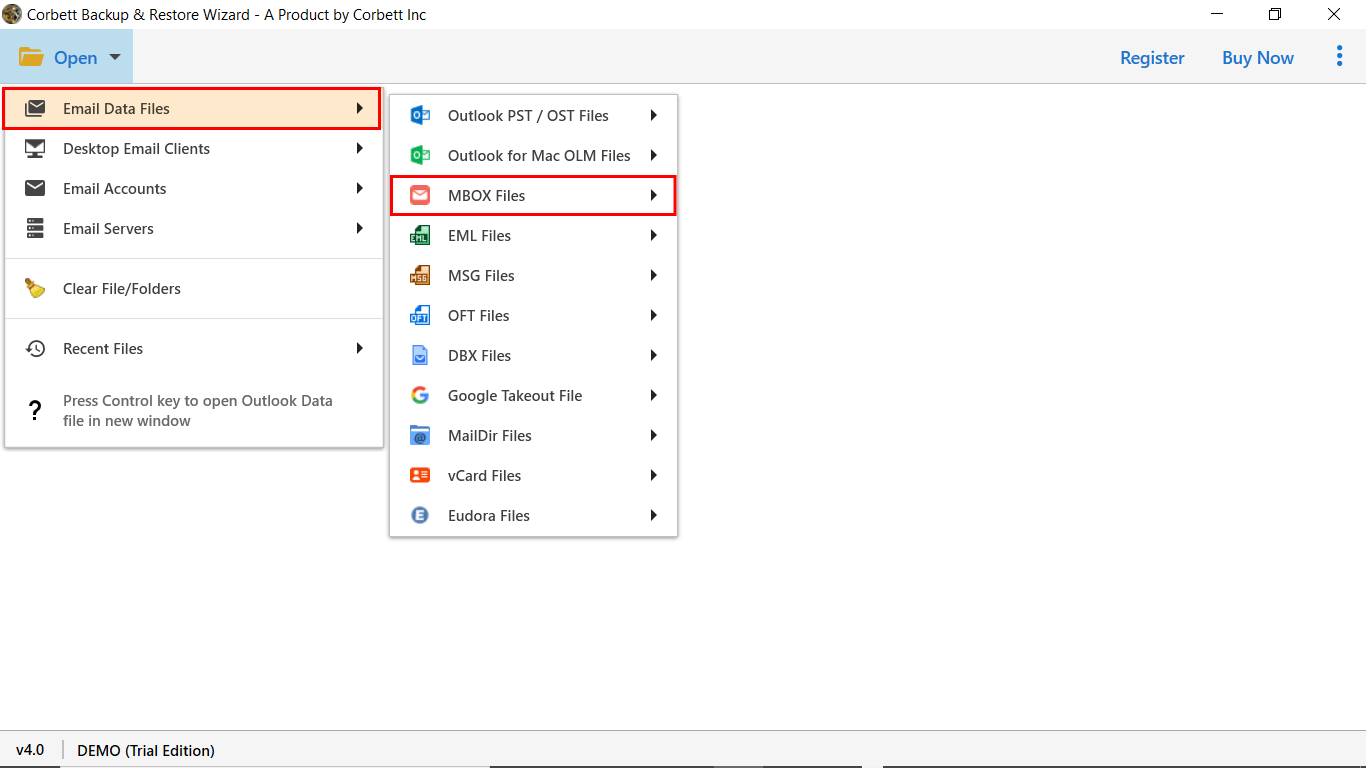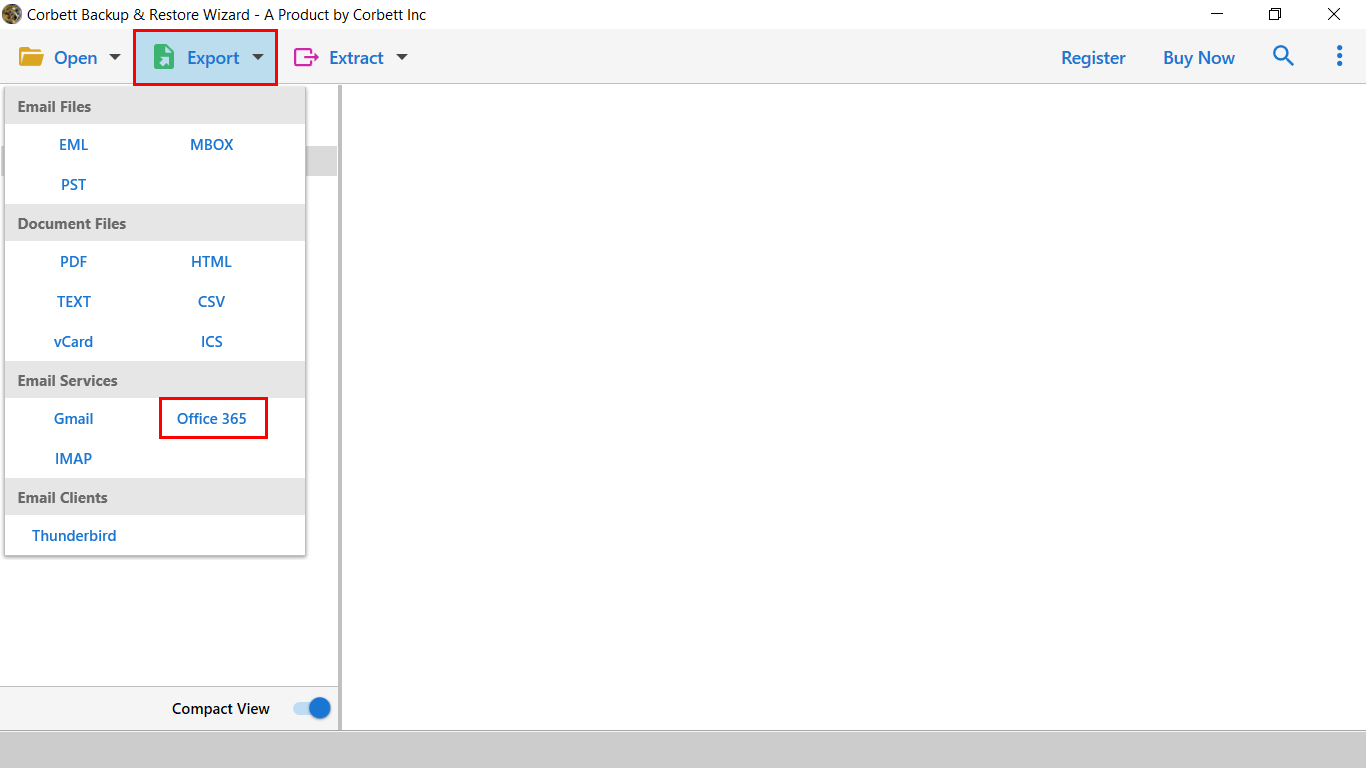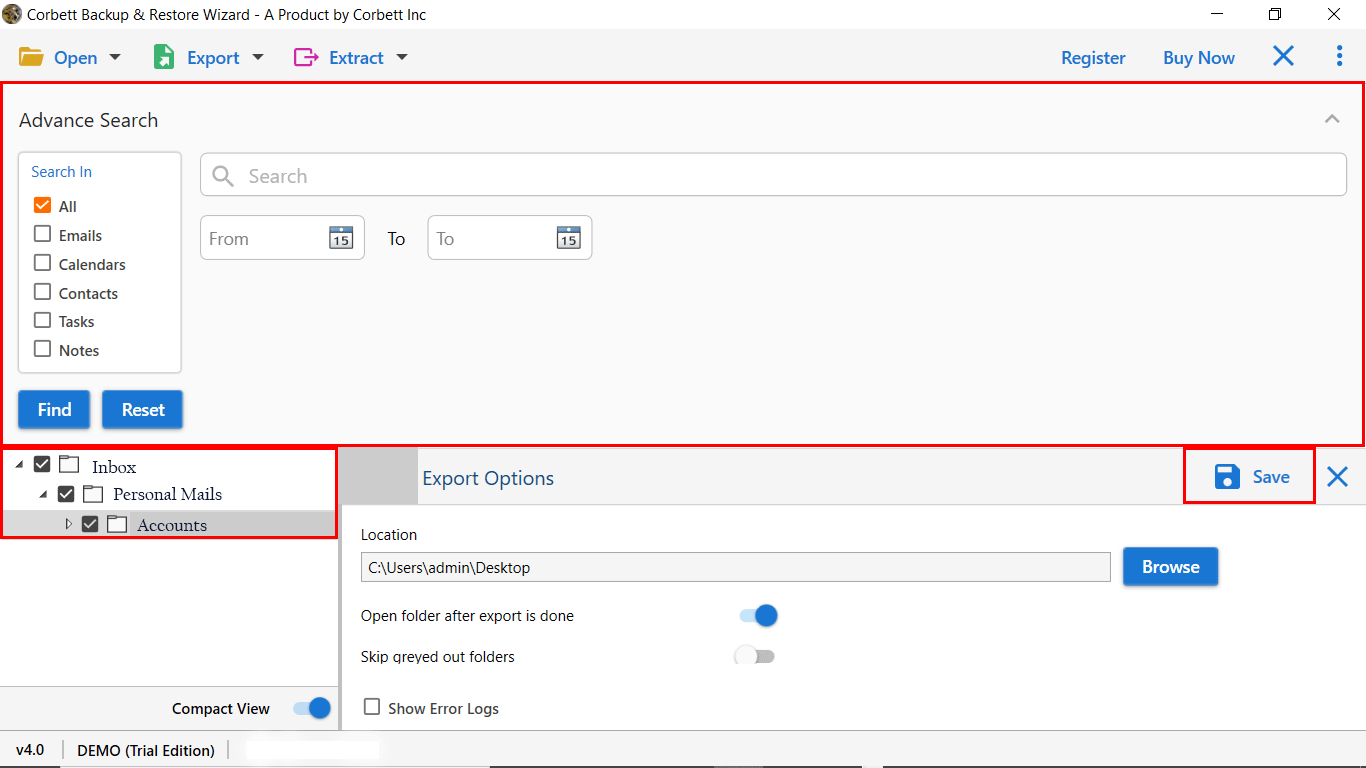Import MBOX to Office 365 Using Best Techniques!
This blog aims to provide a solution on how to import MBOX to Office 365 in a reliable way. In the coming section, users will get free solutions, along with an automated approach to complete this process without any interruptions. So, let’s start the post.
As work expands with the passage of time, people require more reliable and secure platforms, and cloud email applications are a solution to this problem. Over time, most companies have moved from desktop-based clients to cloud platforms.
Cloud application, like Office 365, allows users to access their data from anywhere with an active Internet connection. As a result, many users started looking for a way to upload MBOX files to Office 365 for better data security with the support of business applications.
If you are looking for the same, then this blog will be beneficial for you. Here’s what we are going to discuss in this post.
Method 1: Import MBOX to Office 365 Using Open Source Application
To use this manual method, you must install Thunderbird Desktop Client. Once you have done that, follow the steps mentioned below to open MBOX in Office 365.
Step 1: Configure Office 365 to Thunderbird Application
- Install and run Thunderbird.
- Select the existing email option & provide the necessary details.
- Now, click configure manually and enter protocol details.
- Click Done to start authenticating your account.
Step 2: Directly Upload MBOX to Office 365
- Run Thunderbird & Install ImportExportTools NG.
- Now, Relaunch the Thunderbird client & move to local folders.
- Now, select ImportExportTools NG >> Import MBOX File.
- Browse and upload the MBOX file to Thunderbird.
- Now, successfully move MBOX emails to Office 365.
Why does Manual Solution Fail to Upload MBOX to Office 365?
- Multiple email clients must be installed and configured
- Use of O365 or other applications requires technical expertise
- The integrity of the data cannot be guaranteed
- Several MBOX files will result in a lot of complexity and time-consuming steps
Method 2: Expert Suggestions to Import MBOX File to Office 365
The above-mentioned solution is not the best fit for you in terms of data security and accuracy. For safer & secure results, users can go with the Corbett MBOX Converter Tool. A professional solution to import MBOX to Office 365 accounts without any worry. Additionally, the software works independently and doesn’t require the installation of supportive applications.
You can upload multiple MBOX files to Microsoft 365 account without any file size restrictions. A demo edition of the software is available that users can download for free to evaluate toolkit performance. Click on the download button, and follow the steps mentioned below:
Steps to Import MBOX to Office 365 Account
- Download MBOX to Office 365 Migrator on Windows.
- Now, click on Open >> Email Data Files >> MBOX File.
- Next, browse & upload the MBOX file to the software panel.
- Afterwards, click on Export & select Office 365 from the list.
- Apply Filters and click Save to Import MBOX file to Office 365.
Prime Features of Automated Software
- Allows users to import MBOX to Office 365 account in batch.
- Easily manage multiple Office 365 accounts in a single tool.
- Supports all IMAP-supported email client’s MBOX files.
- The date-range filter is also provided to export only selective MBOX files to M365.
- It maintains file structure and folder hierarchy during the MBOX import procedure.
- Migrate MBOX File to Office 365 with complete attachments.
Author’s Suggestion
In this guide, we provide you with two best free manual solutions to import MBOX to Office 365 account. However, the manual solution is quite tricky & requires technical configurations. We have also listed a reliable automated solution that allows you to upload MBOX file to Office 365 account in a precise & secure manner.