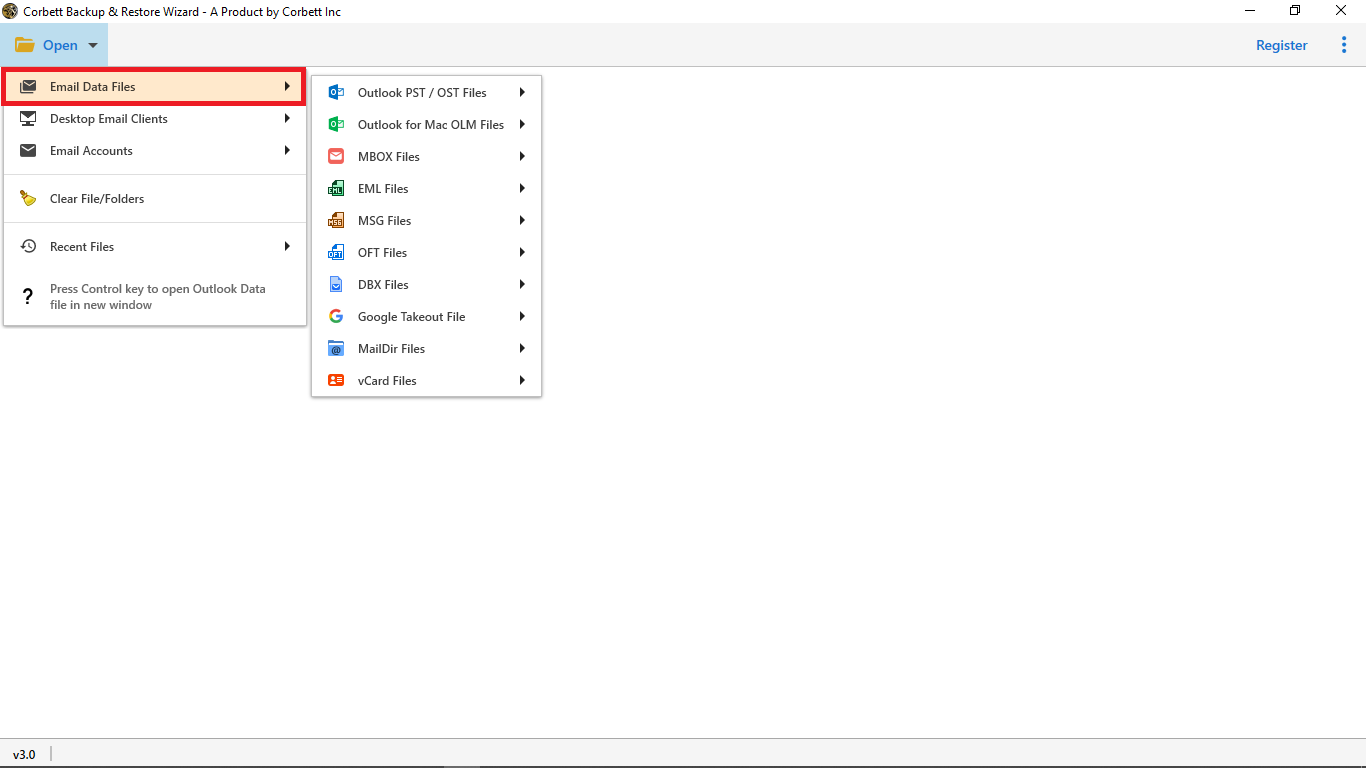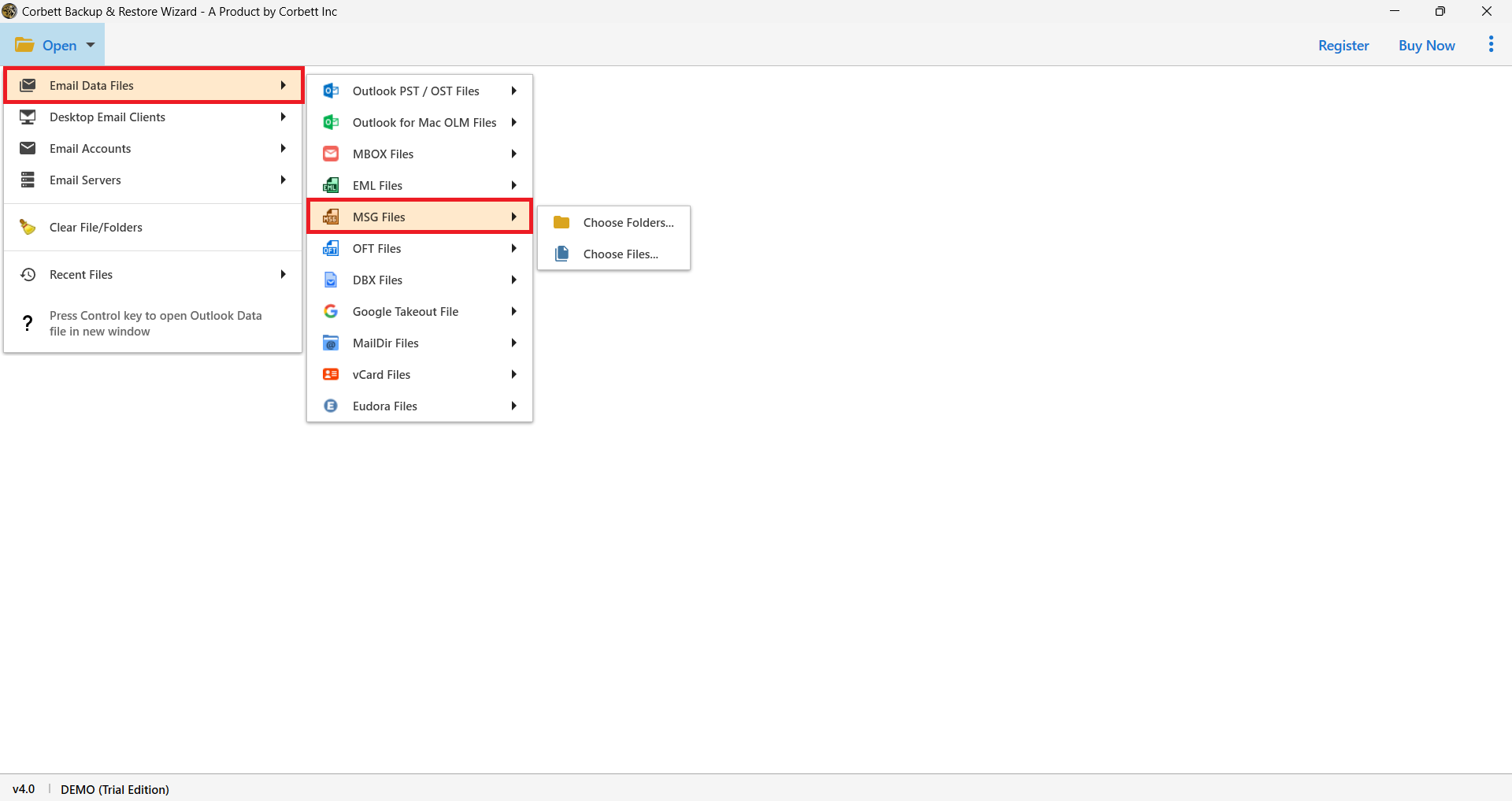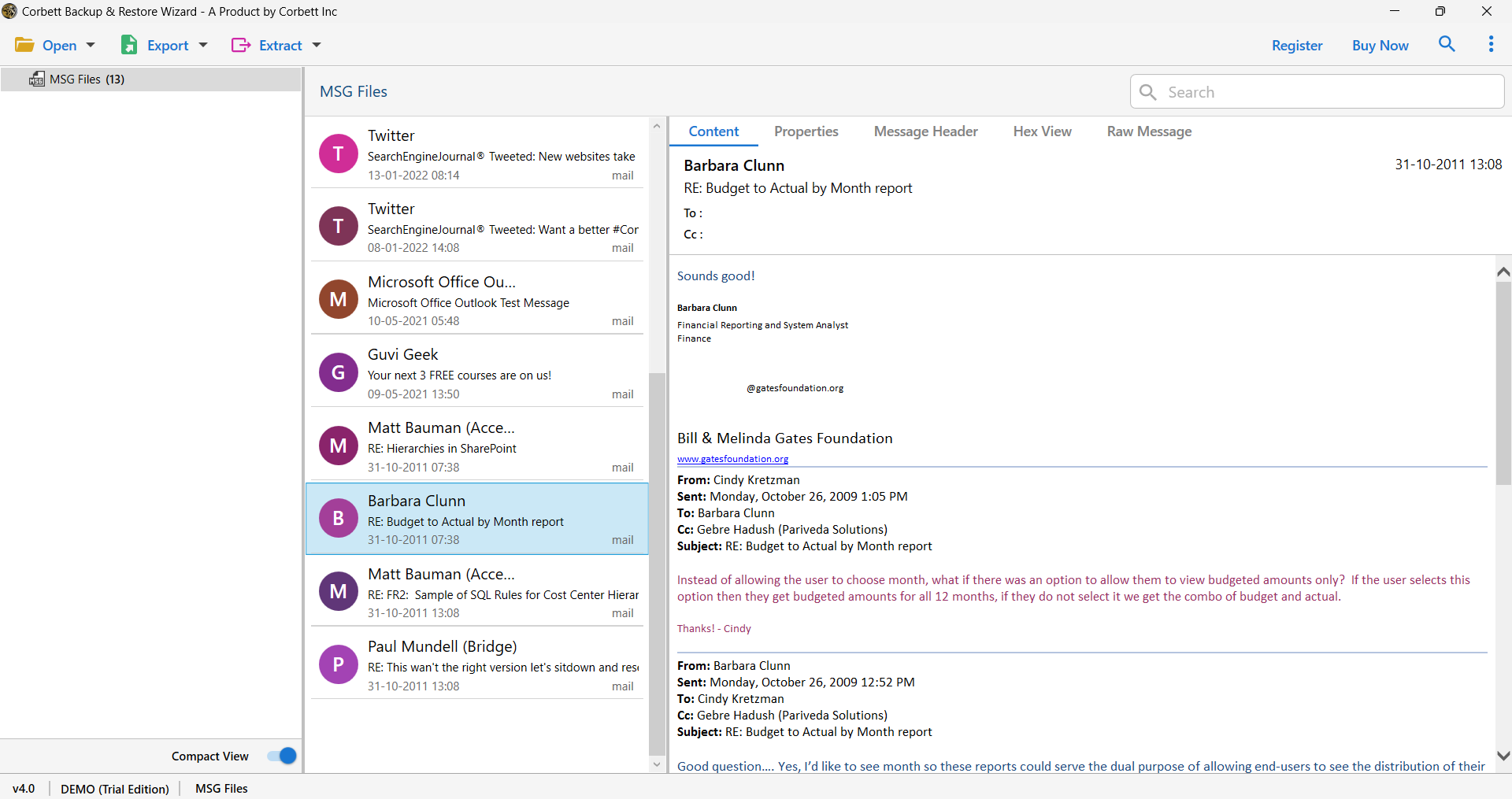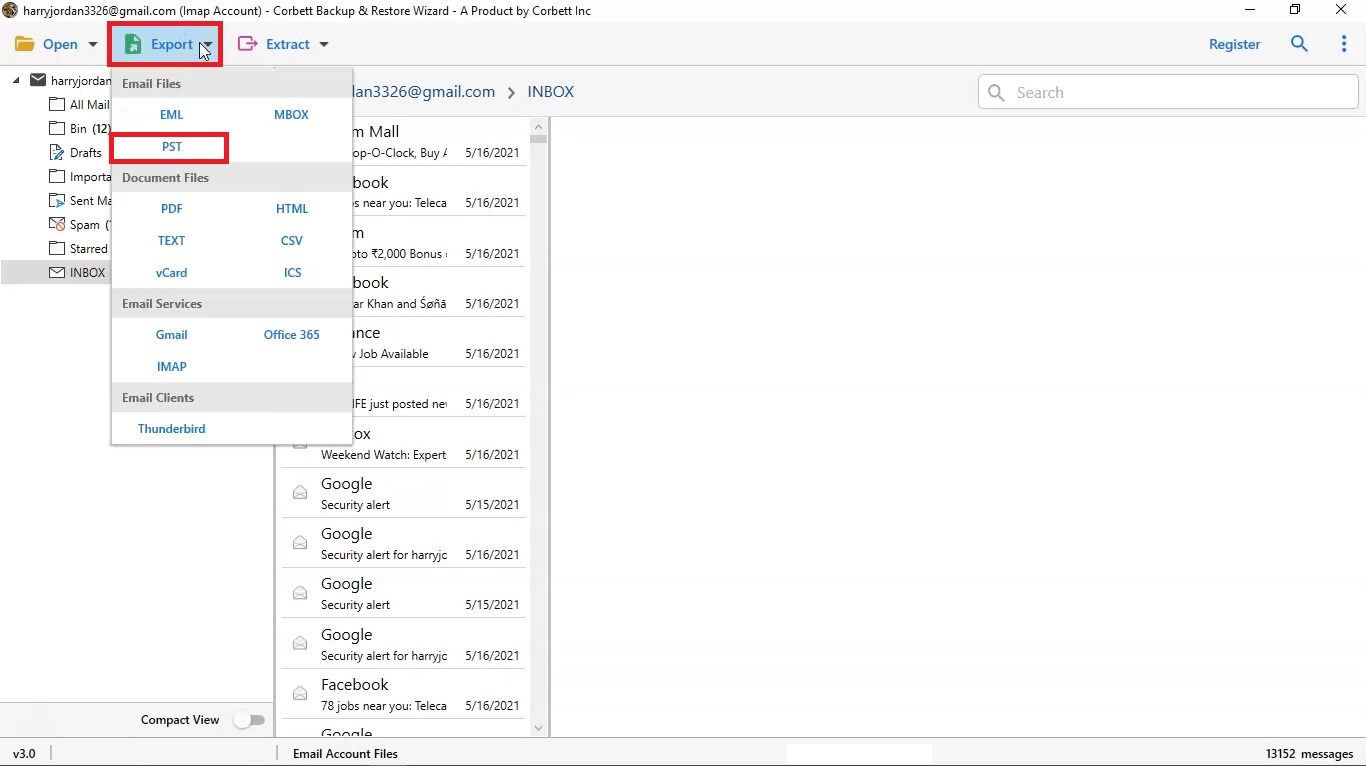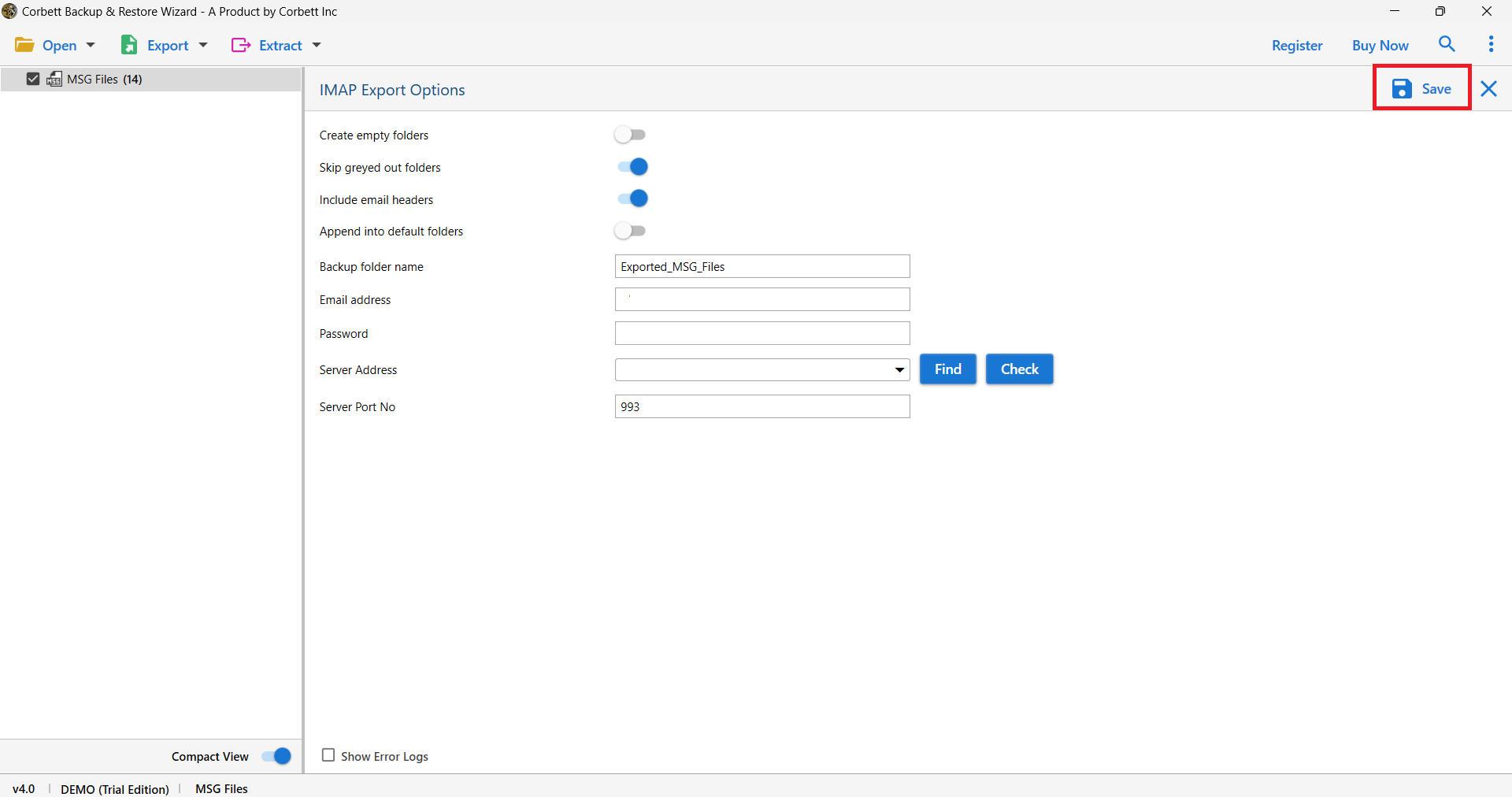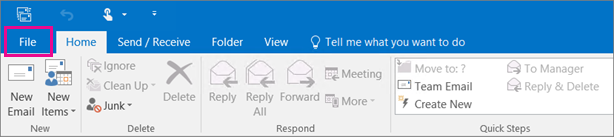How to Import MSG to Outlook Effortlessly? – Complete Guide
Reasons to Import MSG file to Outlook
There are several possible reasons to import MSG to Outlook with better management, advanced features. Some of them are listed below:
- Importing MSG files to Outlook allows users to manage their MSG files in a particular place, which helps users to search for a file easily.
- It makes it easier and faster to search for a specific email when you have all of your MSG email files in Outlook.
- Outlook ensures that MSG files are backed up within it, which helps to protect data against loss
- Outlook can manage multiple MSG files at the same time in an organized and efficient way.
- If you are importing bulk MSG files, Outlook allows you to access your entire email history, including email conversions and attachment files, on a single platform.
Manual method to Import MSG to Outlook
Method 1: Drag and Drop
By this method, you can convert your MSG file to Outlook. Follow the steps below for more clarity.
- Firstly, open Microsoft Outlook and go to the Folder menu.
- Then, click on New Folder from the navigation bar.
- After that, set the folder name and click the “Next” button.
- Now, go to the folder where the MSG files are stored.
- Lastly, drag the MSG file to the new folder.
Method 2: Copy and Paste MSG Files into Outlook
- To begin with, you need to look for the area where you have saved MSG files.
- Then, copy the MSG files you want to import into Outlook.
- After that, open the Outlook application.
- Lastly, paste the MSG files in the Outlook folder.
Limitations of the Manual Approach
| Limitations | Explanation |
|---|---|
| No Bulk Support | It cannot maintain the folder hierarchy. |
| Process Repetition | Users have to import the MSG file one by one. |
| Time-Consuming | Importing the MSG file one by one can be a time-consuming process. |
| Risk of Data Loss | Using a manual procedure, you can lose important data. |
| Outlook Installation | Manual methods do not work without Outlook. |
| Risk of Duplicate Data | Using manual procedures may result in duplication. |
Automated Tool to Import MSG Files into Outlook
To address the issues identified with the manual process, there is capable programming, which is incredibly faultless and amazing. Being the strongest, Corbett Software considers making the change process supportive. It is an Expert MSG Converter Tool which it less difficult for users to run the tool. Preceding to benefiting from the conclusive features of the tool, let us consider how we should use it.
Steps to Import MSG to Outlook
- Download the software and launch it. You will see an option of ‘Open’ on the upper left of the screen. Tap on that and Go to the ‘Email Data Files’
- Tap on ‘MSG Files’ and a while later go to ‘Choose Folders’ or ‘Choose Files’
- Then, browse the files where you have saved the MSG files. Select all of them or some of them according to your necessities and essentials, then click on ‘Open’.
- Preview the uploaded MSG Files in the tool’s preview window.
- Now select the ‘Export’ option and hit the ‘PST’ to Import MSG Files into Outlook.
- Then, select the ‘Save’ option to convert MSG to PST.
- After that, Launch Outlook and click on “File.”
- Then, select “Open & Export” from the left panel and click on “Import/Export”.
- Now, from the pop-up window, select Import from another program, then click “Next”.
- Further, choose the Outlook data file (.PST) and click the “Next” button.
- Nextly, browse the PST file and tap on Next.
- Lastly, select the email profile and tap on Finish to import MSG file to Outlook.
Without a doubt, this process of changing over MSG files in Outlook 2007, 2016, and 2013 is the least complicated way. Thus, this is how you move MSG to Outlook.
Key feature of this Automated Tool
- Allow the user to import MSG to Outlook in bulk at the same time.
- There is no Outlook installation for the import process.
- It maintains the folder structure, text formatting, and more throughout the conversion process.
- Preserves the metadata, such as To, From, Subject, Sent, etc.
- This tool guarantees to retain the attachments.
- It permits users to view and read before the import process.
- Enable the advanced filter option to select the file accordingly.
- Supports the damaged or corrupted MSG files.
Time to Wrap Up
In this blog, we mentioned the best automatic solution to Import MSG Files into Outlook by using the most professional tool. This non-manual approach is specially designed for the users to complete the migration process of MSG Files to Outlook 2021, 2007, 2016, 2013, and all versions.
Frequently Asked Questions
Q 1: How to import .msg file into Outlook contacts?
A: Follow the steps below to import MSG to Outlook manually:
- Firstly, open your MS Outlook and go to the People tab.
- Then, choose a contact file.
- After, go to your .msg contacts.
- Now, drag and drop .msg contact files to Outlook contacts.
Q 2: Can I import .msg files into Outlook without Outlook installation?
A: No, if you are using the manual method, you have to install Outlook. But, Corbett Tool can preview and import MSG files without Outlook
Q3. Are attachments preserved during the import process?
A: Yes, if you are using professional tools like Corbett. It ensures the preservation of all attachments and information throughout the process.
Read More Related Blogs: