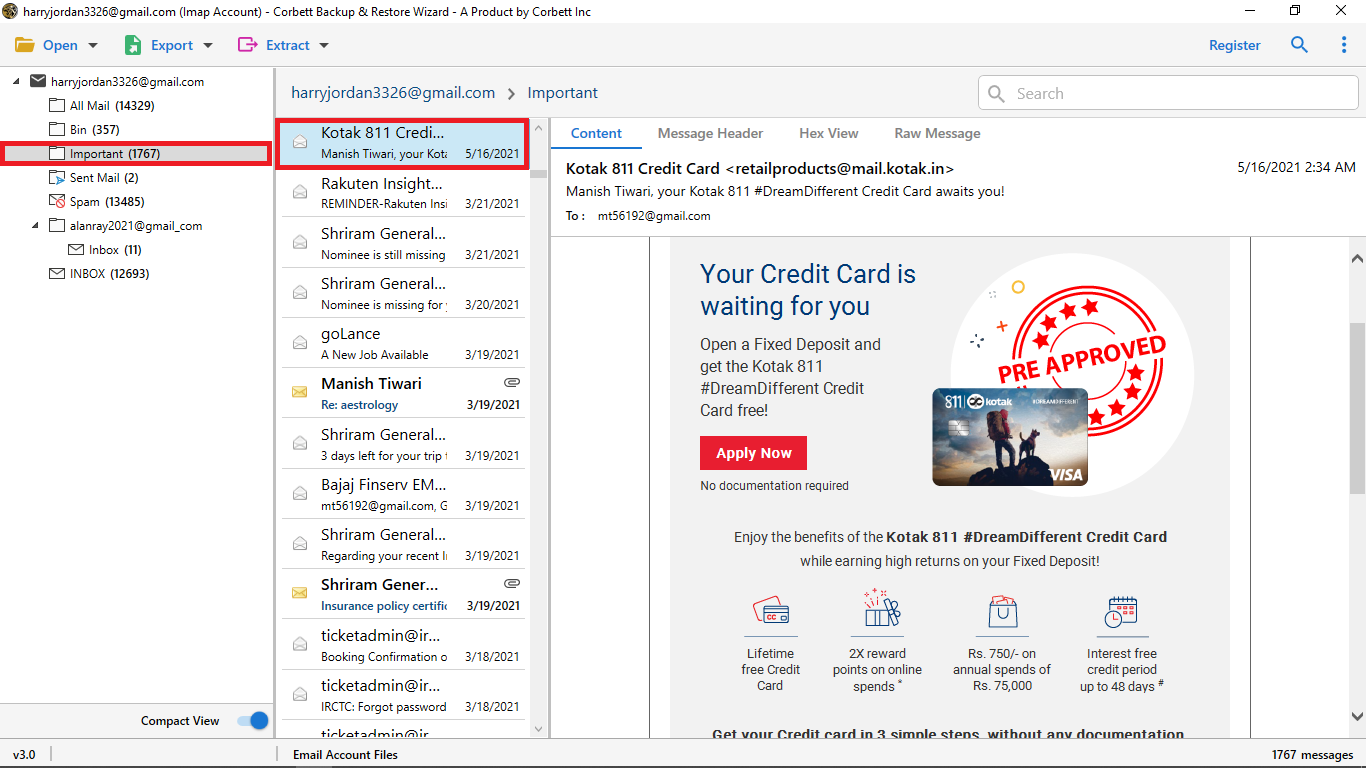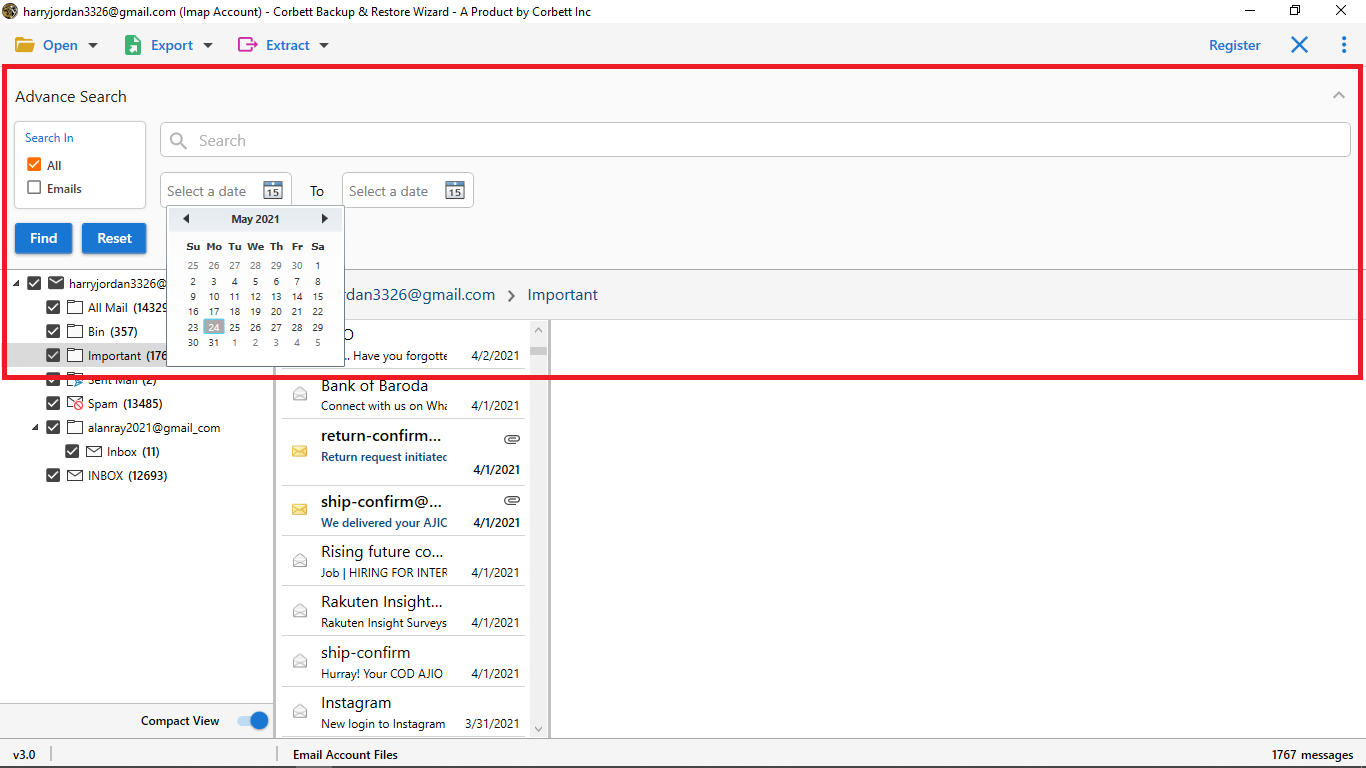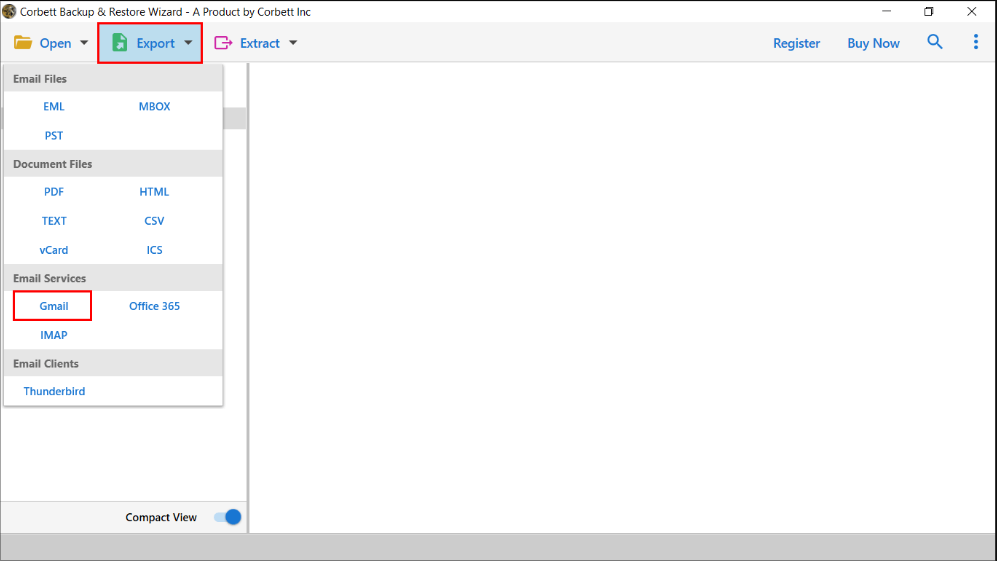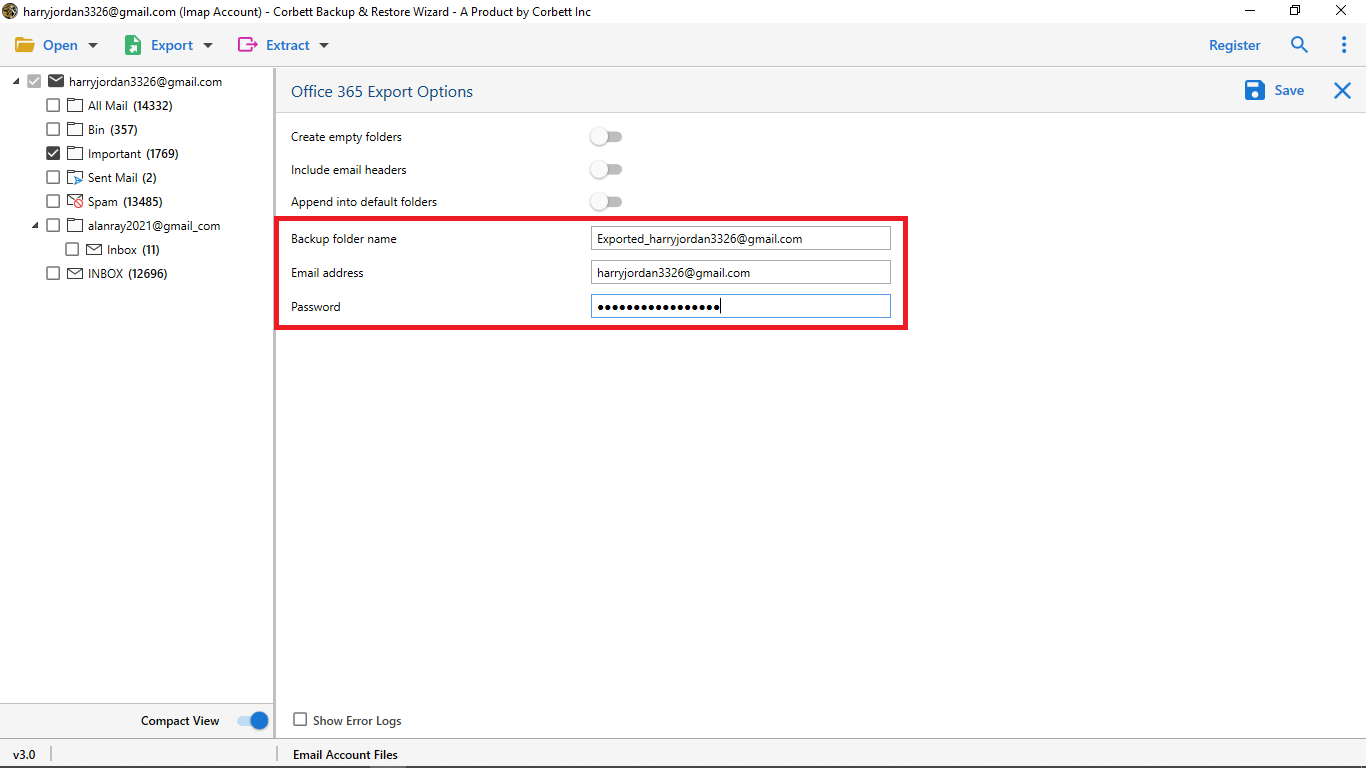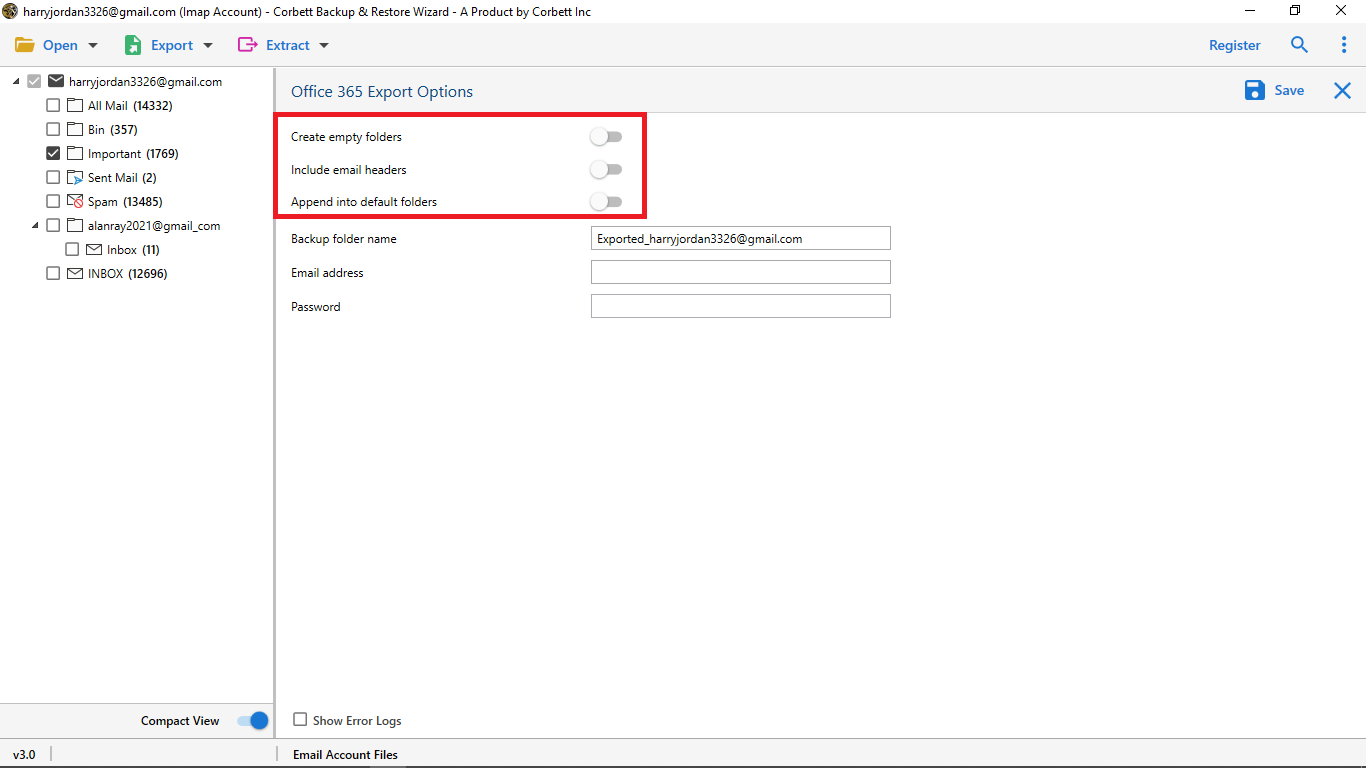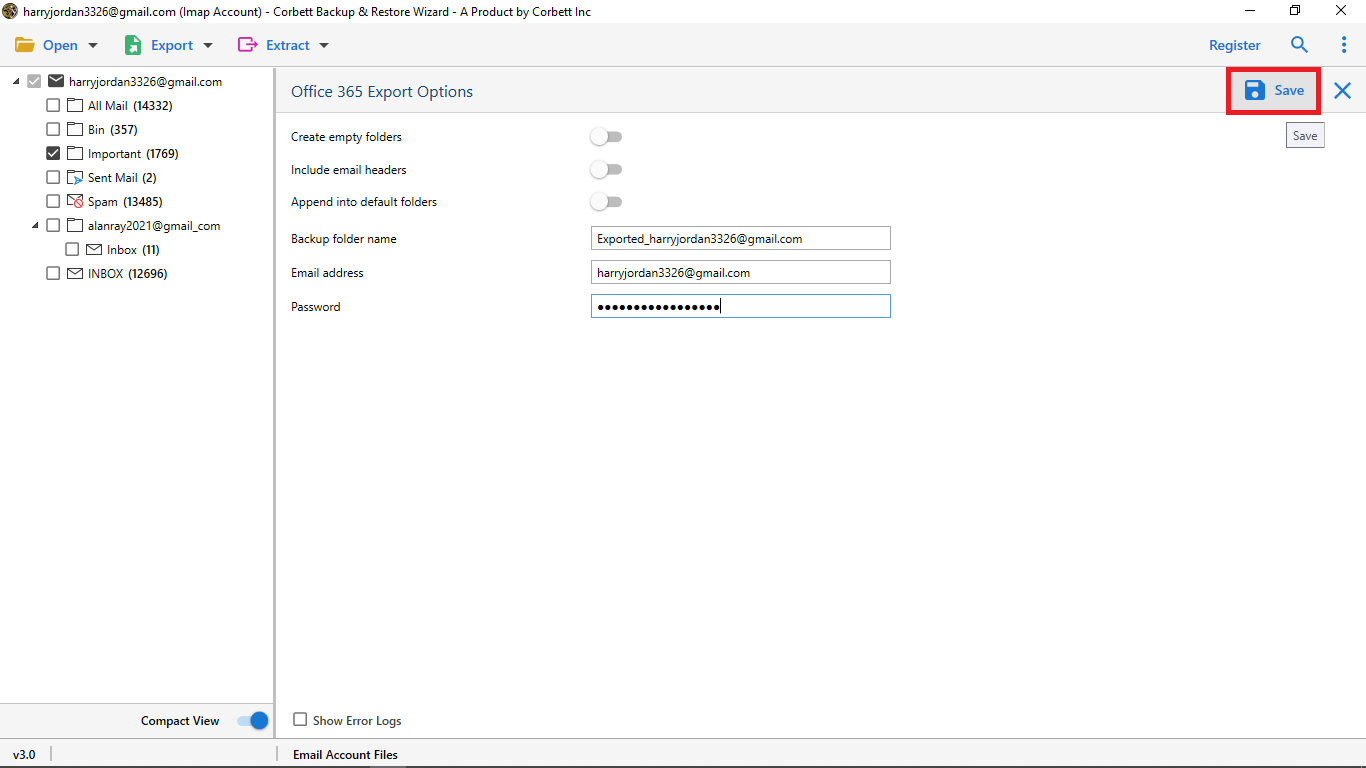How to Migrate IMAP to Gmail? Get the Secure Ways!
Summary: If you’re still using an older IMAP email provider, you may be missing out on the many advantages that Gmail offers. As it provides ample storage space with powerful organization features. In this article, we will walk through the entire process of migrating IMAP to Gmail using best practices. So, let’s begin the post…
Gmail has become the most popular email service available today with powerful organization features, and integration with other Google apps like Drive and Calendar. However, most users still rely on older IMAP servers like Outlook and Yahoo Mail to manage their inboxes.
The problem with old IMAP platforms is critical areas like available storage, spam protection, cross-device syncing, integrations, and more. Additionally, some prominent providers like Yahoo have suffered serious data breaches in recent years.
In the coming section, we will explore how to import IMAP email to Gmail account using the free & automated way. But before that, let us first look at the benefits of choosing Gmail over IMAP.
Benefits of Importing Emails from IMAP to Gmail
In this segment, let’s see some top benefits users get when they opt for IMAP to Gmail migration.
- Gmail provides an abundant 15 GB worth of storage space which is a great amount of space for individual users.
- Google Mail is also quite affordable, especially for individual users, i,e,. its standard account is absolutely free of cost.
- Gmail is seamlessly integrated with all the other applications included in Google Workspace. This facilitates smoother collaboration on projects for users.
These are some of the top benefits one gets when switching from IMAP to Gmail. Now that we are aware of the advantages, let us move on and know-how can one accomplish the switch.
Here’s How You Can Manually Migrate IMAP Emails to Gmail Account
- Log into your Gmail account with your credentials.
- Next, click “Settings” >> “See All Settings”.
- In the “Accounts & Import” tab, go to the “Check Mail from Other Accounts” section and click on the “Add a Mail Account” option.
- Now, enter your IMAP email address from where you want to import your emails.
- Afterward, enter your IMAP account credentials and click the “Sign In” button.
- Upon doing so, you also might need to allow certain permissions, do so, and click “Save” then hit the “Close” button.
So this is the manual procedure of switching IMAP emails over to a Gmail account. Unfortunately, this procedure may turn out to be quite a hassle for users who are not technically sound. Thus, for a hassle-free and smooth-sailing solution, continue to the next segment of the blog.
Expert Take on Moving Emails from IMAP to Google Mail Mailbox
For a hassle-free and simple process, numerous technical professionals only recommend their personal favorite, Corbett IMAP Migration Tool. The utility is proficient in migrating your email data from IMAP to Google Mail, and that too, smoothly and effortlessly.
The tool offers, a plethora of astounding features that make it an exceptional choice of solution for users. The astonishing features not only make the entire procedure even more efficient but also add to the overall functionality of the utility. You can proficiently add your email data files or directly add your IMAP account to the tool to execute the process. Along with that, the software is compatible with all versions of the Windows Operating System.
Steps to Migrate IMAP Email to Gmail Account
- Download and install the expert utility on your Windows computer.
- Click “Open” >> “Email Accounts” >> “Add Account” from the dropdown menu.
- Enter the Username and Password of your respective IMAP account in the required fields. Click the “Add” button.
- Once your IMAP account is added, the tool will automatically load the mailbox data. Preview your IMAP email data in the dedicated panel of the software.
- Use the “Quick Search” and “Advance Search” settings as per your preference to filter out selective data.
- Click on the “Export” tab and select the “Gmail” option from the drop-down menu.
- Enter the destination Gmail account credentials in the respective fields.
- Apply the provided advanced options according to your requirements.
- At last, hit the “Save” button to start the migration process.
Voila! You have successfully imported your IMAP emails to your Gmail account mailbox. Follow the steps as mentioned above and experience a smooth sailing and hassle-free migration process.
Time to Wrap Up
In this article, we discussed how to migrate IMAP email to Gmail. To accomplish the task, we explained both manual and automated ways. Unfortunately, the manual procedure is associated with certain limitations that make an unfavorable choice for users. Thus, choose the above-mentioned automated solution to import emails from IMAP to Gmail efficiently and smoothly.