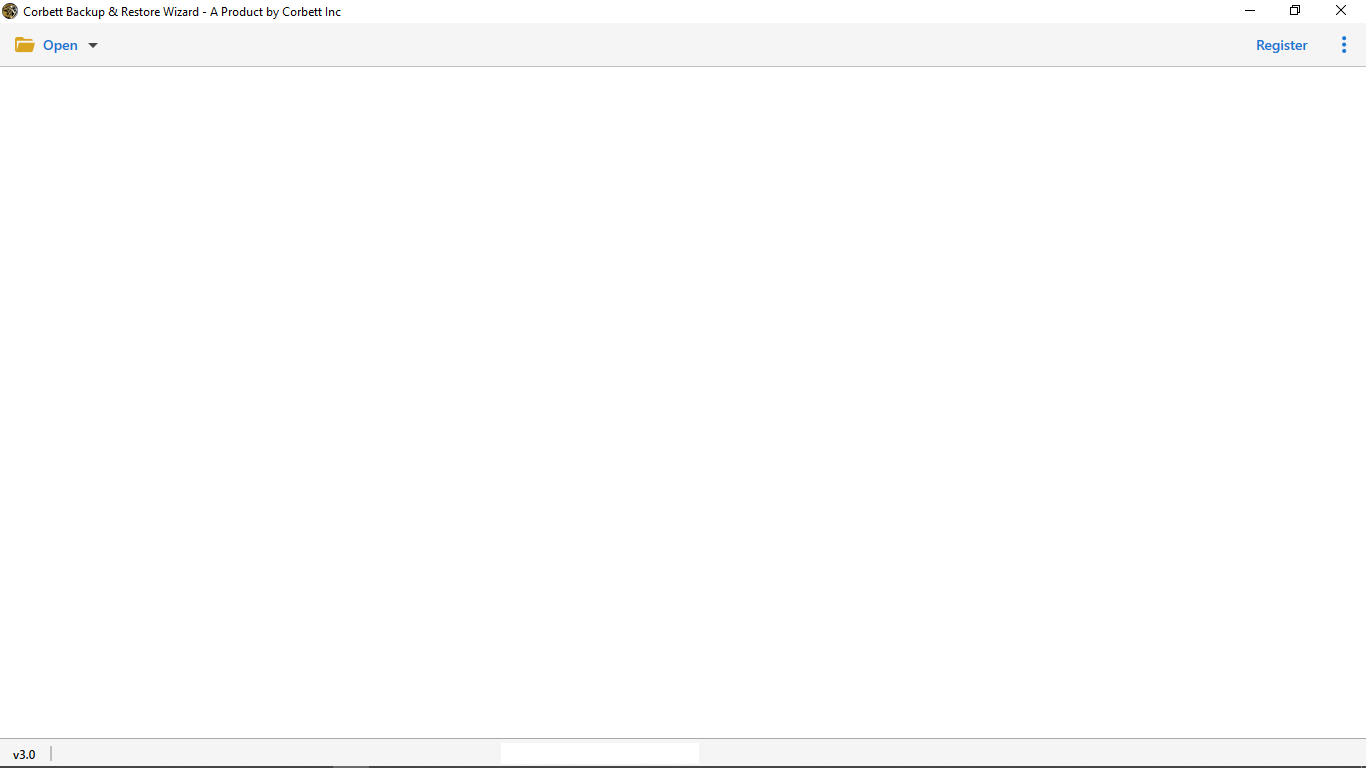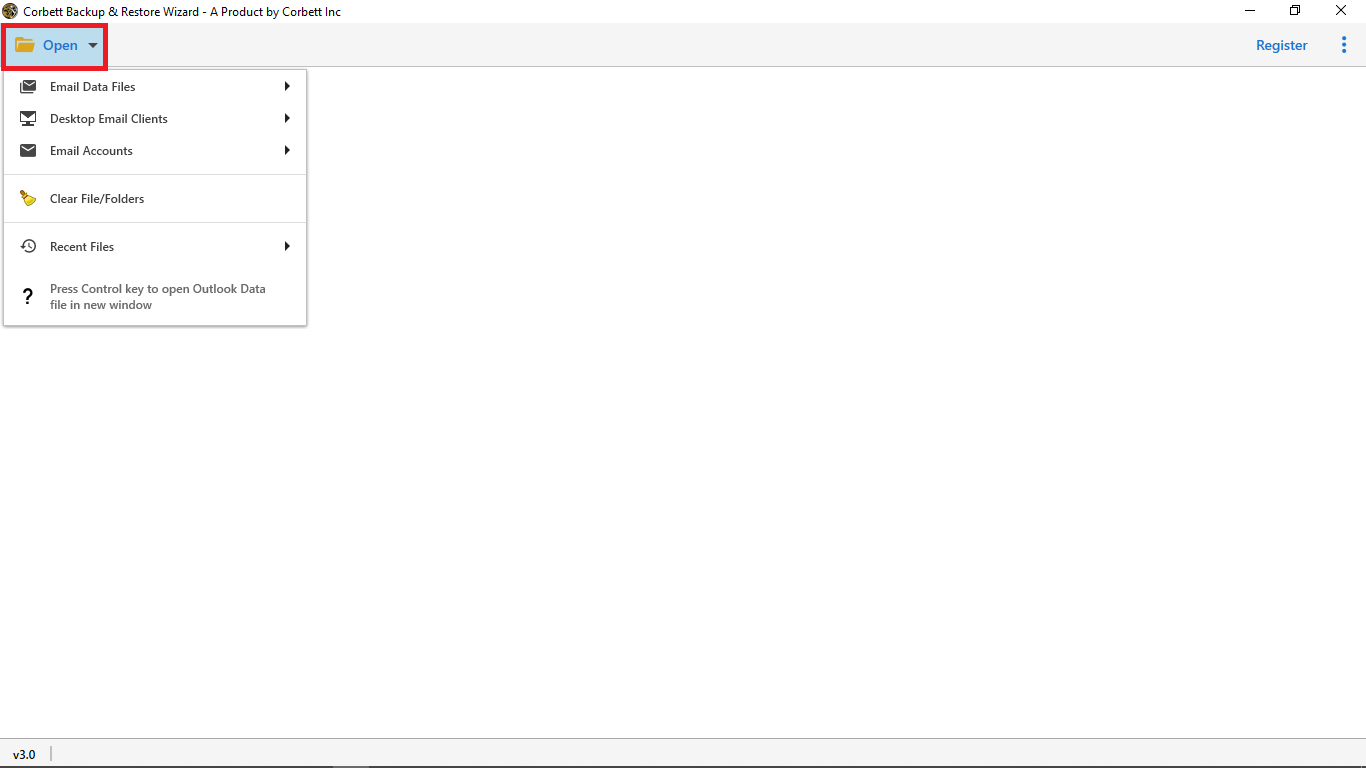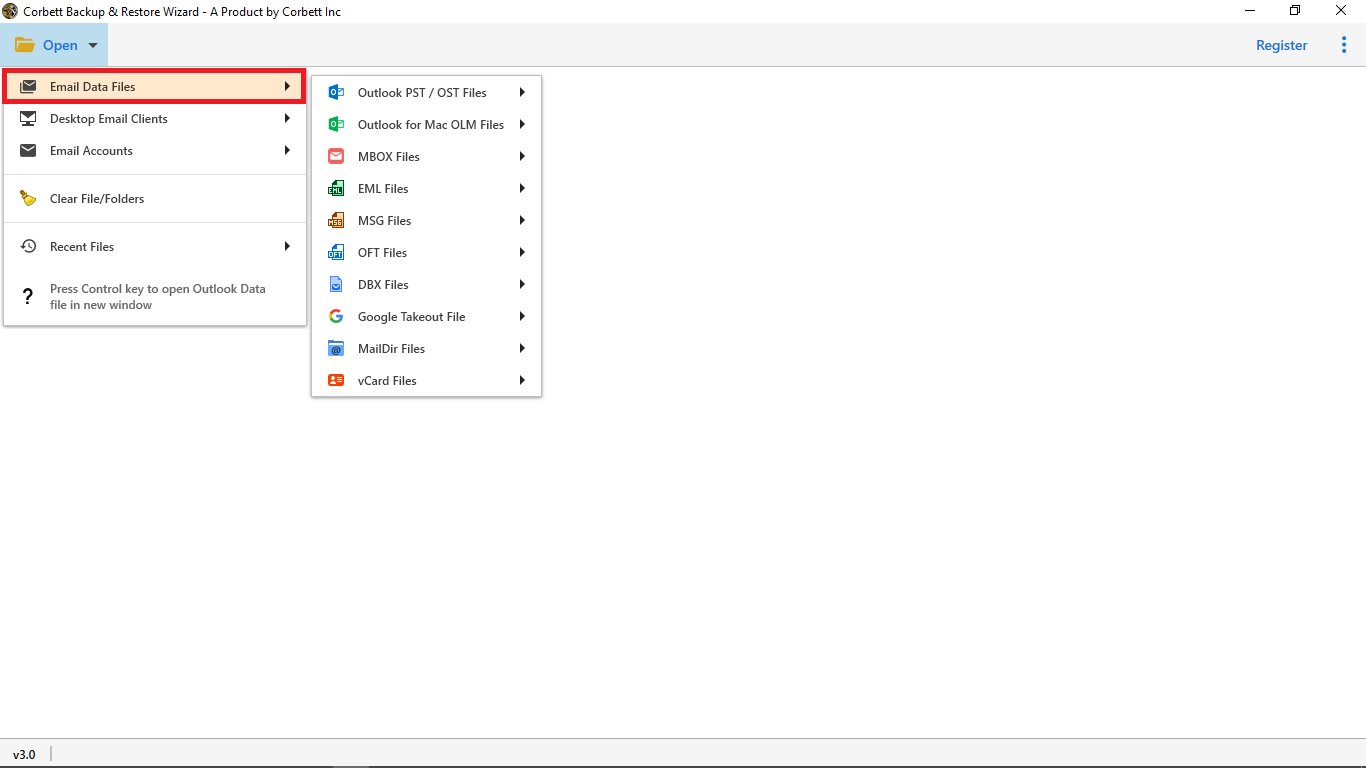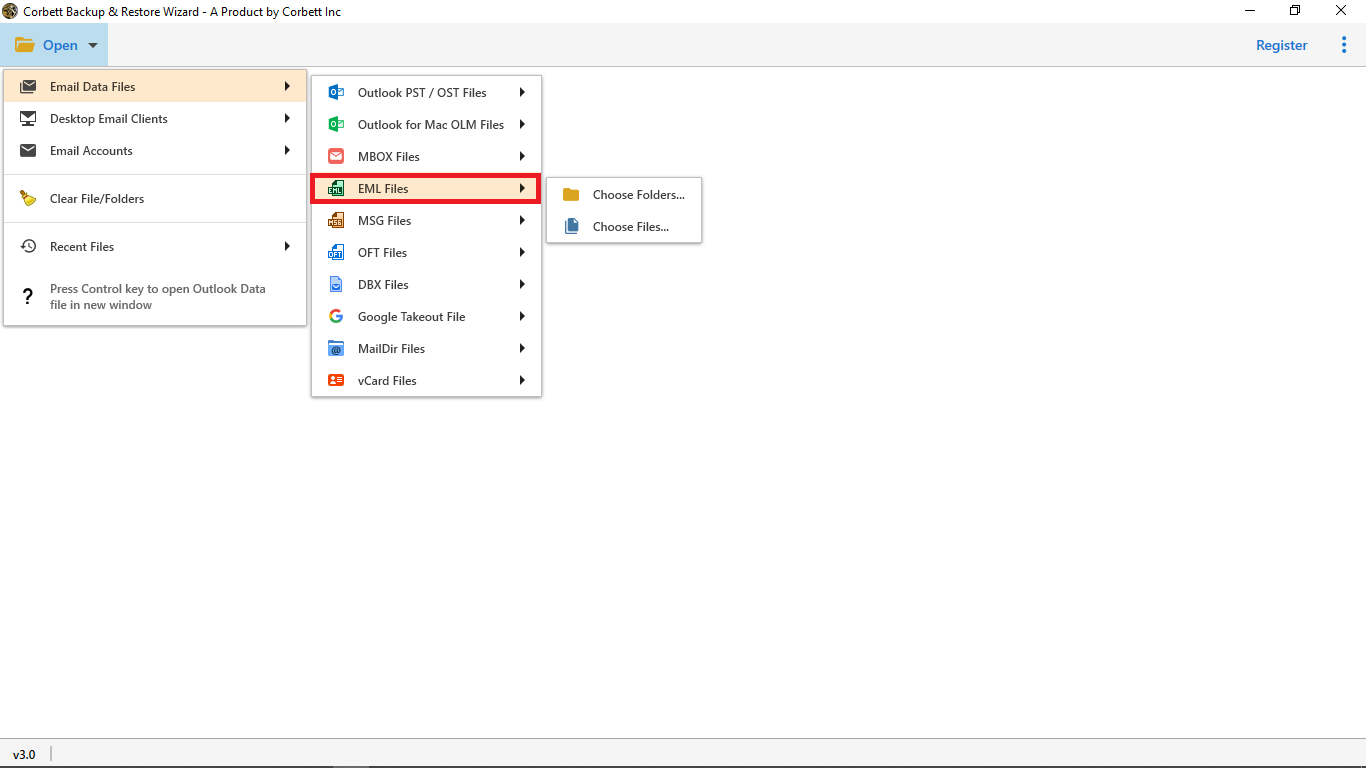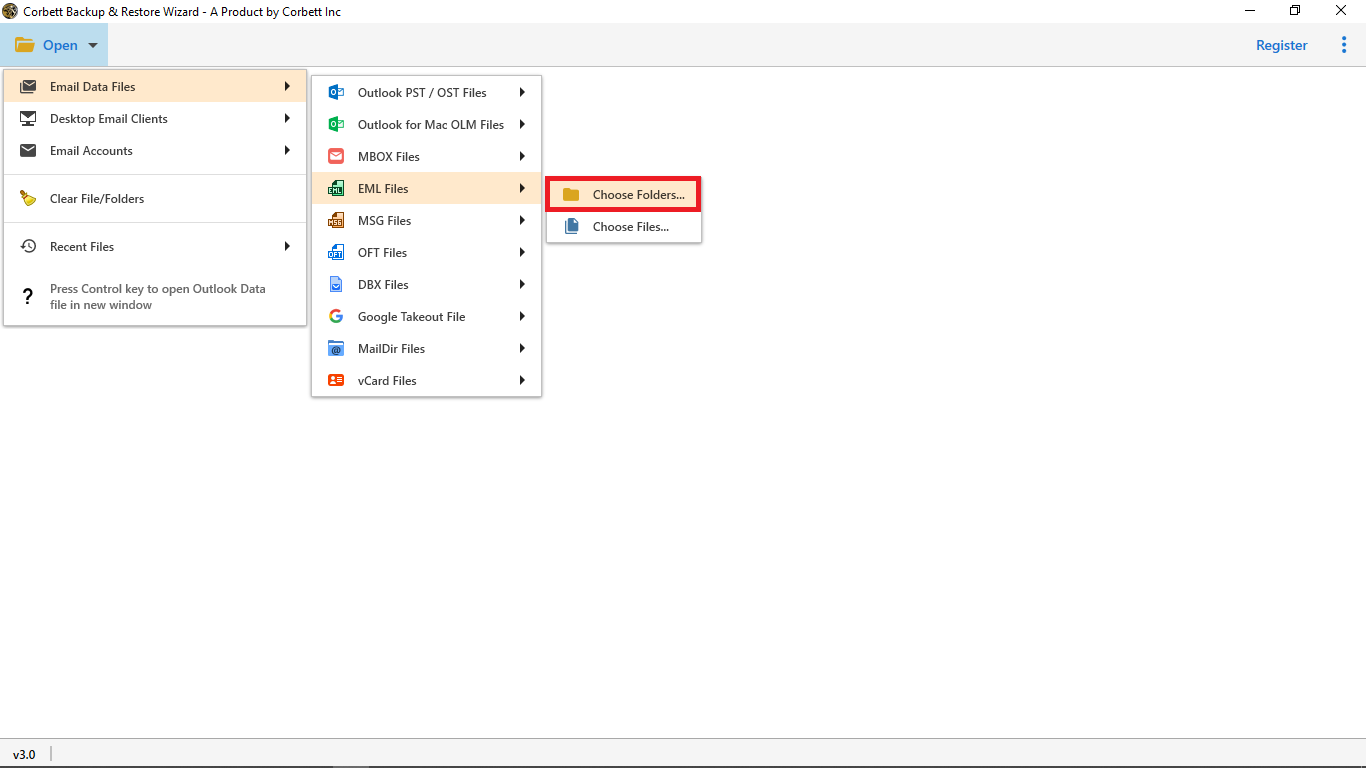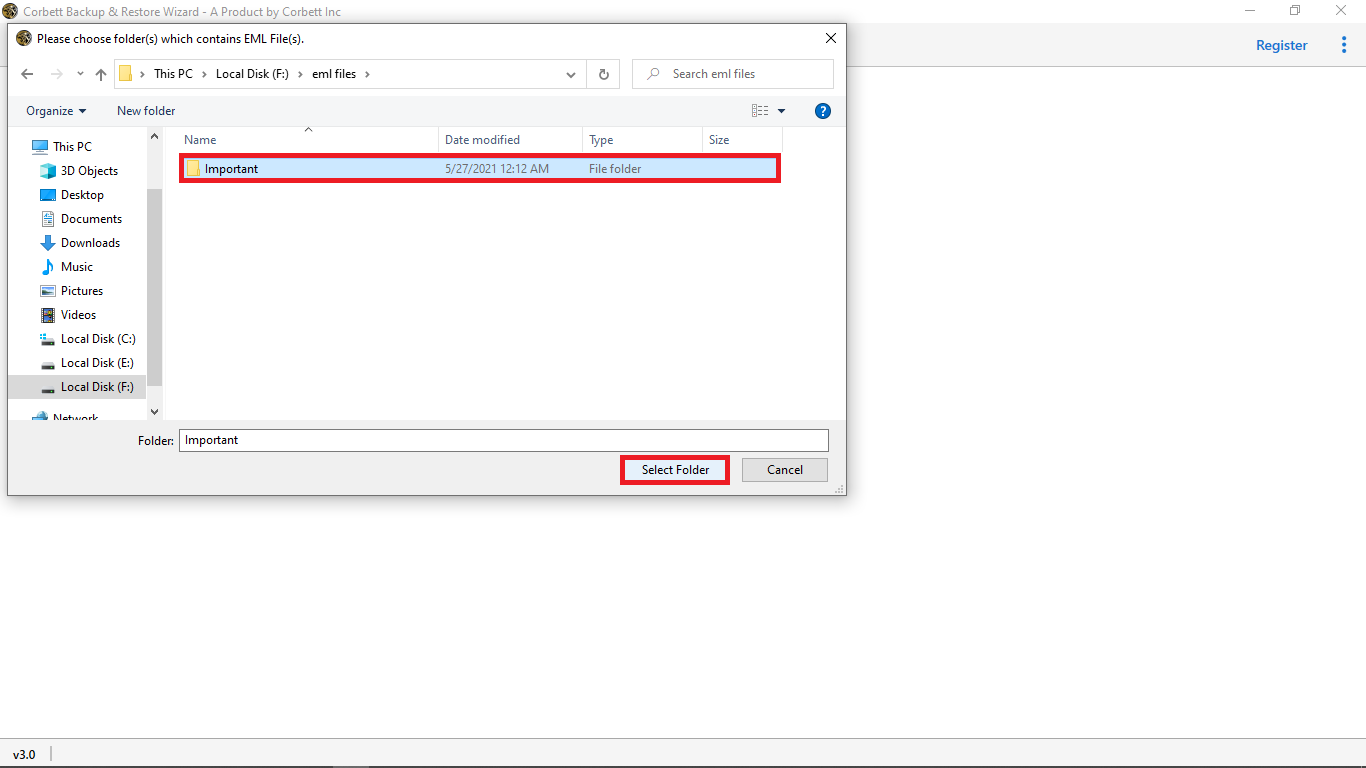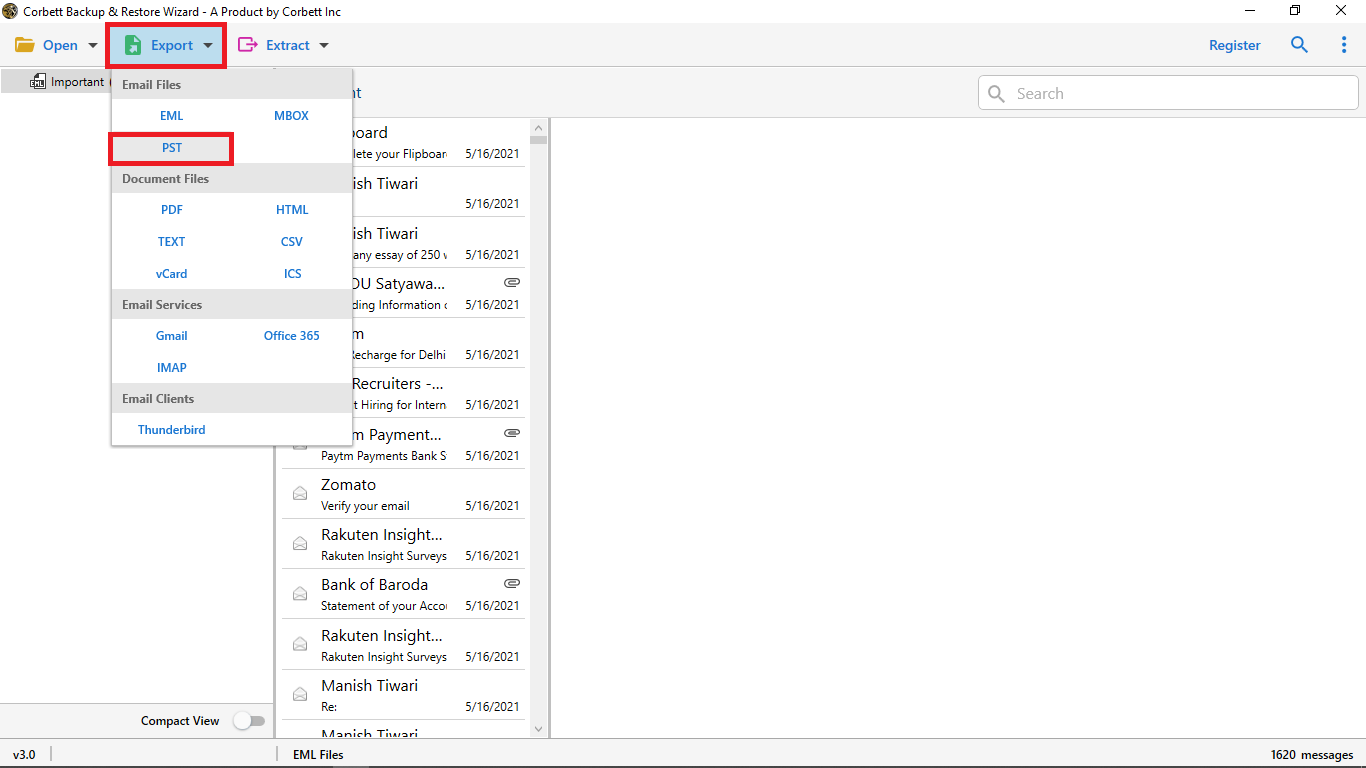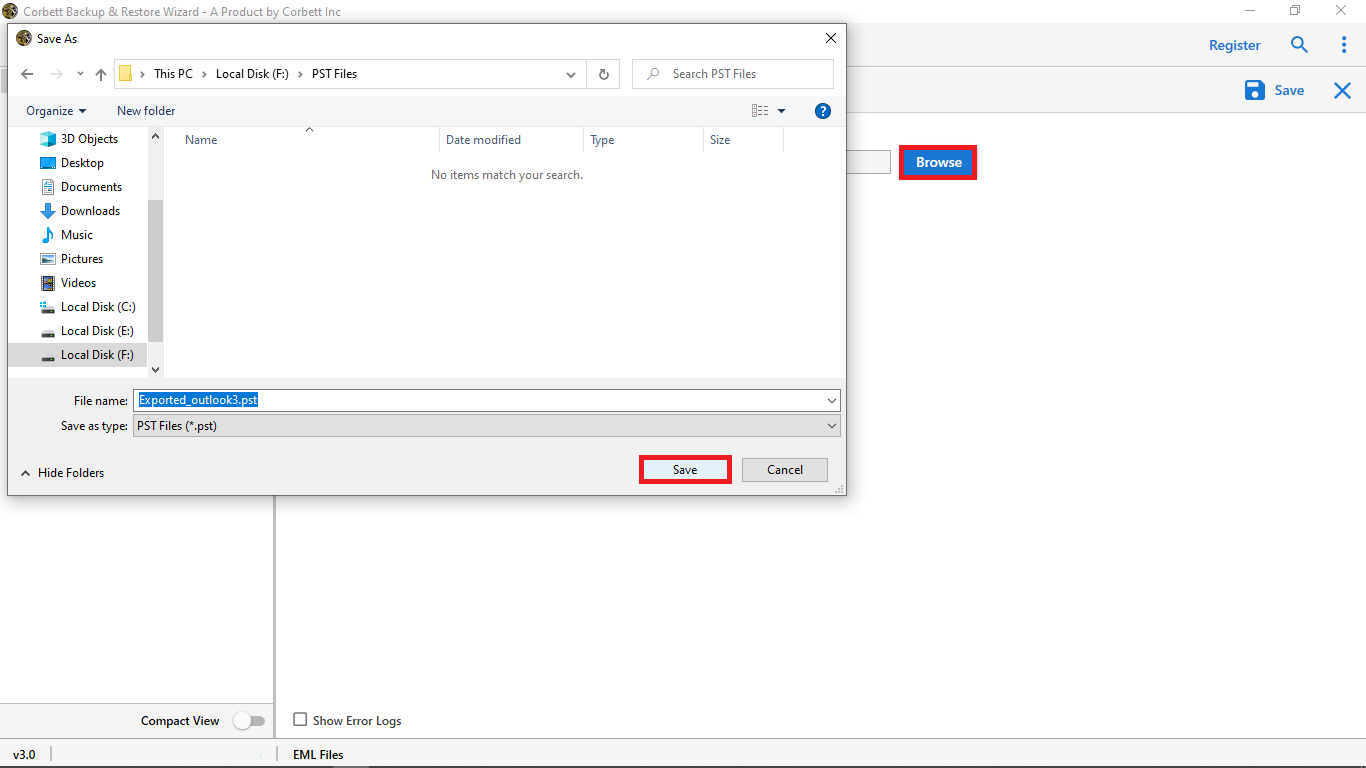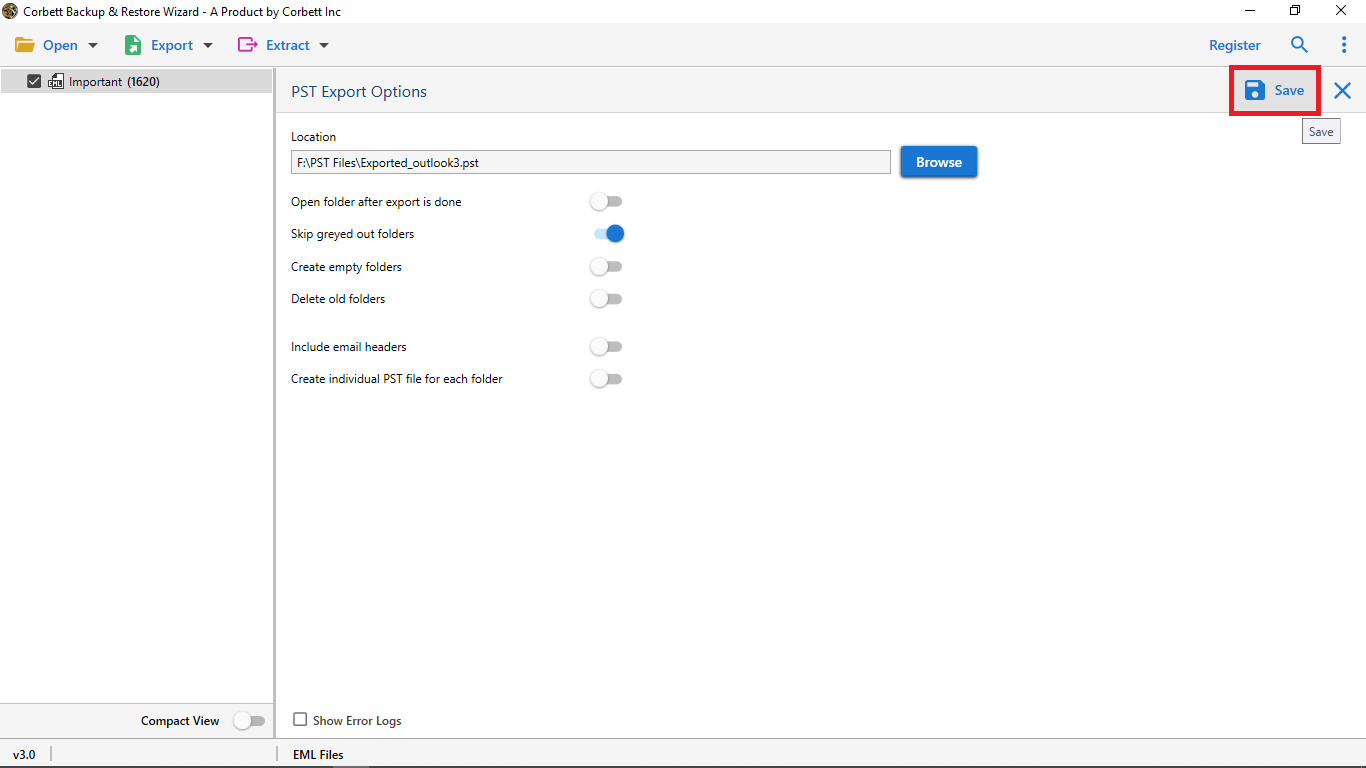How to Open EML Files in Google Chrome Securely? Solved!
How to open EML files in Google Chrome? Is one of the most common queries these days. Multiple users need to open their EML data files safely without affecting their data. EML files are one of widely used file formats to store the email data along with multiple associated items. Nowadays emails are used in almost everything starting from casual chats to some crucial business discussions. And keeping them safe should be prioritized actively. If you also think about how to open EML files in Google Chrome, you are not alone.
However, in this blog we are going to discuss multiple safe ways to open EML file in Chrome Browser. You need a solution that helps you open EML file in browser such as Google Chrome but with the safety of your data. As converting from one file format to another or migrating data may lead the loss of your data or leave your data corrupted . you can also print EML files to open them but viewing them in Chrome will benefit you more.
How to Open EML Files in Google Chrome with Thunderbird?
- Firstly, to view EML files in Chrome, open Mozilla Thunderbird.
- Secondly, search for the ImportExportNG plugin.
- Once found, install it and right-click on the dashboard and select ImportExportNG.
- Now, click on Import EML files.
- Once the file is loaded, right-click on any of your emails.
- Click on ImportExportNG under HTML format.
- Now lastly, your EML file has been converted to HTML, you can easily open it in Google Chrome.
How to Open EML Files in Google Chrome Professionally?
If you are looking for a professional tool to effortlessly view EML files in Chrome. Corbett EML Converter Tool is widely used to open EML file in chrome. This is an expert solution to instantly access your EML file data in Google Chrome without facing any errors. It is developed while keeping every need of the users in mind while opening their EML file in Google chrome for multiple reasons.
How to Use this Tool?
- First of all, install and run the solution in your system.
- Secondly, click on the Open button in the menu bar.
- Choose the Email Data Files tab from the options.
- Under this option select EML Files.
- You can upload your EML data through two options either Choose Files or Choose Folders.
- Locate and select your EML files from your system.
- Now, click on the Export button and select HTML to view EML files in Chrome.
- Choose a destination location to save your resultant data.
- Lastly, click on the Save option to convert EML to HTML.
Note: Once you have done converting your data, you can click on the resultant file and open it directly into Google Chrome.
Why is this Professional Tool so Demanding?
- This tool saves a lot of your time and efforts to open EML file in Chrome.
- It maintains all the integrity and hierarchy of your data during the entire process.
- It helps you to view emails along with email address, contacts, attachments etc.
- It is a standalone tool that offers your very few steps to perform and provides you accurate results.
- You can use this solution in any system very easily and it is perfect to use even for non-technical users.
- It is one of the most reliable solutions and offers multiple advanced filter options too.
Conclusion
In this blog we covered the detailed information to solve your how to open EML files in Google Chrome browser effortlessly. You need to choose a solution that is suitable for your needs. And can keep your data safe and intact. You must choose a reliable and trusted enough by experts so that your data does not get corrupt in any situation.