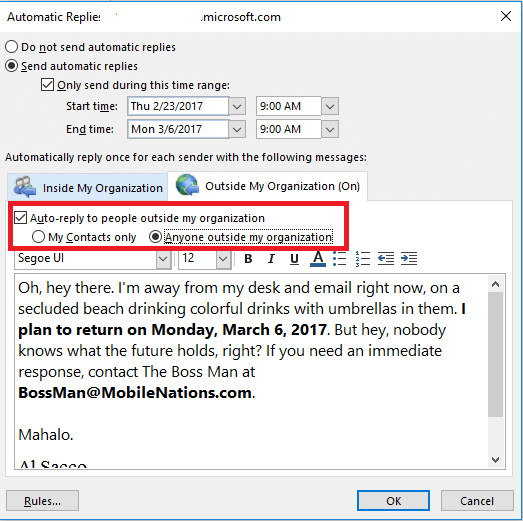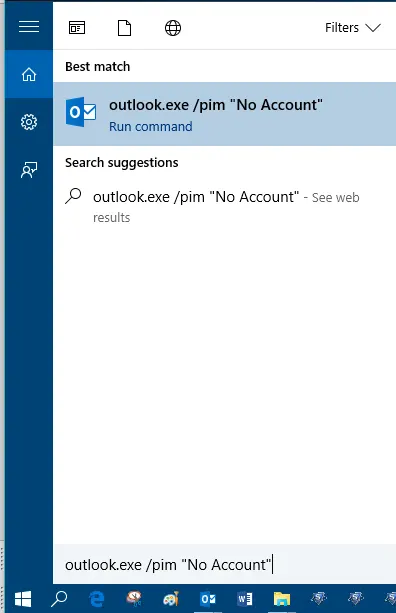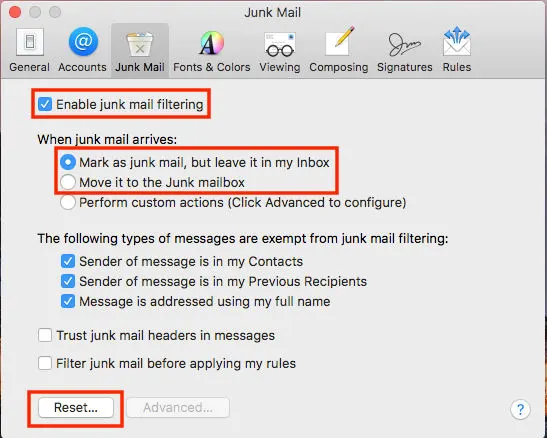Top 3 Ways to Try If Outlook Automatic Reply Not Working
Outlook provides users with an Out of Office Assistant that helps them with configuring and automatically sending replies from the account. This feature comes in handy when the end user aka recipient is unavailable at the computer or is out of the office. In case of the user’s unavailability on the desktop, this OOF (Out Of Office) assistant sends a reply email on the user’s behalf. Although home users without MS Exchange accounts can also create an OOF template and use it to send an automatic reply, this feature is available by default for Microsoft Exchange users.
Certain times users face the Outlook Automatic Replies Not Working problem. We have found some of the convenient solutions to assist the user out resolving the problem of Outlook automatic reply not working. But first, let us take a look at the common causes behind the issues.
Causes Behind Outlook Not Sending Automatic Replies
The following reasons could be the cause why your Microsoft OOF (Out of Office) is not working properly.
- Only in Exchange 2019, a backlog of mailbox assistants exists.
- By default, the Remote Domain setting is not set to allow OOF messages.
- If the existing OOF quota is exceeded, new rules cannot be created.
- The automatic replies have not been enabled or consist of incorrect data ranges.
- Might be some underlying issues present with the Exchange server
- The templates or the settings for the automatic replies are manipulated.
- An automatic reply has already been sent to the specific sender by the application.
- The replies are prevented perhaps due to the organizational policies or server-side configurations.
How to Solve “Outlook Automatic Reply Not Working” Problem?
Along with the above-mentioned reasons, there are multiple scenarios where users struggle with Outlook not sending Automatic replies.
- Scenario #1: User’s Outlook Out of Office not working and is not sending replies outside the organization.
- Scenario #2: It is sending only one message per address.
- Scenario #3: The automatic replies get filtered out by junk email filters.
These are some of the common scenarios where users find themselves in a difficult position with Microsoft OOF the most. Let us look at the solutions for tackling this Outlook automatic reply not working issue.
1. Outlook Automatic Reply Not Working and Not Sending Replies Outside the Organization
In this scenario, Microsoft OOF does not send auto-replies to people who are not in the environment of the organization’s exchange. To overcome this, the admin is required to change the automatic replies settings from “My Contacts” to “Anyone Outside My Organization”. Upon changing the settings as desired, Microsoft OOF will send messages to people who are outside the organization’s Exchange environment as well.
2. Out of Office (OOF) Sending Replies Once Per Address
The Outlook automatic reply assistant is set to reply only once per address by default, however, sometimes users need to send automatic replies to all addresses again. In this case, if your Microsoft Outlook automatic reply is not working then the user should try to turn it off and then turn back on the OOF (Out Of Office) feature. Along with that, if users want to reply to every single received message then they can do so with Server Side Rules. To do this, the end user is required to contact the Exchange Administrator.
3. Outlook Automatic Replies Filtered Out by Junk Email Filters
The third solution for Outlook automatic reply not working is that MS Outlook email filters do not block the delivery of junk emails, however, they do move the suspected emails to the junk folder. The junk email folder of Outlook is saved on the server, thus, one can access it from any system. Also, the automated replies from Microsoft OOF are more prone to be filtered out by the junk email filters. Upon the filtering process, the messages appear in the junk folder rather than the inbox folder of a user’s mailbox in order to minimize the issue of Outlook auto reply not working. Correspondingly, users need to navigate to the junk folder to access those messages.
Users can opt for the “Mark as Junk Mail, but Leave it in my Inbox” option under the “When Junk Mail Arrives” folder to rectify this issue i.e. Outlook automatic reply not working. This ensures that the received automated replies are residing in the inbox folder instead of being moved to the junk folder after being marked as suspected by the junk email filters.
Expert Solution When Outlook Auto Reply Not Working
Traditional methods sometimes rectify a broken auto-reply by changing settings or changing rules. Although these steps offer basic troubleshooting and offer temporary relief, they hardly solve problems such as corrupted data. For such scenarios, Corbett’s Outlook Backup Tool understandably backs up the user’s entire mailbox like contacts, emails, calendars and settings.
The software’s user-friendly interface allows both technical and non-technical users to easily operate and save various data information, ensuring that essential information is secured and accessible, preventing any technical hassle and future disruptions.
Let’s Wrap It Up
This blog on “Outlook Automatic Reply Not Working” discussed the potential causes behind the problem. Along with that, we have also discussed several scenarios, with the expert’s way to do such tasks professionally where this situation arises for users and several solutions to recover from it. We hope you found the appropriate answer to the user’s Outlook automatic reply not working problem here. If so, do share this article with other users in need.
Frequently Asked Queries
Q1: Why is my Outlook automatic reply not working?
A1: The reason behind such complications can be due to an unexpected shutdown of the program, virus attacks, software or hardware errors, incorrect dates, corrupted settings, already sent the reply and many more.
Q2: How do I reset my Outlook automatic reply?
A2: All you are required to do is in your Outlook.com, click on the “Options” button. Then, select “Automatic replies”.
Q3: Why does Outlook not automatically send or receive emails?
A3: The problem can be incorrect synchronization of Outlook profile, third-party add-ins, outdated Outlook version, working in offline mode, missing or unstable internet connection, and the list goes on.
Q4: What does Out of Office mean?
A4: In Outlook, Out of Office refers to an email context, meaning that the user or sender is currently not available to reply to emails on an immediate basis and enables the settings to send a pre-written reply to anyone.
Q5: How can I turn on auto reply in Outlook?
A5: To enable the auto reply, follow the steps below.
- Click on File, then the Automatic Replies.
- Select Send Automatic Replies.
- Click on the Only send during this time range button. If you don’t want to send the message right now.
- Select the date and time to set the automatic reply.
- Type your message and click OK.