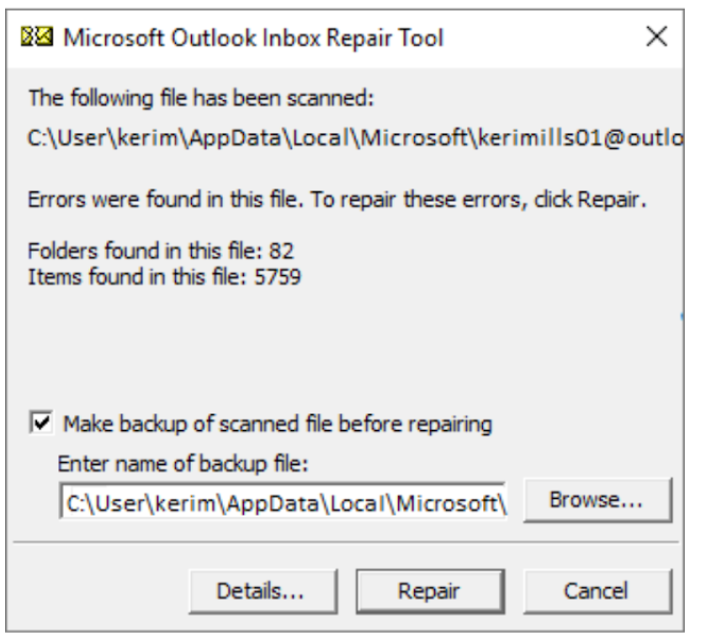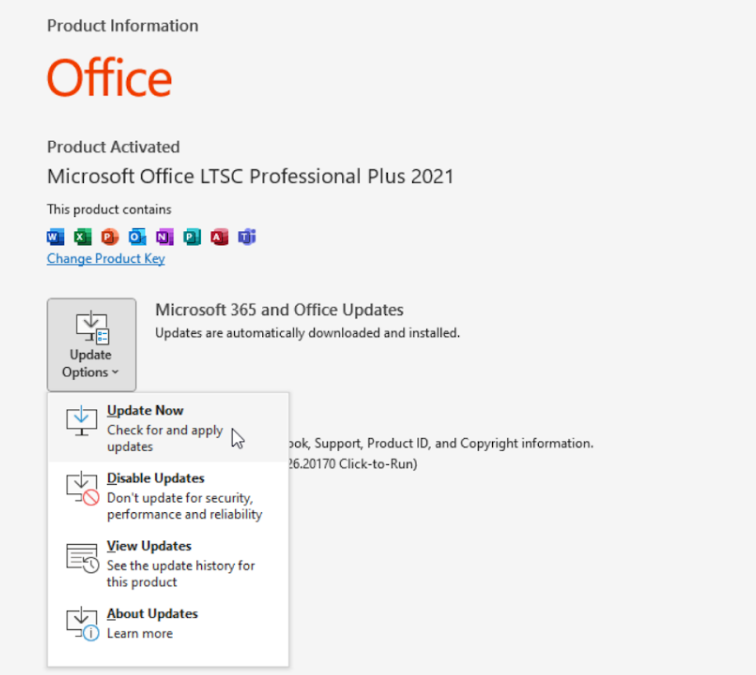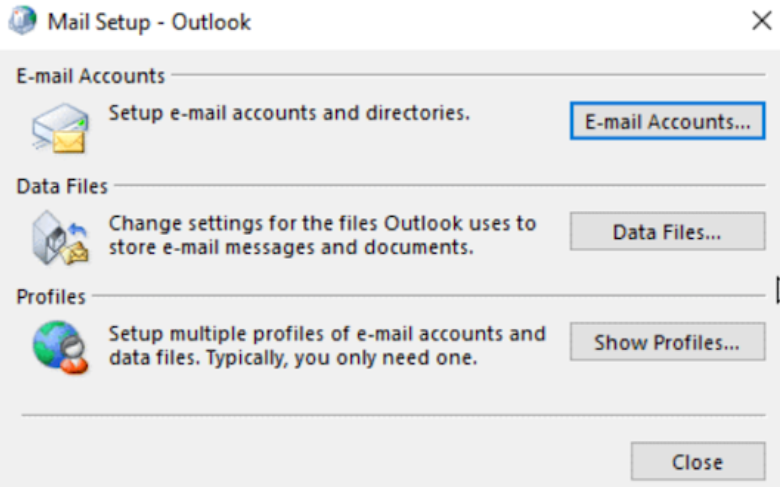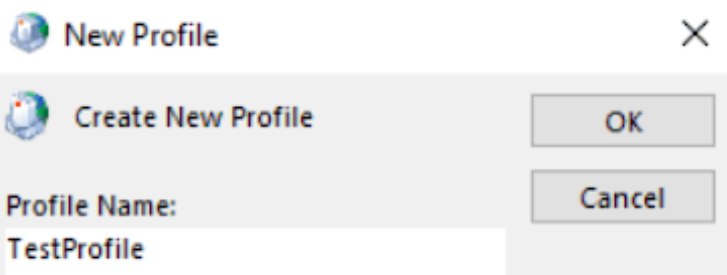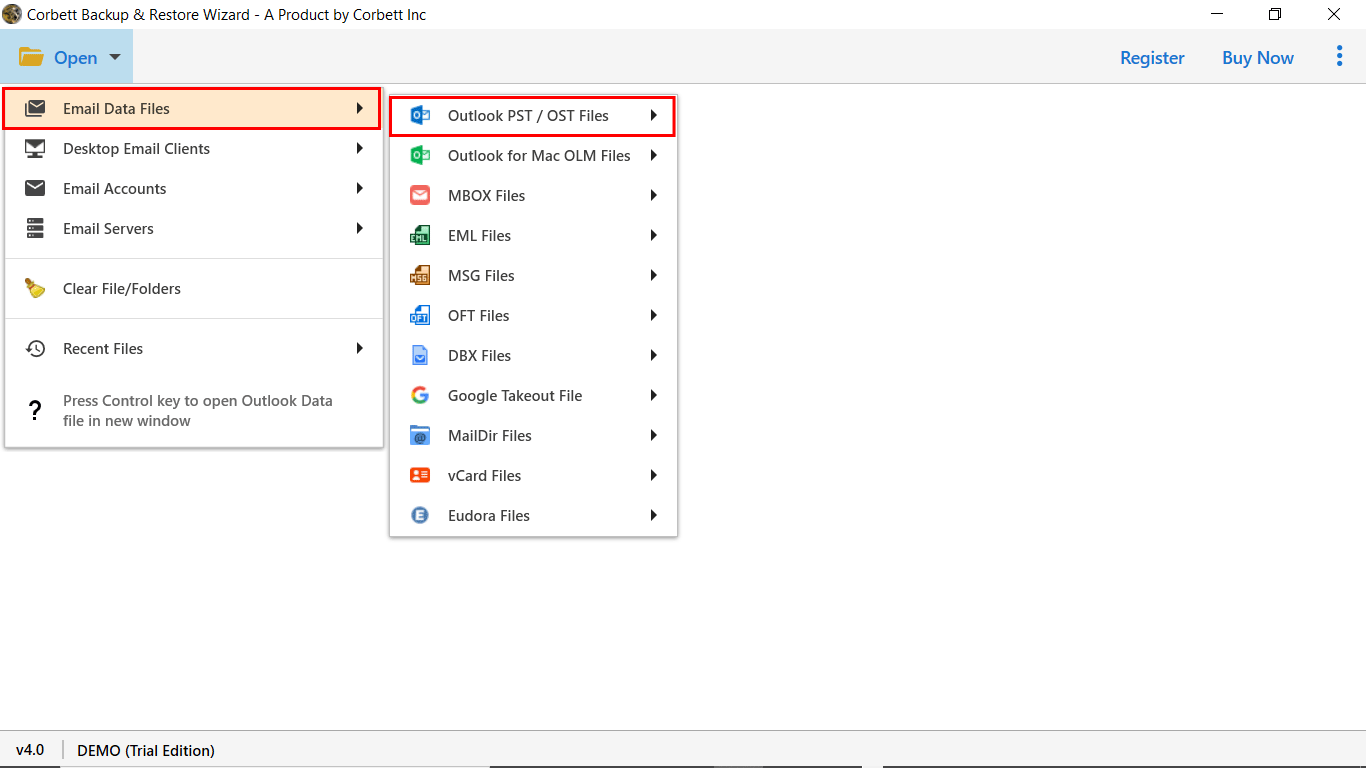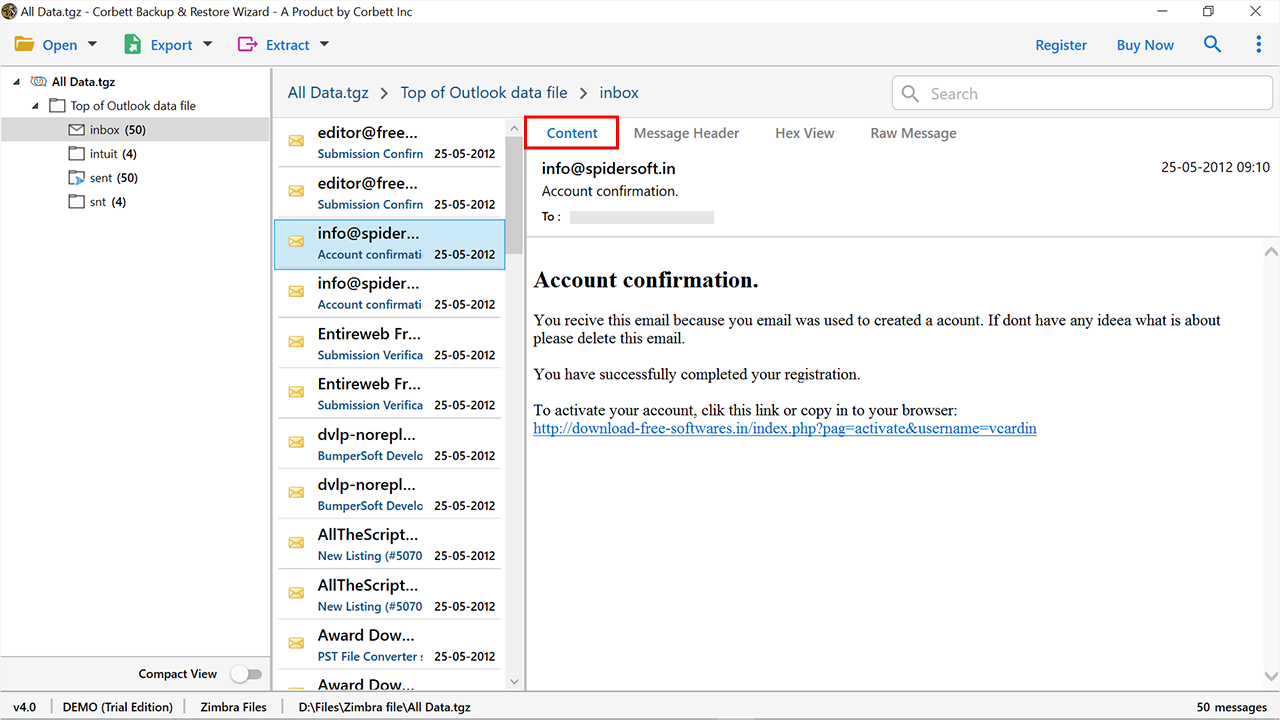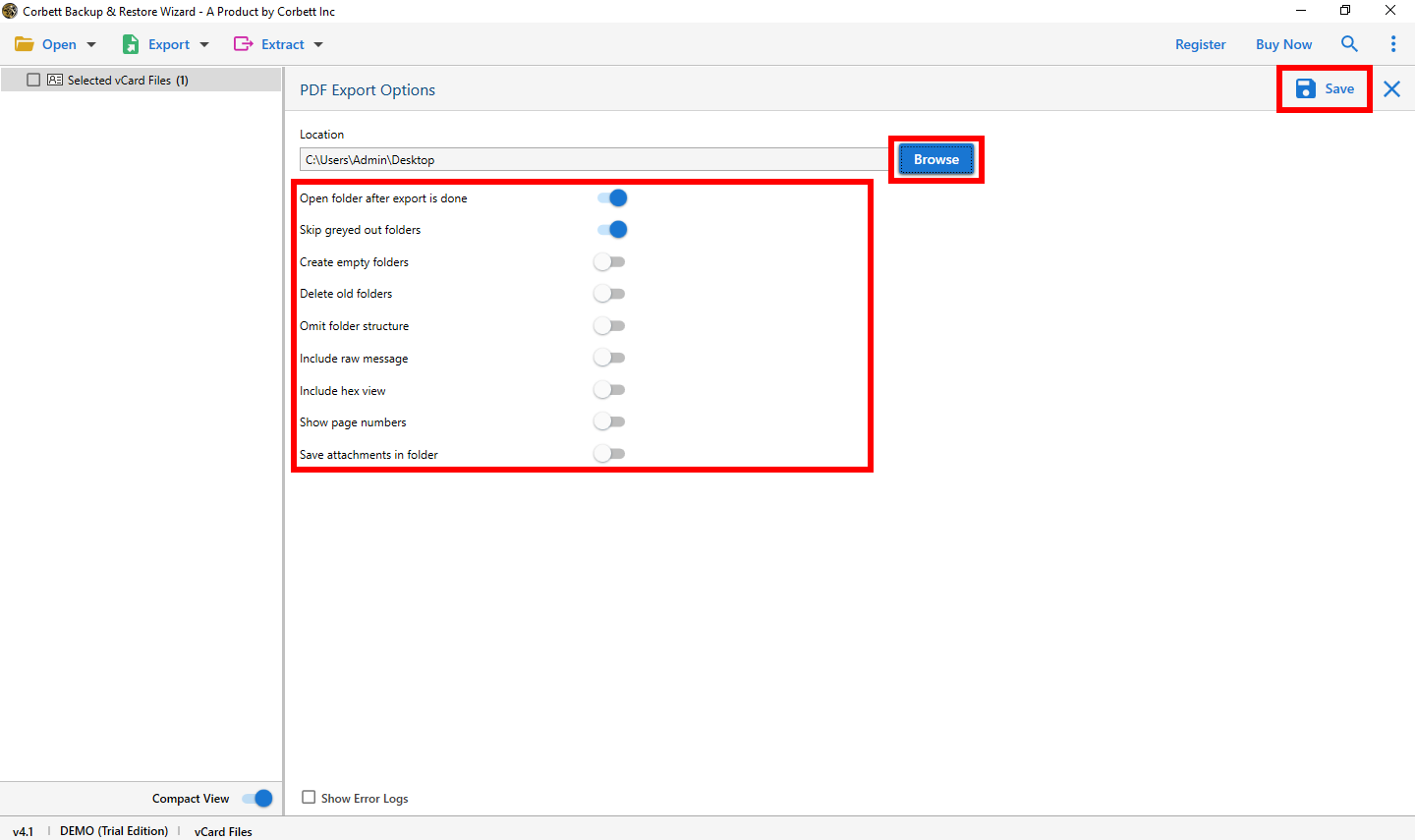PST is not an Outlook Data File – Causes and Solutions
What is PST File?
Personal Storage Table or PST is a proprietary file of Microsoft Outlook. This format is used to store all your Outlook information including emails, contacts, calendars, events, etc. You can use this file format to share your data, backup, or archive them.
PST file offers password protection, to safeguard the protection of your data from unauthorized access. Even with this, there is a chance of file corruption and Outlook does not recognize PST files. The reason behind this problem is explained below.
Cause of the PST File is not Outlook Data File
Corruption is the biggest factor of the problem, but there are the reasons behind the problem which we have mentioned below.
- When your computer suddenly crashes the data of the file is fumbled. As a result, this problem occurs.
- If your PST file is in a different language, Outlook is unable to recognize the file and you can’t open it in the program.
- Bad software can influence the health of your Outlook. If there is a virus or malware in the program it damages the data integrity of the data file.
- If you store more data than the maximum limit in the PST file. Outlook blocks your file.
- Faulty hardware or bad sectors are also because of file corruption, which means you cannot open the file in the program.
- There are two types of PST: UNICODE or ANSI, if you use an ANSI PST file in UNICODE Outlook, then the program doesn’t recognize your file.
These are some of the common reasons that PST is not an Outlook Data File problem. It is difficult to diagnose the issue however there are several solutions which you can use to resolve the problem.
Fix PST File Problem by ScanPST.exe
The Inbox Repair Tool helps you to repair your file if the file is corrupted. This is a free solution as it scans the file and resolves the errors. To do this, first go to the location: C:\Program Files (x86)\Microsoft Office\root\Office 16. Then, follow the steps.
- Step 1: Open the ScanPST.exe tool and browse your PST file.
- Step 2: Backup your file before the process.
- Step 3: Click on the “Scan” button. The tool starts the scanning process.
- Step 4: Once it completes, click on the “Repair” button.
After the process completes all the minor errors will be solved. If the problem still exists then we have to use another technique to repair PST file without ScanPST.exe Tool.
Review Read-Only Properties from PST File
If your Outlook file is in a USB or hard drive then, it might be in the Read-only mode. In this, you can read the file but can’t edit it. So, to check this, follow the steps below.
- Step 1: Navigate to the location where your PST file is stored.
- Step 2: Right-click on the file, then click on the “Properties” option.
- Step 3: Search for the General Tab and see if Read-only option is enabled or not.
- Step 4: If it does then uncheck the box beside the option.
Move PST File to Another Location
If you have the problem that PST is not an Outlook Data File, you can change the location to a secured place. Here’s how you can do it.
- Step 1: Securely copy the path of the PST file.
- Step 2: Then, paste it to a safe location like a Document.
- Step 3: After that, open the file in Outlook.
If this doesn’t work then follow the next method which can solve the problem easily.
Update Outlook Software
Try to upgrade your Outlook, if it is run on the older version. With this, your problem can be solved.
- Step 1: In your Outlook, go to the “File” option, then the “Office Account” button.
- Step 2: Click on the “Update” option, then the “Update Now” button.
- Step 3: If there is an update available click on the download link.
Fixed Disk Errors
As you know, bad sectors also cause the problem of PST files not being recognized as Outlook files. To fix that, check for any disk errors and resolve them.
- Step 1: Run Command prompt as administrator.
- Step 2: Now, type, “chkdsk C:/f/r” in the command and enter it.
- Step 3: Once the function completes, restart your system and check if the error is gone.
/f solved the errors found on your disk.
/r is used to locate the bad sectors and restore the readable data.
Create New Outlook Profile
If the problem is in the old Outlook profile, build a new profile and try opening the file in the new profile. Below are the steps to do this process.
- Step 1:Run the Control Panel and click on the “User Accounts” >> “Mail” button.
- Step 2:Select the “Show Profiles” from the Mail Setup window.
- Step 3:Then, choose the “Add” button and write down the name of the profile. Hit “OK”.
- Step 4:After that sign in and sync your email account from the previous profile.
- Step 5:Set the new profile as default, and click on the “Always use this profile” option.
- Step 6:Click on “Apply” and then “OK”. Now, it is your choice whether to keep the profile or remove it.
If creating a new profile couldn’t solve the problem then, it is better to change the file into a different file format. For this, we have a better solution for you.
Change File Format of PST by Expert Method
If you are not able to access your data because of the PST file, then by converting it to a different format you are able to get your file. But the problem is file corruption. For this, you can use Corbett PST File Converter which can easily export your file without any issues.
The software is created to handle the corruption issue and provide results free from any error. If you have an oversize file you can also easily upload them in utility. There are numerous export options like EML, MBOX, PDF, etc. so, without wasting any time, let’s see the steps to convert the file.
Steps to Convert PST File
- Step 1: Launch the software on Windows and click on the “Open” button.
- Step 2: Click on the “Email Data Files”, then the “PST File” option.
- Step 3: Select any option from “Choose Files” or “Choose Folders”.
- Step 4: Go to the location where your PST file is and then open it in the program.
- Step 5: Preview the content of the files in several view modes.
- Step 6: Click on the “Export” option and choose any option you like.
- Step 7: Set a location by clicking the “Browse” and press the “Save” option.
This way your file is in a different format and you can easily access them. By using these methods you are able to solve PST as an Outlook Data File issue. But, it is a temporary solution. So it is also necessary to take preventive methods like backup of your Outlook data. By doing this, you can safely access your data if any problem occurs in the future.
Concluding Words
When you have a problem where PST is not an Outlook data file. Read this article to fix your problem. Here we have provided several solutions that you can use. Most of them are manual methods and one of them is professional software that will help you to access your data to other locations. Properly follow these solutions, if you are having any problems you can contact our support team.