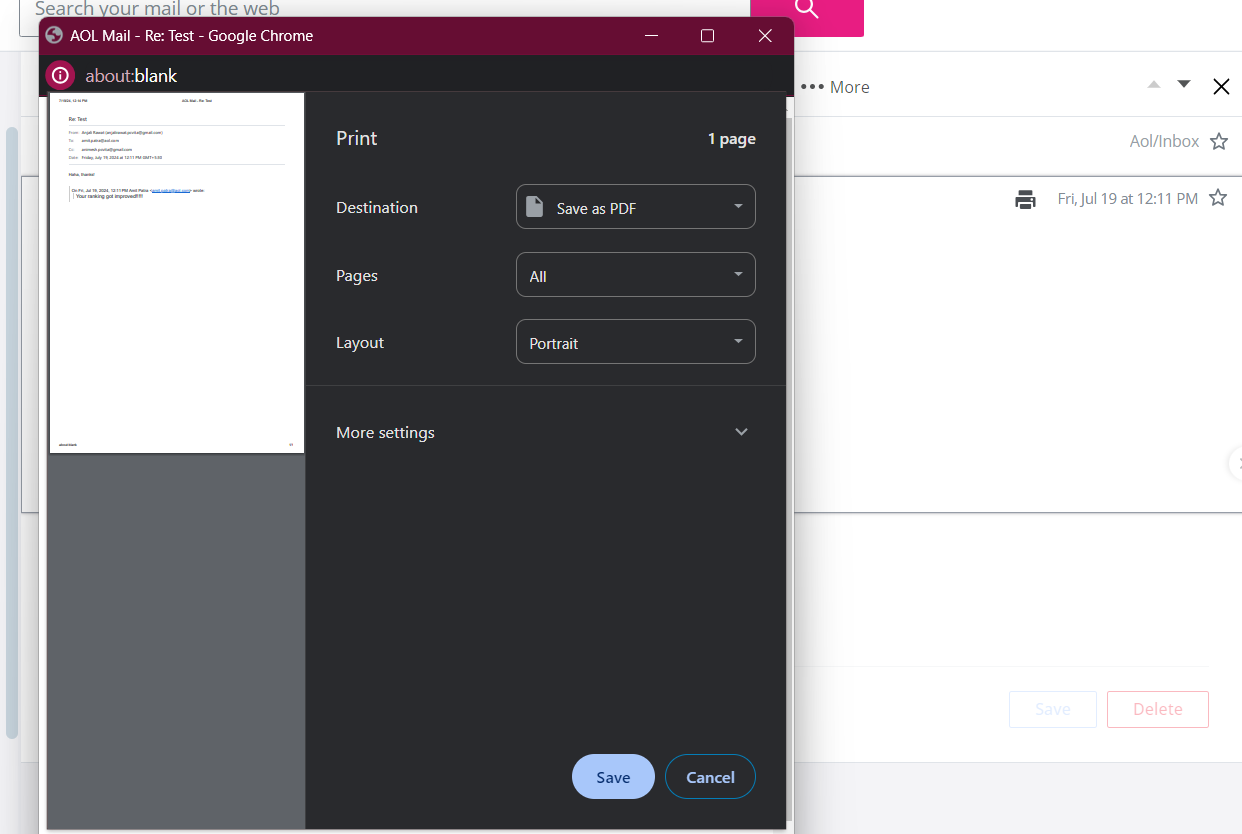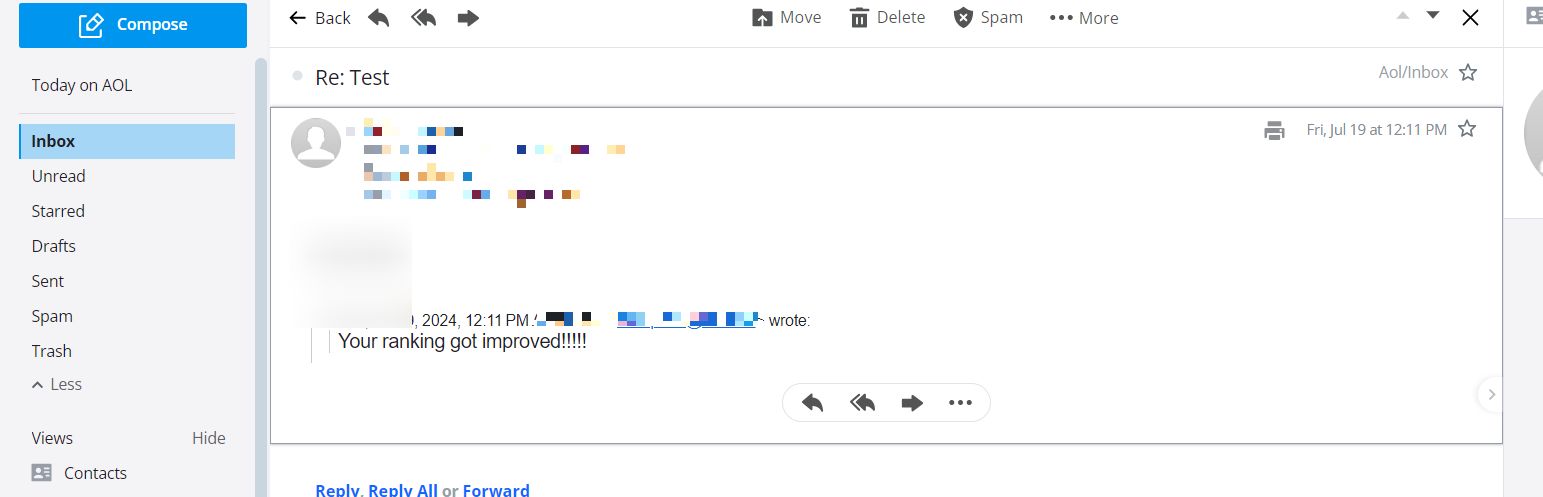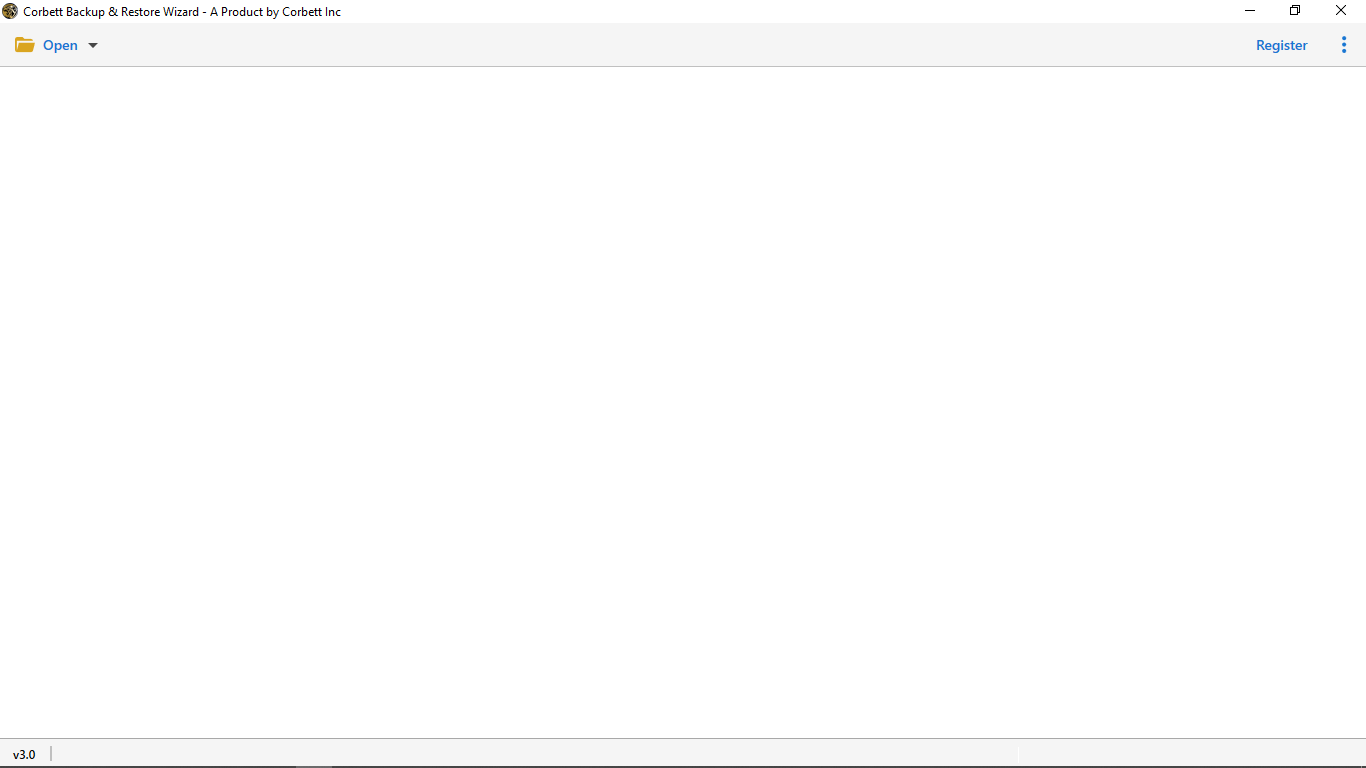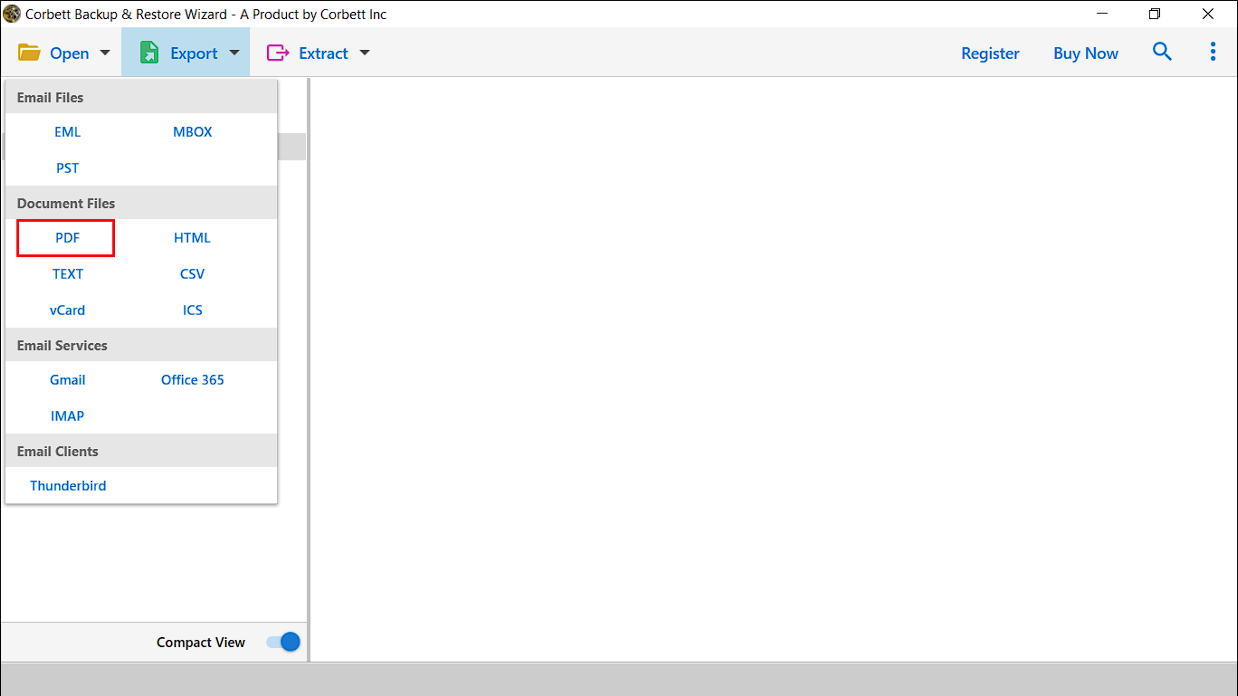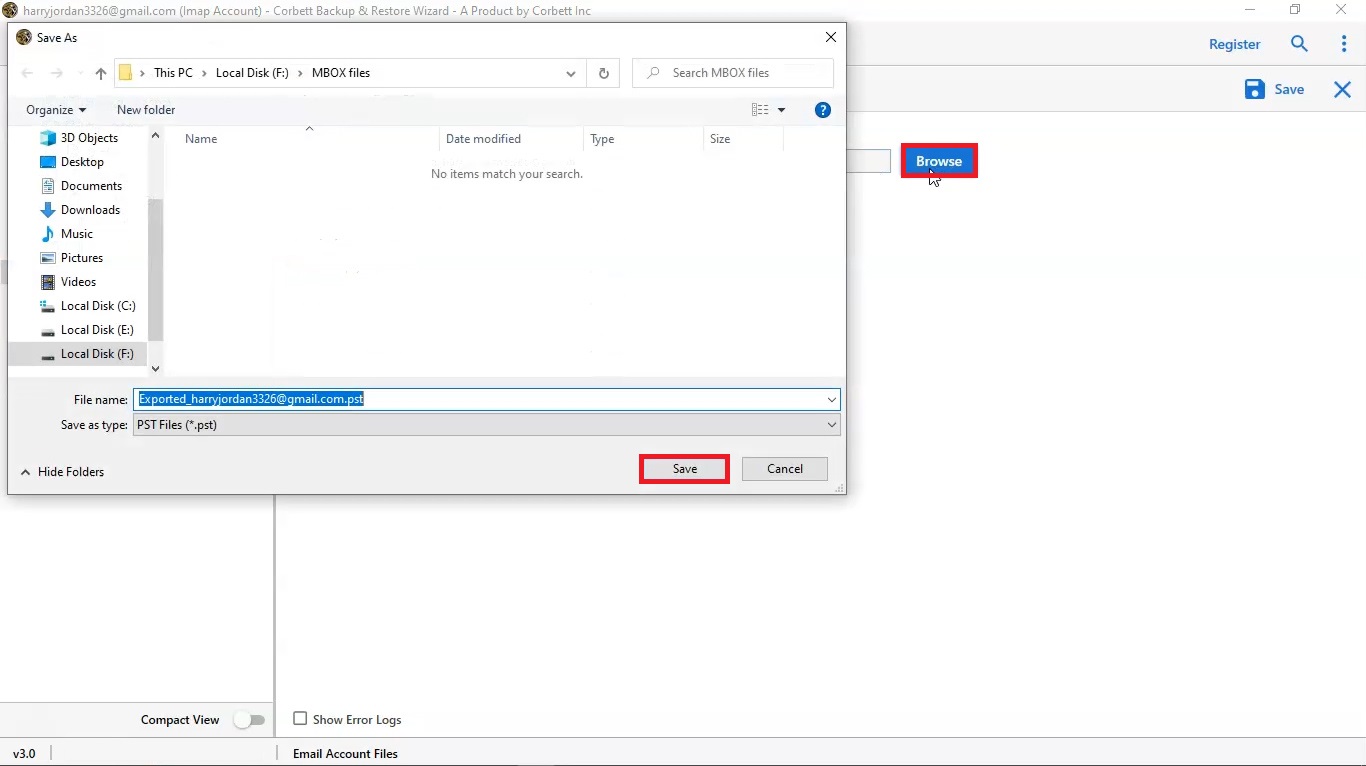How to Save AOL Emails to Hard Drive? – Proven Ways
This article will provide you with a comprehensive guide on the topic, “Save AOL Emails to Hard Drive”. We will explore the different methods to do so and the benefits offered.
AOL Mail is a free web-based email service that is offered by AOL, the Yahoo! Inc. division, where users can send and receive emails just like other popular services such as Gmail or Outlook. This service has been there for quite some time now enabling you to manage your email messages in a very convenient manner. However, it’s sometimes better not to rely only on online storage.
The situation in which it becomes impossible to access one’s mail even for a short while makes it hard for one to get their mail. Moreover, the duration of time that emails are stored may change over time hence affecting your past messages. By saving important AOL emails on a hard drive, you can rest easy knowing that you have control over your data and your life.
In the upcoming sections, we will dive deep into several methods to do the same. But, before that, let us take a look at some more reasons/benefits you should do so.
Why Download AOL Emails to Computer Hard Drive?
There are several reasons why you should save AOL emails to Hard Drive. Some of them are mentioned below.
- Offline accessibility: If one is not connected to the Internet, it helps to access even the emails from your local copy. This is especially good when traveling, in case of an outage, or if you need access to an old email without being online.
- Backup and Security: This hard drive acts as a physical backup in case AOL’s servers go bad one day, and your access to all data just stops. It saves you from the situation when emails might get deleted accidentally or their servers go down, or even your account suspension/closure.
- Better Organization: If you have emails stored locally, you can categorize them in the way you wish through the use of directories or assigned names, which makes it easy for you to find or manage them compared with when one only relies on AOL’s search engine.
- Potential Cost Savings: A few clients of the AOL Mail service have restrictions on the amount of storage they can use. In a bid to reduce the necessity for paid storage upgrades, you can store the emails on a hard disk and thereby free up some space in your AOL mailbox.
- Personalization: Unlike AOL Mail’s standard email structure, using a local storage option allows a user to select how they would like their messages to be saved such as HTML or EML.
Now, let us discuss the various ways to download the AOL files in the Computer Hard drive.
How to Save AOL Emails to Hard Drive?
This method involves printing files first and then save AOL Emails as PDF files onto the computer. It is a pretty straightforward method that can be used to preserve the email in its original format.
- Log in to your AOL account and click on the email you want to save.
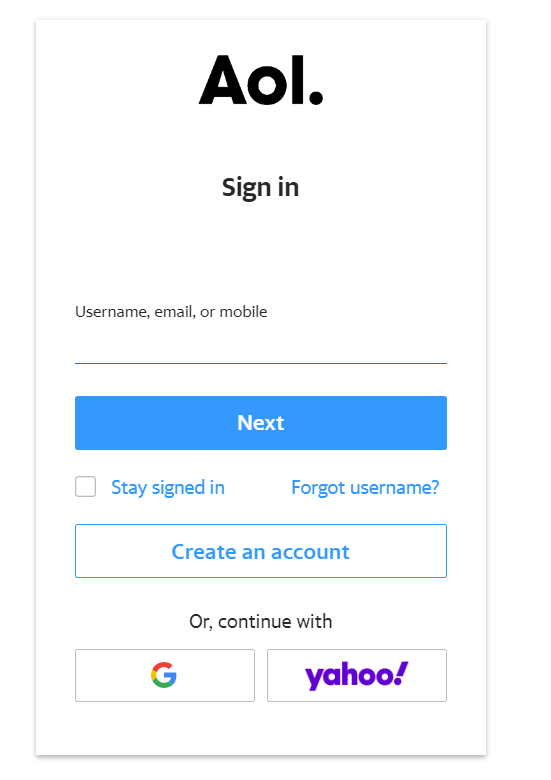
- Look for the Printer Icon in the email toolbar and select Print.
- In the print dialog, select Save as PDF and choose the location of your Hard drive.
- Click on Save.
Repeat the steps for each email you want to save on your hard drive.
Method 2- Use Copy and Paste to Save AOL Emails on Hard Drive
This method involves copying the content of the email and pasting it in a Word document manually. Follow the steps to proceed.
- Log in to your AOL mail account.
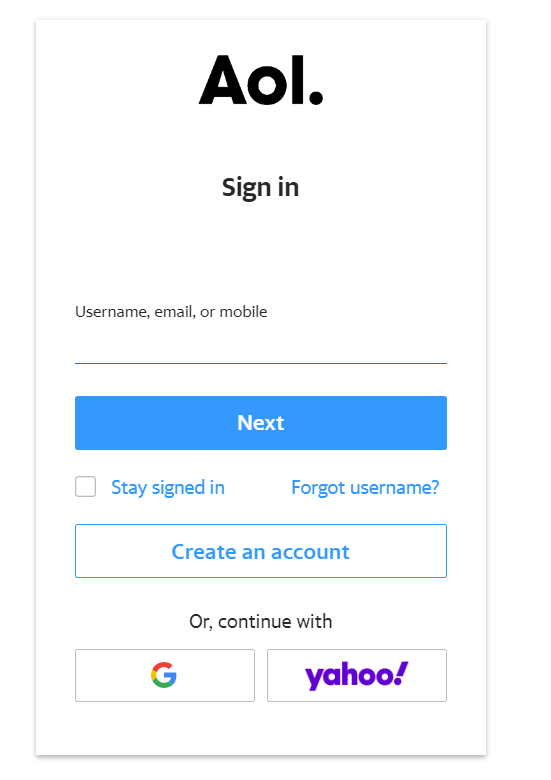
- Now, click on the email you want to save.
- Using your mouse, select the text of the email and copy it by pressing Ctrl + C.
- Open any document file and paste the text on the document using Ctrl + V.
- Now, Save the document to your Hard drive.
Method 3- Save AOL Emails to Hard Drive Using AOL Desktop Gold
AOL Desktop Gold is a dedicated application that can be used to download AOL emails to a Hard drive. It offers many additional options.
- Log in to your AOL account and Select the Email you want to save.
- Click More button and select Save to my PC.
- Choose the location. Then, press the Save button.
Repeat the same process again and again with the emails you want to save on your Hard drive.
Best Way to Download AOL Emails to Computer Hard Drive
If you want a perfect way to save AOL emails on the hard drive without any interruptions, then make use of the Corbett AOL Backup Tool. This software is a comprehensive solution that helps simplify the process of backing up safely all your critical emails offline. Its automation process helps to save email in popular files and document formats, unlike other manual methods. Besides this, the software also offers advanced functionalities such as selective download and email filtering for complete control over saved items. Subsequently, select this tool for stress-free and dependable email download operations.
Quick Steps to Save AOL Emails to Hard Drive
- Download and Run the application.
- Click on “Open” >> “Email Accounts” >> “Add Account” with the correct credentials of your AOL Mail.
- Click on “Export” on the top-left side of your screen and select the appropriate format accordingly.
- Now navigate to the “Browse” option and pick a location to save the output.
- Click on “Save” and the process will start.
Conclusion
In this write-up, we have discussed the precise way to save AOL emails to the hard drive. This helps one have control over one’s data, and it will also aid in access to your email offline. Methods like copy-pasting into a document and forwarding into another account, with the help of an AOL desktop, are effective but lack various facilities. For a much easier and more comprehensive solution, we recommend that you choose the powerful solution as it allows unbeatable features that ensure easy downloading.