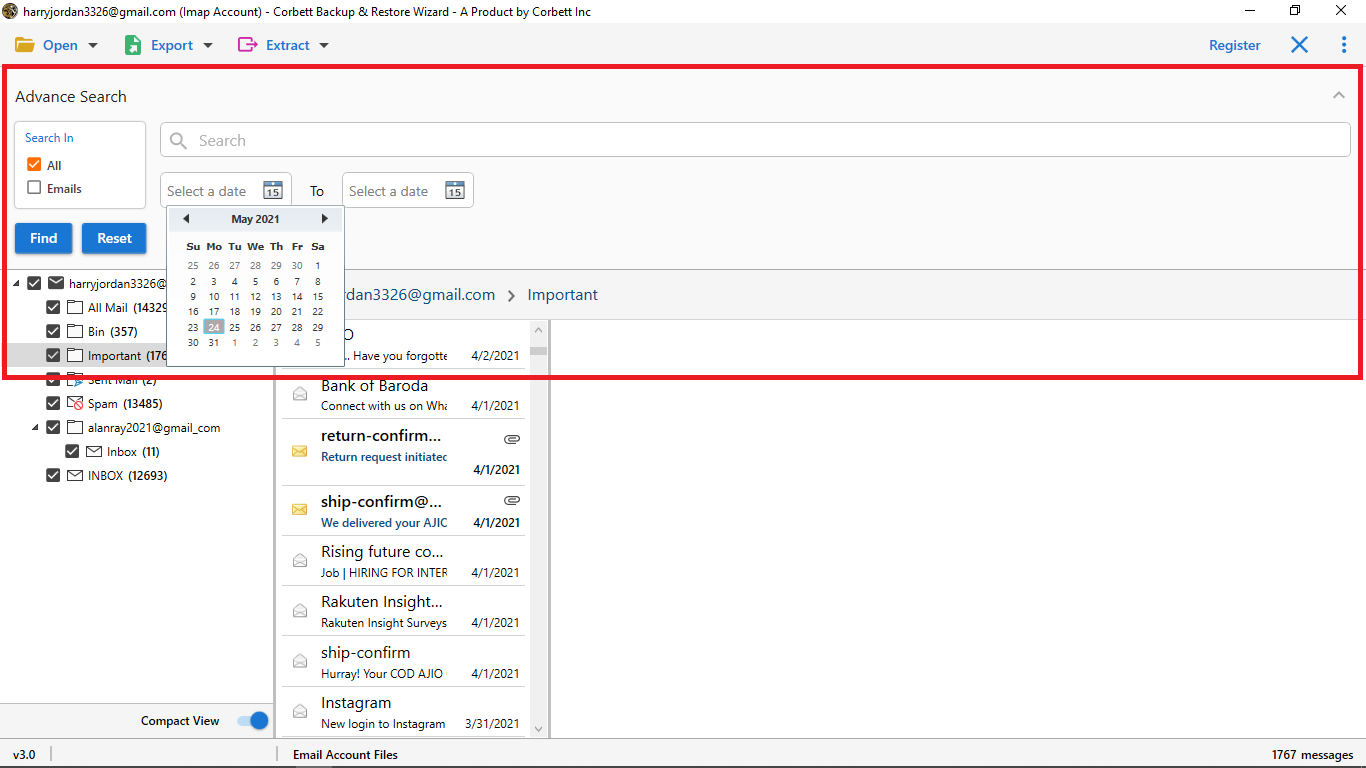Convert AOL Email to PDF – Comprehensive Guide
Want to convert AOL email to PDF but don’t know the right approach? Don’t worry, we got you. In this blog, we will provide you a thorough explanation on how you can save AOL email as PDF. And for that, we will share two methods i.e., manual and automated.
Launched in 1993, AOL Mail is a web-based email service by AOL, a division of Yahoo Inc. For about $4.4 Billion, Verizon acquired AOL Mail in the year 2015. Being cloud-based, one can access their AOL Mail data from any device with an internet connection. Similarly, cloud-based email clients are prone to getting hacked and data on the cloud is easily corrupted. Therefore, it is expertly advised that users must save their AOL email as PDF.
There can be any reasons for exporting their AOL emails to PDF, users need to convert them to print AOL emails or any other cause. So, we first understand the reasons and then start the conversion process.
Reasons to Download AOL Emails to PDF Files
- By saving your AOL emails to PDF, you can access the data in offline mode which makes it easier to access the important emails.
- To prevent AOL data from losing it, converting them to PDF format can help you avoid this situation.
- The storage space of your AOL Mail is full and to reduce the space, you can AOL print multiple AOL emails.
- PDF files are easy to share and if you want you can add restrictions to your PDF files. Thus, this makes your AOL emails more secure.
Hence, these are some common factors that make users want to save AOL emails to PDF files. After that, we will discuss the methods to convert and print AOL emails.
Manually Convert AOL Email to PDF Format
- Log into your AOL account with login credentials (username & password).
- Then, select the desired email you want to convert to PDF.
- Inside the message window, click More and choose the Print Message option.
- The message will be displayed in PDF format. Click Save.
- Lastly, choose the preferred location to save the resultant file and click Save.
Hence, this was the method to convert AOL emails to PDF, however, there is a huge limitation that restricts this method from becoming an expert choice. Unfortunately, you can only convert one AOL email to PDF at a time using this method. Thus, if you have a pack of emails that you want to convert, you can not accomplish that with this method. Hence, in the segment down below, we have an expert choice for you to accomplish the task successfully and securely as well.
Expert Recommended Way to Convert AOL Email to PDF
For the automated approach, we recommend you use the Corbett AOL Backup Tool. This splendid utility is a rare gem to find these days. It provides users with a plethora of features and benefits that make it the preferred choice. This software supports bulk conversion, thus, unlike the manual method, you can convert a large number of AOL emails to PDF format. Moreover, this utility fully supports all the Windows OS versions, i.e. it can be used on any Windows machine. Now, let us further and see how you can use this tool to accomplish the task.
Steps to Proficiently Save AOL Email as PDF Format
- Download and install the above-mentioned expert utility on your PC and then, click on Open.
- Select the Email Accounts option>> Add Accounts from the dropdown menu to add your AOL Mail account to the software.
- Utilize the software’s dedicated Preview panel to see your data in four different view modes.
- Use the Quick Search and Advance Search settings to filter through AOL data as per your preference.
- Now, to convert AOL email to PDF, select the Export tab and choose the PDF option from the provided dropdown menu.
- Use the provided advanced options at the end and lastly, click on Save to start the conversion process.
So, above was a simple to execute and hassle-free tutorial on how to save AOL email as PDF. Moreover, this utility has some astounding benefits to offer to its users, let us know more about them.
Advantages of Using the Utility
- Proficiently backs up AOL data: This splendid utility is an absolute gem. Not only does it smoothly convert AOL emails to PDF format but also executes the whole process in a secure and hassle-free manner.
- Dual Search Settings: The expert tool provides you with two different search settings, Quick search, and Advanced search. You can use either of the settings to filter the email based on keywords, date ranges, or different email fields such as CC, BCC, etc.
- Selectively Save AOL email as PDF: With this utility, you can also convert selective AOL folders of your choice. Simply enable the checkbox for the folders you wish to convert and proceed to save them in PDF format.
- Preserve Original Data Integrity: This amazing tool ensures preserving and maintaining 100% data integrity of the user’s AOL Mail data. The original folder structure and hierarchy of the user’s AOL data are maintained as well.
- Fully Supported by Windows OS: This software can be used on any Windows machine with zero restrictions as the software is available on all the versions of Windows OS.
How to Bulk Print AOL Emails Without an AOL Account?
When we are talking about printing your AOL data, two scenarios occur. First is that you have an AOL account and you want to convert the AOL emails to PDF from that account. Secondly, this could be your case that you have closed your AOL account but you have exported your data before closing them.
In the first case, you can use the above methods to convert AOL emails to PDF files. But, for the second scenario, your data would be in the EML format. AOL uses an EML file format to save the data. In this case, we convert EML to PDF files. In this way, you can easily print AOL emails without your account.
Wrap up
In this blog on “Convert AOL email to PDF”, we discussed the ways to save AOL email as PDF; both manual and automated. Although the manual solution is safe and secure in all regards, however, it can only save one email to PDF at a time. Thus, for bulk conversion, one must go for the professionally recommended utility.
Read Similar Articles: