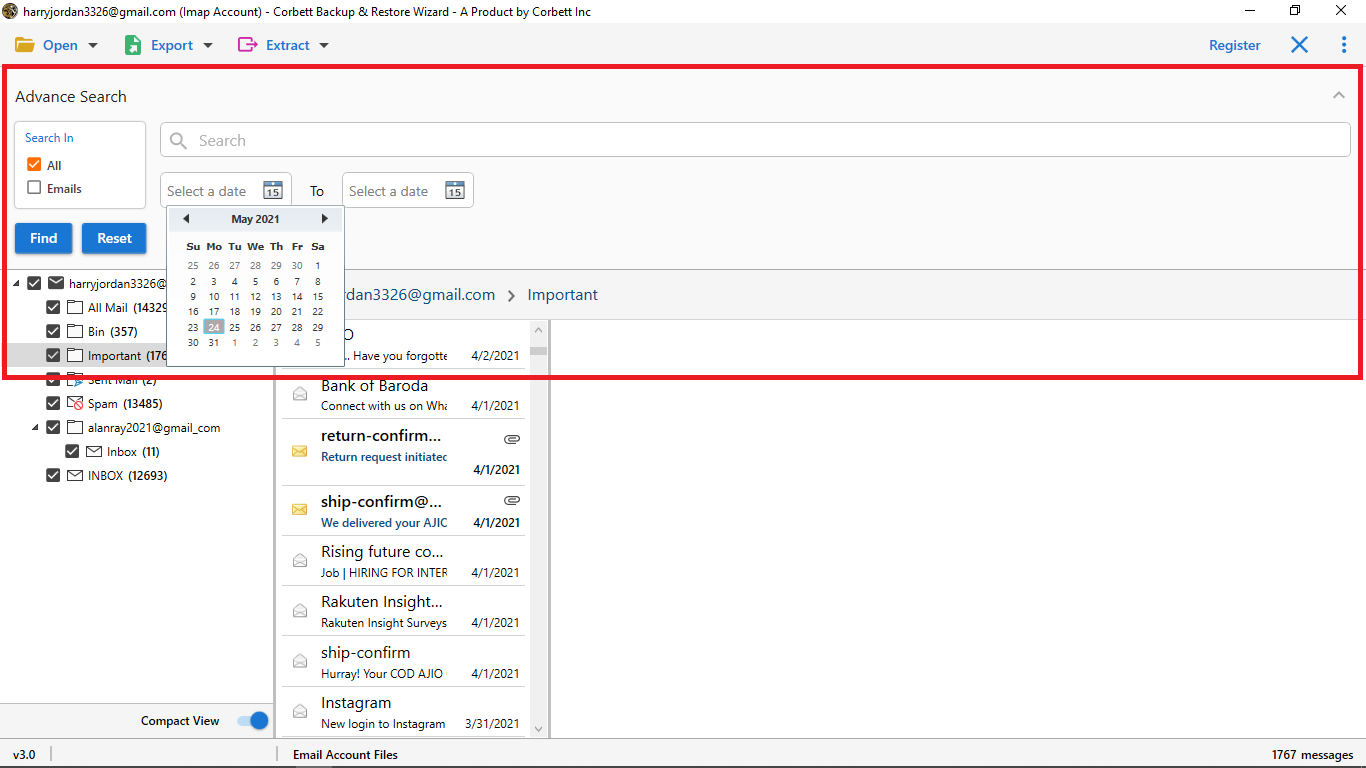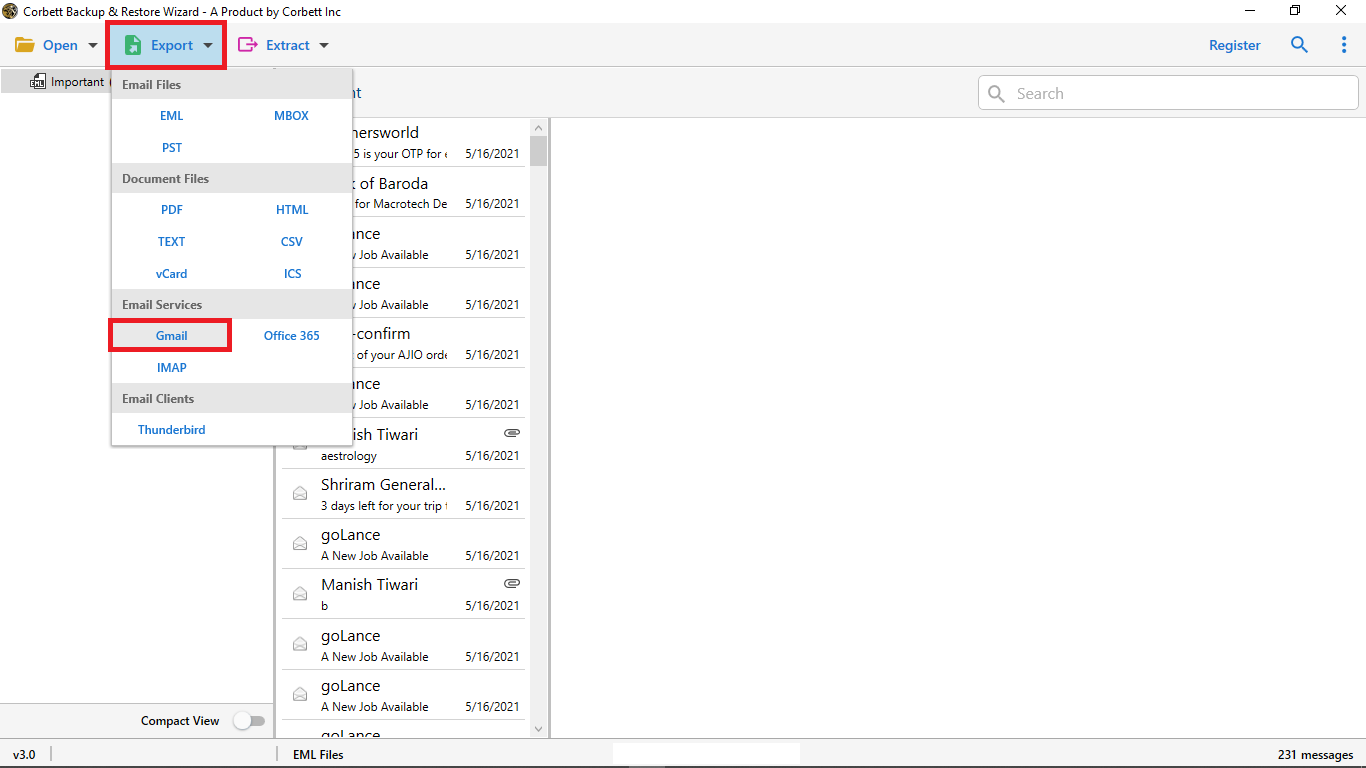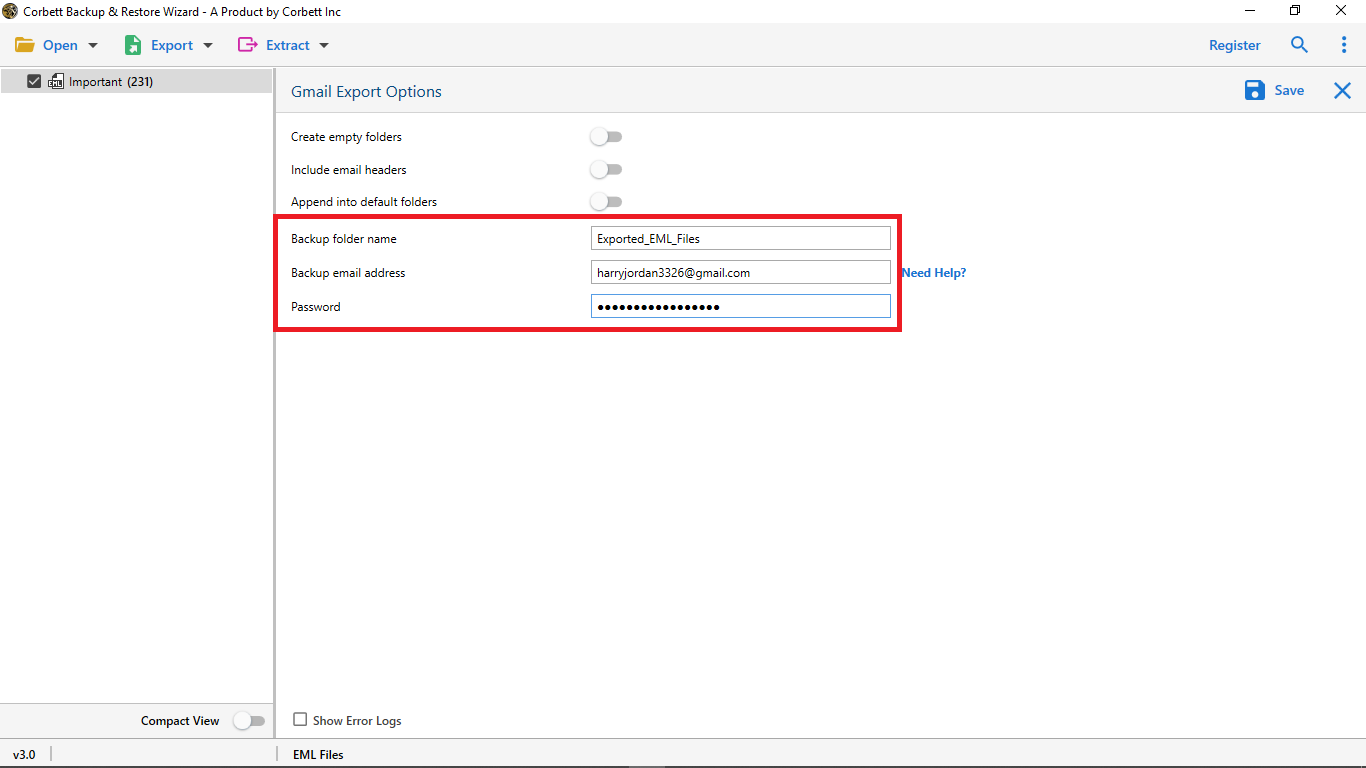Here’s How to Forward Emails from AOL to Gmail
Overview of AOL Mail & Gmail
AOL Mail, launched in 1993, is one of the oldest popular email service providers. This email client has been around for many decades and still has around 1.5 Million users that pay for its services. In 2015, Verizon acquired AOL Mail for about $4.4 billion. AOL offers 250 GB of space, which is comparatively higher than Gmail, however, users still want to forward AOL email to Gmail due to its popularity nowadays.
Gmail aka Google Mail is a free email service provided by Google Inc. With 1.5 Billion active users across the globe, it is indeed popular. There are many reasons why Gmail is a primary choice for users to migrate. Not only is it seamlessly integrated with the other productivity applications but also has an incredibly easy-to-navigate user interface that caters to all kinds of users.
Why Switch from AOL to Gmail?
In this segment, we share some of the most common reasons why users forward AOL to Gmail.
- Users want to move to Gmail as their native email client.
- They want to separate their personal and professional email clients.
- Users want to keep second copies of important emails in another email client.
Now that we are familiar with the possible reasons, let us see how to transfer AOL contacts to Gmail with all emails & attachments to Google Mail.
How to Automatically Forward AOL Email to Gmail?
- Log in to your AOL mail account.
- Now, go to Mail & click the Settings option.
- Afterwards, select the “Forwarding” option & enter your Gmail Address.
- Select the forwarding preference as per your requirement.
- At last, select “AOL domain to forwarding address” & click Save Changes.
This process will automatically forward AOL email to Gmail. Also, this manual forwarding does not export AOL contacts to Gmail. Now, let’s check out the another manual solution to accomplish the process with contacts.
How to Transfer AOL Contacts to Gmail?
The procedure to transfer contacts from AOL to Gmail involves two stages. First, you need to use AOL’s native export method to save the contact details in standard format. Then, manually import the AOL contacts to Gmail account.
#1) Export Address book from AOL
- Log in to your AOL Mail.
- Now, navigate to the Address Book.
- Click on the gear icon and select “Export”.
- Choose CSV as export format and click save.
#2) Import AOL Contacts to Gmail Account
- Open your Gmail account.
- Click on “Contacts” in the left menu.
- Afterwards, click on “Import” & select the CSV option.
- At last, click on “Import” to Transfer AOL Mail to Gmail with contacts.
Now, let’s explore the automated solution to batch export AOL account to Gmail with all emails & other data attributes.
Import Feature to Add AOL Account to Gmail
This manual technique uses the Gmail settings to import AOL messages to Gmail account. Follow the given instructions to use this method.
- Log in to Gmail and open Settings.
- Go to See All Settings > Accounts & Import.
- Choose Add a Mail Account and enter your AOL email.
- Select “Import emails from my other account (POP3)” if POP is enabled.
- Enter AOL credentials, choose “Leave a copy on the server,” and click Add Account.
Why Manual Solution is Not Recommended?
- With this technique, you do not get the option to filter your email messages.
- Selective folder export is a challenging task with the manual method.
- One might face emails missing after the migration process is completed.
- Users have found the original hierarchy altered after using the manual method.
- If the process is interrupted in between, then one has to start it all over again which makes it extremely time-consuming.
All these limitations are what make the manual procedure undesirable to both users and technical experts. If you do not wish to deal with these hindrances then go with the automated solution mentioned below.
Expert Way to Transfer AOL to Gmail Account
Whenever it comes to migrating from one email client to another, experts believe the best solution is to go with professional software. Therefore, we have brought you the Corbett Email Migration Tool. This expert-favorite utility not only exports your AOL account mails to Gmail but also executes the procedure in the utmost secure manner. Using this tool, you can successfully avoid scenarios like data corruption or data loss. Moreover, this utility provides users with a myriad of astonishing features and filters that make it superior among other options on the internet.
Steps to Switch AOL Mail to Gmail
- Download and launch the above-mentioned software on your Windows desktop. Click the Open tab.
- Next, from the dropdown menu, select Email Accounts>> Add Accounts.
- Enter your AOL account login credentials in the required fields.
- Preview your Mailbox emails in four different modes in the dedicated preview panel.
- Utilize the Quick & Advanced Search Settings to filter through your AOL email messages on a granular level.
- Then, click on the Export tab and select Gmail from the appeared menu.
- Enter your destination email account credentials. Name the resultant folder and click Save to transfer AOL to Gmail.
Follow the above-mentioned steps to ensure a successful transfer of AOL email to Gmail account. Moreover, we have also shared a manual method to add & forward AOL to Gmail account . However, the manual method comes with certain limitations which we have listed below. Take a look at these and only proceed to the manual technique if you can handle the hassle that comes with it.
Remarkable Features of the Utility
- Migrates emails from different sources to over 50 platforms securely.
- Provides multiple advanced filters to sort through mailboxes on a finer level.
- Transfers on-premises mailbox data directly to cloud services with all data.
- Dedicated preview panel with four different modes to view emails before migration.
- The software preserves all the meta attributes & other information during migration.
- Works with Windows 11, 10, and all lower versions with a free demo edition of wizard.
Wrapping Up
This article on “Transfer AOL to Gmail” discussed the best solutions to accomplish the migration process; both manual and automated. Here, we discussed an expert-trusted utility as well as a manual method, however, the manual technique comes with certain limitations and drawbacks that make it an undesirable solution for users and experts. Therefore, technical professionals suggest users go for the above-mentioned expert utility to automatically forward AOL email to Gmail.