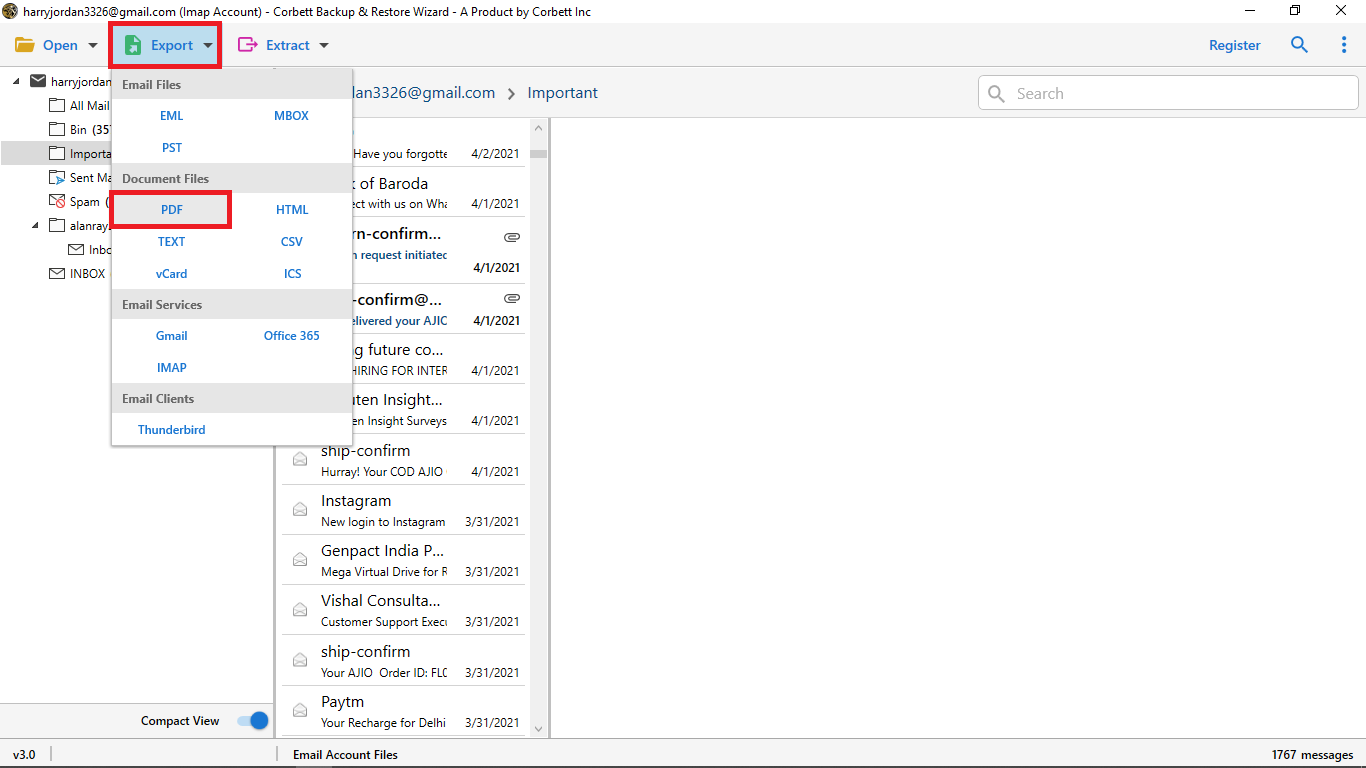How to Save Gmail Emails Offline? A Step-by-Step Guide
Wondering how to save Gmail emails offline? Saving the emails offline allows users to view Gmail emails without an internet connection. In this complete Guide, we will explore the methods to store Gmail emails offline. This includes some manual solutions and automated software. Now, without wasting any time, let’s begin.
Overview
As we know, Gmail is the most used email client all over the world. It offers free storage for emails, contacts, and many more. Moreover, with a rise in online scams, hacking, or account deactivation, it is essential to save Gmail emails offline.
That’s the reason user prefer to store Gmail emails offline on their local devices. By offline copy, you can access your important email data anytime, anywhere, or even when there is no internet connection. In addition, saving the data offline ensures that your personal and business data remains safe and secure.
In the section below, we will go through all possible methods on “how to save Gmail emails offline.”
Why Store Gmail Emails Offline?
Before getting to the fixes, let’s look at some typical causes for users to wish to store Gmail emails offline.
- Offline Access: Users don’t need an internet connection to view their important Gmail email data.
- Data security: Gmail emails are shielded from cyber threats, hacking, and inadvertent deletions while they are saved offline.
- Migration: Gmail users can effortlessly move their data to another account or any other email platform by having a local backup.
- Storage Space: Many of the users download the old emails to manage the Gmail storage limit.
- Network Errors: If there are any issues in the network connection or an internal glitch, users a use the offline email files.
Approaches to Save Gmail Emails Offline
Method 1: Using Gmail Offline Mode
Gmail has a built-in feature that allows you to view, read, search, and compose emails without an internet connection. Once you’re back with your network, Gmail automatically syncs the actions. Follow the steps to store Gmail emails offline using Gmail offline mode.
Steps to Enable Gmail Offline Mode:
- Firstly, open Gmail on your device.
- Then, click on the settings icon.
- After that, select See all settings >> Offline tab.
- Now, Choose “Enable Offline Mail.”
- Lastly, click Save Changes.
Limitations:
- This Method only works with Google Chrome users.
- It doesn’t create a separate backup file.
- Data can be accessed only within Gmail.
- Limited to sync emails from the last 90 days.
- Users might need some technical knowledge.
Method 2: Using Google Takeout
Using this method, users can save Gmail emails offline easily. Follow the following steps.
Steps to save gmail email using Google Takeout:
- Firstly, go to Google Takeout.
- Then, log in to your Gmail account.
- After that, click on the “Deselect All” option.
- Now, check the data you want and click on “next step”.
- Next, select the “Frequency”
- Further, choose the file type and size accordingly.
- Lastly, click on the “Create Export” option.
Limitations:
- It is time-consuming for users who have large mailboxes.
- Emails can’t be viewed directly, users will need a compatible MBOX viewer.
- There is no option to export a selective file.
- Users may not be able to view attachments correctly.
Method 3: Download Gmail Emails offline as EML or PDF
Gmail allows you to manually download specific Gmail emails in EML or PDF file format. For clarity, go through the steps below.
Steps to save Gmail Emails as EML:
- Firstly, log in to your Gmail.
- Then, open the email you want to save.
- After that, click on the three dots.
- Now, choose the “Download message” option.
- Further, select the destination.
- Lastly, click on the save button. (The email will be saved in EML format)
Steps to store Gmail Emails as PDF:
- Firstly, log in to your Gmail account.
- Then, select the email message.
- Now, click on the three dots.
- After that, choose the “Print” option.
- Further, select the specific location to save.
- Lastly, click on the save button.
- You have to repeat the process for saving multiple emails.
Limitations:
- This method is time-consuming, as it saves only one email at a time.
- There is no option to bulk download.
- It may not preserve the text formatting, data structure, or Metadata.
Method 4: Professional Method to Store Gmail Emails Offline
For those users who are searching for a faster, reliable, and automated solution. The Corbett Gmail Backup Wizard is a perfect solution, it is an expert-tested solution that allows users to save Gmail emails offline easily. The tool provides several saving formats, such as PDF, PST, MBOX, MSG, EML, DOC, and many more.
This tool is designed with an easy-to-use interface that is suitable for both technical and non-technical users who want to control their data effortlessly. It also provides a free trial version for users so that they can test its features and filters. Follow the following steps to save Gmail emails offline using a professional tool.
Steps to Store Gmail Emails Offline Easily
- Firstly, download and launch the software.
- Further, select Open >> Email Accounts >> Add Accounts.
- After that, add your Gmail credentials.
- Now, tap export and choose the option in which you want to save the data.
- Lastly, select the destination location and click save.
Key Features of Professional Method
- Complete Account Backup: Using this tool, Users can download all Gmail emails, contacts, and attachments at once.
- Maintains Folder Structure: During the backup process, it keeps the email contents, text formatting, and metadata intact.
- Multiple Formats: It offers multiple saving formats, such as PST, PDF, EML, HTML, CSV, and many more.
- Bulk Export: The program can backup all of your complete data with just a few taps.
- User-friendly Interface: It is developed with a user-friendly interface. Moreover, the tool offers consumers 24/7 customer support service.
Conclusion
You can store Gmail emails offline using manual methods like Google Takeout, saving as PDF, and more. However, these methods have a number of drawbacks that slow down the process, including time consumption and technical complexity. On the other hand, the professional backup tool provides a faster, secure, and reliable way to save Gmail emails offline easily.