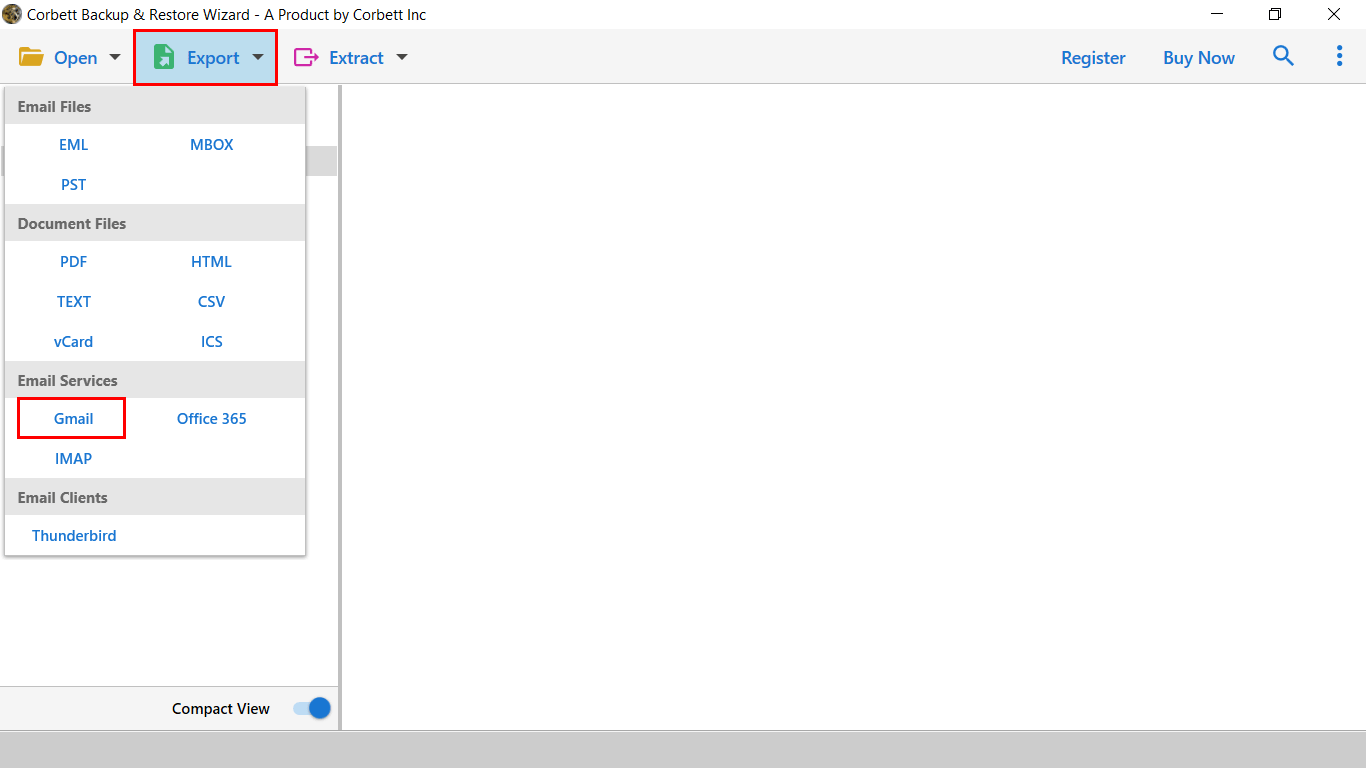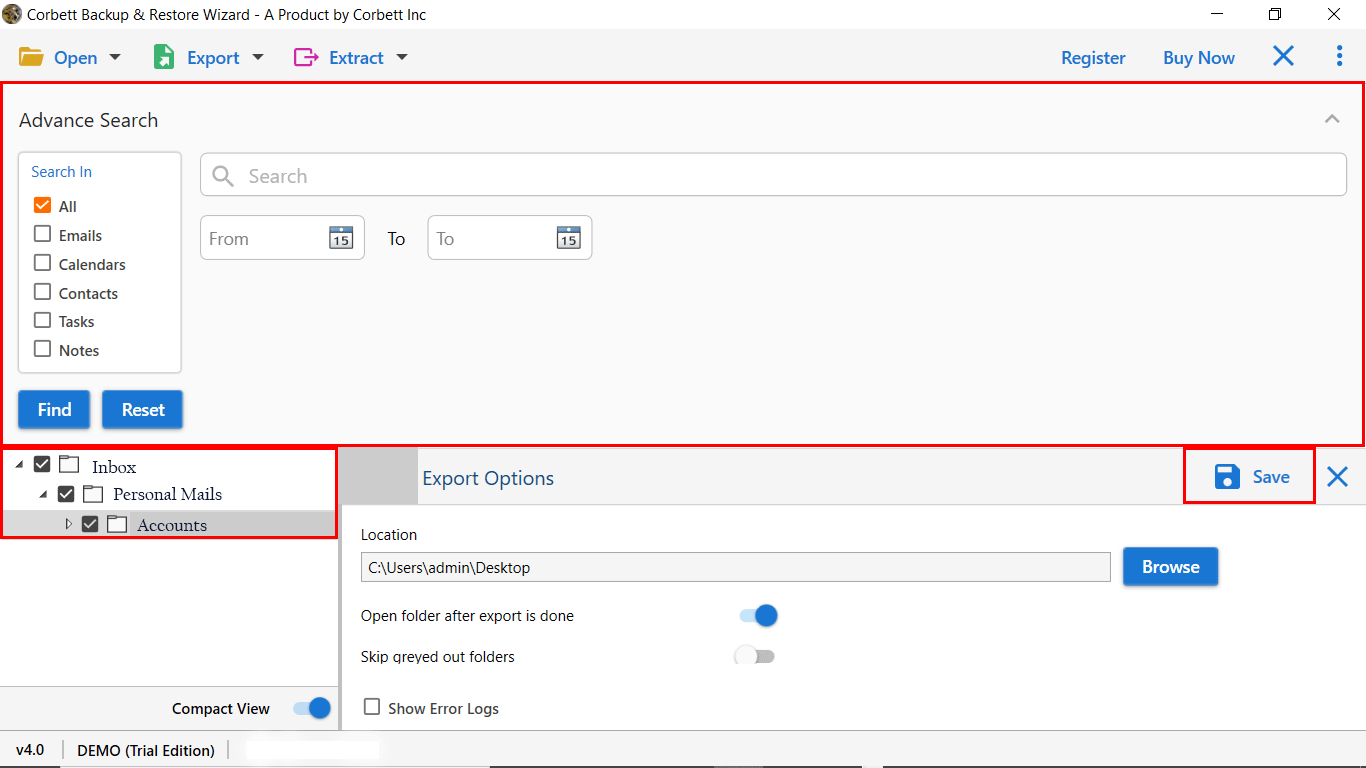Migrate Email from Network Solutions to Gmail using Top-Notch Methods
Are you still searching for a way to migrate email from Network Solutions to Gmail? If yes, then read out the blog and make this migration possible. This blog is a comprehensive guide to all your problems and we have elaborated the entire process to transfer Network Solutions to Google Workspace.
If you are one of those who is looking for a professional medium to communicate with your clients, then there can be no option better than that of Gmail. It is a fact that when you migrate your professional emails from an old hosting server to a Gmail account can do wonders in adding more credibility. Let’s understand in depth how we can successfully upload Network Solutions to Outlook.
Reasons to Transfer Network Solutions to Google Workspace
Whenever we plan to switch from one email client to another, there are proper reasons behind it. Isn’t it? In this case, the most common reasons why users want to migrate email from Network Solutions to Gmail or G Suite account. Some of the reasons are mentioned below:
- Gmail is one of the most reputed email clients and is compared with Network Solutions.
- It becomes easier and more convenient to manage data
- The advanced features offered by Google Workspace surpass those of Network Solutions.
- Gmail provides you with a user-friendly interface and easy-to-use capability
How to Add Network Solutions Email to Gmail?
Users face multiple challenges when attempting to manually migrate email from Network Solutions to Gmail. Thus, to avoid hurdles one can go with the suggested software that is Corbett Email Backup Software. The process of migration between two platforms is challenging, but it can be made easier with Corbett software. No matter whether you use Windows’s old version or a new version, this will support both and users will have a great time while using its service.
The software comes out with a user-friendly interface and makes the process easy to use, even for those people who are not so good at technicalities. Being equipped with fully enhanced features, users are given a wonderful option to transfer network solutions email to Gmail. Now that we are well-versed with the solution, it’s time to execute them properly.
Steps to Migrate Email from Network Solutions to Gmail
- Download and run the software on Windows. Click on Open >> Email Account >> Add Account.
- Enter Network Solutions Credentials and preview your data.
- Click on Export & select the Google Workspace/Gmail option.
- Apply filters & click save to transfer Network Solutions to Google Mail.
After implementing all the steps given above, one can easily migrate email from Network Solutions to Gmail. Well, this process is quite convenient if you make use of this tool. Read a related blog on Migrate Network Solutions Email to Thunderbird
Trial Edition of Automated Approach
To acknowledge the users the tool provides a free demo version to transfer 10 data files from Network Solutions to Google Mail. To understand the tool’s simple interface, You can download the tool from the above-given Download Now button, and after that activate the license key for unlimited conversion. Moreover, users can easily migrate email from Network Solutions to Gmail with attachments, Contacts, Calendars, Tasks, Notes, etc.
Why Should You Choose the Automated Tool to Transfer Network Solutions to Google Workspace?
- Selective migration: When you are simply willing to migrate some of the files and not all, you should go for this software. Selective data migration becomes easier while you use this tool.
- More secure: Whenever we plan to move from one service to another, our major concern lies with the security and safety of data. This software offers the utmost security to your data when you are migrating them.
- Fast and Simple: Are you worried that you are not an expert in technical things? Well, this tool works perfectly for both technical and non-technical users
- Keep the properties the same as before: Going for conversion comes with several risks. One of those risks is that you might find changes in the original format of a file. But, when you use this software, it adds or modifies nothing to the original format and you get the data as it is.
- Standalone Application: There is much software that needs you to install any additional software to run the process. But with this software, there is no such need or requirement.
Also Read:
Time to Wrap It Up
The above post described the complete procedure to migrate email from Network Solutions to Gmail. We have shared an amazing expert-favorite solution for an error free Network Solutions emails to Gmail migration process. Download the demo edition of the software and give it a try.