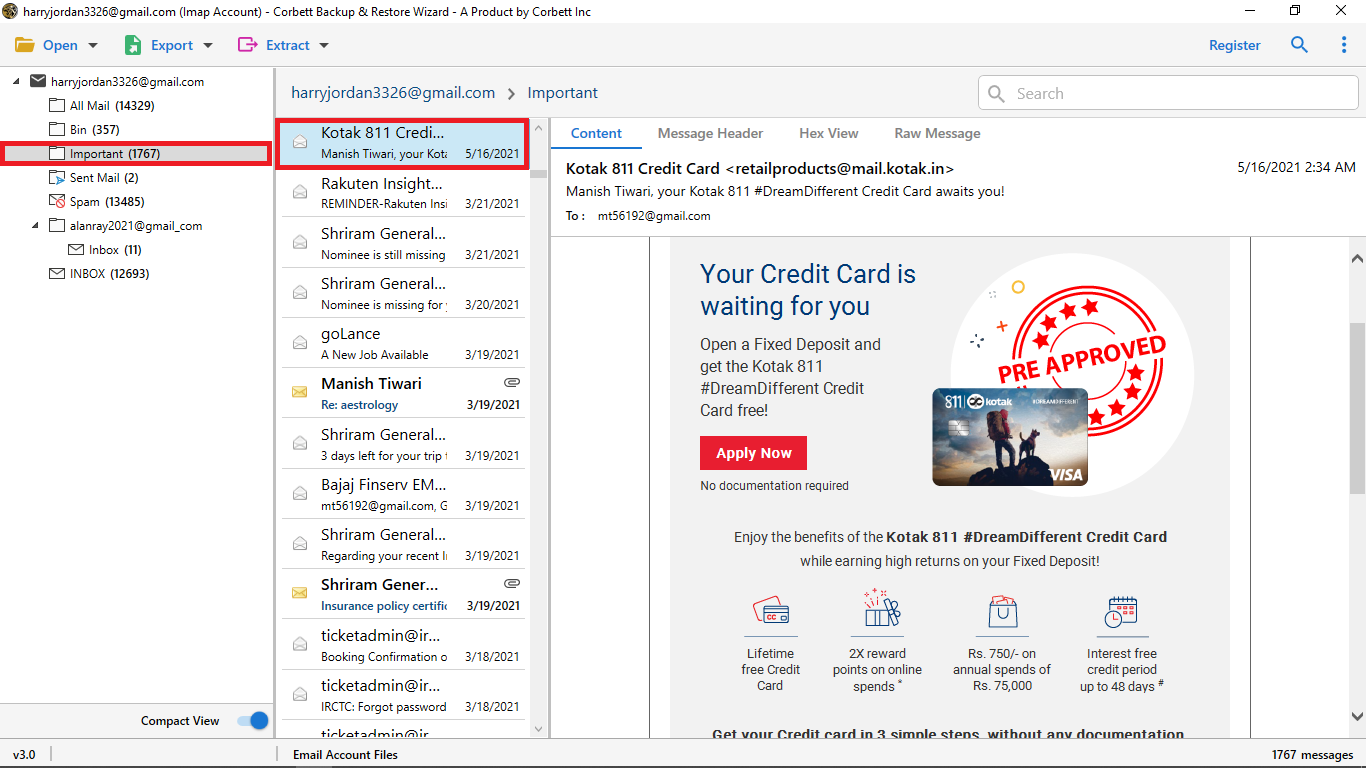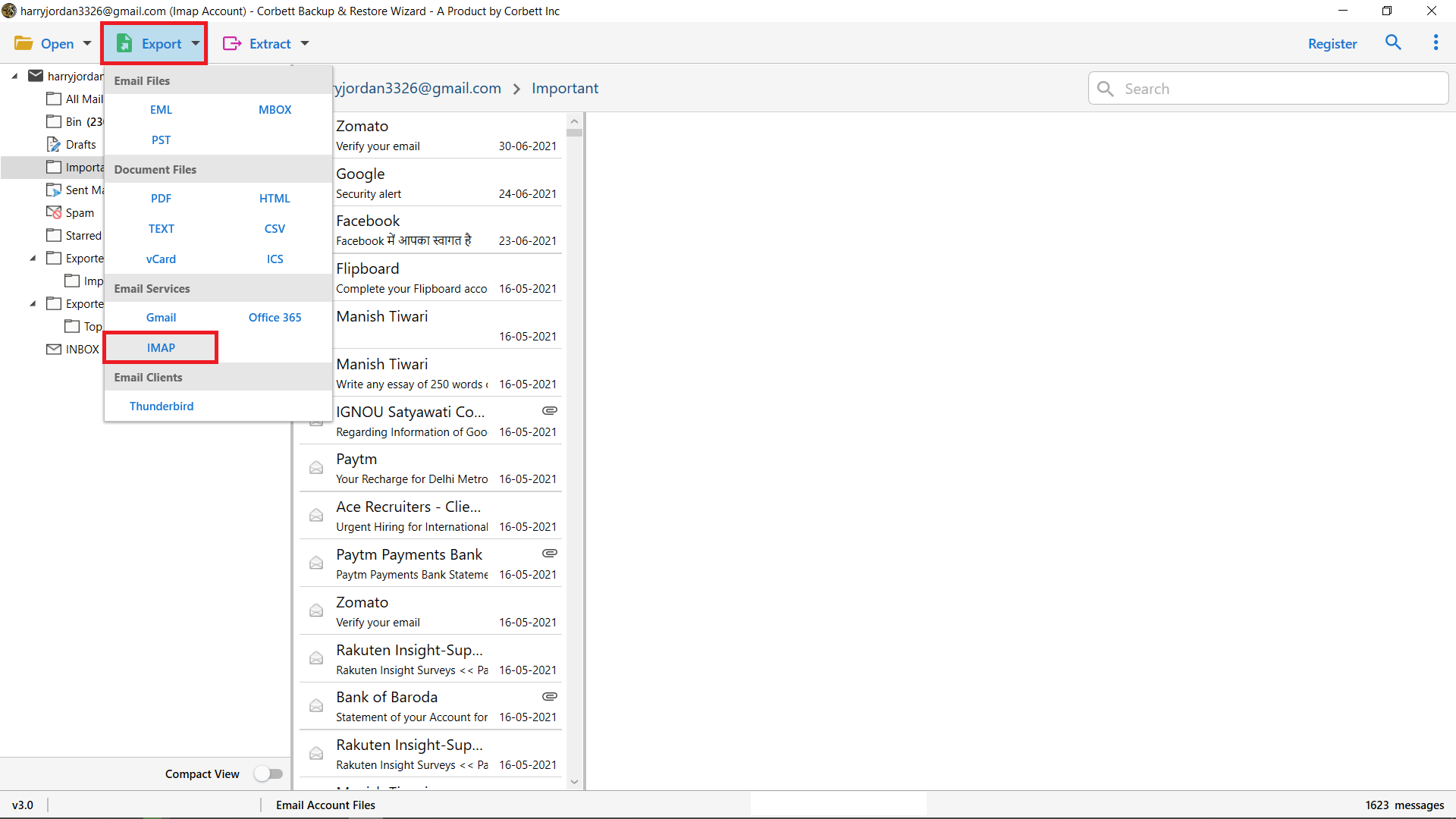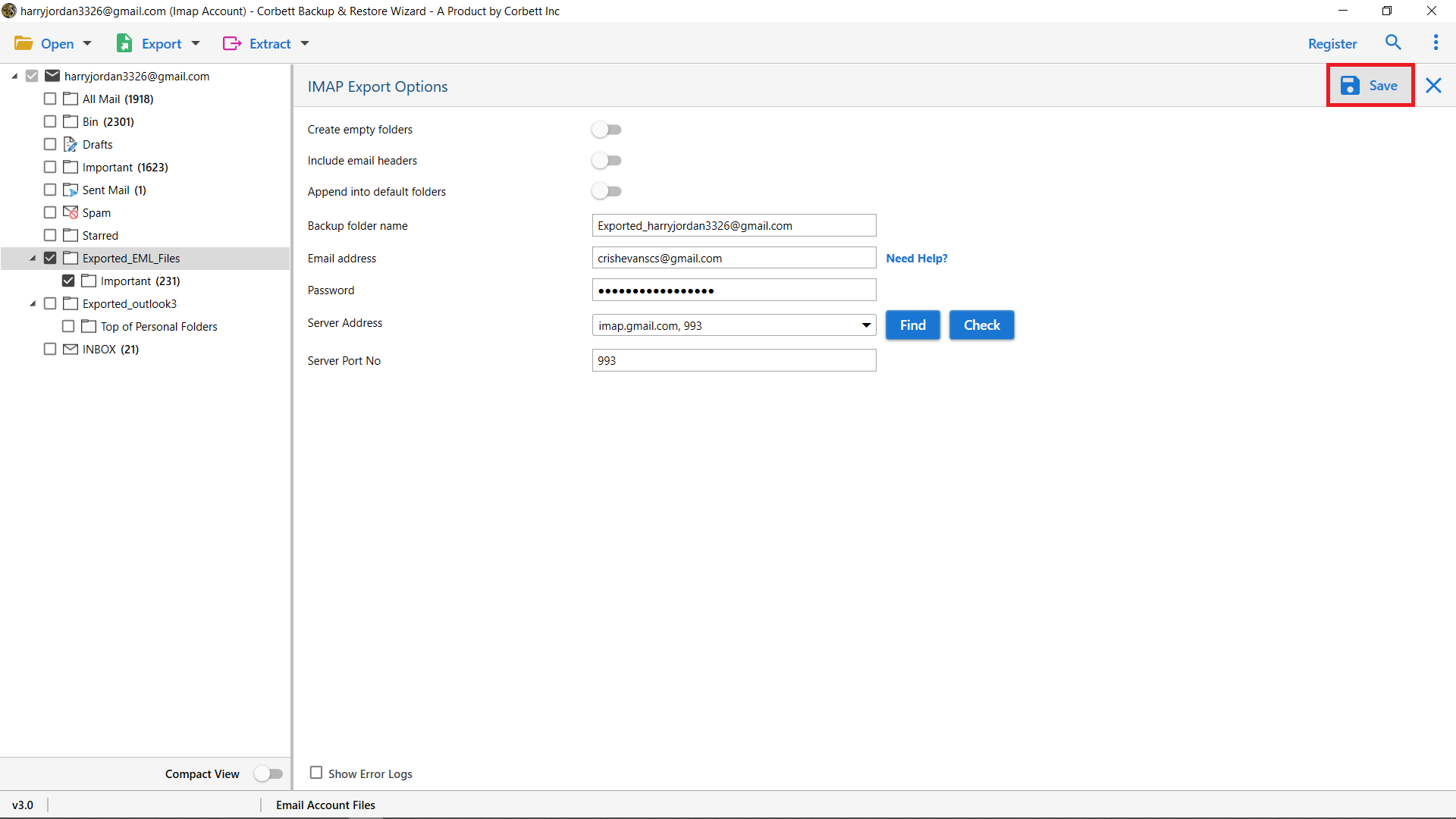How to Export GMX Mails to MS Outlook Directly?
Those who have a GMX account have a common question of how to save their data in a big email client like Outlook. So, to answer this question, we have written this article. But, before going through the process, let’s understand the reasons for transferring your GMX emails.
Top Reasons to Export GMX Mails to Outlook
There are a number of factors that cause the migration process. Below we have mentioned common reasons behind this issue.
- When you add your account to Outlook, you get centralised control over multiple accounts.
- You will take advantage of Outlook advanced features, such as calendar integration, folder management and spam filtering.
- Access emails offline without the need for a browser or internet connection.
- Whether you’re looking to improve productivity or simplify email management, exporting GMX mails to Outlook offers a ton of benefits.
Let’s dive into how you can make this switch easily.
Manually Export GMX Mails to Outlook
You can transfer your emails by setting up this account under your POP3 accounts in Outlook.com. Setting it up is as easy as following these steps:
- Open your Outlook.com inbox.
- Select More Mail Settings by clicking the gear icon next to your name in the upper right-hand corner.
- Press Your email accounts from the Managing Your Account section.
- Click Add a send and receive account under Add an email account.
- Ensure that you log in appropriately.
Note: This method did work for you but it only exports from GMX to Outlook. However, not your GMX contacts to Outlook. If you want to export your complete GMX account data to Outlook. Then you need to use an automatic professional tool.
Best Approach to Export Complete GMX to Outlook Securely
To give you a brief about the Email Migration Tool, it is a utility that solves the problem of multiple users or organizations securely exporting their GMX account data to an Outlook account.
You might face data loss and corruption on manually exporting GMX mails to Outlook, but using an automatic tool keeps your data safe and secure during the export GMX to Outlook procedure. To make this happen efficiently, we will provide you with software that can easily and effortlessly complete the export GMX mails to Outlook process within a second.
Steps to Export GMX Mail to MS Outlook
- First, download the software to export GMX Mails to Outlook Download it and click on the Open.
- After that, you will see plenty of options in which you need to select the Email Account option and choose Add Account.
- Now, the tool will pop out the Add Email Account box to fill in the GMX account credentials.
- The software will start browsing and loading files and folders from your account and start previewing them into the tool’s panel.
- Now, select the Export button and click IMAP from the drop-down options to start exporting GMX File to Outlook.
- Finally, the tool will open IMAP Export Option Window, where you may enable the advanced options as per your need. Start the process by clicking Save.
In the completion of the Export GMX Mails to Outlook process, the tool will show you an Open Outlook button to view the exported files in your Outlook account.
Advantages of Using the Automatic Tool
- Easily Open GMX Account: This tool effortlessly enables you to open and access your GMX account in this tool within a second. and can effortlessly export GMX Mails to Outlook easily.
- Auto Detect IMAP Server and IMAP Port: This tool automatically detects your IMAP server and IMAP Port number by selecting the Find button. Within a few seconds, the tool finds out.
- Export GMX Mail with Attachments to Outlook: With this tool, your GMX emails and attached items will also be exported to your Outlook account.
- Export Specific GMX Date Mails: By using the tool’s advanced search bar, you can export only selective GMX files to your Outlook account.
- Preview GMX Mails into Multiple Preview Modes: The best part of this utility is you can preview the GMX mails before exporting them into an Outlook account. You can preview the files in more than 5 preview sections.
- Export Only File Size Emails: Another benefit of this tool is its ability to export GMX mails to Outlook based on their sizes, such as Bytes, Kilobytes, or Megabytes.
Time to Wrap Up
This article explores the methods to export GMX mails to Outlook. Here, we have got one manual and one professional software to migrate your data. Both are easy but you may have difficulty in the manual solution. So, the professional method is the best choice to smoothly transfer your data.