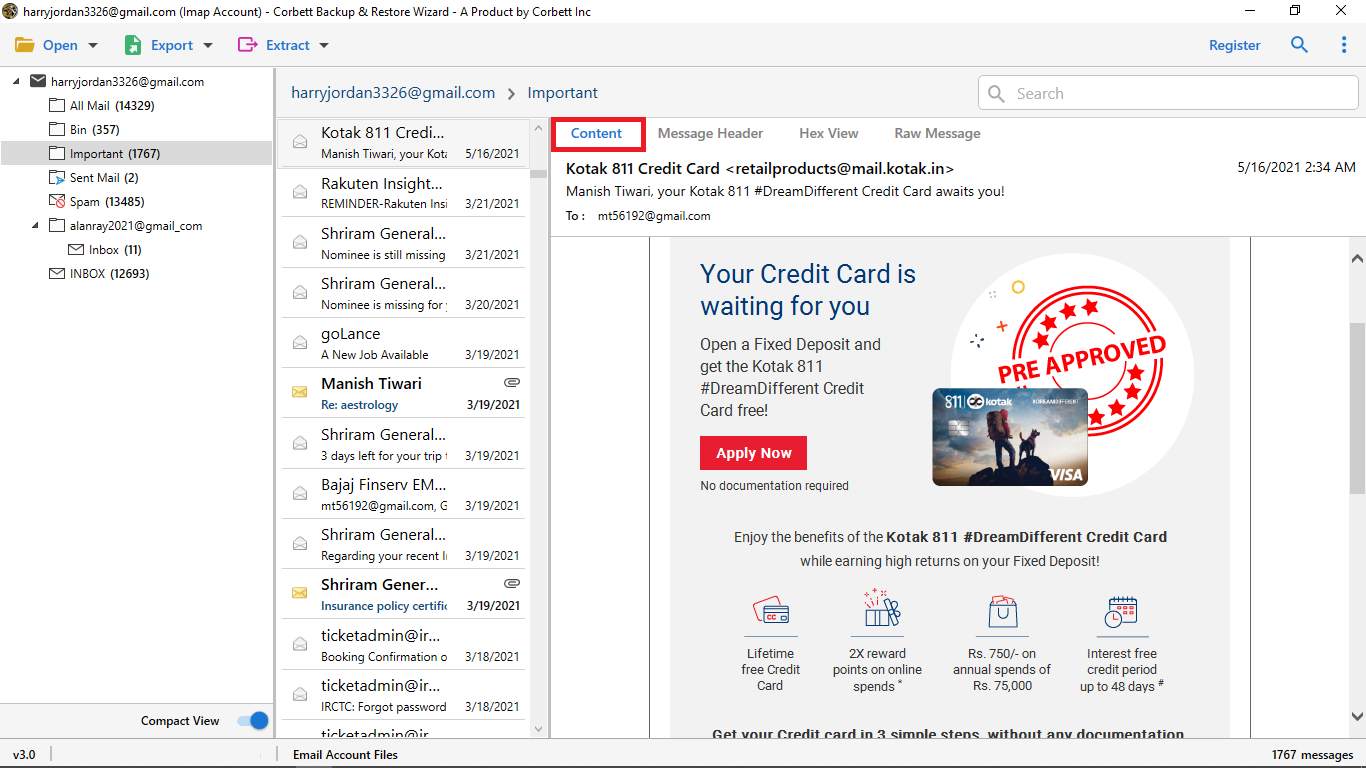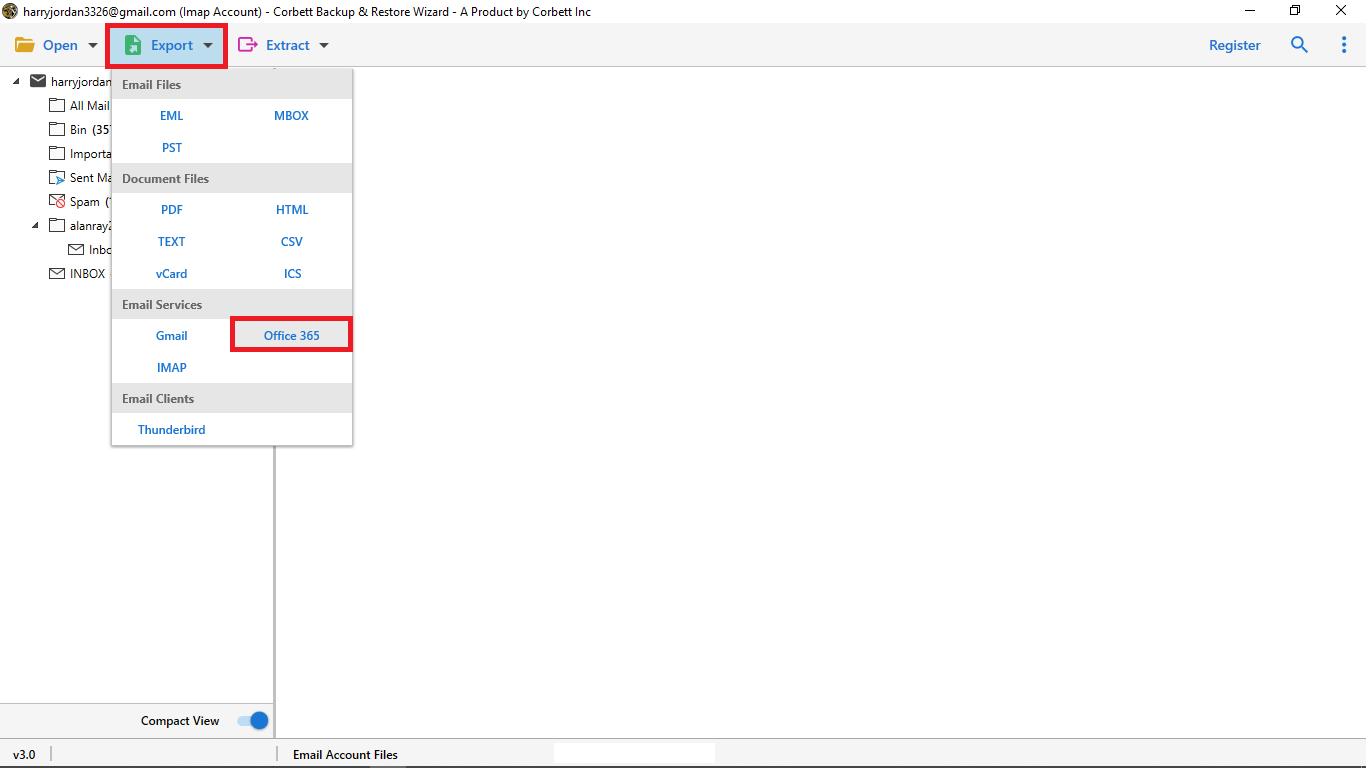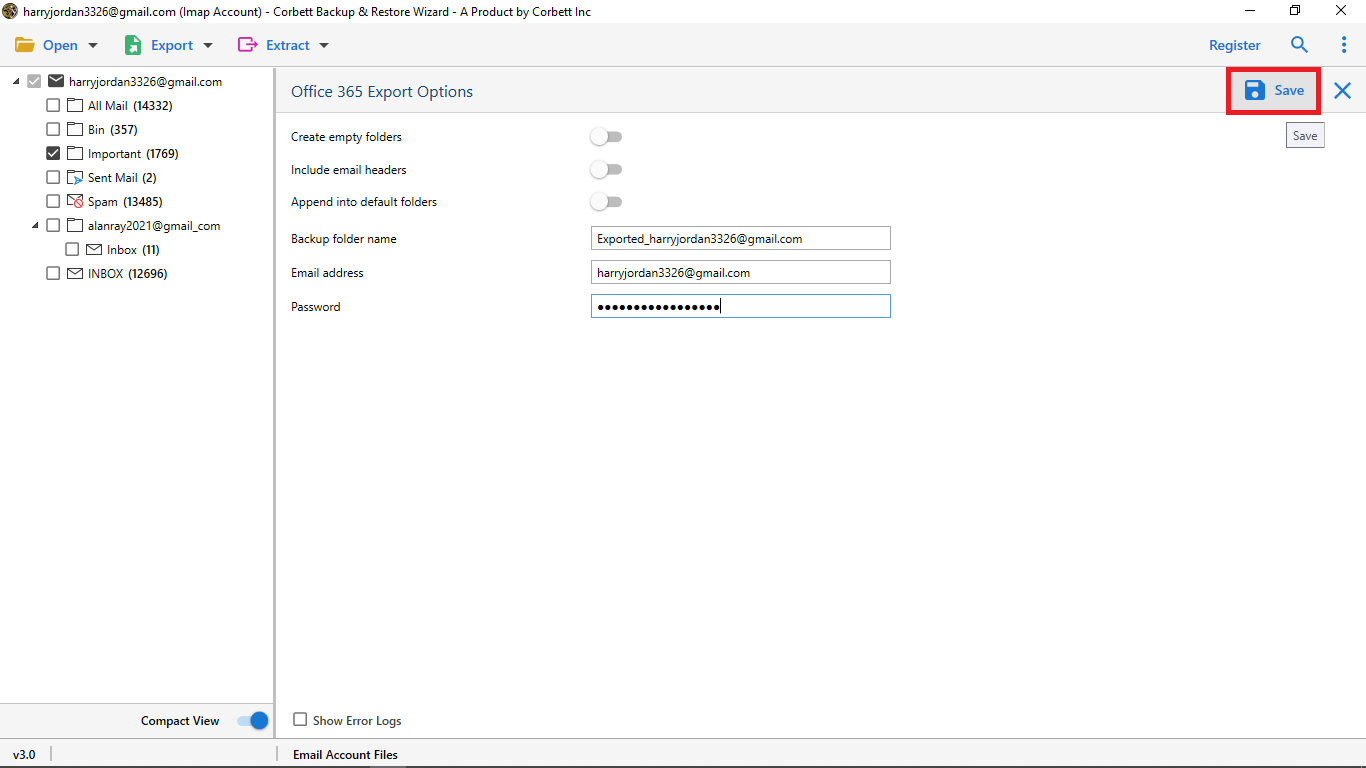Complete Guide to Transfer Emails from Orange Mail to Office 365 Account
Why Transfer Orange Mail Emails to Office 365 Mailbox?
To start the process, we will first understand the reasons for moving your emails. So, below are some factors that cause you to switch your account.
- Enhanced Productivity: By having your data in Outlook, you can get the advantage of Microsoft products by integrating your account with Office 365.
- Better Security: For better security most users prefer Outlook. As it offers two-factor authentication, spam filtering and password protection.
- Scalability: Professionals use Outlook over Orange Mail as it provides many advanced features like search facilities, ample storage, etc.
So, it is very beneficial to use Outlook rather than Orange Mail. Now, we are going to see the methods that can export your data.
Manually Transfer Orange Mail to Outlook via IMAP Configuration
The first solution is the manual configuration of your Orange account to Outlook. Here, we use the IMAP to sync the account and move the data. Below are the step-by-step process.
- First, log in to your Orange Mail account to enable the IMAP server.
- Go to the “Settings” and click the “IMAP” option.
- After that, open Microsoft Outlook. Proceed to “File” >> “Add Account“.
- Enter your Orange Mail credentials. Then, select the IMAP.
- Type the following email details.
- Incoming Mail Server: imap.orange.fr
- Outgoing Mail Server: smtp.orange.fr
- Click on the Add button and Outlook automatically connects your account.
- Once the process is done. Open the program, go to the Orange Mail folder, drag and drop your emails to the Outlook folder.
Note: Using IMAP only allows you to export emails not contacts or calendars.
Common Challenges and Solutions
- Connection Errors During IMAP Configuration: Double-check IMAP settings and ensure your firewall isn’t blocking the connection.
- Emails Missing After Migration: Verify that all folders were selected during the migration process.
- Large Attachments Failing to Migrate: Use an automated tool that supports large files.
Expert Solution for Successfully Moving Orange Mail to Office 365
For a hassle-free migration, using an automated tool is ideal. One great recommendation from experts is the Corbett Email Migration Software that allows you to migrate emails with attachments, metadata, and folder structure intact. The software is fully loaded with a plethora of features that make the entire procedure a hassle-free experience for users. Along with that, you can launch this tool on any Windows computer as it is fully compatible with all Windows OS versions, whether latest or older.
Steps to Transfer Orange Mail Emails to Outlook 365
- Install and launch the tool and select “Open” >> “Email Accounts” >> “Add Account”.
- Then, enter the login credentials of your Orange Mail account and click the “Add” button.
- Once done, the tool will successfully load your Orange Mail mailbox data in its dedicated preview panel. View your emails in different preview modes before exporting the data.
- Then, click on the “Export” button and select the “Office 365” option.
- Enter your Office 365 account details and press the “Save” button.
Here are the steps to transfer your Orange emails to Outlook 365 mailbox. With these, you can easily save the files in different export options.
Frequently Asked Queries
Q1: I cannot send Outlook 2010 emails with Orange Mail
Ans. If you are unable to send your emails, check the outgoing server of your Outlook. To do that you can Telnet test to see the connection status of your account.
Q2: I couldn’t access my Orange account
Ans. This problem occurs due to mail server outage, your mail server settings change, or there could be a physical connection problem. So, to resolve the problem contact the Orange support team and verify your server settings.
Q3: For some weeks I have not received emails in Orange. I don’t know why? Please help me.
Ans. If you do not receive emails from your Orange account. Add a delivery confirmation request and set max priority.
Q4: I am sending emails to Orange.fr but it is not working. Explain to me why?
Ans. The problem is from the recipient side. As the recipient mail server returns the email with the message address not found. Contact the technical support of the email provider for further explanation.
So There You Have It
Migrating from Orange Mail to Outlook/Office 365 is straightforward when you follow the right steps. While manual methods work well for smaller email volumes, automated tools are the best choice for larger or complex migrations. With Outlook or Office 365, you’ll unlock better productivity, security, and accessibility for your emails.