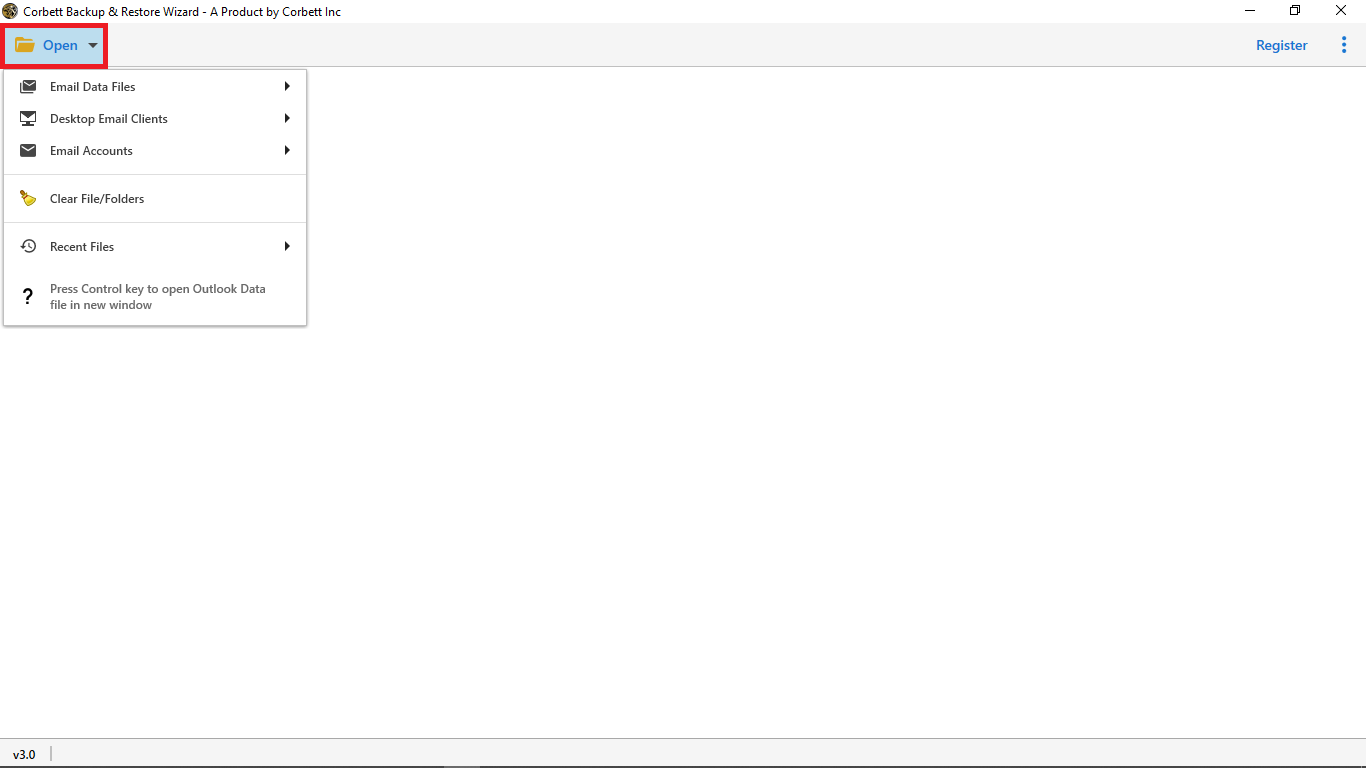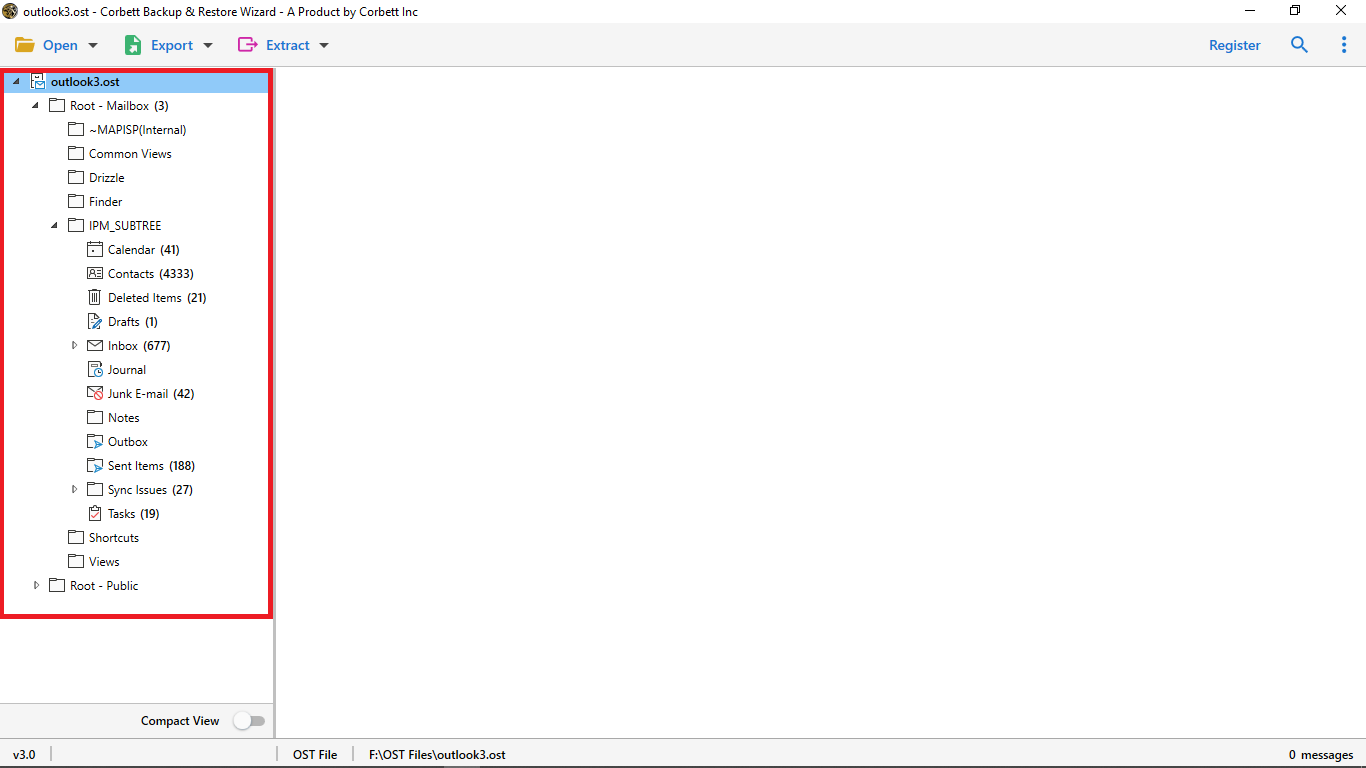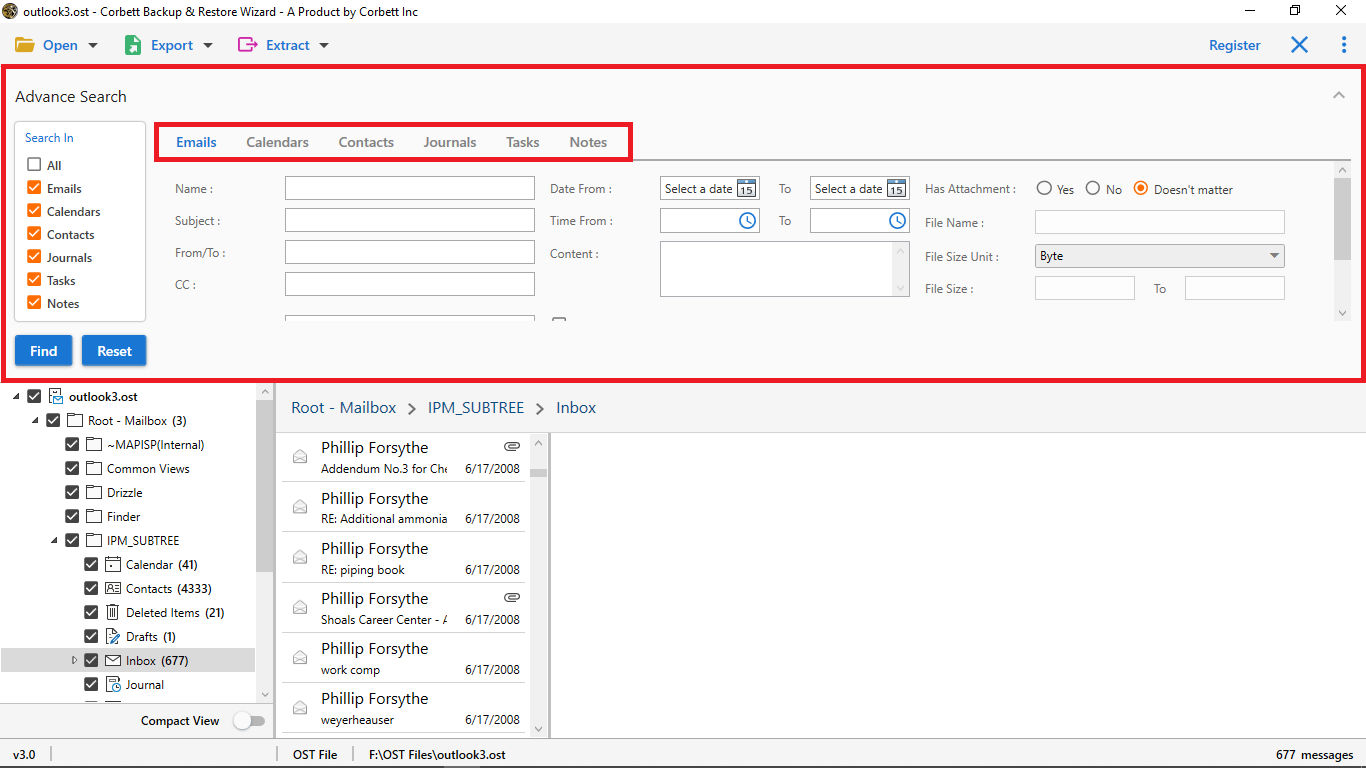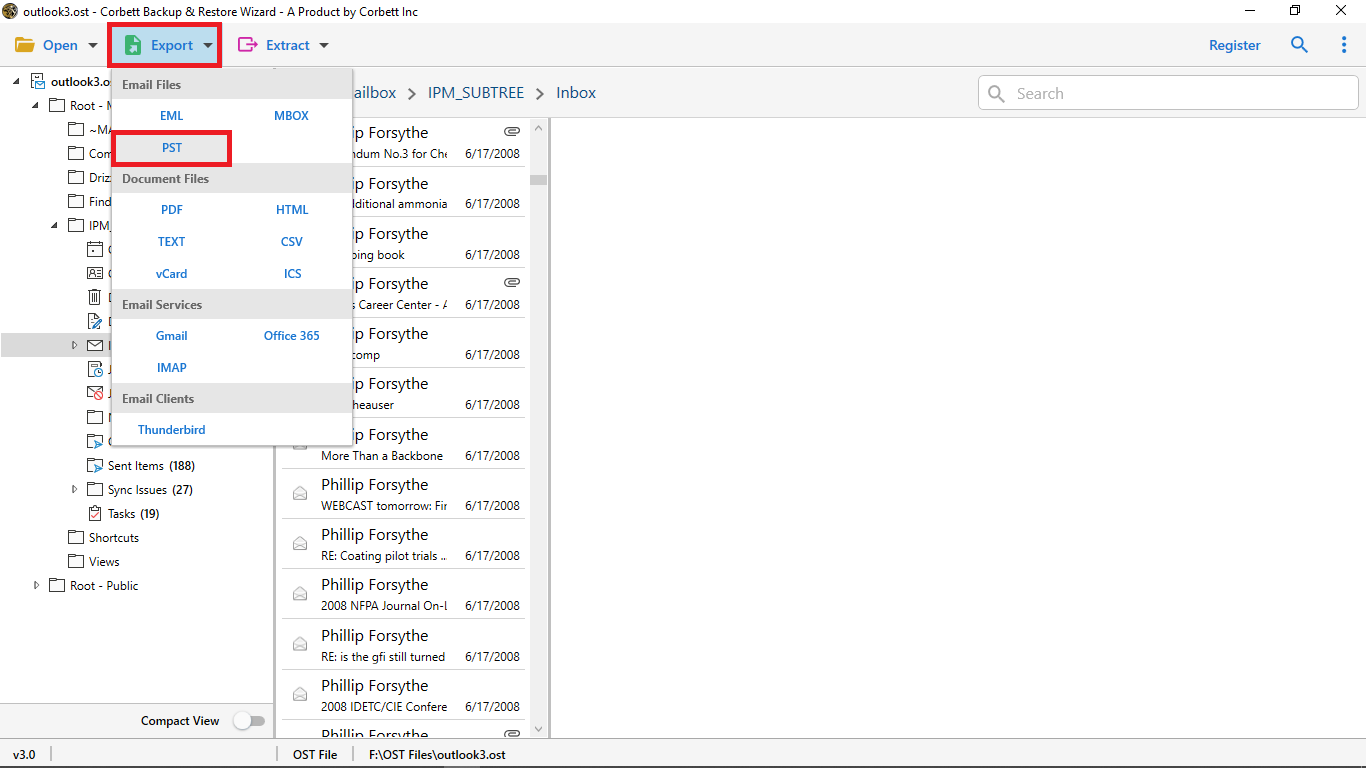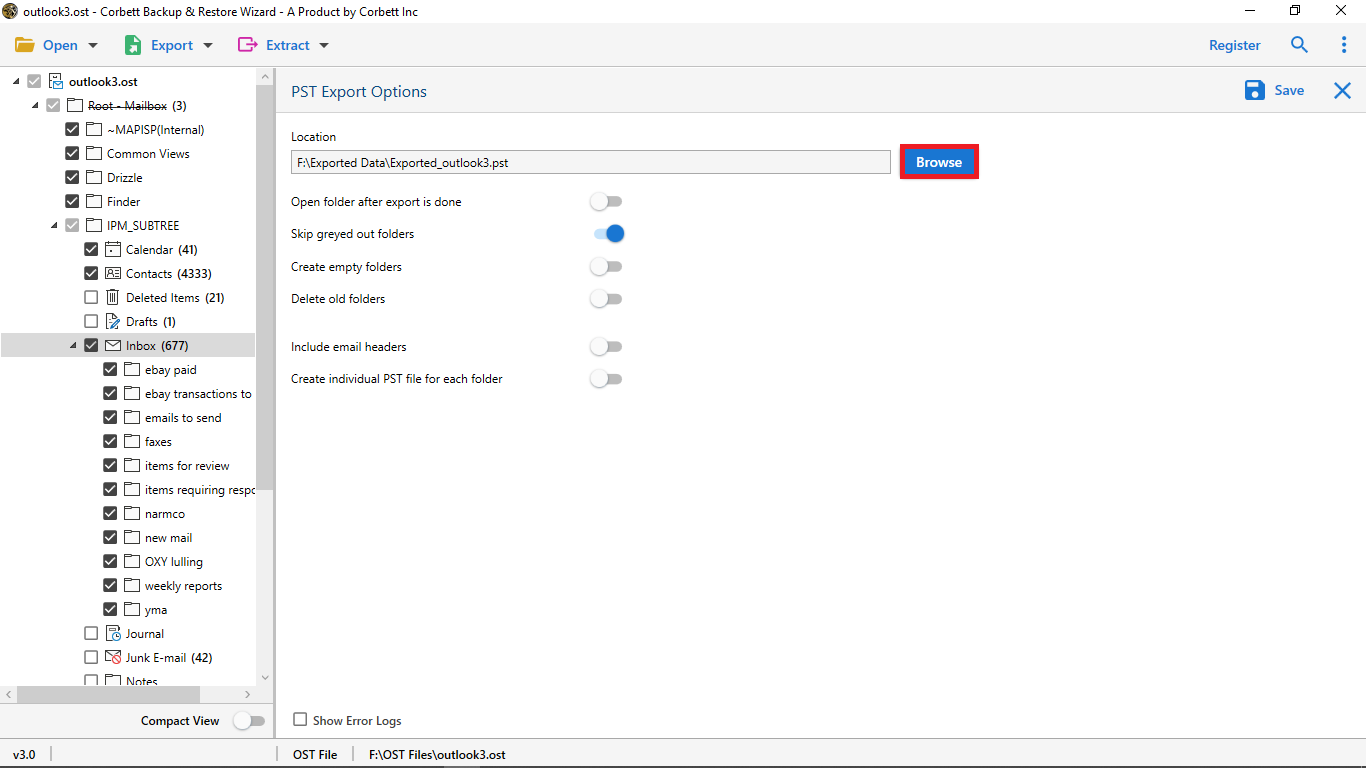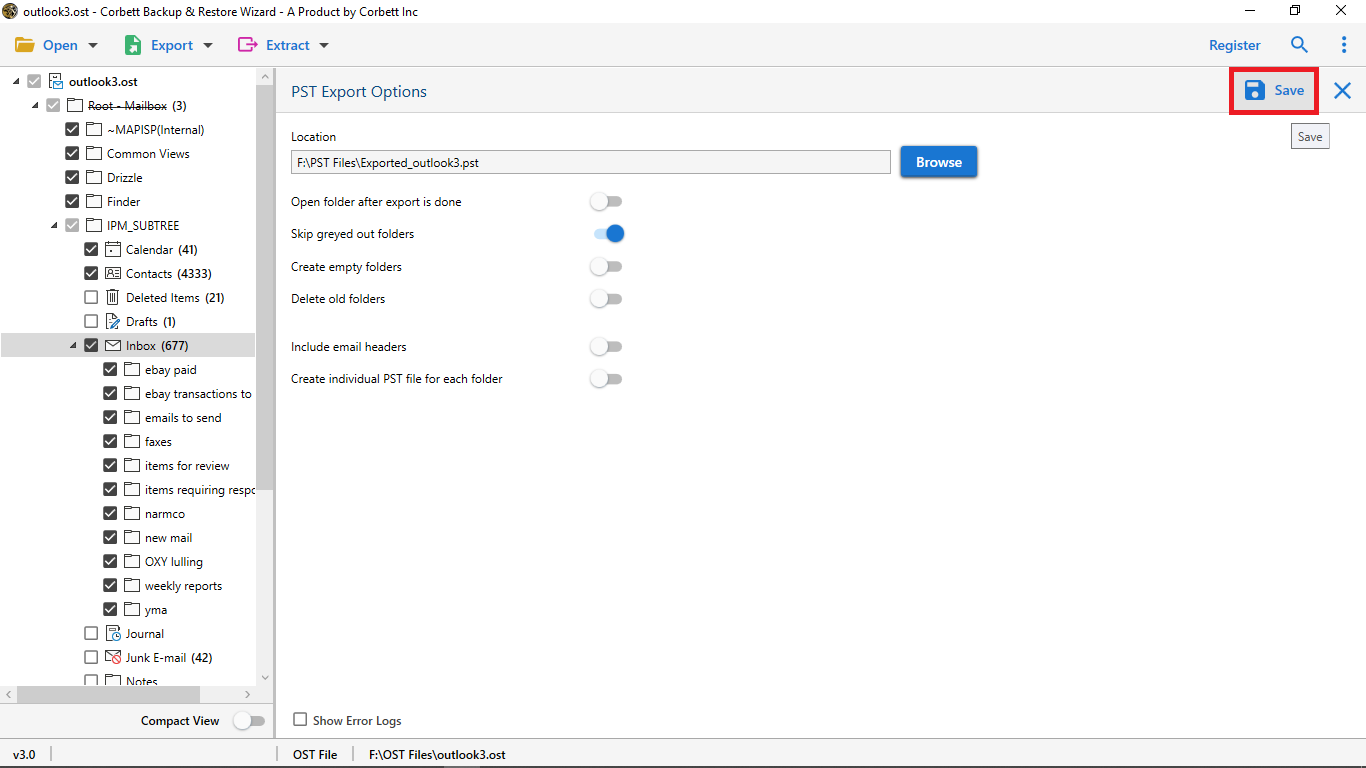How to Transfer Outlook Emails to Another Account Securely
Seeking a solution to migrate Outlook emails to another account? You have got the right post. The purpose of this article is to guide you on how to transfer Outlook emails to another account. We will provide you with the best advanced solutions and guidance to accomplish the task in an easy, secure, and reliable manner.
Transferring or importing your data from anywhere is always a delicate and risky task. One single error may corrupt your data or cause you to lose all your data. It is the same case with Outlook. As we know, Outlook uses two file formats to store users’ data: OST (offline storage table) & PST (personal storage table), in which it only supports the direct transfer of the PST file format.
These two file formats are dependent on which server you choose to configure your Outlook with: POP3 or IMAP. If you configure your Outlook with POP3, it’ll make a PST. On the other hand, configuring your Outlook with IMAP will get you OST files. As mentioned, with IMAP configuration, Outlook creates OST, and in addition to that, it allows the export of data in PST format too.
Moreover, transferring Outlook data to another account helps users to keep the data organized, secure, and easily accessible. Whether you are going forward to change your email address or just want to save your email data. Many users opt to transfer Outlook emails to another account for easy or streamlined communication, and want to save the files on another platform to avoid losing track of essential data.
Reasons to Transfer Outlook Emails to Another Account
There are several reasons why a user would look for a solution on how to export emails from Outlook. Some of the most common issues that users face are listed below:
- If your storage space is exhausted, and thus, you want to migrate Outlook emails to another account.
- You want to transfer emails to another device, such as a computer, laptop.
- To prevent accidental deletion by importing Outlook emails to another account.
- You have to transfer Outlook emails to another account for work purposes.
- Another reason is that it creates a backup file of your Outlook emails.
- You want to combine multiple accounts to manage multiple emails in one account.
- Helps to organize emails in a separate form, which makes it easier to find and open.
- In some cases, your Outlook account may create some issues, then migrating or transferring emails can assist you in safeguarding the data.
These are some of the top reasons why users use to seek solutions for how to transfer emails from one Outlook account to another Outlook account. You may relate to any of these reasons, or perhaps you have one of your own. However, regardless of the reason, in this article, we have provided solutions for various scenarios.
How to Manually Migrate Outlook Emails to Another Account?
This manual technique involves using the Import/Export Wizard option in Outlook. As you know, Outlook only supports direct transfer of the PST file format. So, if you have your Outlook configured with POP3, you have your data stored in a PST file. Thus, you can easily migrate Outlook emails to another account. Here’s how to execute the process.
- Run Outlook & Click on File.
- Now, click on Open & Export >> Import/Export.
- Select Export to a File option, then Outlook Data File (.pst)
- Next, browse and select the location to save data.
- Last, use the Import/Export wizard to copy Outlook data to another account.
Follow the above steps, and after that, go to the location where you have saved the output PST files. Upon doing that, you can transfer Outlook emails to another account effortlessly.
Now, you may be wondering if Outlook only supports the direct transfer of the PST file format. Then, how to transfer an OST file from one Outlook account to another? Well, your concern is reasonable and valid.
Numerous users have orphaned OST files that contain crucial data. And they want to transfer those OST files to another account. However, as per Microsoft itself, there is no direct way to import the file.
Why is the Manual Method Not For Every User?
As you read above, if you have OST files and you want to migrate Outlook emails to another Outlook account, then the manual method will not work for you. However, there are several other drawbacks that come along with the manual method. These limitations make the method incompetent and unfit for the job.
Some of the most common drawbacks that users face with the manual method are given below:
- This method requires the user to have technical knowledge to execute. If you want to avoid the technical complexities, then this method may not be suitable for you.
- It is lengthy and thus, tiresome for users.
- This is a complex method that might cause users to make an error and lose their crucial data.
- The major and most unquestionable drawback is that you cannot transfer OST files using this method.
Therefore, to solve this problem, we have brought an incredible solution that you can use to import Outlook emails to another account effortlessly. Let us move forward to know about the method to migrate Outlook emails to another account.
Transfer Outlook Emails to Another Account with a Professional Approach
If you are looking for a solution for how to transfer emails from one Outlook account to another, then choosing an automated tool will make your whole task easy and fast. According to the technical experts, Corbett OST to PST Converter Tool is an incomparable choice. This not only moves your Outlook emails from one account to another but also can convert your OST files into Outlook-supported format, even corrupted or orphaned ones. In addition to that, it has several other outstanding features that make it the best of all.
Quick Guide to Migrate Outlook Emails to Another Account Easily
- Download & Run Software on your Machine.
- Click on Open > Desktop Mail Client > Outlook.
- Now, preview the Outlook emails with attachments.
- Next, click on the Export button & select the PST option.
- Finally, import the resultant Outlook file to another account.
To know more deeply about these steps, go through the detailed step-by-step version below, which will help you to do your task seamlessly.
Detailed Steps to Migrate Outlook Emails to Another Account
- Install and launch the tool on your device. In the software window, click on the Open button.
- In the dropdown menu, select Email Data Files >> Outlook PST/OST Files >> Choose from a Folder.
- Select and load the OST files on the software.
- To search within the emails on a finer level, use the Quick Search and Advanced Search Settings.
- Click on Export and select the PST file format in the dropdown menu.
- Browse and select your desired location to save the resultant files. Use the Advanced Options provided below.
- Lastly, click on the Save button to transfer Outlook emails to another account.
Prominent Features of this Software
- Converts OST files with all of their attributes.
- Advanced search settings allow you to filter through your emails at a finer level.
- It has the capability to convert OST files in bulk.
- Moreover, there is no limitation on the file size of your OST files.
- You can save your converted OST files on your local drive as well.
- Maintains file structure and data integrity throughout the process.
- Can even directly migrate OST files to any IMAP-compliant email client as well.
- Can extract specific attributes such as contacts, email addresses etc.
- Users can easily install this software on Windows 11, 10, 8, 7, and other lower versions.
Questions? We Have Answers!
Q) How do I forward my Outlook emails to another account?
To forward Outlook emails to another account, click File > Options > Forward. Enter the email address you want to forward to. Select whether to forward all new messages, just ones addressed to you, or based on other criteria.
Q) How can I move my inbox data to another folder in Outlook?
- Download & run the software.
- Click on Open >> Email Data Files >> PST File.
- Preview Outlook Mailbox data in 4+ modes.
- Click on Export & select the required Outlook folder.
- At last, click on save to copy emails from the inbox to another folder.
Q) Can I export all emails from Outlook?
To know how to export emails from Outlook, just follow the steps below:
- Firstly, Open Outlook.
- Select the Account Settings.
- Then, click on Account Name and Sync Settings.
- Lastly, move the slider.
Q) Will I lose my emails if I transfer them to another account or device?
No, if the process is done properly using the built-in features or tools, your entire email data will stay intact during and after the transfer process.
Q) How to transfer emails from Outlook to Gmail?
Yes, you can transfer your emails from Outlook to Gmail by configuring Gmail to Outlook using POP/IMAP settings or by using a professional tool to transfer the entire data at once.
So There You Have It
In this article, we covered both manual and automated solutions on how to transfer Outlook emails to another account. However, the manual method comes with certain drawbacks and thus is not suitable for every user. Hence, we brought you an expert-recommended tool that ensures the effective and safe transfer of your Outlook emails.