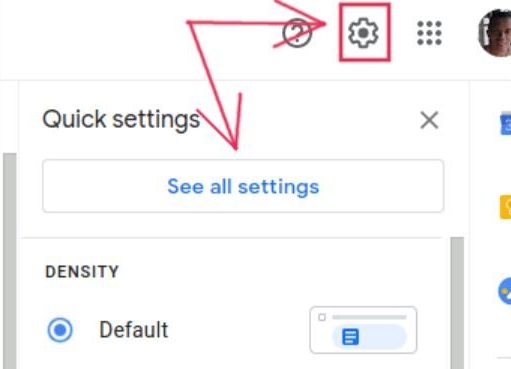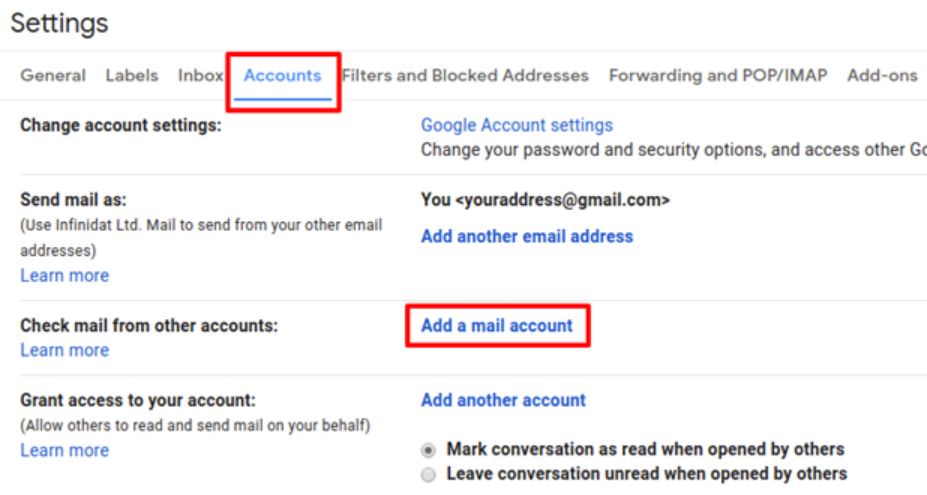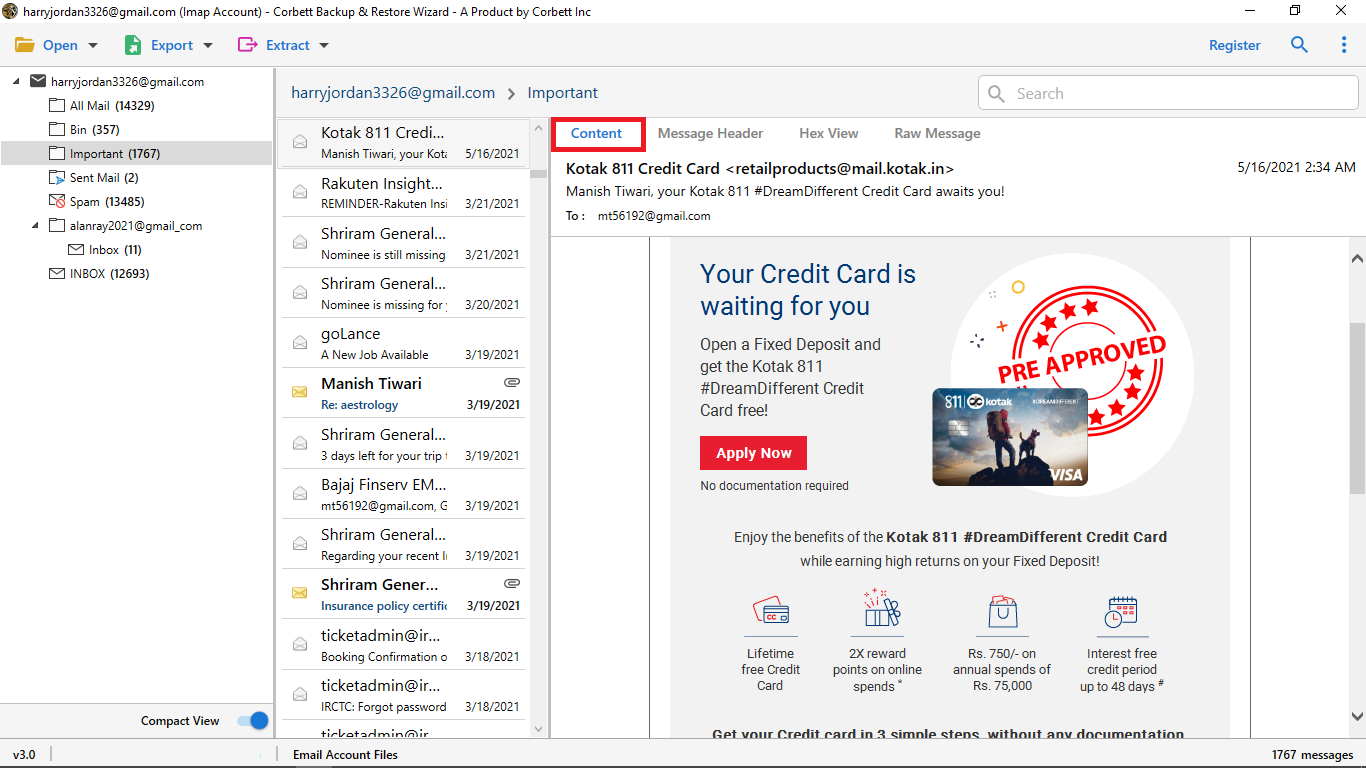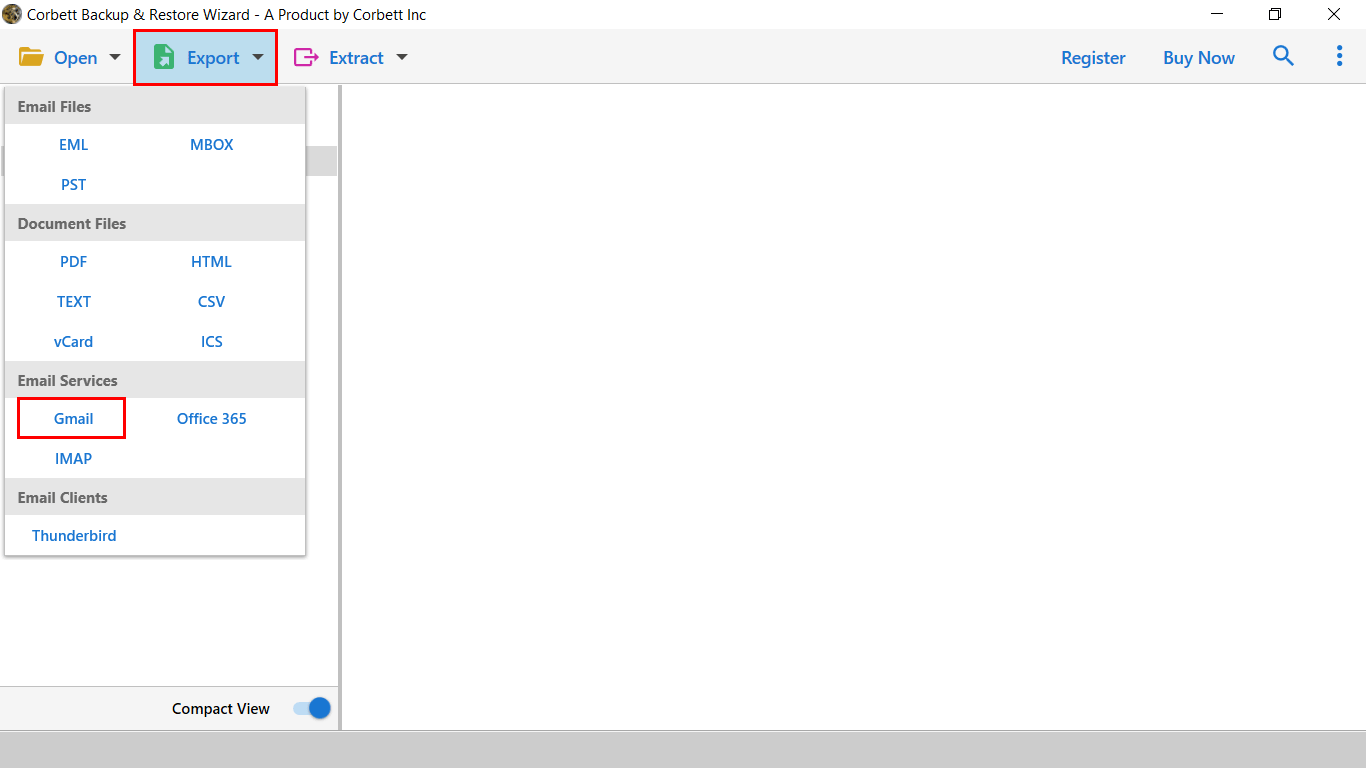How to Transfer Virgin Email to Gmail Account? Expert Guide
VirginMedia.com offers Virgin Mail Service that lets users create and manage their email accounts associated with their ISP subscription. Unfortunately, there are some limitations that are associated with a Virgin email account and these drawbacks make users switch data to other platforms.
- It provides only limited storage capacity to store emails and attachments.
- It offers a paid subscription plan whereas Gmail is available for free of cost.
- Virgin Mail lacks advanced and up-to-date features as seen in Gmail.
Gmail, on the other hand, provides its users with countless benefits, thus, there is no doubt that users want to migrate their data to it. Let us have a look at why is it a better choice to move your emails to Gmail.
Advantages of Opting for Gmail Over Virgin Email
- It has the most simple to navigate user interface to manage user data.
- Being a cloud-based email client, you can access Gmail from anywhere with the internet.
- You get 15 GB worth of storage space for your data with a Gmail account.
- Gmail provides high security for filtering spam emails in user accounts.
- With a single Gmail account, one can access all the Google services such as Google Sheets, Google Docs, etc.
All these features and more encourage and attract users to move their Virgin Email data to Gmail. Now that we know the advantages you’ll get with the transfer, let us move further and see the methods to migrate emails from Virgin to Gmail.
Transfer Virgin Emails to Gmail by Syncing Process
Fortunately, Virgin Mail and Gmail both support IMAP/POP3 accounts. With the help of this, we can add your Virgin account to Gmail easily. So, follow the steps below to see how you can easily export your data.
- Open your Gmail account on your computer.
- Go to the Gear icon at the top and click the See All Settings option.
- Select the Accounts and Import tab. Then, click the Add a Mail Account button.
- Enter your Virgin email address and press the Continue button.
- Click on the POP3 button and give the details.
- After that, connect your account. Now, your Virgin Media data will be in Gmail.
This method can be difficult for users who don’t know anything about mail servers and configuring your account. Although we easily explain this method, if you are having a problem. You can forward your emails to your Gmail email address. It is much easier than configuring your account.
Forward Virgin Media Emails to Gmail
- Go to your Virgin Mail and click on Email Settings.
- Select the Forwarding or Email Forwarding option.
- Provide your Gmail address and switch on the email forwarding option.
- Click on the Save button.
Now, when you receive your Virgin emails it automatically forwards the emails to Gmail. This method only moves new emails to Gmail. To transfer your old emails, send the context of the emails to your Gmail address. These two manual solutions are free to use however some users may have difficulty using them. So, there is an automated method that quickly migrates complete Virgin account data.
Expert Solution to Transfer Virgin Email to Gmail
If you are having issues exporting your Virgin data, experts suggest going for an automatic utility. Therefore, we have brought you the best software from the internet i.e. Corbett IMAP Migration Tool. This incredible utility is power-packed with the best features needed for a successful migration. It offers users a dedicated panel to preview their uploaded data. Along with that, it offers two search modes to help you sort and filter your data on a finer level. This utility is fully supported by all versions of Windows and thus, can be used on any Windows system without any issues.
Detailed Steps to Transfer Emails from Virgin to Gmail
- Install and Run the Software on your Windows device.
- Now, click on Open >> Email Accounts >> Add Account.
- Next, enter your Virgin email credentials, and preview data in 4+ Modes.
- Next, click on Export & select Gmail from the list.
- Hit Save to transfer Virgin Email to Gmail successfully.
As you can see, all these steps are extremely quick and hassle-free to execute. That is why this software is listed as the best solution to execute the transfer.
Benefits of Using the Professional Utility
There are numerous advantages that users get when opting for this utility to transfer Virgin Media to Gmail. Let us know its prominent features.
- Smooth Transfer: This tool is voted the most reliable utility to execute a smooth and successful migration. It is equipped with extensive features that help in transferring user data with complete security.
- Dual Search Settings: The tool offers you two different search modes i.e. Quick and Advance that you can use to filter your data on a granular level.
- Maintains 100% Data Integrity: This tool ensures that your data integrity will stay intact during the whole transfer process. So, you can easily use this tool without having to worry about altered data integrity.
- Compatibility with Windows OS: The above-mentioned expert utility can be used on any Windows machine as it is compatible with all versions, whether the latest or older.
Questions? We Have Answers!
Q) How can I export emails from Virgin?
Ans. Virgin Mail does not have an in-built export option. Therefore, you have to first sync your account to another email account. Then, you can export your emails.
Q) What will happen to my email address if I leave Virgin Media?
Ans. If you close the Virgin Media account. You will have 90 days to move your email. After that, your account is permanently deleted.
Q) Is this possible to keep my Virgin email address?
Ans. No, you cannot keep your Virgin Mail ID more than 90 days after closing your account.
Q) Is Virgin Media email still available?
Ans. In 2022, Virgin Media stopped creating new email accounts. Therefore, only old users can access their accounts.
So There You Have It
In this blog on transferring Virgin Email to Gmail, we discussed the three best methods to execute the task. We explained two simple manual solutions that export your account free of cost. However, they may cause you problems. If that is the case then use the automated solution to directly move Virgin emails into Gmail.