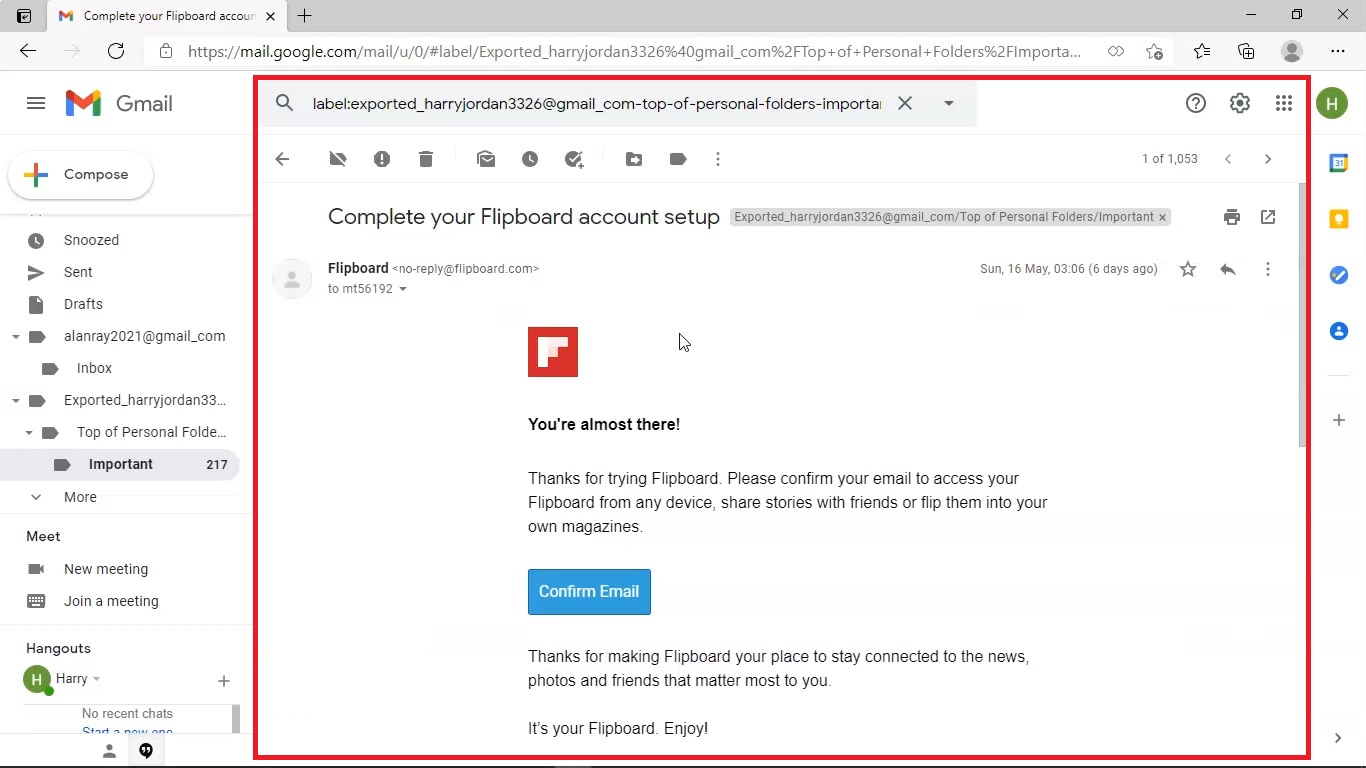Corbett Gmail Restore: Know How it Works!
-
Download Corbett Gmail Restore Software and Install on Your Windows 10, 8, 7, versions.
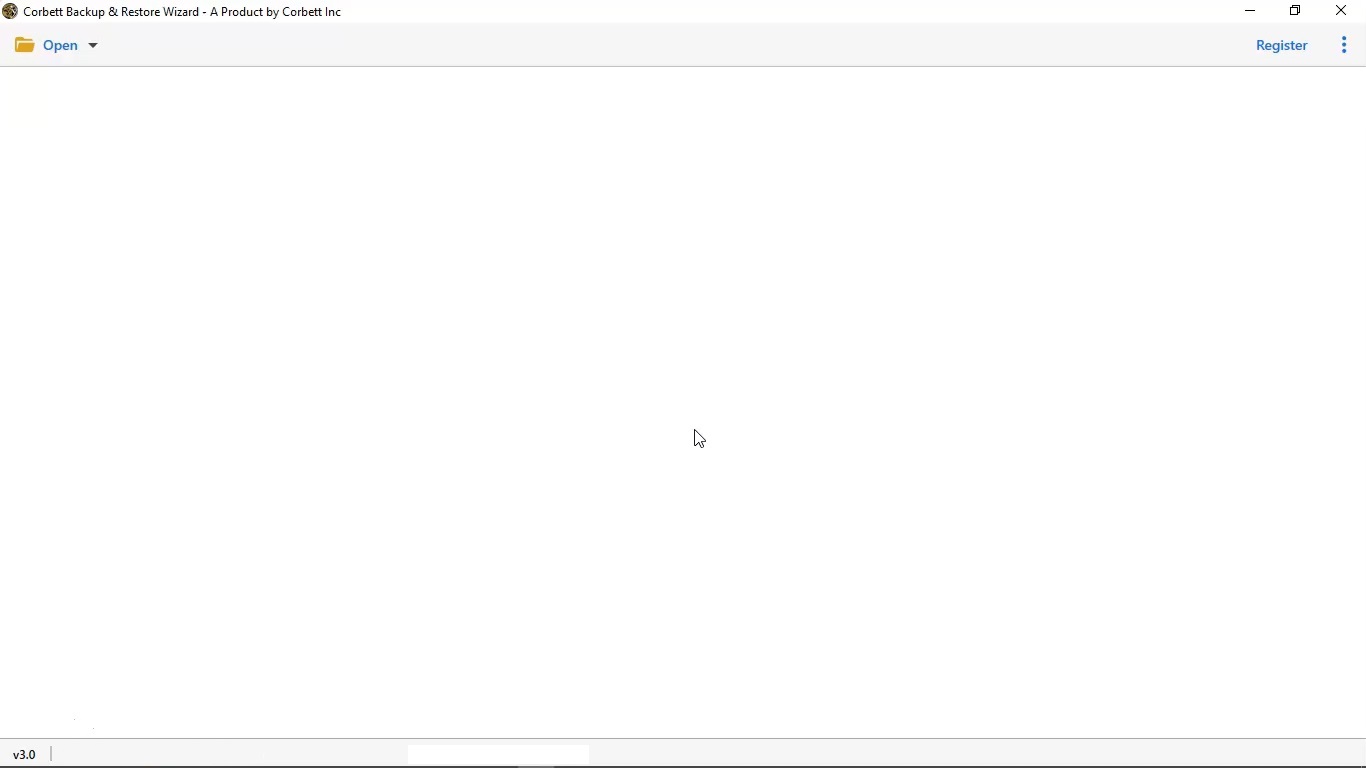
-
In the top left menu bar, click Open Button.
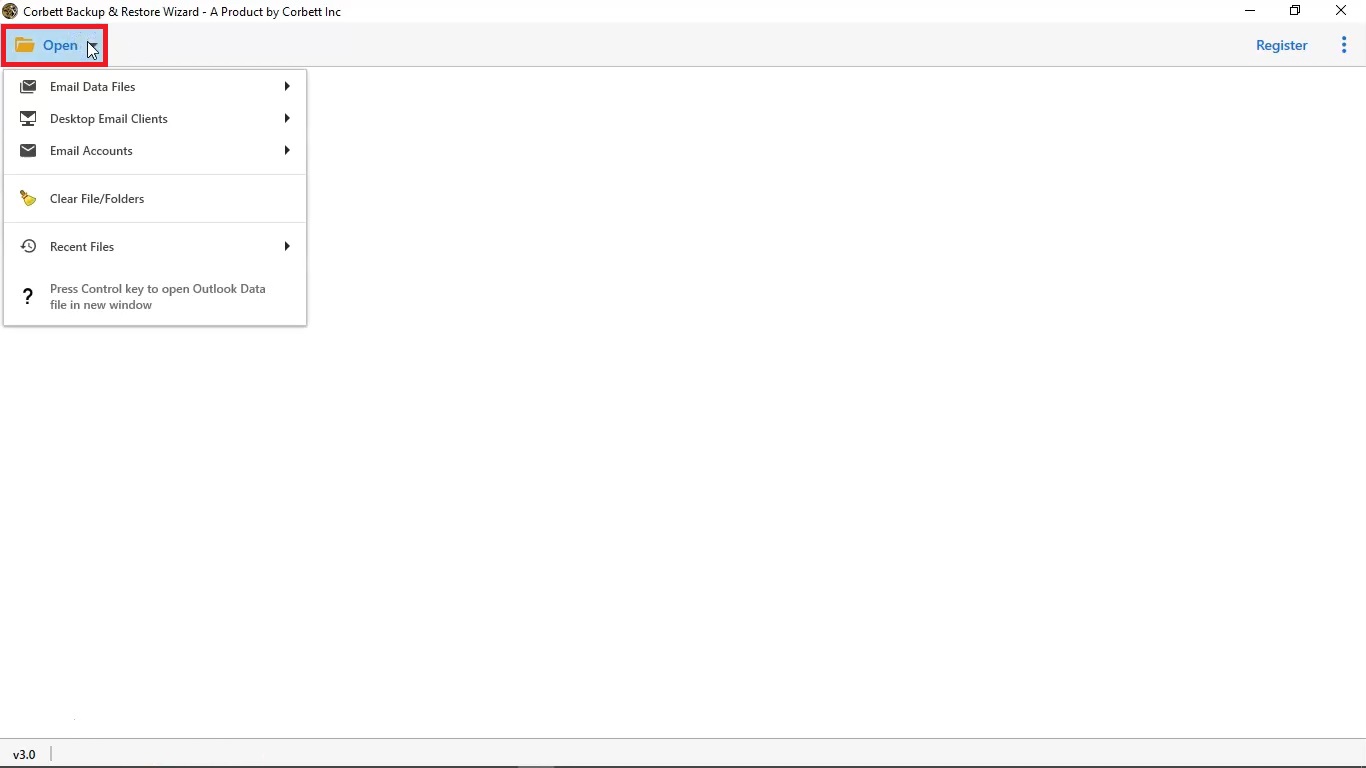
-
Select Email Data Files tab.
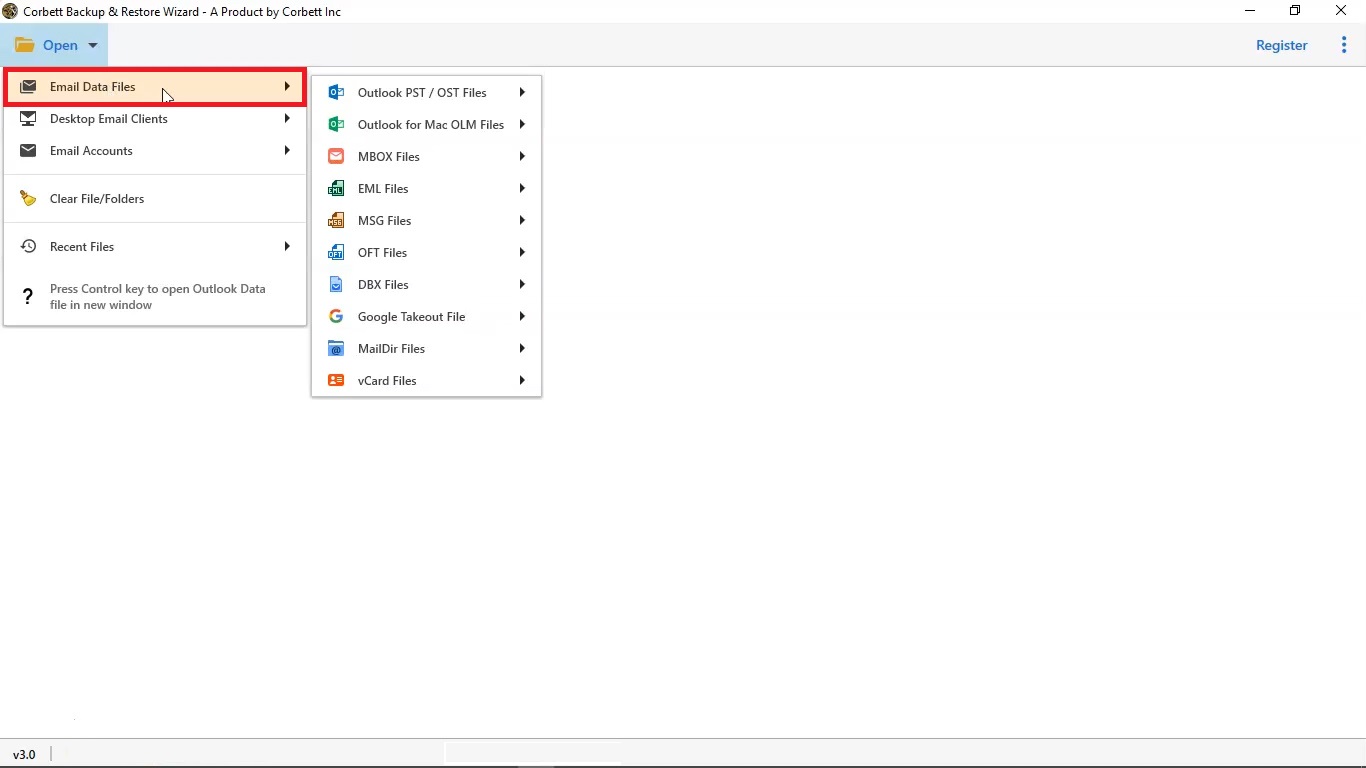
-
Select Outlook PST / OST Files option.
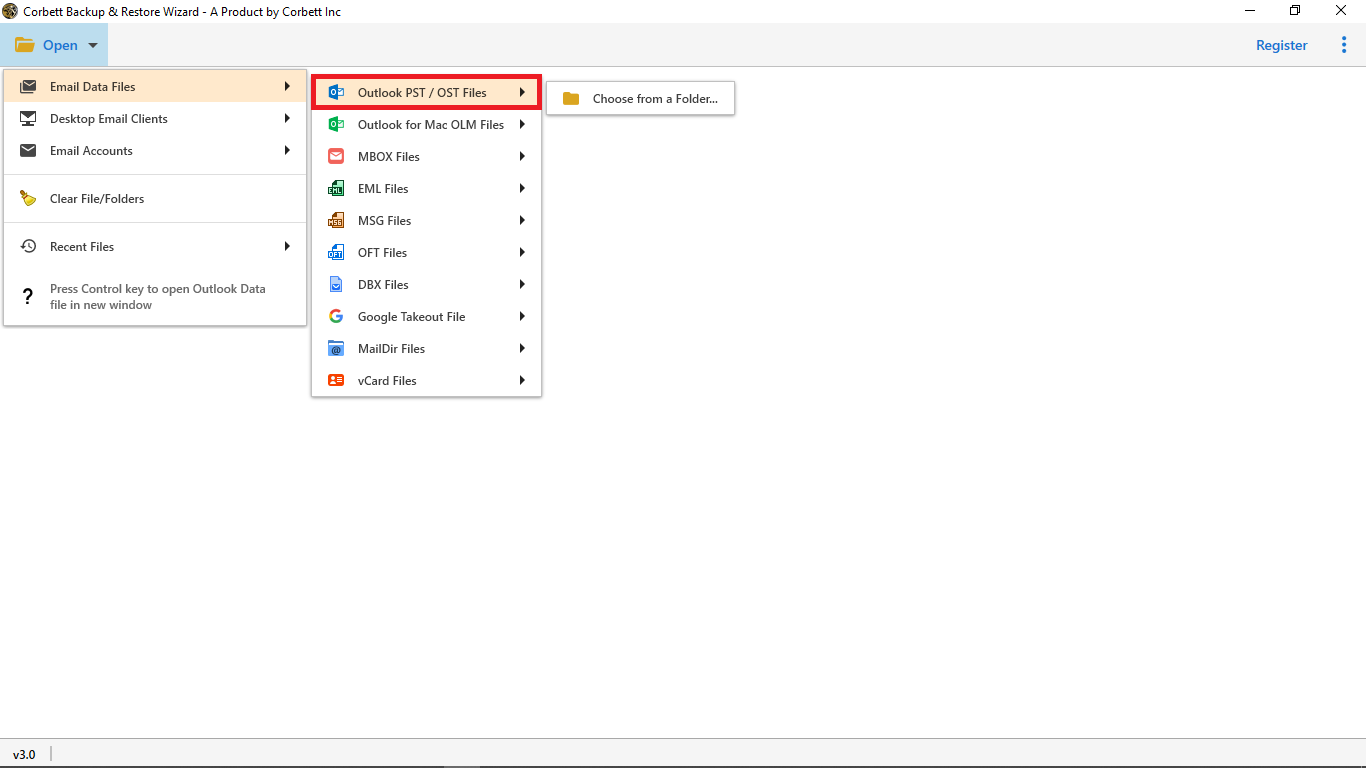
-
Select Choose From A Folder.
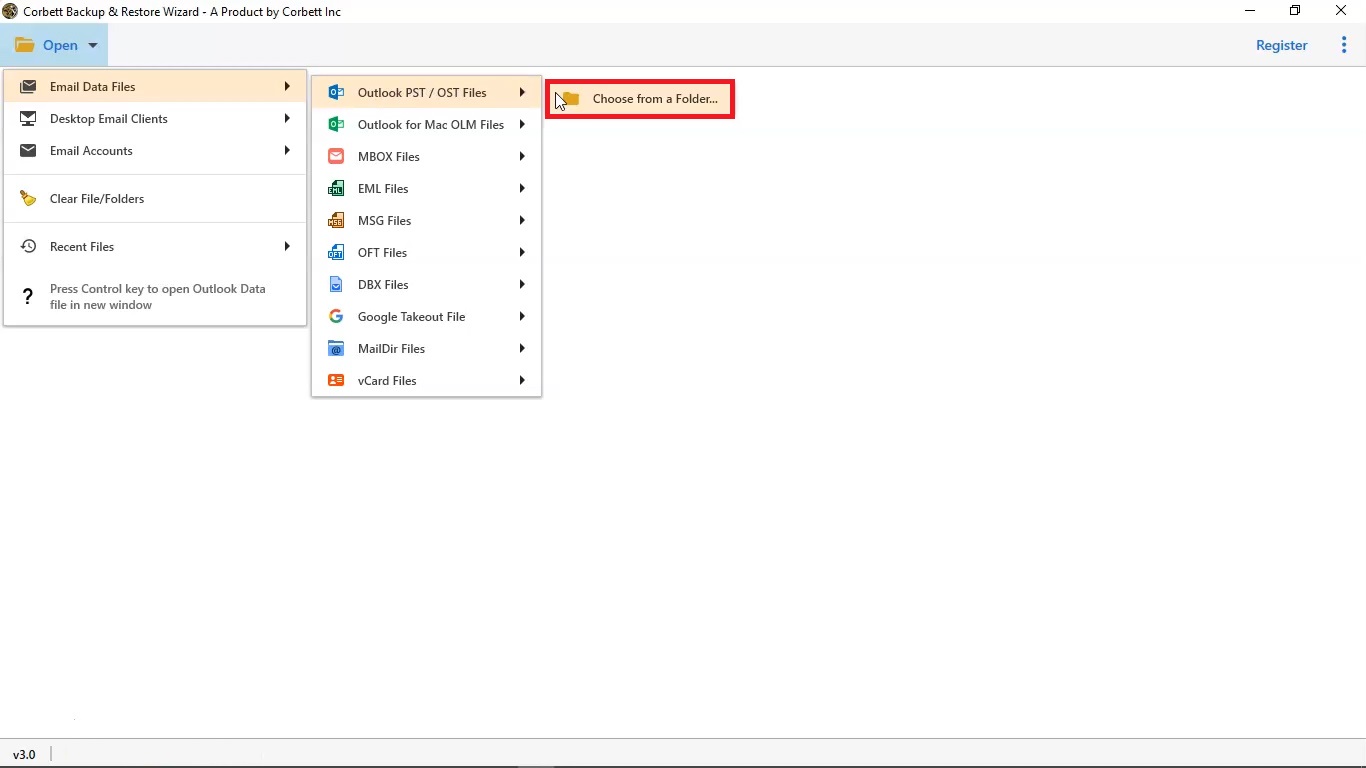
-
Select PST file from your system and click on Open option.
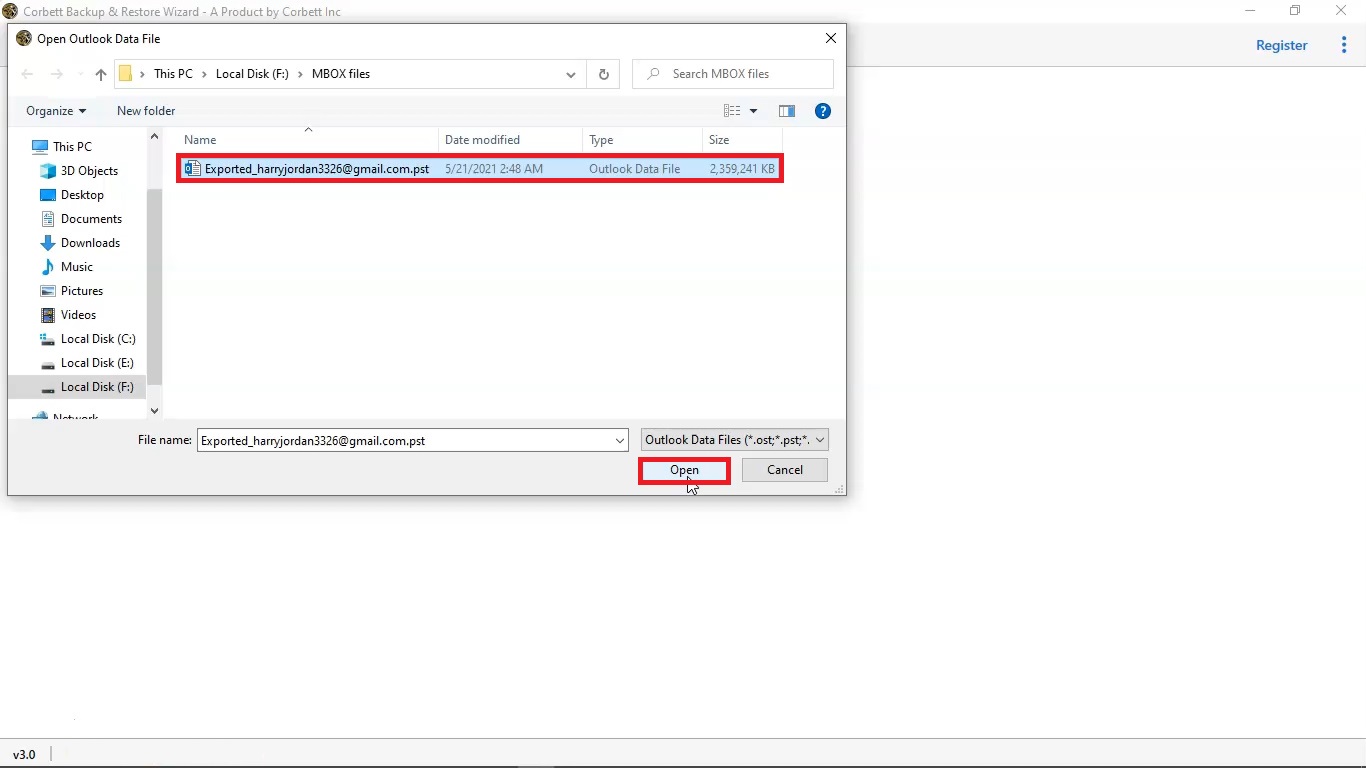
-
You can see your PST File loaded in the software.
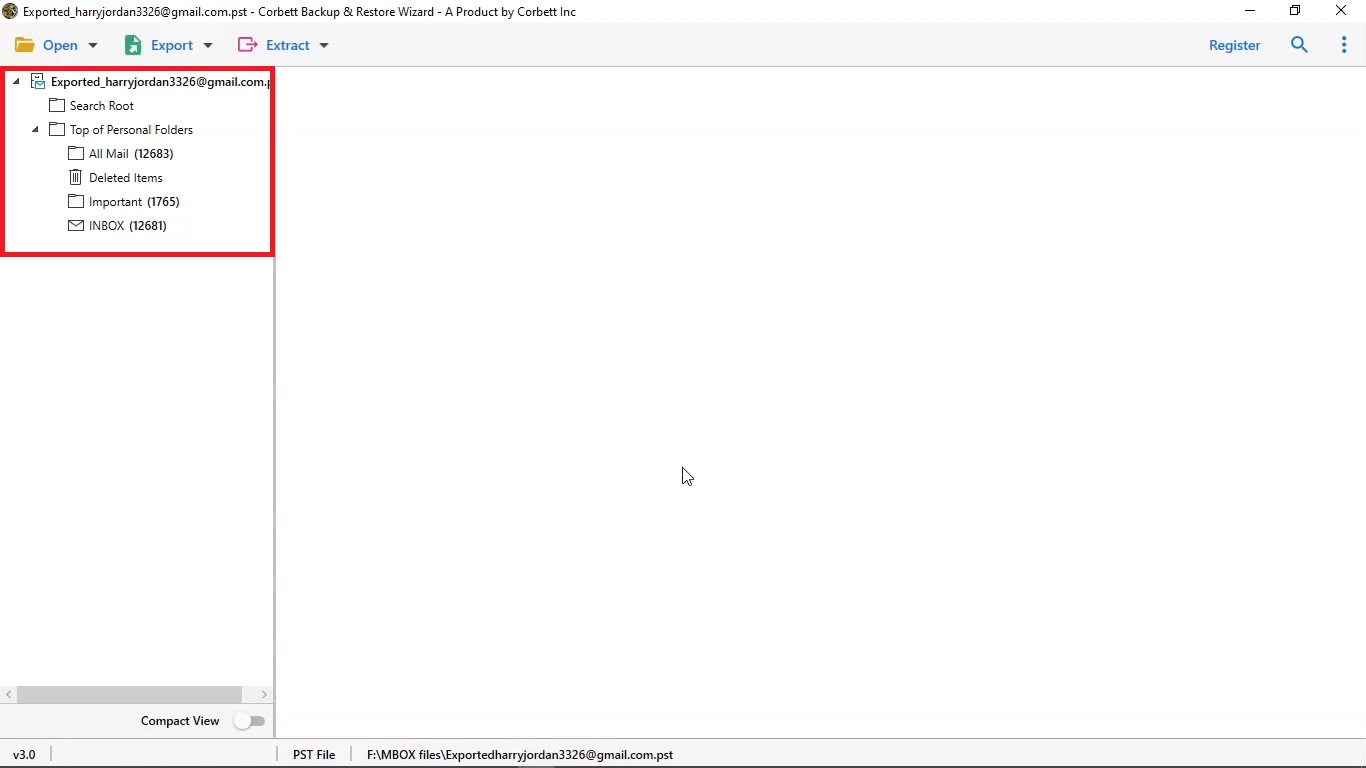
-
Select your PST files folder from left menu bar, to load your emails.
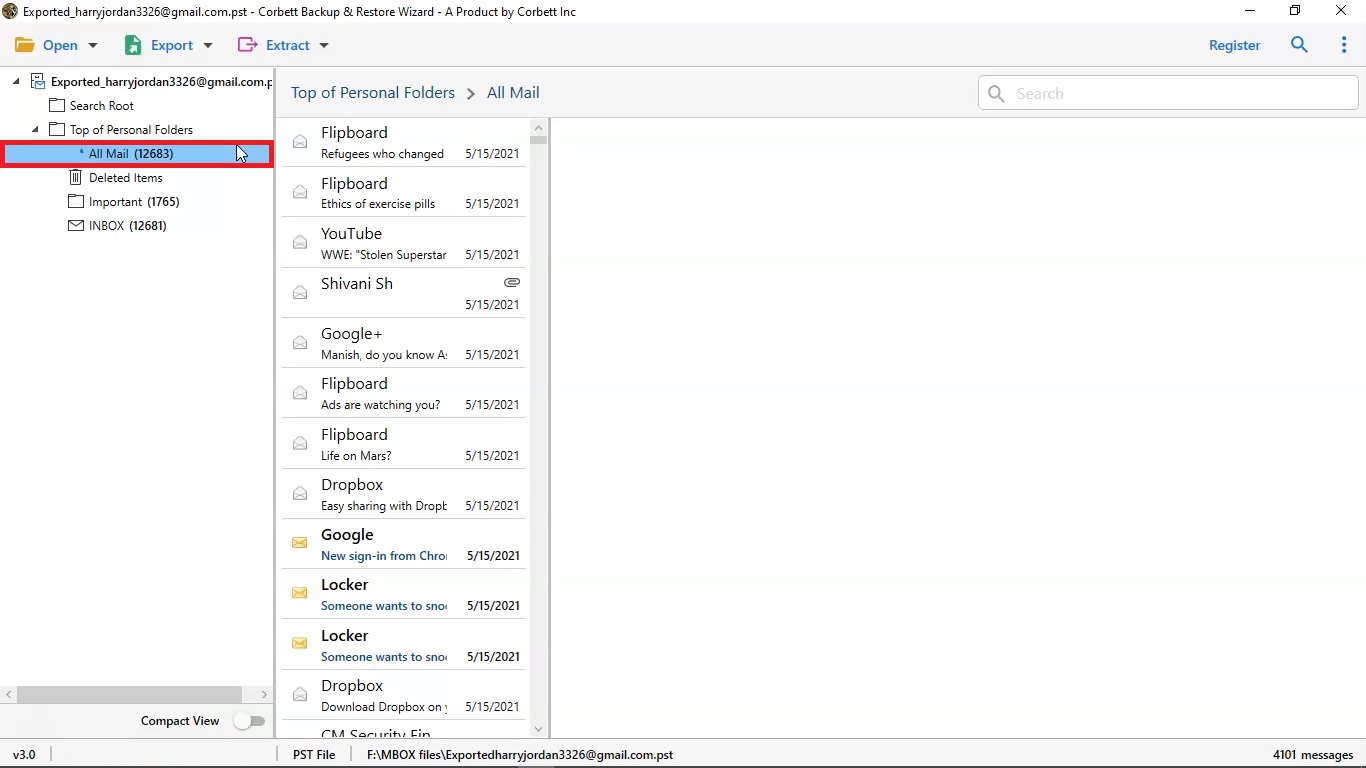
-
Now click on Export Button and select GMAIL Option from dropdown menu to start the restoring process.
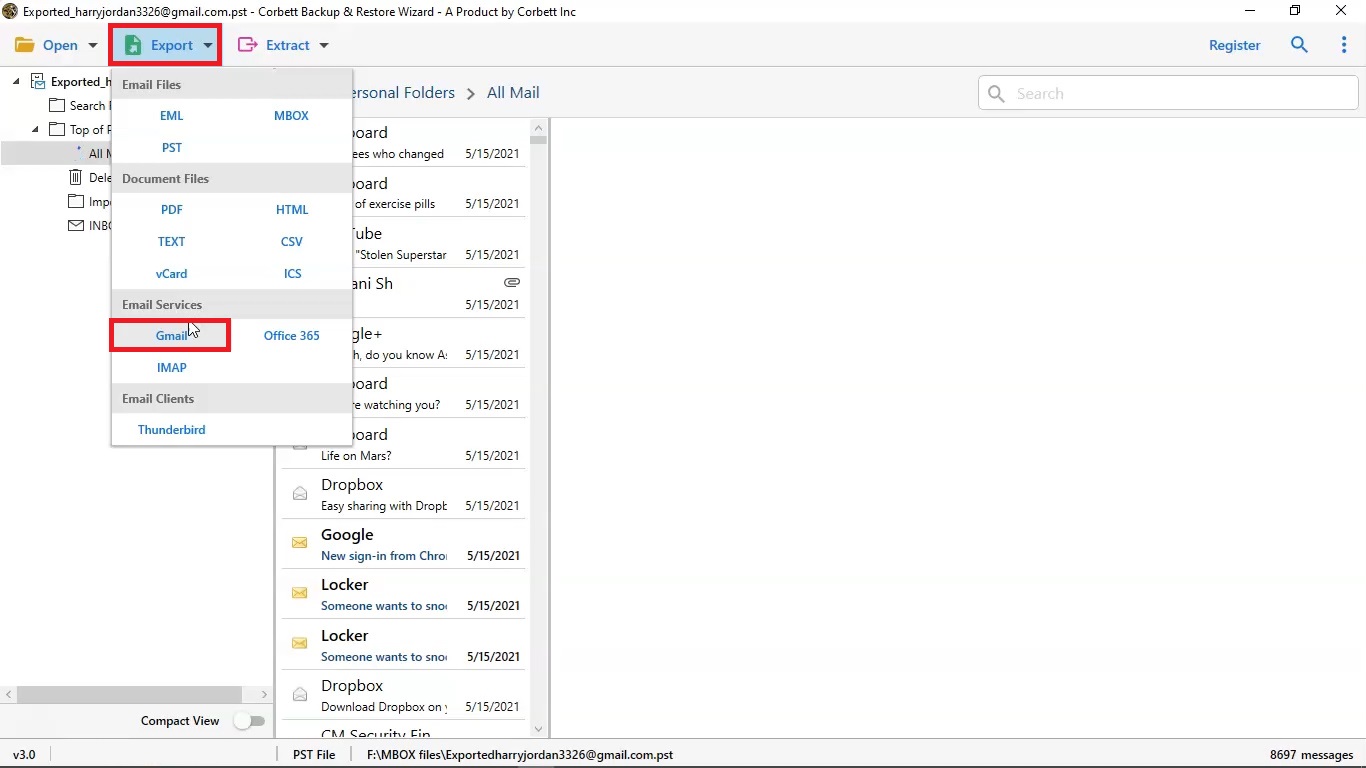
-
Now you can Mark The Important Folder For Restore Process.
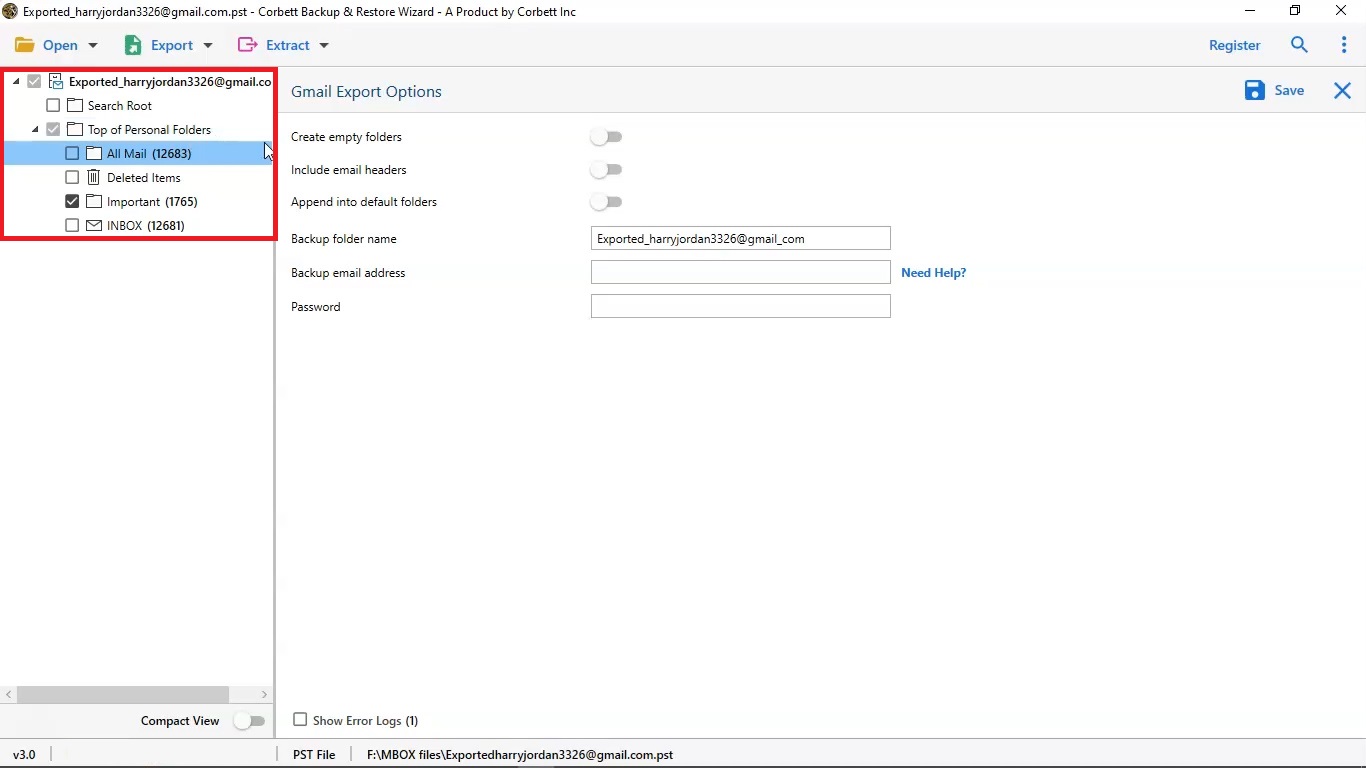
-
Apply advance option of the software Create empty folders, Include email headers, Append into default folders, enable these option as per your requirement.
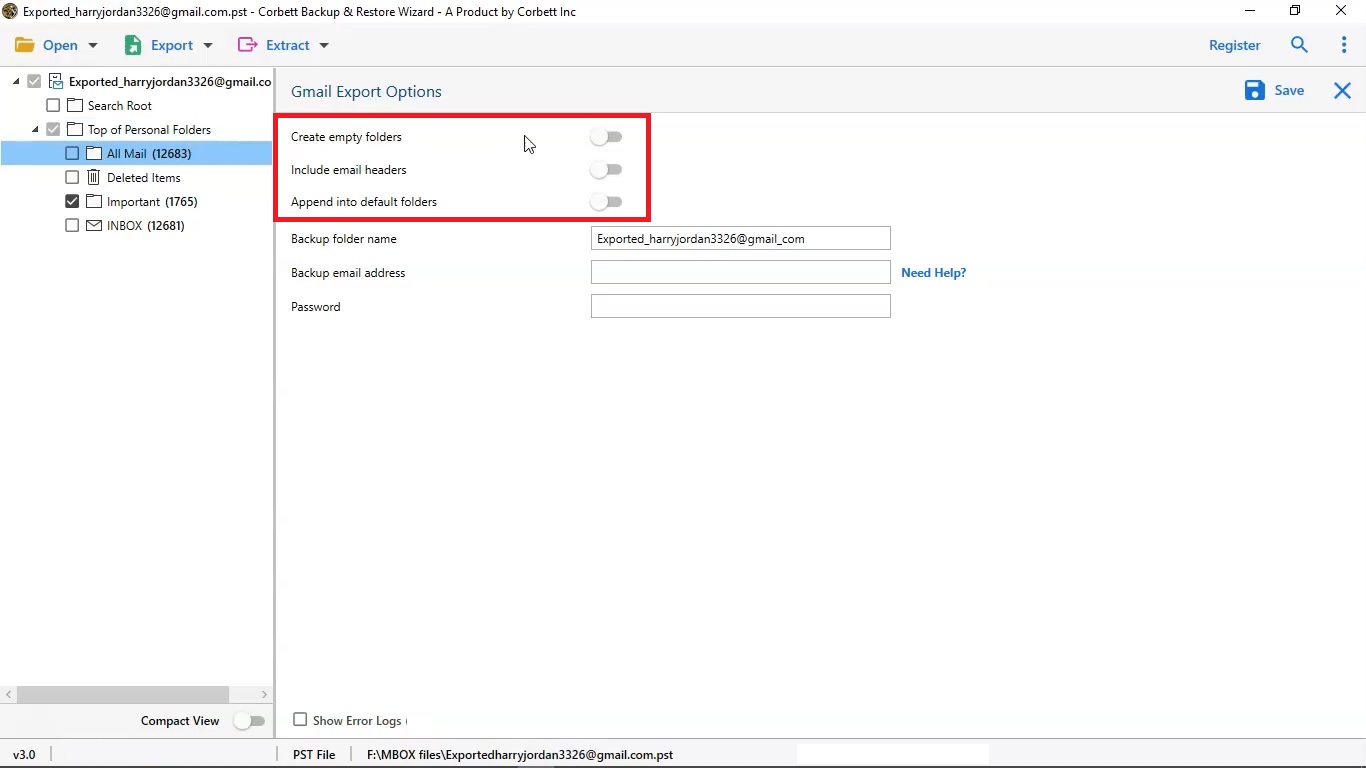
-
Add your Email Address & Password.
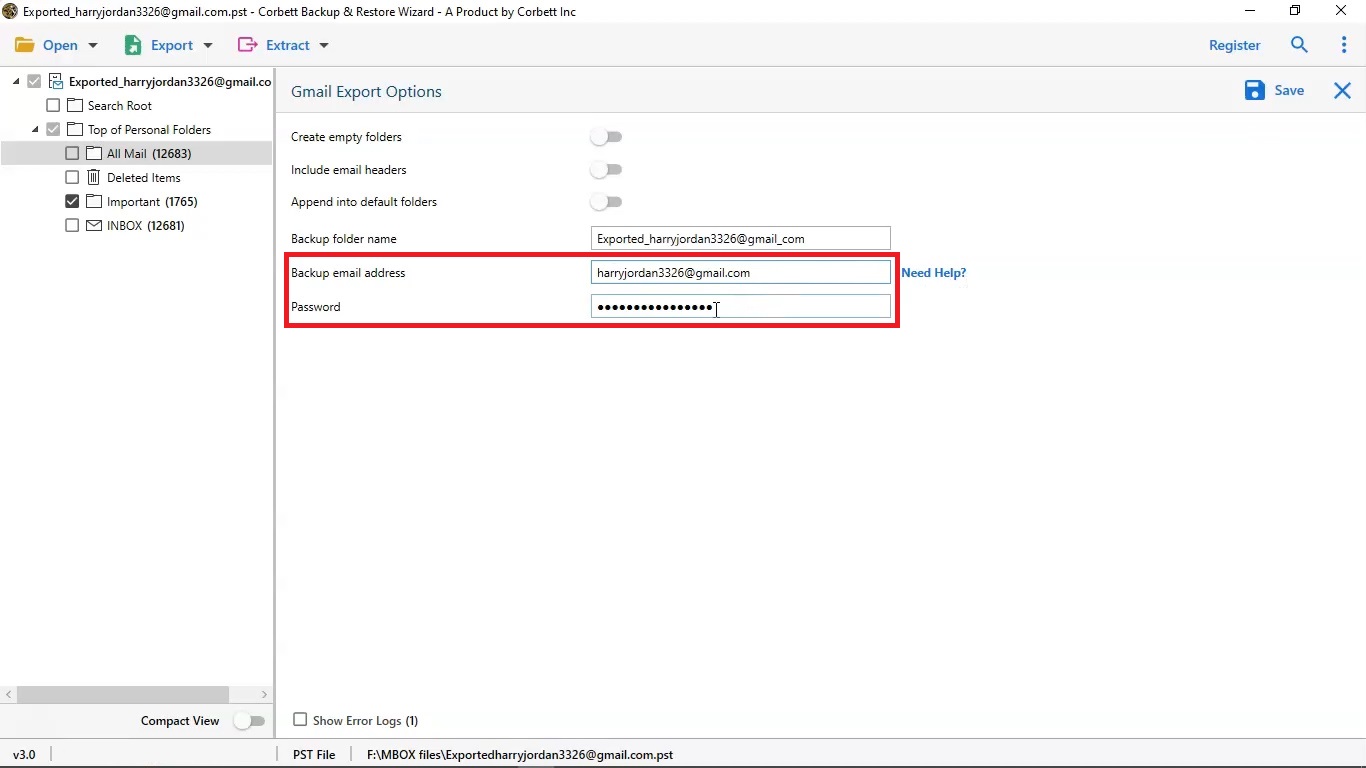
-
Select the Save Button to start the restore process.
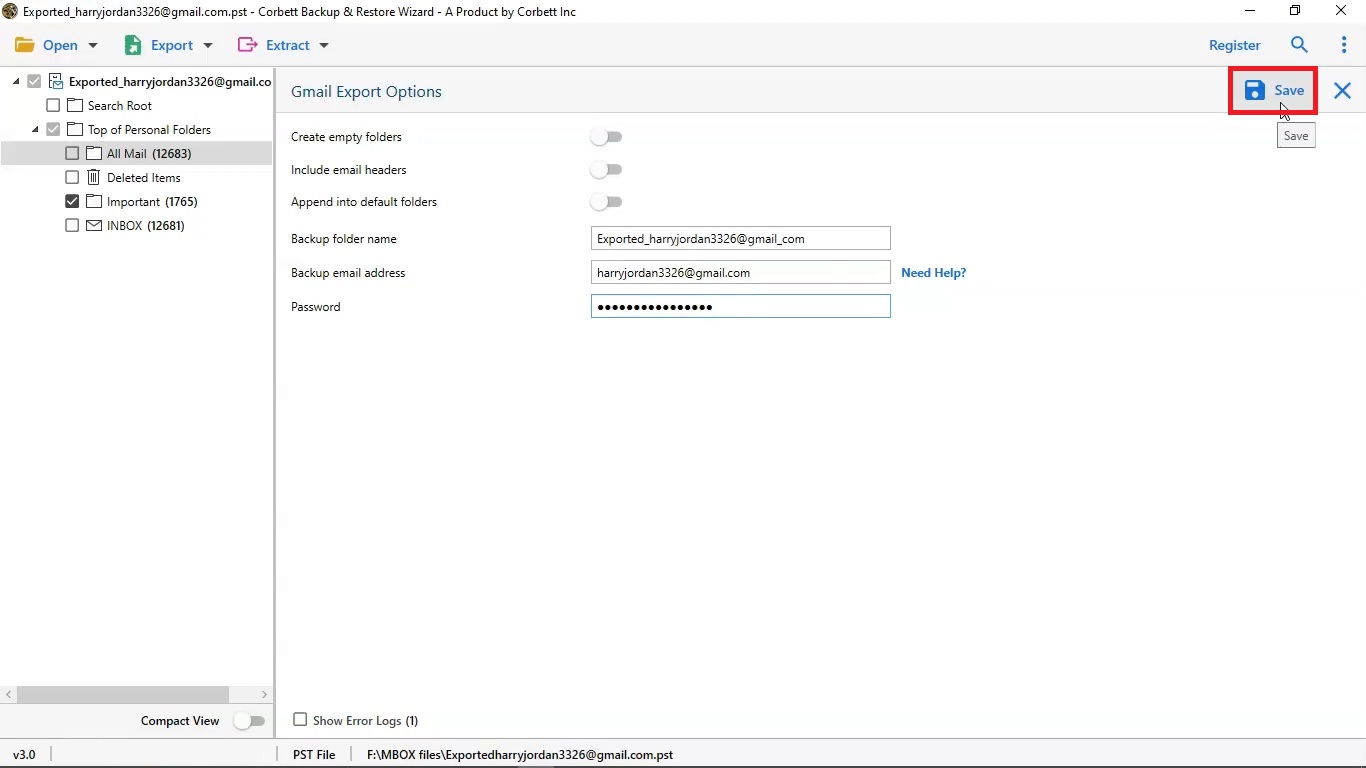
-
Now you can also see the live process of Gmail Account Restoring Process.
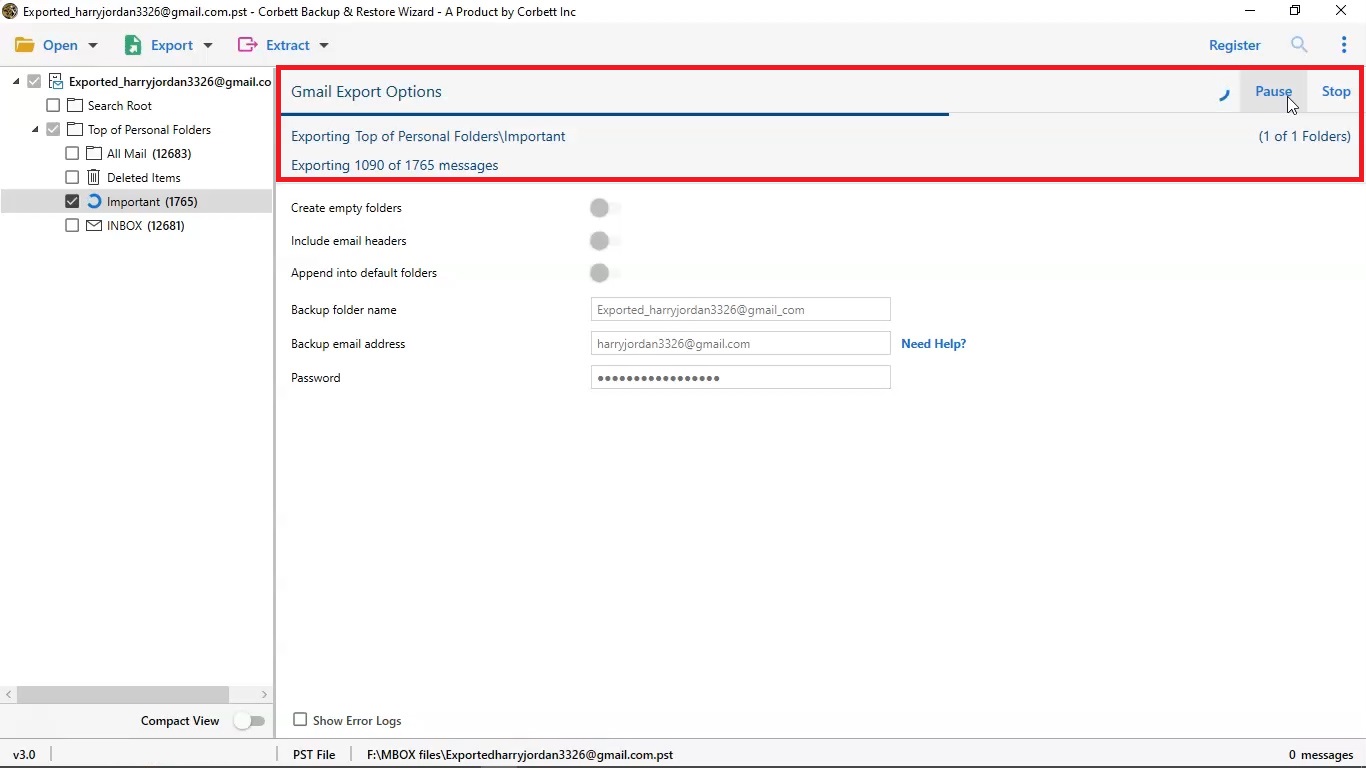
-
After restore is done click on Open Gmail option to view the output.
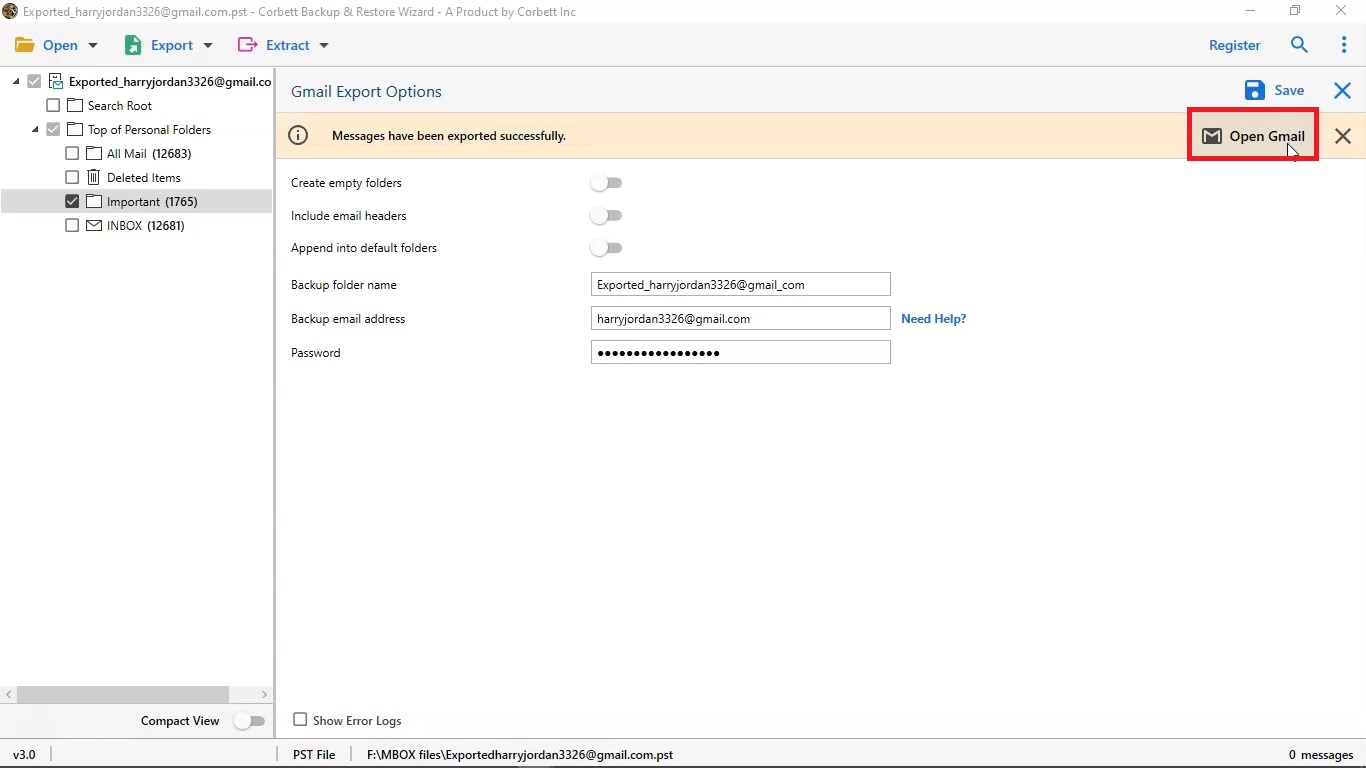
-
Open your Gmail account and explore the exported folder and then select your restored folder to check your restored emails.
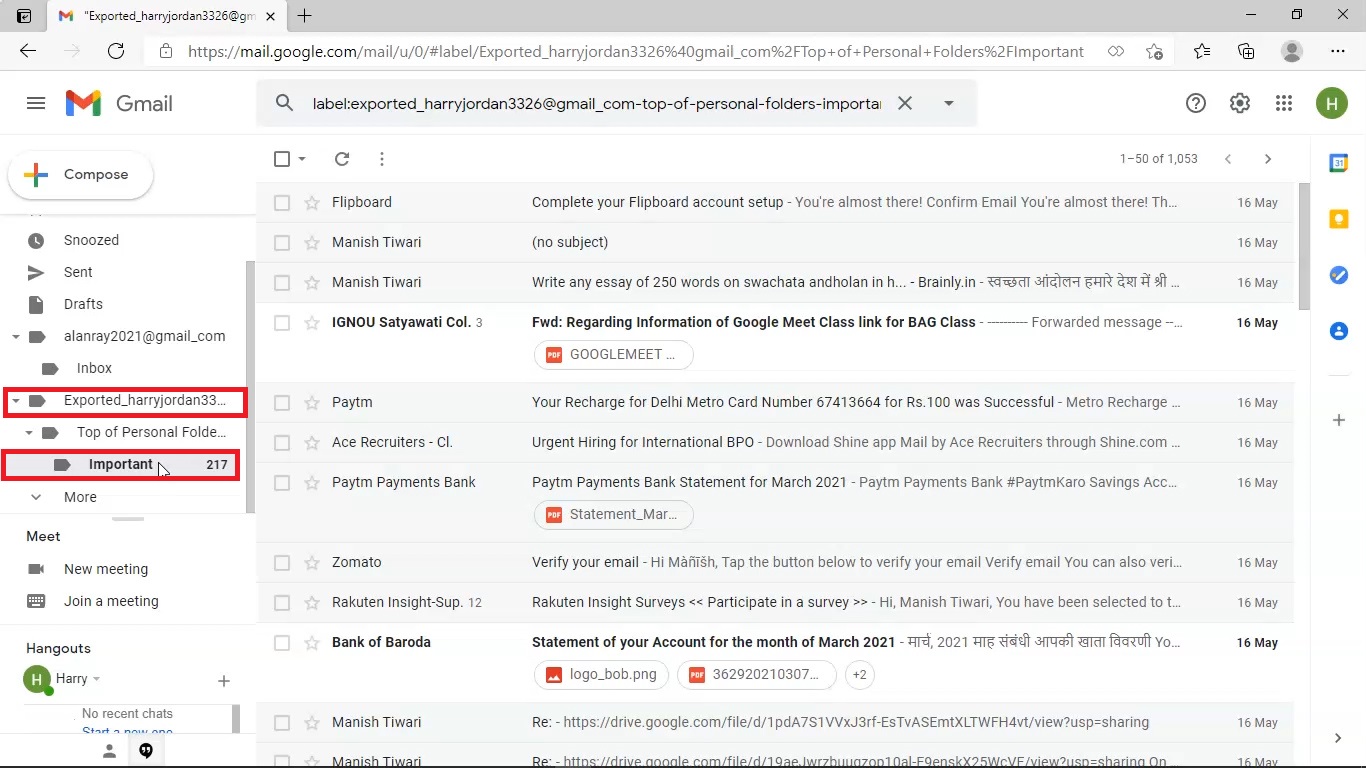
-
Open and view emails