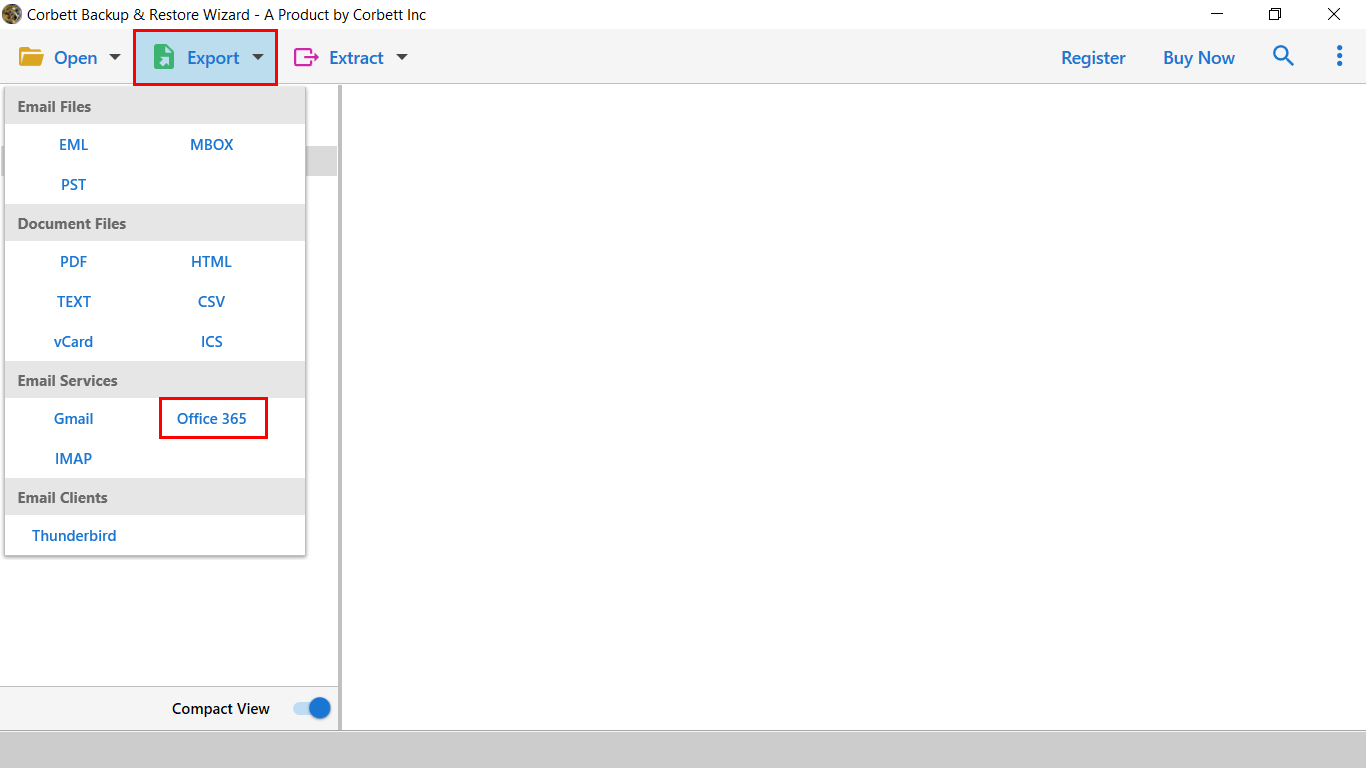How to Add ATT Email to Outlook – Top Two Ways?
Having trouble saving your ATT email to Outlook? This article will help you add ATT email to Outlook using two great techniques. We will also explain why users want to connect their AT&T email account. Read this article till the end to understand the concept.
Know About ATT.net
AT&T is an internet broadband company which provides internet broadband services. Along with it, it also offers email services called ATT.net. This is a free webmail powered by Yahoo inc. It is a free email client and for non-AT&T subscribers. ATT Mail also supports IMAP/SMTP server to your account with other email programs, such as MS Outlook.
Microsoft Outlook, a popular desktop email client offers great features, such as auto archive, advanced filter, integrated calendars, enhanced security measures and many more. That’s why most users prefer Outlook over ATT mail to save their important emails. Not only this, there are many other reasons why users add ATT Emails to Outlook. So, below are the common reasons for this issue.
Why Export AT&T Emails to Outlook?
When it comes to email services, Outlook is a better option. It offers useful features to store your data and make your work easier. Some of the functions explained below.
- Outlook offers many advanced features such as email encryption, auto archives, etc. These are very helpful in users’ work.
- Microsoft Outlook has the ability to access your data in offline and online mode.
- Outlook 365 provides several productivity and collaborative applications which will be easier to use.
- It has the best security measures to protect your data, including password protection, multiple factor authentication, etc.
So, setting up ATT emails in Outlook is helpful for all users. Talking about methods, there are two ways are available on the internet. These options use the IMAP server to connect your account, we will use this account to export our ATT data. Below we will explain the methods in detail.
Manually Add AT&T Email to Outlook
Both ATT Mail and Outlook support IMAP and POP3 accounts. With this feature, you can easily set up your ATT.net email in your Outlook account. So, make sure that the IMAP/POP3 option is enabled in your AT&T Mail and then follow the simple steps below.
- Open your Outlook account on your system.
- Login to the account and click on the Add Account button.
- Select Manual set up or additional server type option. Then, click the IMAP button.
- Now, we enter the ATT email details, like your name, email address, and the server details.
- In the incoming mail server enter: imap.mail.att.net. In the outgoing server: smtp.mail.att.net.
- Write your username and password, also click on Remember password and require login using a Secure password.
- After you have given the details, click on the More Settings.
- Select My Outgoing server requires authentication, use the same incoming mail server settings entered in previous steps.
- Type 993 in the incoming server port and choose the SSL option from the encrypted connection.
- In outgoing server: 465, also choose the SSL option.
- After entering the details, click OK and then the Next button.
Outlook will check the details you entered. If everything is okay, your AT&T account will be connected to Outlook. There is no guarantee that this free of cost option will work every time. Therefore, we go to the next method, let’s discuss some issues in the manual technique.
Issues Faced by Manual Method
- You are unable to connect your account for any error.
- The data quality of the ATT emails is poor after the process.
- Users should have professional knowledge about IMAP accounts to easily follow the process.
Therefore, the manual method is not an effective way to add ATT email to Outlook. But don’t worry, there is another way to connect the ATT emails, which is professional software.
Export AT&T Emails to Outlook – Expert Solution
The manual option has some drawbacks, but this method definitely exports AT&T emails in Outlook. As we use the expert tool Corbett IMAP Migration. With this software, you can quickly transfer data from all IMAP accounts to another. Here, you So, directly import your ATT emails to Outlook without any prior knowledge. Also, you can use this program to set up ATT emails to Outlook 365.
This migration software also allows you to download your emails in other document files and various email servers. It has a search bar which you can use to sort your with advance filters. The program is available in all Windows OS versions and below are the steps to set up their accounts.
Steps to Add ATT Emails to Outlook
- First, you need to download and launch the software. Then, click Open >> Email Accounts >> Add Account.
- Now, enter your AT&T email details with the password and the settings. Click on the Add button.
- All the emails in the account will now be displayed in front of you. You can preview the data.
- Click on the Export and then Office 365 option.
- Lastly, click on the Save button and your emails will be changed.
Alternatively, you can also select the PST file, then import your PST file to Outlook using the in-built option. So, this is the best way to migrate your ATT emails.
Concluding Words
In this article, we discussed how to add ATT emails to Outlook. We also explained the reasons for transferring the data. To add ATT emails to Outlook we used two ways: the manual and the professional tool both using the IMAP accounts. These two have their own features and limitations, so keep this mind before you transfer the AT&T data.