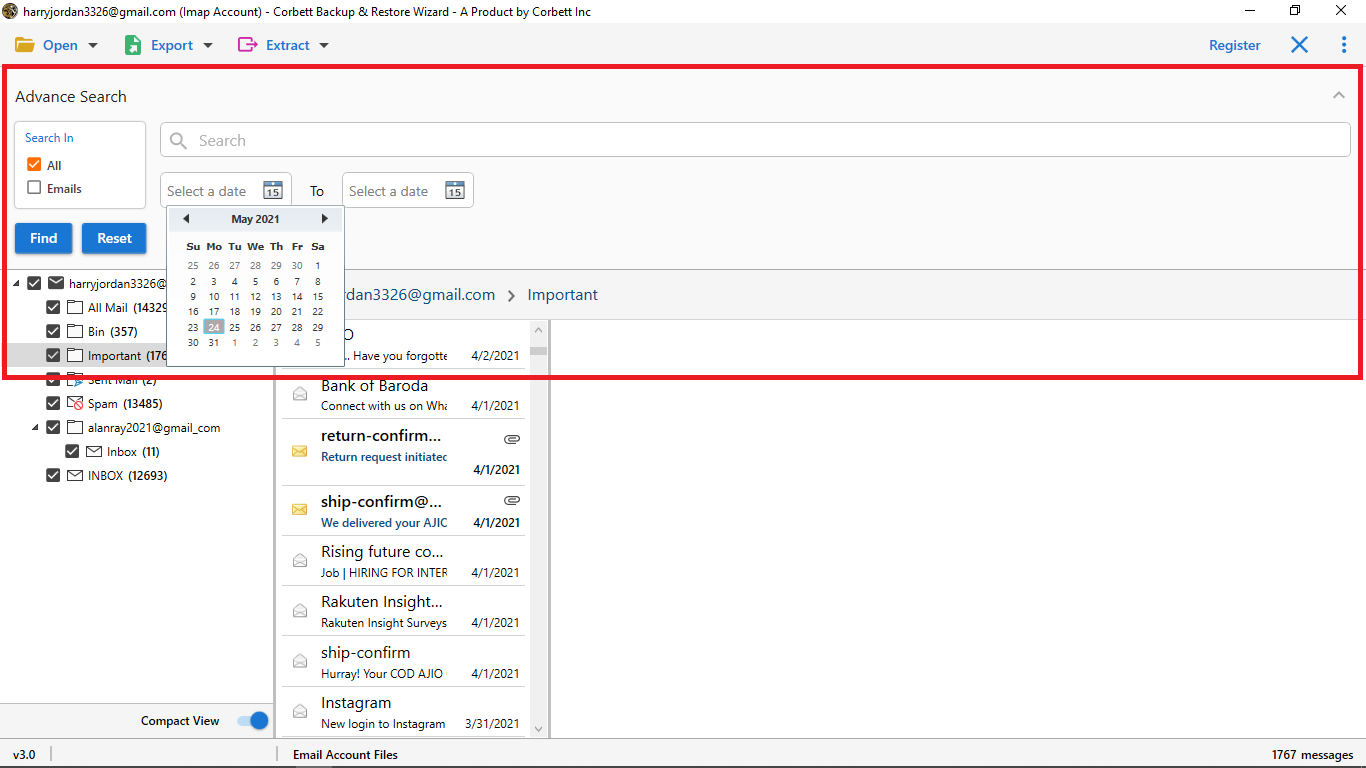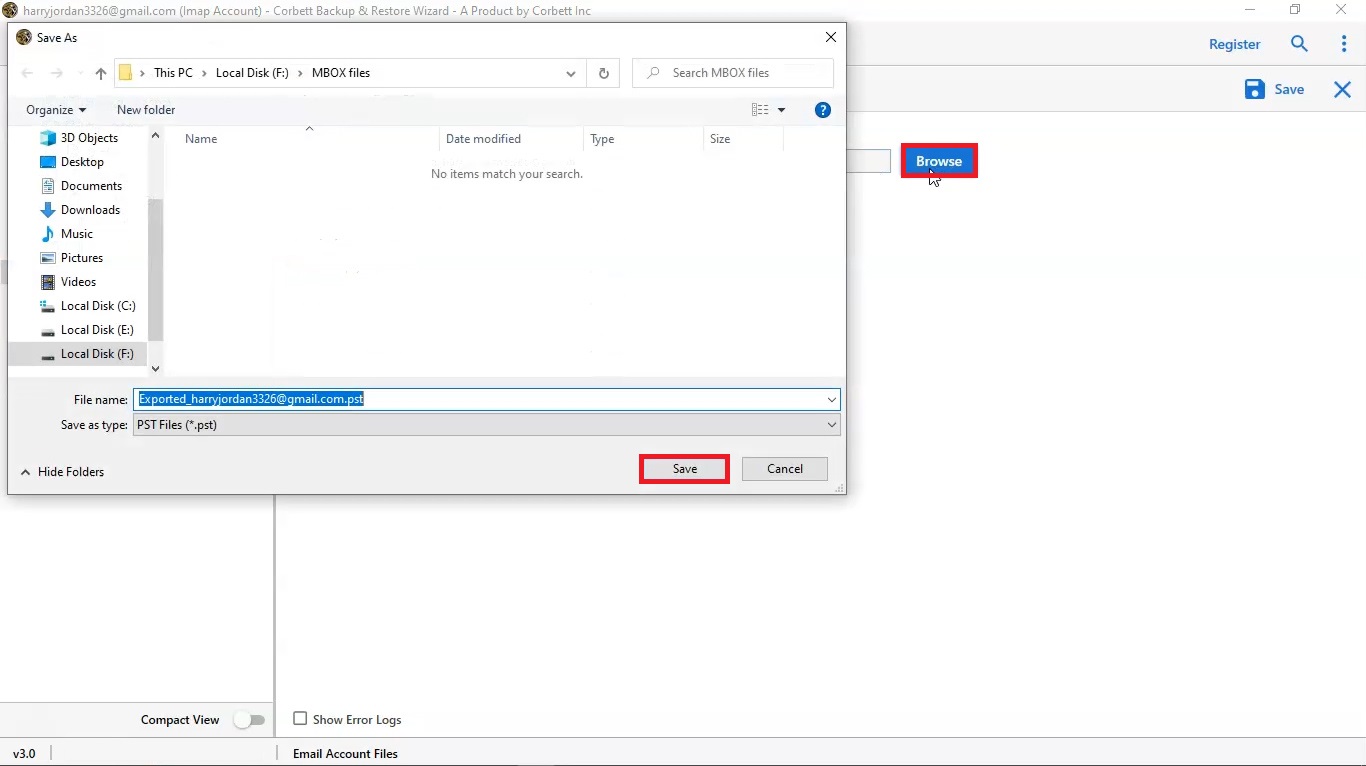Here’s How to Backup Cincinnati Bell Emails to Computer
Cincinnati Bell is a web-based email client developed by Zimbra.com. You can access Cincinnati webmail from any web browser with an internet connection. Since it is web-based, it stores your data on the cloud. Thus, you can access the Cincinnati Bell email client from any location in the world at any time. Moreover, this email client.
However, despite all these advantages that come with a web-based email client, for instance, being able to access your data from anywhere, it is simultaneously prone to internet attacks that result in data loss. Therefore, it is highly essential to backup your data so you can avoid any kind of cyber and internet attacks. And thus, we have brought you two different solutions today.
Top Reasons Why Users Backup Cincinnati Bell Emails
- Server Issues: Often online email servers such as Cincinnati Bell crash due to unfortunate server issues; this could lead users to lose their important data.
- Storage Optimization: Regularly backing up your Cincinnati Bell data ensures users have free space on the limited online server storage.
- Data Security: In unfortunate events like account suspension, account deletion, or even account hacking, downloading your Cincinnati emails ensures you do not lose any important data.
- Offline Email Access: Even though Cincinnati Bell is an online email client, storing your emails locally allows you to access them even without an internet connection.
Now, let’s move further into the article and check out the best methods to backup Cincinnati Bell emails to a computer.
Manually Backup Cincinnati Bell Data to Computer
For the manual approach, we are going to use the built-in Import/Export feature of the email client. This method backs up your Cincinnati Bell emails in .tgz file format. Here is how to execute the method.
- Log into your Cincinnati account with the help of your credentials
- Then, head towards the Preferences tab
- Now, choose whether you want to import or export your email data
- Then, the tool will divide the screen in two sections; go to the Export section and click Account Type under it
- Lastly, choose the email folders you want to export and click the Export button on the right side of the page
- Upon executing the steps, your data will be saved in .tgz format.
So, these are the steps to manually backup Cincinnati Bell emails to computer. As stated above, this method saves your data in .tgz format. Furthermore, this method comes with numerous drawbacks that limit this technique from being a reliable method for users. Due to this, technical professionals also suggest users avoid the manual method when backing up Cincinnati Bell emails to computer.
Drawbacks of the Manual Method
- With this method, you cannot backup selective email folders of your Cincinnati Bell email client.
- This method only allows you to save and backup your Cincinnati emails in TGZ format and no other option.
- This method provides no guarantee of saving your emails with 100% preserved data integrity and maintained folder hierarchy.
As you can see, these limitations are why technical experts suggest avoiding this manual method. So what can be done to securely and successfully backup Cincinnati Bell emails to your computer? Well, for that, we have brought an automated solution that you can go for without worrying about the efficiency and reliability of the solution.
Expert Approach to Securely Backup Cincinnati Bell to Computer
If you want a reliable solution to efficiently back up all your Cincinnati Bell emails to computer, then this Corbett IMAP Backup Wizard is the best option for you. This tool is handpicked by technical professionals, and that is why we are recommending it here to you. This magnificent software is compatible with all editions of Windows OS. Moreover, it is loaded with plenty of advanced features that make it incomparable to any other tool. In addition, you can download it for free.
Now, let us check out the steps required to execute the method using this tool.
Quick Steps to Backup Cincinnati Bell Emails
- Install and launch the utility on your computer or laptop and click on the Open tab on the top left corner
- Next, in the dropdown menu, select Email Accounts >> Add Account
- Then, enter your Cincinnati Bell username and password to add your account to the software
- Upon loading the Cincinnati email data, the software will generate a preview of your data folders. Preview your data in any of the given modes provided
- Use either of the various search settings provided to filter through your email folders on a granular level
- Now, click on Export tab and choose the PDF option from the dropdown menu to backup Cincinnati Bell emails to computer
- Browse the preferred location to save the resultant PDF files on your system
- Then, use the advanced options provided and at last, hit the Save button to start the process
So, these are the easy and simple steps you need to execute in order to backup Cincinnati Bell emails to computer in a smooth and secure manner.
Remarkable Features of this Tool
- Provides multiple different format options to export or backup your data.
- Is capable of extracting and backing up selective data such as contacts and attachments.
- Has two different search settings to filter through data on a finer level: Quick Search and Advanced Search options.
- It backs up your emails along with the attachment files.
- Enter valid account credentials to add your IMAP account to the tool easily.
- Is compatible with all editions of the Windows Operating System.
All these features contribute to improving the functionality and capabilities of this incredible software. This in turn makes the entire process extremely easy and quick for the end user.
Final Words
In this article on “Backup Cincinnati Bell Emails to Computer”, we discussed different ways you can choose to accomplish the task. We shared both manual as well as automated methods in this blog. However, the manual method comes along with certain limitations and drawbacks which affect its efficiency and reliability. Therefore, numerous technical professionals suggest users go for an automated utility to ensure data security.
Also Read: