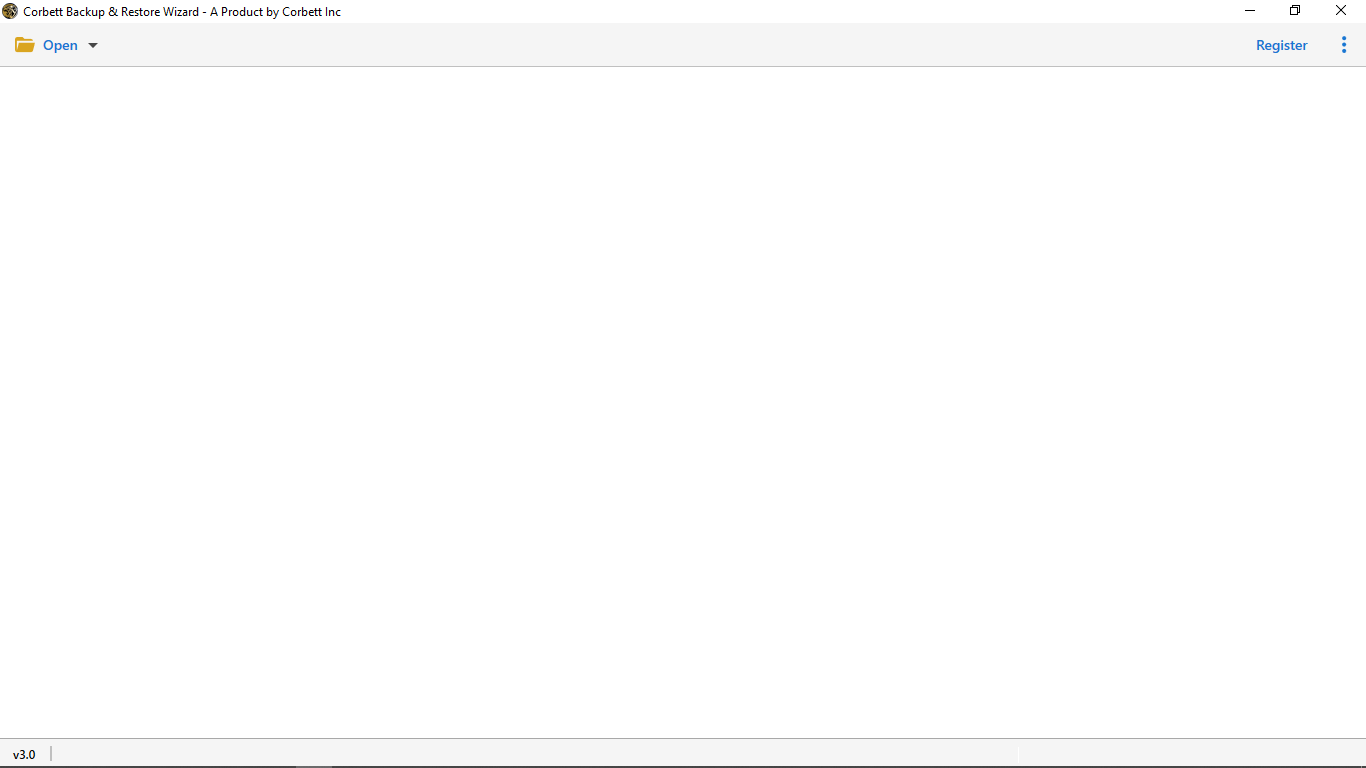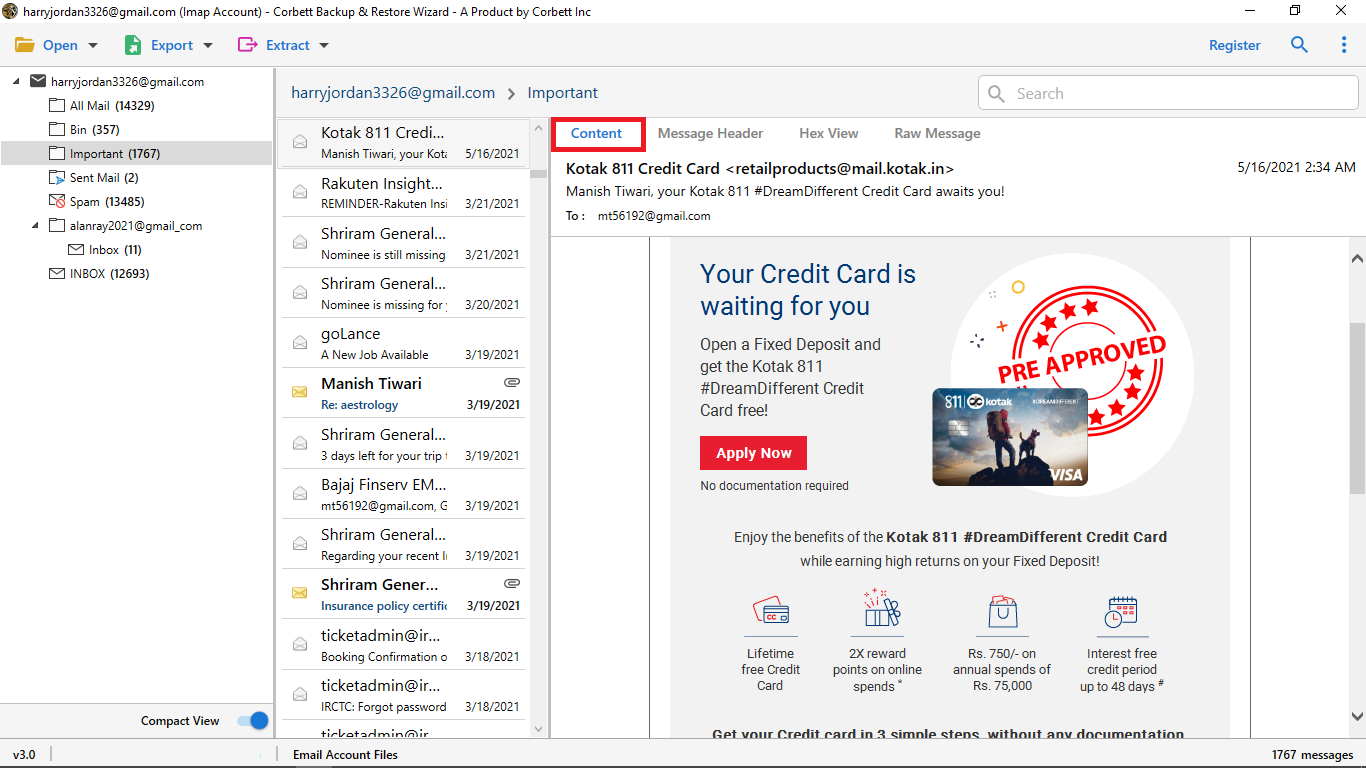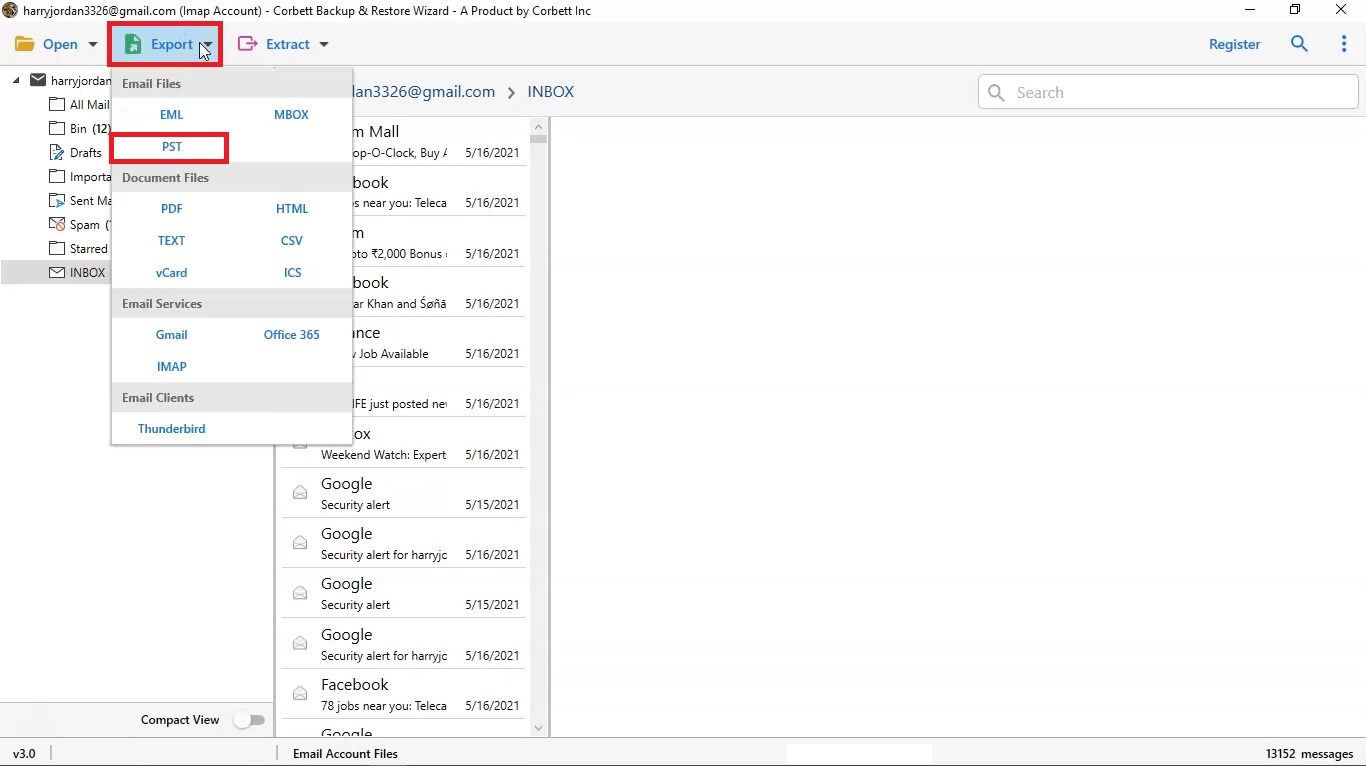How to Backup Email from Hostinger Mailbox?
Most of the Hostinger users face the issue of downloading their data securely. Therefore, in this article, we will show you two splendid ways to backup email from Hostinger. Let’s start the article with the introduction of Hostinger Webmail.
Hostinger – An Overview
Hostinger is a web hosting company that provides services to build custom websites. Moreover, it also offers email services to its customers, where users can create professional email accounts based on their web domain. The program is free to create your website and email service. But you can get advanced features of the program by purchasing the premium plan.
it’s a great webmail, but many users had problems exporting their emails from Hostinger. But why would users download email from Hostinger? The reason for this question is to create a backup file of your important data for future use. Also, it is useful in many situations, as we’ll explain below.
Benefits to Backup Email from Hostinger
The main reason to create a backup file is to prevent data loss. But, there are other advantages to export emails from Hostinger, such as.
- If your data is accidentally deleted, the backup file will help you by recovering the lost emails easily.
- Business compliance requirements needed to keep backup of their important emails for legal or industry requirements.
- Backup files are also protected from data corruption or hackers.
- Backup facilitates the migration process, making data transfer easier.
So, those are the benefits you will get by backing up Hostinger emails. Now the question: how do you backup your Hostinger email? For this, there are two methods to export your Hostinger email which we have found from the internet. There is a manual option that will be discussed below in detail.
Manually Download Hostinger Emails
Hostinger Mail exports emails in EML, MBOX, and Maildir format. In this way, you can save your file in other email programs. To export your Hostinger emails, follow the steps below.
- Sign in to your Hostinger email account.
- Go to the folder where your emails are stored. Select the emails that you want.
- After selecting the files, click on “More”, then “Download” options.
- Choose any file format you want your data in, then, export it.
Your Hostinger email backup is now available in the file formats you selected. This free technique will work, but there are some problems that become hindrances in your work.
Issues with the Manual Method
The above method is not an effective way to backup emails from Hostinger. Because it has many issues. Such as.
- From the process, you can only export 1 EML file at a time.
- Hostinger emails download the data in MBOX and Maildir, but it is in the form of ZIP format.
- You cannot export multiple emails at the same time.
These common problems most users may encounter when they use the method. But, the next method will easily download your emails.
Backup Email from Hostinger – A Smart Way
Since the manual option will cause problems while following the process, this method will easily download your Hostinger data. Here, we will use Corbett Email Backup Tool. The software with the help of IMAP server backup their data from all IMAP based email accounts. Furthermore, you can easily add Hostinger emails to Outlook and other email accounts. The best thing about this tool is that it allows you to easily create bulk backups at once. Below are the steps to export your Hostinger email.
Steps to Export Email from Hostinger
- Download and install the software on your Windows OS.
- Click on the “Open” >> “Email Accounts” >> “Add Account” button.
- Enter your Hostinger email details and then the “Add” button.
- After clicking the button all your data will be presented in front of you. Preview the files.
- Click on the “Export” option and choose any option you desired.
- Browse a location to save your backup file and then, click on the “Save” button.
You can now easily create multiple backup files of your Hostinger emails and downloaded in several file formats. It also allows many additional features as well.
Amazing Features of Professional Software
- You can easily migrate Hostinger email to Gmail and other webmail.
- This tool can also be used to extract attachments from Hostinger emails.
- It allows you to download selected mail, using the Date, Name, Subject, etc.
- The software keeps your email header, file header, folder hierarchy, etc. during the process.
- The tool is made up of such technology that can easily auto-detect email servers and the port number.
Therefore, with this method you can smoothly backup your Hostinger without any issues. Also, with its amazing features the job will be much easier.
Concluding Words
Exporting Hostinger emails provides you great benefits, especially in case of data loss. Therefore, in this article, we offered two different ways to backup email from Hostinger. The First one is the manual method, which is free but has many limitations. The second method is the professional solution, that is easy to use and offers many great features. So, these two are the methods that are easy to use to backup your data without any issues.
Frequently Asked Questions
Q1. How do I restore my Hostinger email?
Ans. If your Hostinger email account was deleted recently in less than 15 minutes. Create a new account with the same name. Your account will automatically restore your account. If the account is more than 15 minutes but less than 14 days. Then, re-add your website domain. Then, create the account using the same name. To recover lost messages, contact the customer server.
Q2. How do I transfer emails from Hostinger to Gmail?
Ans. Sign in to your Gmail, and go to the “Settings” option. Click on the “Account and Import” tab. Select the “Add mail and contacts” option, enter your Hostinger email account, and import your emails.
Q3. How to get an email from Hostinger?
Ans. To receive emails from Hostinger, you have to first create an email account. Select the domain you want to create the account. Click on the “Manage”. Select the “Create” button to create your email account. Enter the necessary details, then, click on the “add” button.