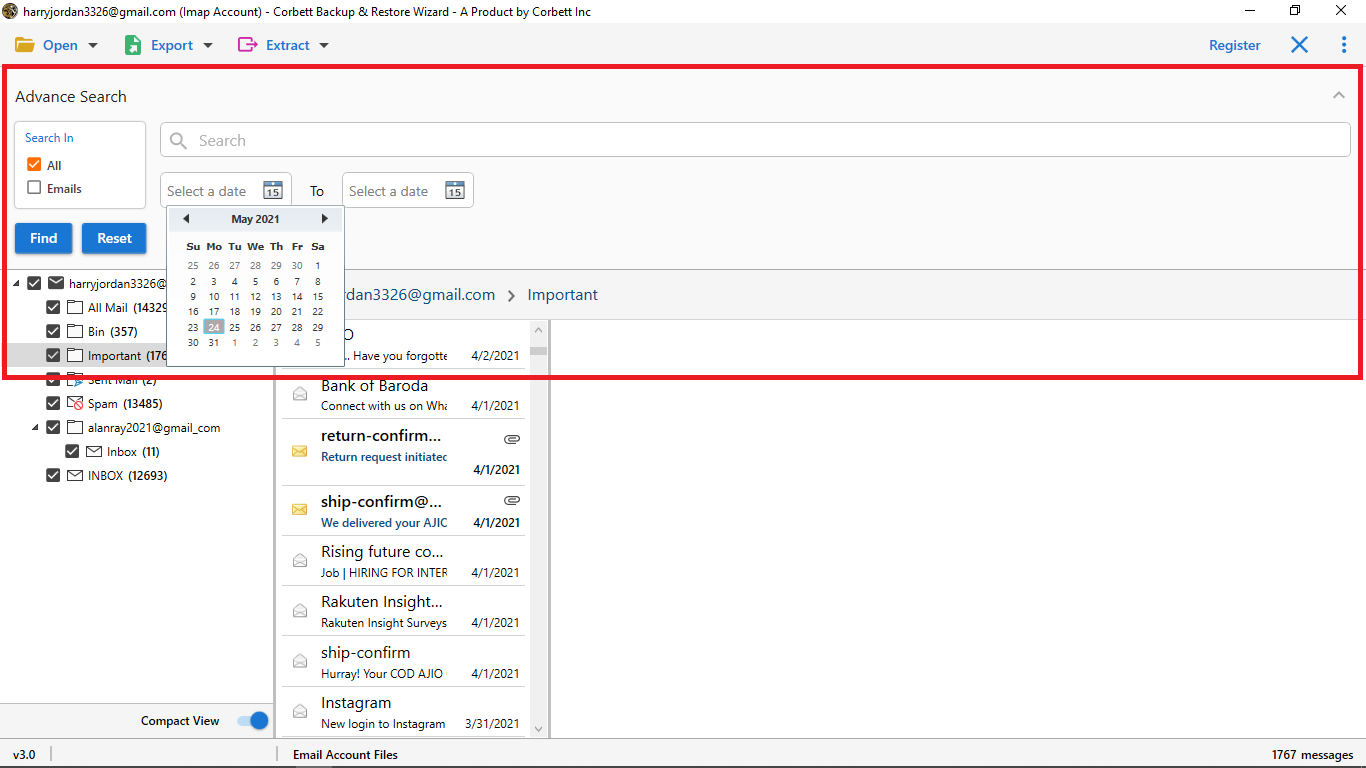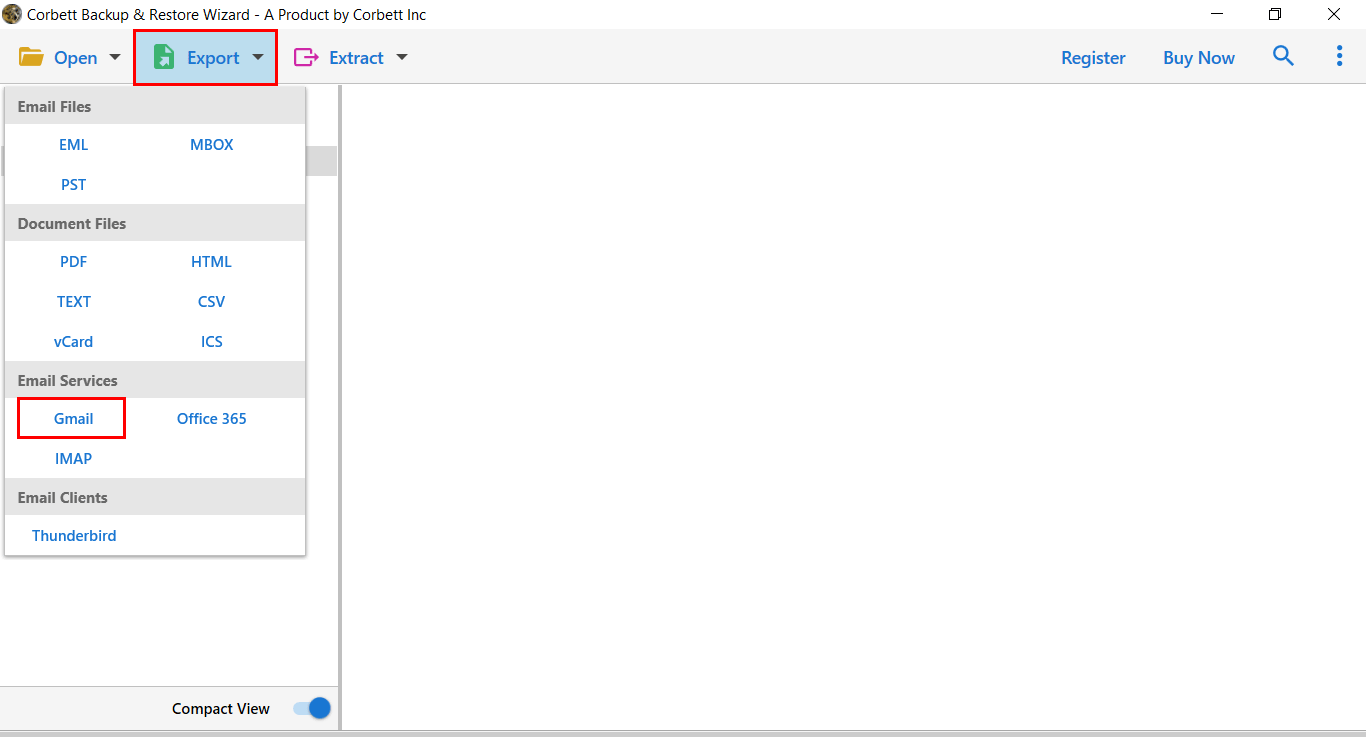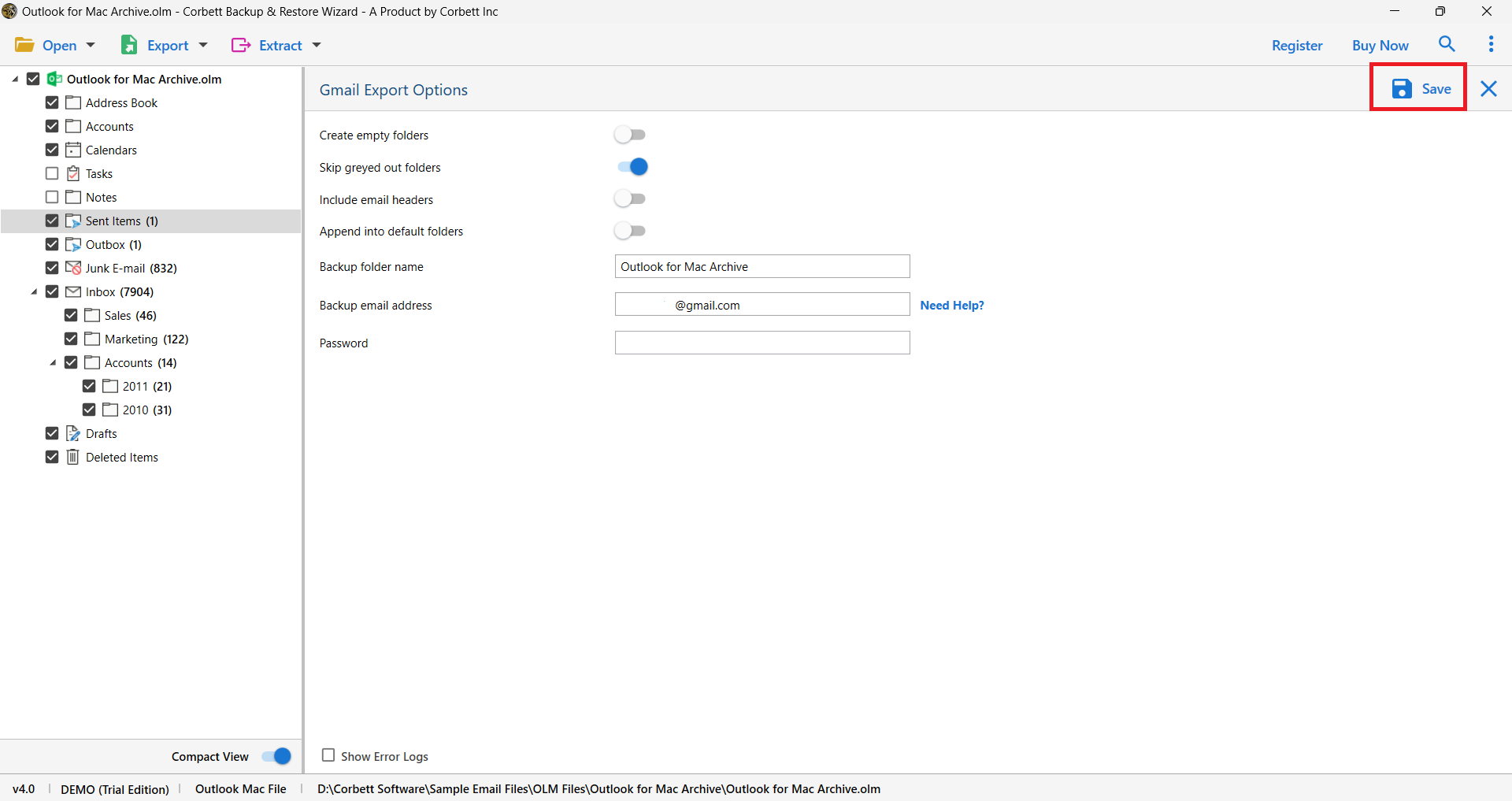Effortlessly Migrate Hostinger to Gmail Account
Hostinger International Ltd. is an internet domain registrar and a web hosting provider Launched in Kaunas, Lithuania in the year 2004, it was first named Hosting Media. Hostinger Web Hosting Package provides Hostinger Webmail, a web hosting service that allows users to send and receive email messages without using an email client application. All the email messages are sent via email and are encrypted.
Gmail, on the other hand, is one of the most popular email services worldwide, hence, users are drawn towards moving their email data into a Gmail account. In the following section, we discuss why experts also suggest this migration is beneficial for users.
Why Transfer Your Hostinger Email Data to a Gmail Account? – Top Reasons
- If we compare Gmail with the Hostinger, then it offers many advanced features like, quick search options, spam filters and easy integration with G Suite. So, Gmail is a versatile and powerful email service.
- Gmail also provides impeccable spam filters that are deemed some of the best in the industry. These filters help you be free and safe from unwanted spam emails.
- Integrating other services like Google Drive and Google Calendar with Gmail is much easier and helps users manage all their tasks in one place. Hostinger, on the contrary, doesn’t provide such integrations.
- In addition to that, Gmail comes with an easy-to-navigate user interface that is appreciated by both technically sound and novice users. With easy navigation, managing and organizing emails in Gmail also gets much easier.
All these reasons are why technical professionals suggest users migrate their Hostnger email data to Gmail. Now that we are clear on that, let’s move further and take a look at the solutions.
Manually Connect Hostinger to Gmail Account
Before you add Hostinger email data to your Gmail account, first find out the SMTP, POP3, or IMAP details of your Hostinger mail account as these details will help you in connecting your Hostinger account to the destination account. Once done with that, follow the instructions given below to configure your Gmail account to accept messages from your Hostinger email account.
- First, log in to your Gmail account, click on the “Settings Gear” icon. Go to “See All Settings” option.
- Select “Accounts and Import” tab then, “Add a Mail Account” option.
- Enter your Hostinger email address and click “Next”.
- Afterward, select the “Import Emails from My Other Account (POP3)” option and click “Next”.
- Next, enter the server details for Hostiger webmail in the required fields, for instance, “pop.hostinger.com” in the POP Server blank and “993” in the Port Number blank.
- Upon doing so, check the boxes for the provided options according to preference. The first two boxes are a must to check as they ensure storing a copy of messages and always using a secure connection (SSL). In addition to that, label incoming messages from the provided dropdown options.
- Finally, click on the “Add Account” button to complete the process.
And you are done! Furthermore, if you do not know how you can get the POP3 and SMTP details for your Hostinger account, here are the steps to follow:
- Open and log into your Hostinger webmail account.
- Click Emails >> Configuration Settings >> Manual Configuration.
- Upon doing so, all the information will appear on your screen.
This manual solution, unfortunately, comes with certain limitations that make users avoid this method and look for a reliable alternative. Let’s have a look at the hindrances in the following segment.
Drawbacks Associated With The Manual Approach
- The manual solution is free of cost, however, involves numerous steps which make it time-consuming and cumbersome for users to execute.
- Moreover, to execute the solution, one must have appropriate technical insights as one single error could lead to data corruption, or worse, data loss.
- Gmail only allows POP3 accounts to be configured. Which can be difficult for users who don’t have any knowledge about mail servers.
Hence, the manual solution is risky as you may lose some of the data. But, our experts suggested using automated utilities for a secure process.
Exporting Hostinger Mail Data to Gmail – The Expert Way
Migrating email data from one platform to another is not a task to be taken lightly. Therefore, technical professionals recommend their trusted favorite Corbett IMAP Migration Tool. The utility is deemed as the best solution available in the market by experts as it provides impeccable reliability. It provides users with astonishing features such as dual search settings which help in the selective migration of data. The expert favorite tool also comes with a dedicated preview panel that contains four different view modes displaying different attributes of user-uploaded data. In addition to that, the software is also fully compatible with all versions of the Windows Operating System.
Before you execute the software steps, fulfill the required prerequisites. First, enable IMAP access in your Gmail account and generate an App Password in order to avoid facing any errors or issues with the migration process. Here’s how to do it:
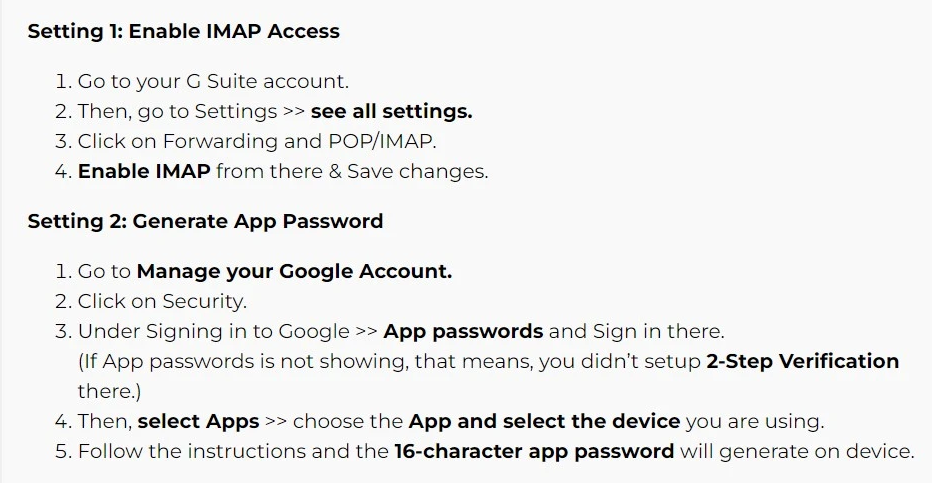
Steps to Migrate Hostinger to Gmail Account
- Download and launch the expert-recommended utility on your Windows computer. Upon starting the software, click on Open >> Email Accounts >> Add Account.
- Add your Hostinger account credentials in the required fields to add your Hostinger account mailbox to the tool.
- Once done with that, you can preview your Hostinger data in the dedicated preview panel of the utility.
- Use the Quick and Advanced Search Settings to easily filter out preferred data or perform selective migration.
- Click on the “Export” tab and select the “Gmail” option from the dropdown list.
- Provide a preferred title for the migrated data and enter the destination email address and password.
- Apply the provided advanced options according to preference and at last, click on the “Save” button.
And you’re done! These are all the steps to successfully migrate Hostinger email to a Gmail account using the expert-recommended solution. Now, let’s move further and look at the prominent features that make this utility an attractive and efficient solution for users.
Astonishing Features of The Utility
- The utility supports both selective migration and bulk migration of Hostinger email data to a Gmail account.
- It comes with a dedicated preview panel containing four different view modes displaying different attributes of user data.
- In addition to that, this expert-favorite tool is also fully compatible with all Windows OS versions, whether the latest or older.
- The program provides two search facilities: Quick and Advanced Search. From these two options you can easily organize your data.
- Apart from the migration, users can save their Hostinger emails in document and email formats.
As you see these features make this utility an appealing choice for users for successfully migrating Hostinger email data to a Gmail account.
So There You Have It
In this article, we discussed how to migrate Hostinger to Gmail in a smooth and reliable manner. To accomplish the task, we discussed both manual and automated solutions. Unfortunately, the manual solution comes with certain drawbacks that make it a burdensome and risky choice for users. Hence, numerous technical professionals recommend users go for the above-mentioned automated utility to migrate Hostinger email to Gmail in a secure and hassle-free manner.