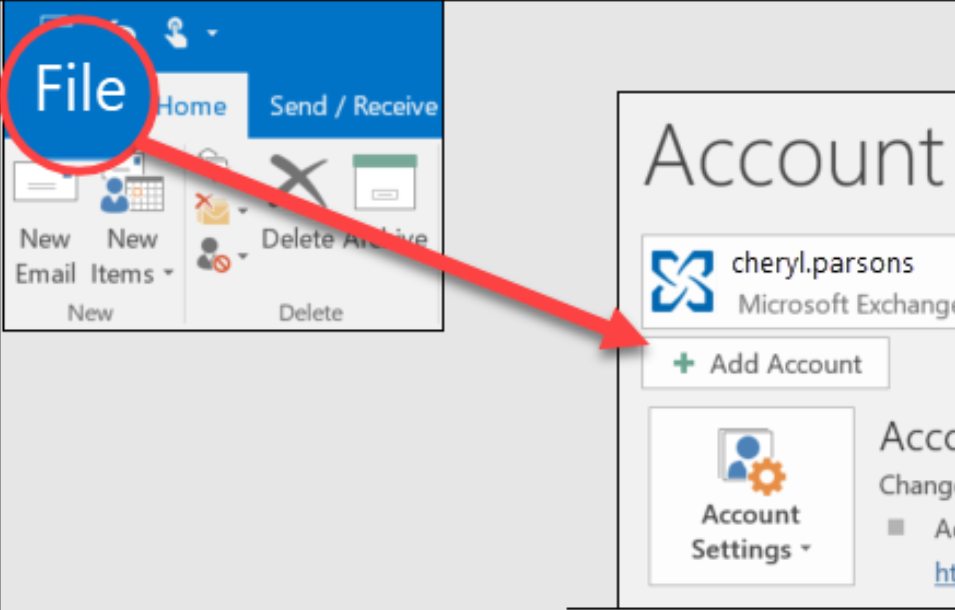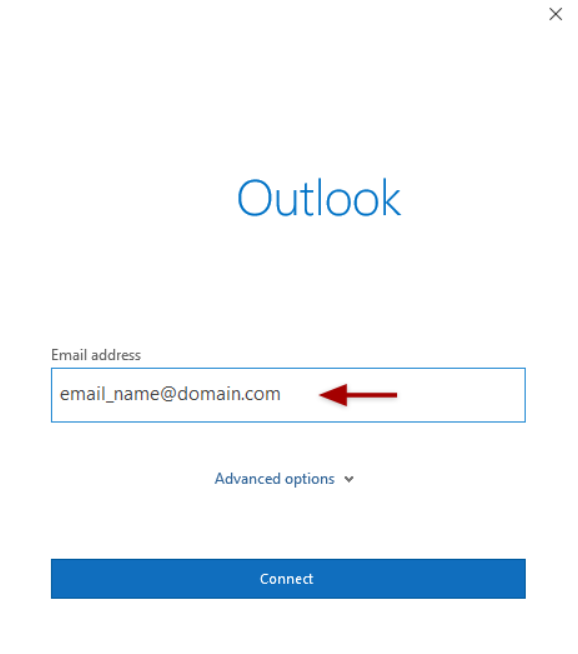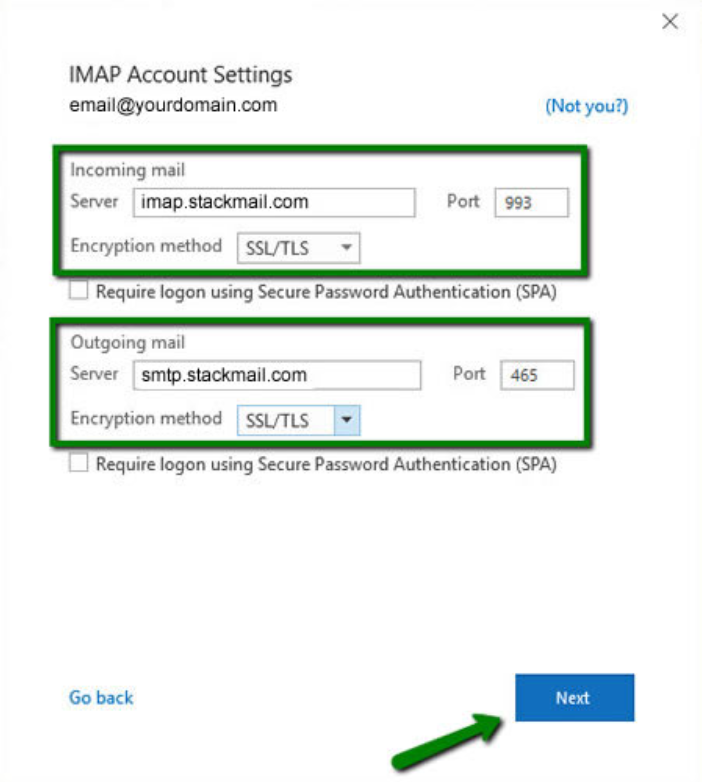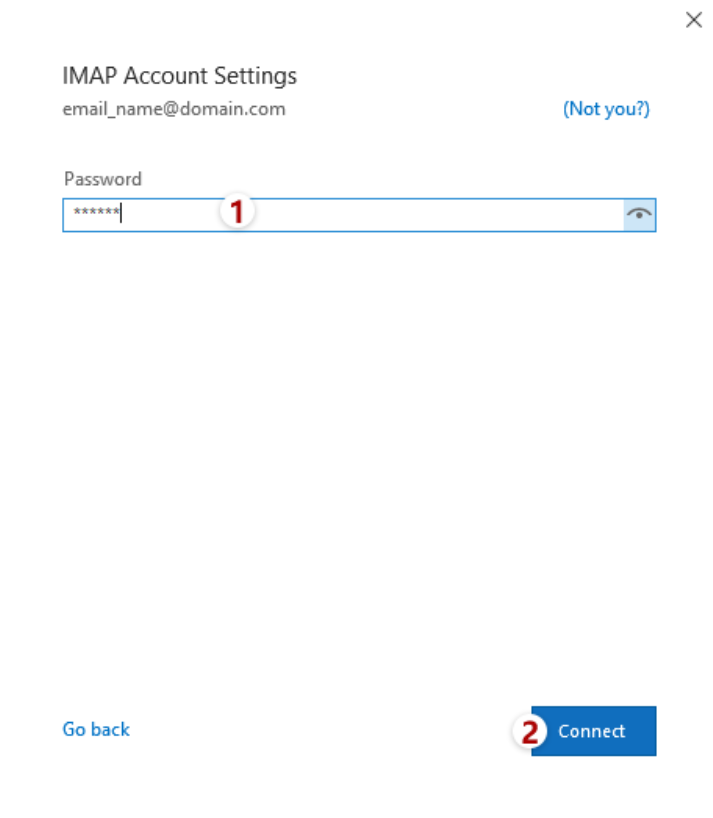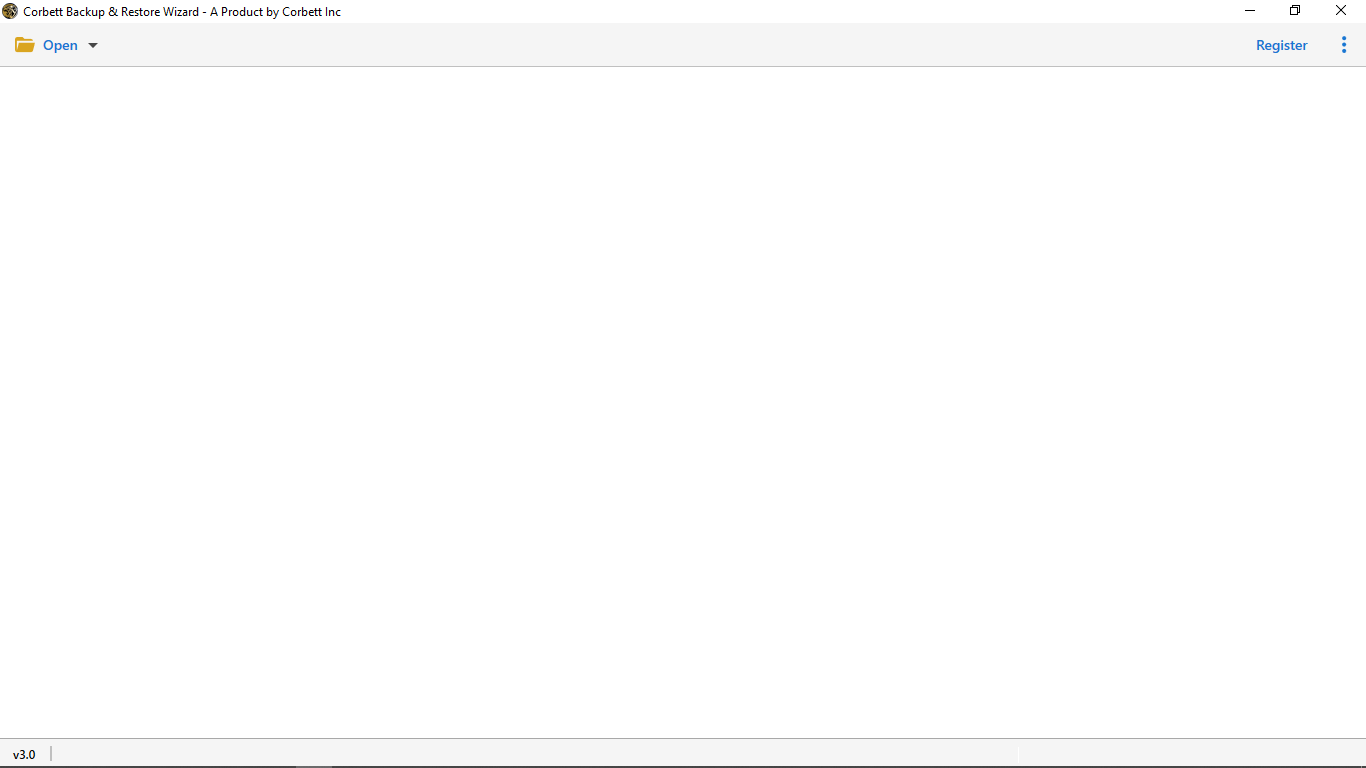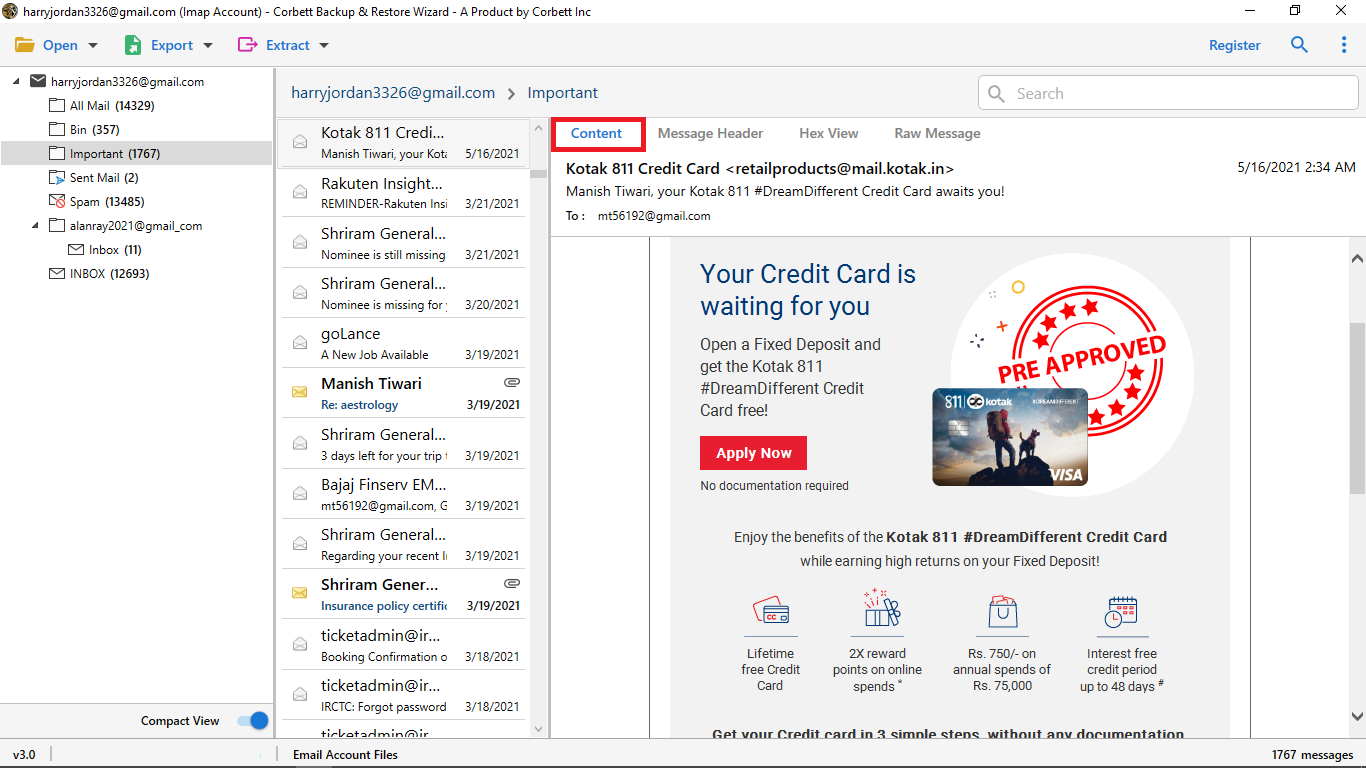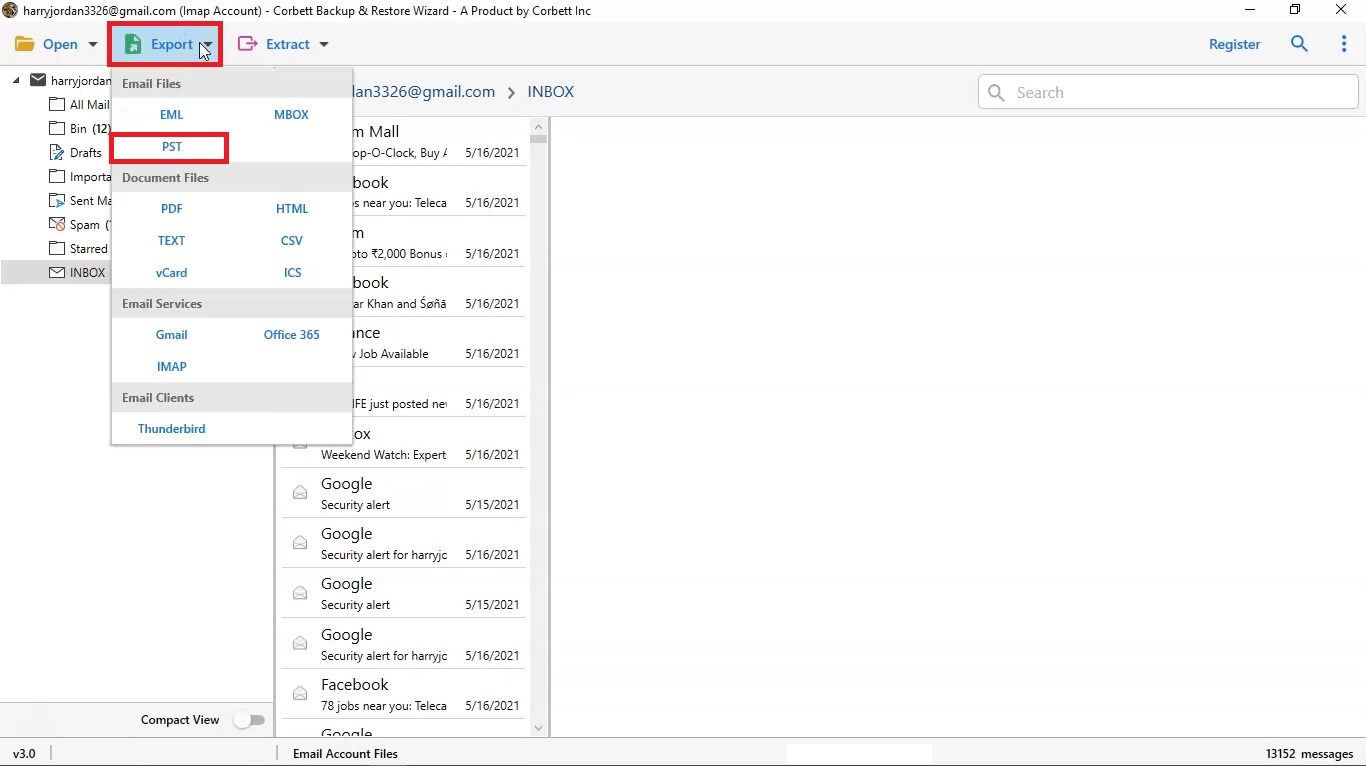Here’s How to Add BT internet Email to MS Outlook
BT Internet Mail is an email service provided by BT (British Telecommunications) a United Kingdom company. Generally, the format of BTinternet email address is “@btinternet.com”, but you can personalize your email account using the domain name. The email service offers basic email management with other features like virus protection, spam filtering, IMAP/POP3 settings, etc.
MS Outlook, on the other hand, is one of the popular email clients. Not only is it equipped with enhanced and upgraded security and features but is also seamlessly integrated with other productivity applications of the Microsoft Suite. With all these advantages and more, it is not unnatural for users to add BT Internet email to Outlook. However, people are not aware of the correct procedure to conduct the migration. In the following segments, we have shared both a manual as well as a professionally-chosen solution to set up BT internet email to Outlook 365.
Benefits of Moving Emails from BT Internet to MS Outlook
There are several advantages of migrating BT Internet email to Microsoft Outlook. We have mentioned the top-rated ones in this segment. Let’s have a look.
- Having two accounts makes it difficult to manage emails, but if you move your emails to Outlook. Then, organizing your emails will be easier and faster.
- BTinternet provides less features. As a result, many users prefer Outlook to store and manage their important emails.
- Outlook is a secure way for your emails, because of the Two-Factor Authentication and App Passwords. So, saving your BTinternet emails in Outlook would safeguard your data.
- Compared with BTinternet, Outlook offers you more storage space than. Thus, you can use the program to reduce the storage space of BTinternet Mail.
- Outlook is a part of Office 365, where you can take the advantage of Microsoft products and other advanced services.
These are common benefits you will get when transferring your emails into Outlook. Now, to add your BT internet emails to Outlook. We have found two methods by surfing through the internet. These solutions are easy and provide you great results. If we talk about the manual solution. Then, users can connect their account with Outlook. But, experts suggested that you use a Secure Mail key or App Password in the process. This way, you can strengthen your security during the process.
How to Generate a Secure Mail Key?
For a security purpose, we first create an app password and use this password at the time of migration. So, below are the steps.
- Log in to your BTinternet account. Then, go to the BT Email Management.
- Select the Email Security Settings option. Then, click on the Manage Secure Mail Key or Generate App Password options.
- Now, create a new App Password that we will use in Outlook.
- Once you generate the password, copy it and save it to a secure location.
Manually Set up BT Email on Outlook
After creating the Security Mail Key password. We will go through the manual solution to migrate BT internet emails. In this method, we will use IMAP/POP3 server to connect the account. So, enable the server from your BTinternet and Outlook. Then, follow the steps below.
- Start and run your MS Outlook on your device.
- Now, go to File >> Add Account.
- Then, specify your BT email ID and email name.
- Next, click the “Let me set up my account manually” option and upon doing that, click Connect.
- Then, fill up the details of the “Incoming Server” and the “Port Number”. Afterward, specify the “SMTP Server” and the “Port Number” and click “Next”.
- Lastly, enter the Secure Mail Key password and connect the BT Mail account.
These are the steps to execute the manual procedure. Following are the IMAP Settings for BT Mail which are required throughout the procedure. Use them as needed.
IMAP Settings for BT Mail:-
- Incoming Mail: mail.BTinternet.com
- Incoming port: 993
- Outgoing email: mail.BTinternet.com
- Outgoing Port No.: 587
POP Settings for BT Mail:-
- Incoming POP3 Server: mail.BTinternet.com
- Port No. for POP3: 110
- Outgoing Server: mail.BTinternet.com
- SMTP Port No.: 587
These are the steps and the email settings of the process. It is a free solution, but there are chances that you couldn’t connect your account. Because of syncing problems and not enough knowledge about technology. However, there is an alternative of the manual method that is much easier than this solution.
How to Migrate BT Internet Email to Outlook? Professional Method
Since the manual method is quite complicated for users to execute, experts recommend a splendid solution that makes the entire process run smoothly. The Corbett IMAP Migration tool is a great solution that offers numerous astonishing features. This utility is equipped with such advanced technology where they can move emails from one account to another without any support. To know how the software works, follow the steps below.
Steps to Add BT Internet Email to Outlook
- Download and run the recommended software on your Windows device.
- Click on the Open button in the top-left corner of the software screen.
- Afterward, select Email Accounts >> Add Account from the dropdown list.
- Proceed to enter your BT internet credentials in the required fields. Upon doing so the utility will automatically generate a preview of your BT internet mailbox.
- Preview your BT internet mailbox in four different modes in the dedicated preview panel of the software.
- Next, click Export and select the PST option from the dropdown list.
- Lastly, browse and set a preferred location to save the resultant files. Utilize the advanced options provided at the end and click Save.
And that is all for the steps you need to execute this task. Follow them cautiously to avoid making any mistakes. By using these same steps you can export your BTinternet emails to Office 365. Now, let’s go through the amazing features of this program.
Advantages of Using the Utility
- Users can use this utility without worrying about the software. As it preserves the data integrity and folder hierarchy.
- You can easily export selected emails by using the filter options. These filters provide quick and advanced search options.
- Preview your emails so that you can easily view your BTinternet emails into several options like Hex View, Content, Raw Message, and Message Header.
- The software allows you to migrate your emails into 100+ IMAP based accounts without any issues.
- It is a Windows OS compatible software that you can use on all the versions of the Windows OS including 11, 10, 8, etc.
To Wrap It Up
When you are having problems in migrating your BTinternet emails. Then, read this article, to know the two different solutions. In the manual methods we provided a step-by-step process to generate a secure main key and the process of migrating your emails. The other solution uses a professional method which is a better solution than the manual one.
Frequently Asked Questions
Q. Does the Outlook application support BTinterent emails?
Ans. No, you cannot directly open BT Internet emails into Outlook, but you can connect your account. Then, move your emails to another account.
Q. Can I still use BTinternet email?
Ans. If you have the subscription of the BTinternet broadband, then you can use your emails anytime. However, if you withdraw your plans, then your email services will be closed.
Q. How to transfer BTinternet to another provider?
Ans. To transfer your BTinternet to another provider, you have to connect your account, then move the emails to the synchronized account.
Q. Can I open BTinternet mail on my Mobile device?
Ans. Yes, you can easily access your BT Internet emails on your devices, such as a mobile phone, etc., by just configuring the mail app using the IMAP/POP settings accordingly.
Read More Blogs: