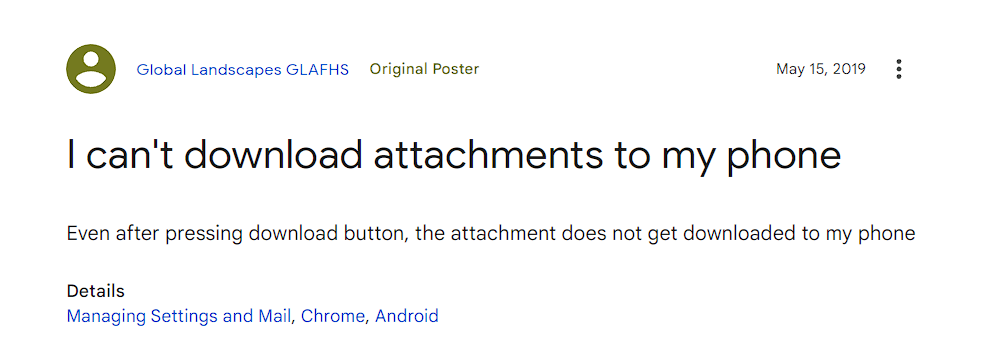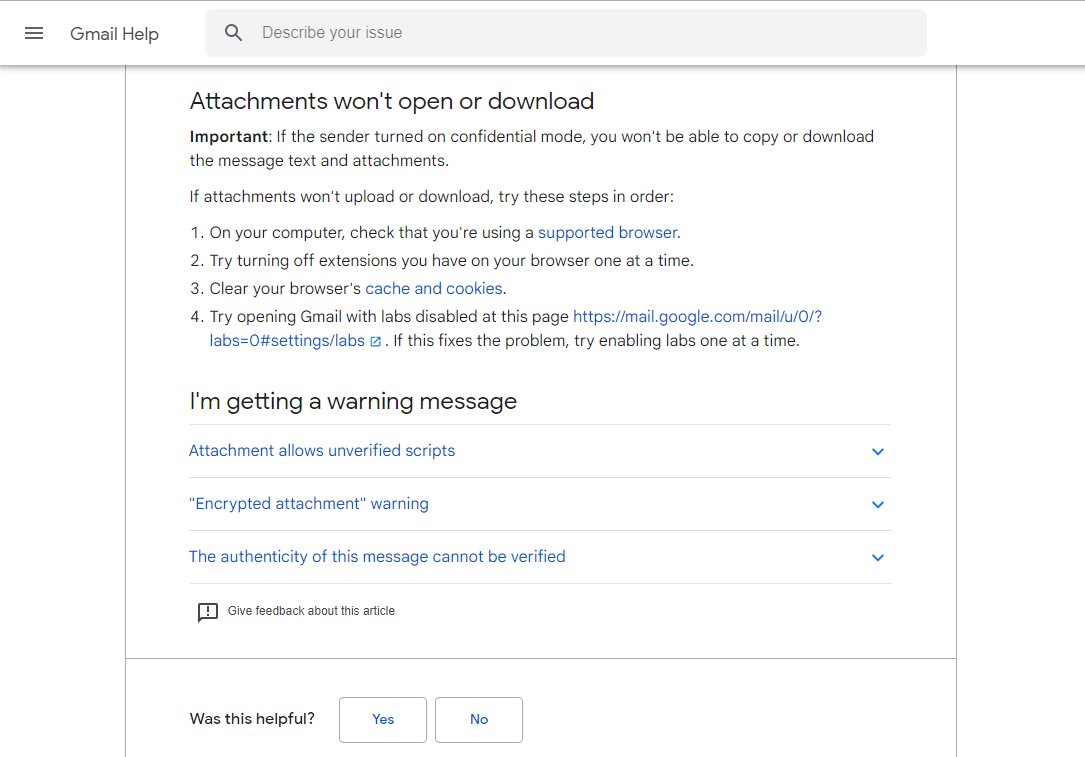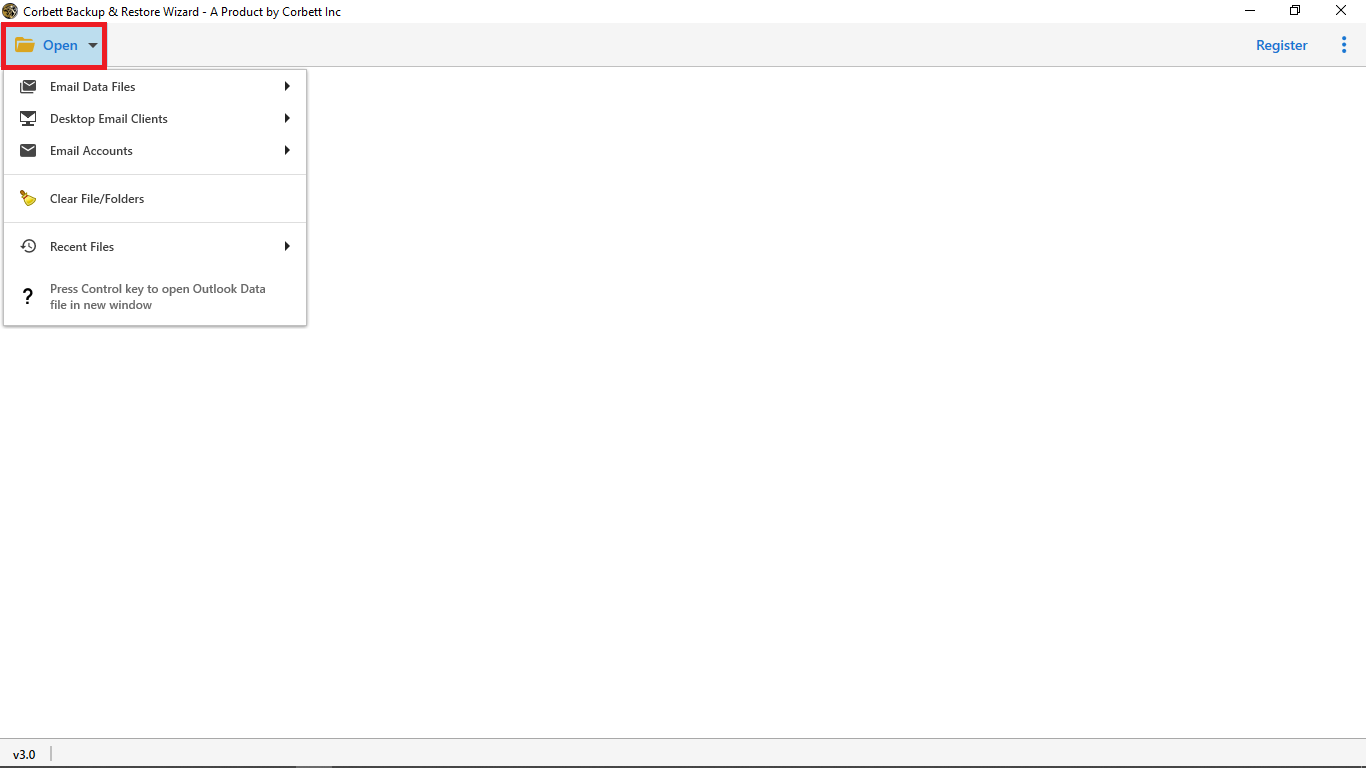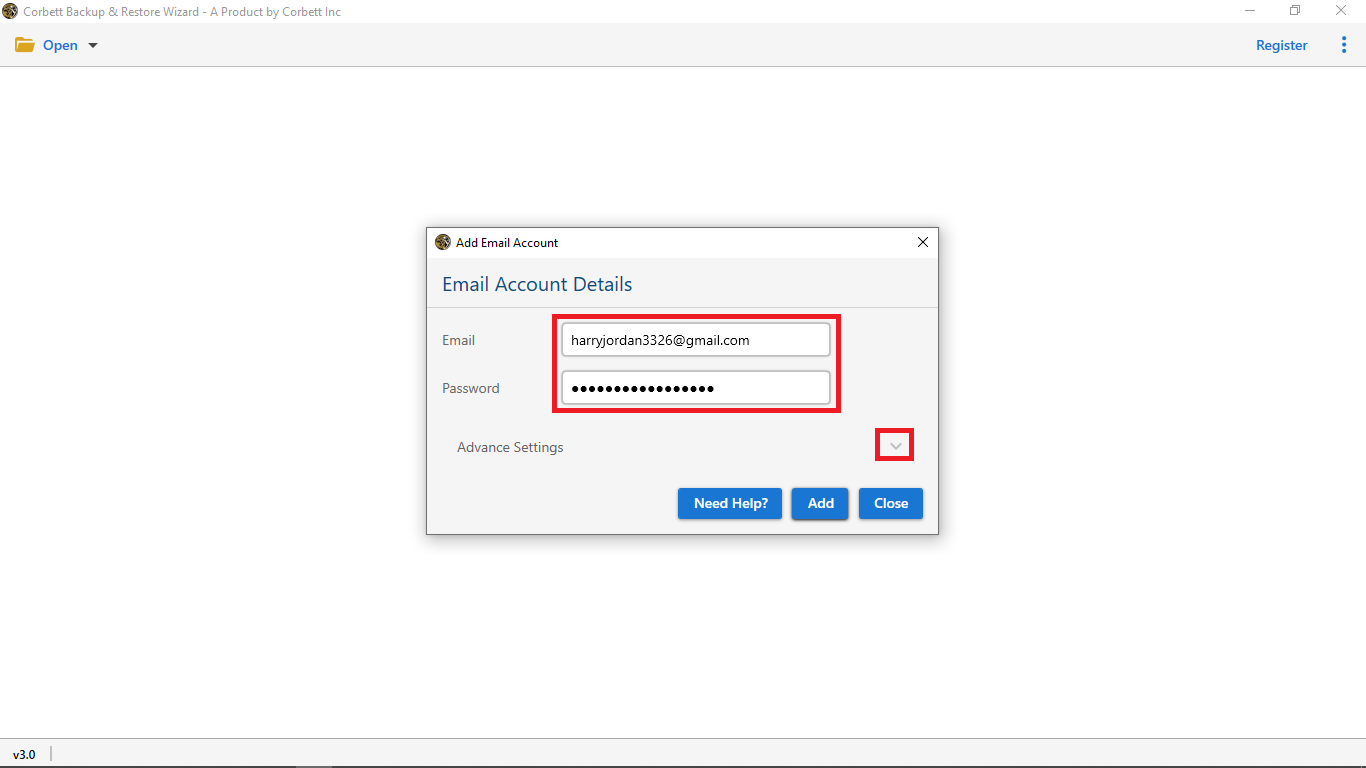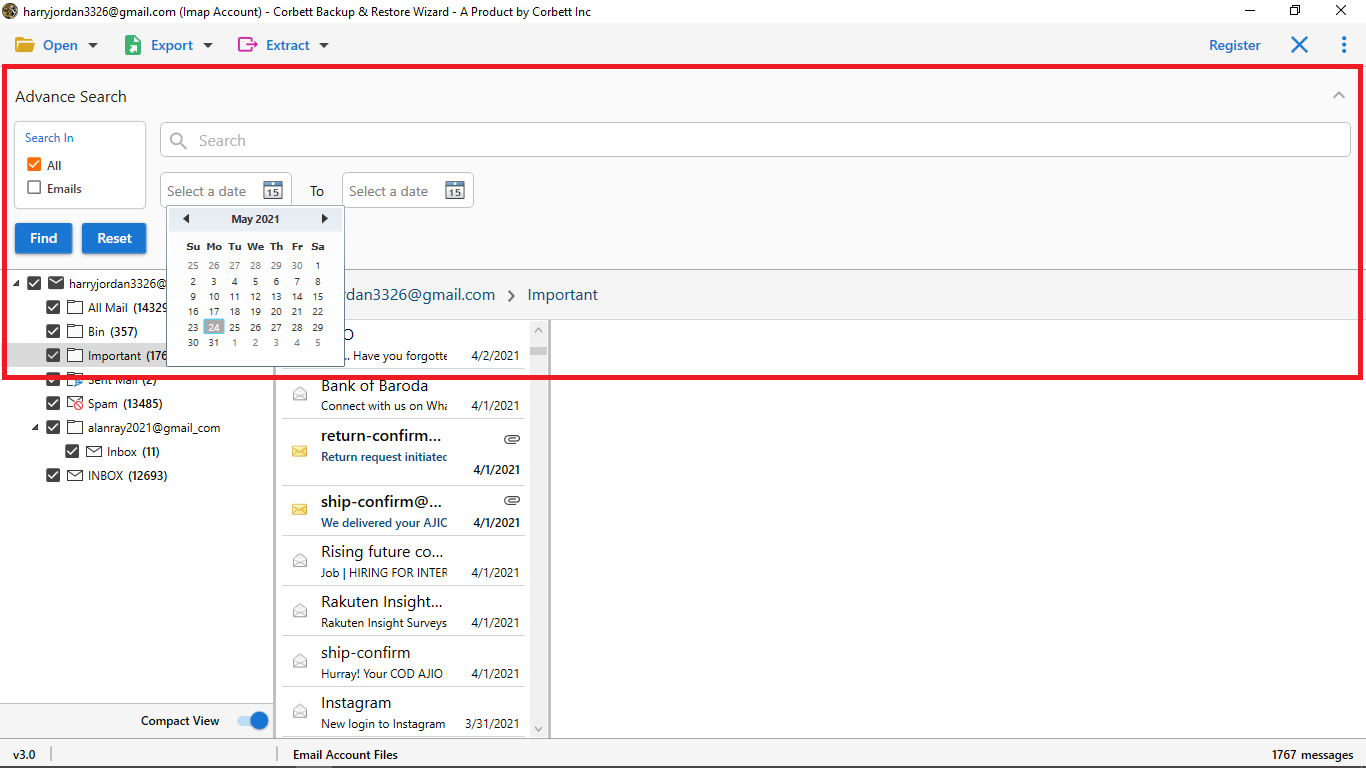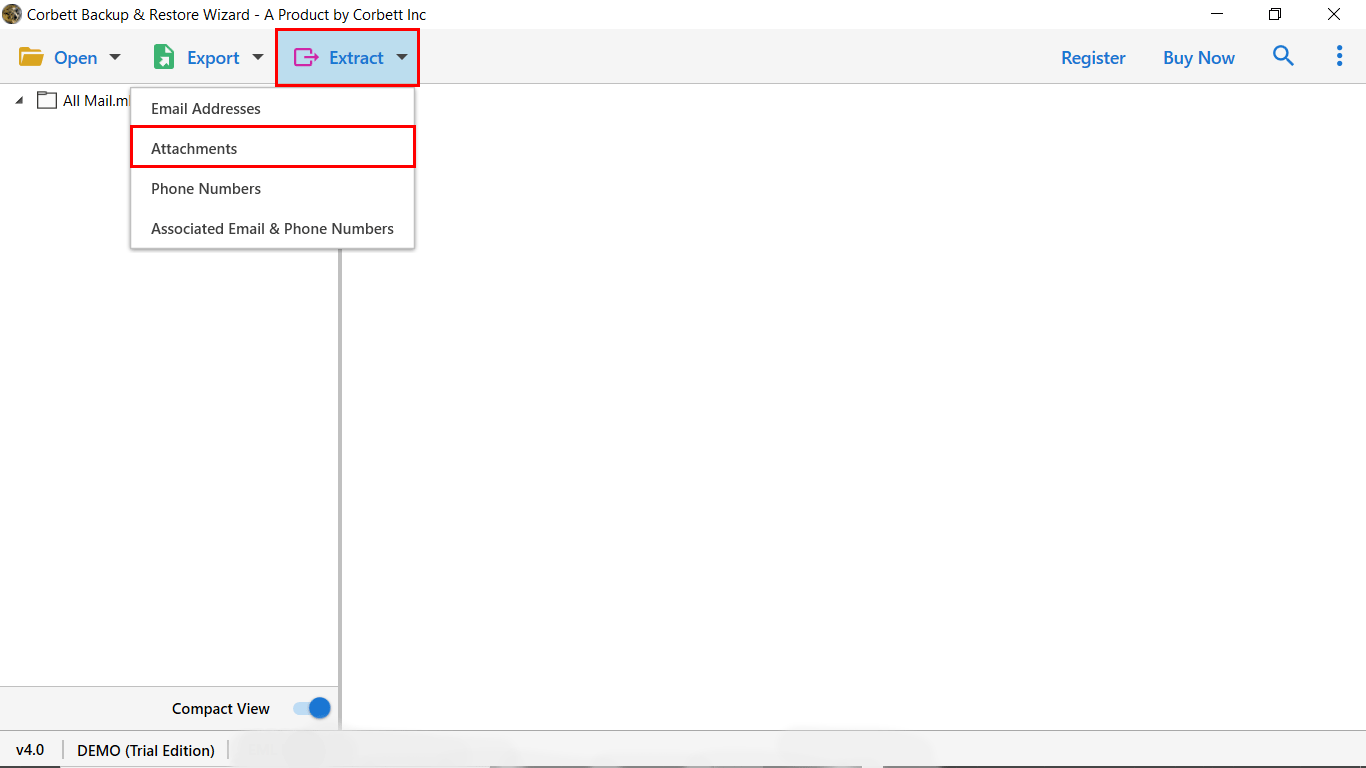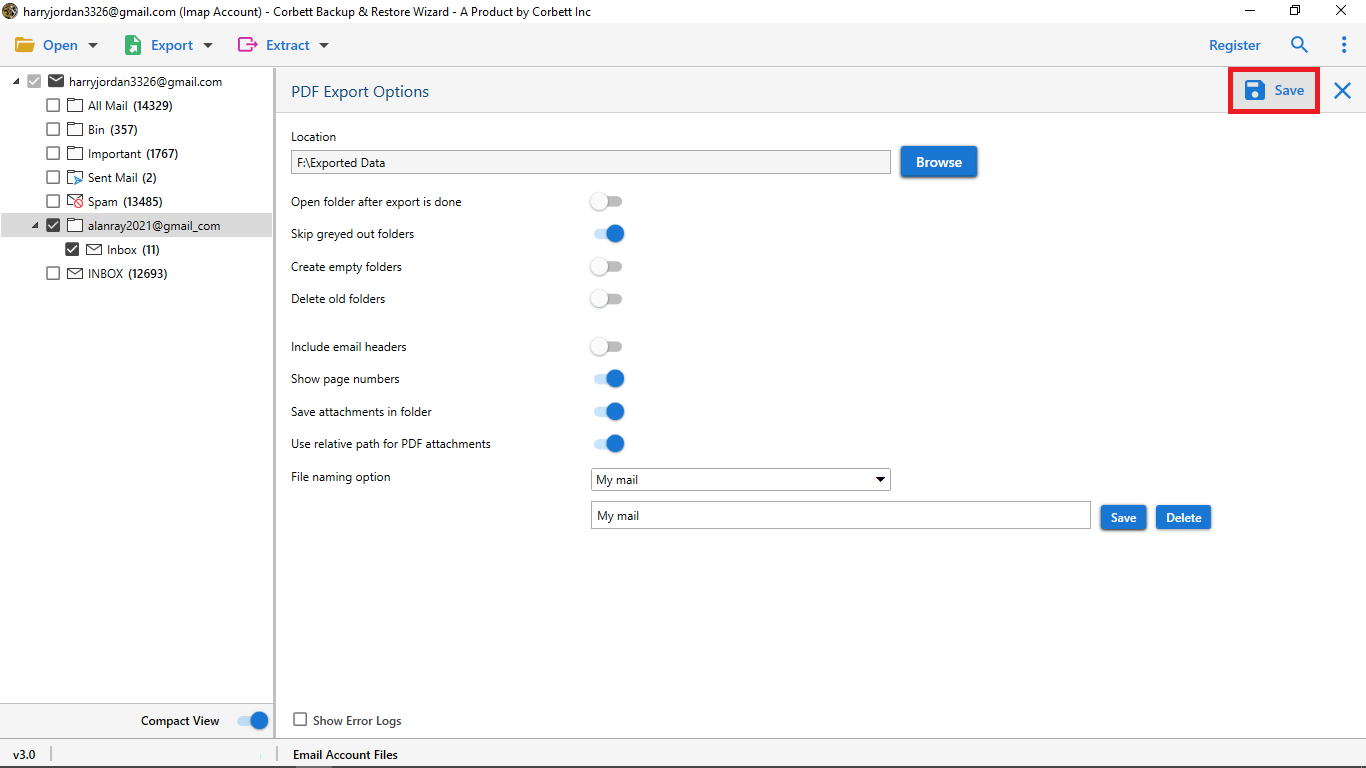“Cannot Download Gmail Attachments” – Query Solved
Since emails are one of the primary modes of communication, we execute several of our tasks through emails. Whether it is applying for a job or getting a bank account statement, it can be done through emails. And with emails, come attachments. Whether it’s an image or a document file, it could be sent as an attachment with an email. Attachments are an important asset. However, sometimes, users cannot download Gmail attachments. This could be due to various reasons. So diving straight to the solutions, let us quickly know the prominent reasons why you failed to download attachments from your Gmail account.
Reasons Why Gmail Is Not Downloading Attachments
- Confidential Mode ON: If the sender of the attachment has sent it with Confidential Mode ON, the receiver cannot download, print, or save the attachments of the email. To tackle this issue, you will have to ask the sender to remove the Confidential Mode.
- Low Storage Space: If you are struggling with low storage space in your Gmail account, then it will automatically deny receiving any new emails and attachments.
- Attachment File Size is Too Big: If the file size of the attachment you’re trying to download is too big then, you will have to ask the sender to compress the size of the file and resend it.
- Attachment File Contains a Virus: The attachment file you’re trying to download could contain a virus and thus, you cannot download Gmail attachments.
What To Do When Gmail Fails to Download Attachments?
Try following these steps if Google won’t upload or download your attachments:
- Ensure you are using a supported browser on your computer.
- Turn off your browser extensions, one at a time.
- Clear the cookies and cache data of your browser.
So these are the troubleshooting methods you can attempt when you can’t open or save attachments in Gmail. Further in the blog, we will also describe all these three manual approaches in detail so, stay tuned!
Google itself provides these troubleshooting solutions for when users are unable to download attachments from Gmail. As per Google, follow the given steps in the given order if you face such a problem. We are going to further explain these solutions in detail. Furthermore, we are also going to share an expert-recommended utility by Corbett Software to help you save your Gmail attachments securely.
1. Update Your Browser if Gmail Not Downloading Attachments
The very first solution is to update your browser. Make sure that you’re using a browser that is compatible with Gmail and update your browser to the latest version if you haven’t already. Here’s the tutorial for two of the popular browsers.
If you use Google Chrome then, click on the three-dot menu icon >> Help >> About Google Chrome. If there are any updates available for your browser, Chrome will automatically start installing them.
On the other hand, if you use Microsoft Edge, then to update it, click on the three-dot menu icon >> Help and feedback >> About Microsoft Edge. Once again, if there are any updates, Microsoft Edge will automatically start installing them.
After you update your browser, restart it and see if Gmail is still not downloading attachments. In addition to that, ensure you are using a stable internet connection if Gmail still fails to download attachments.
2. Turn Off The Extensions of your Browser
If you still cannot download Gmail attachments, the second solution is to test whether the extensions are causing any problems with the attachments download. Simply, turn ON and turn OFF your browser extensions one by one to see if any one of them is causing any problems. If there turns out to be any problem, tackle it by removing the problematic extension from your browser.
3. Clear the Cache & Cookies of Your Browser If Gmail Fails to Download Attachments
The third solution for when you’re unable to download attachments from Gmail is to clear the unnecessary cache and cookies of your browser. You can do so by heading to Clear Browsing Data Panel and Clearing the Cache images and files & Cookies and other site data from there. This helps in clearing out unnecessary occupied storage from your Google account and consequently tackles the issue.
So, these were the top troubleshooting methods you can opt for to open and save attachments in Gmail. However, if your Gmail attachments still won’t upload or download, check out the bonus tip shared in the following segment.
Bonus: Expert Solution to Use If You Failed to Download Gmail Attachments
The bonus tip is an automated utility that is recommended by numerous technical experts. The Corbett Gmail Backup Tool is a splendid utility if you are unable to download attachments from Gmail. It has a plethora of advanced features that help in executing the whole task in a smooth sailing way. Moreover, you can use this utility on any Windows OS version as it is compatible with all of them.
Follow These Steps If Gmail Won’t Download Attachments
- Download and install the Gmail Email Attachment Extractor on your Windows system and click on the open button.
- Click on Email Accounts >> Add Account and add your Gmail account to the software.
- Enter your account credentials in the respective fields.
- Preview your mailbox data and use the search settings to filter out emails based on different email fields, for instance, CC, To, and Attachments.
- Then, click on the Extract tab and choose the Attachments option from the list.
- At last, browse a preferred destination to save the resultant files and hit the Save button.
Concluding Words
This blog on “Cannot Download Gmail Attachments” discussed the various reasons that could be causing the problem. Thus, to tackle the issue, we brought you various solutions. We shared three manual troubleshooting solutions shared by Google itself. Along with that, we brought you an automated utility suggested by technical experts to use when you failed to download attachments from Gmail smoothly.
Read More: