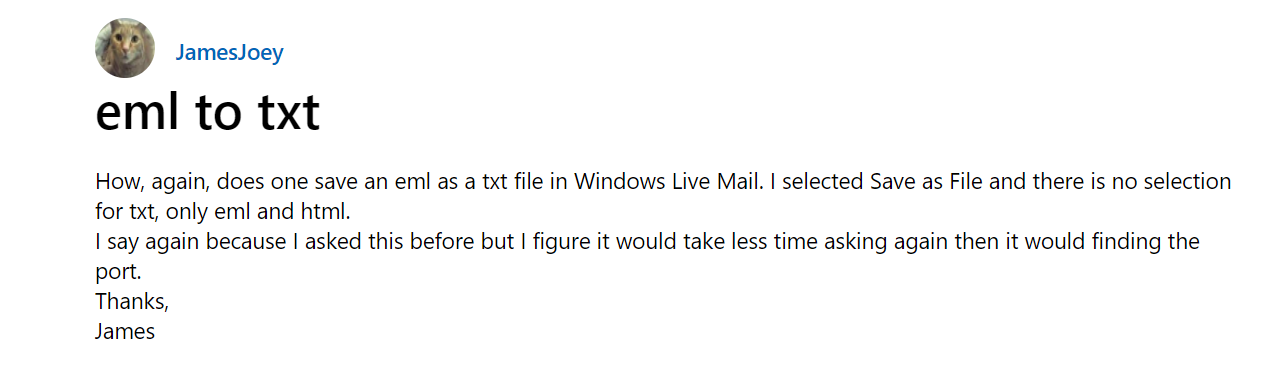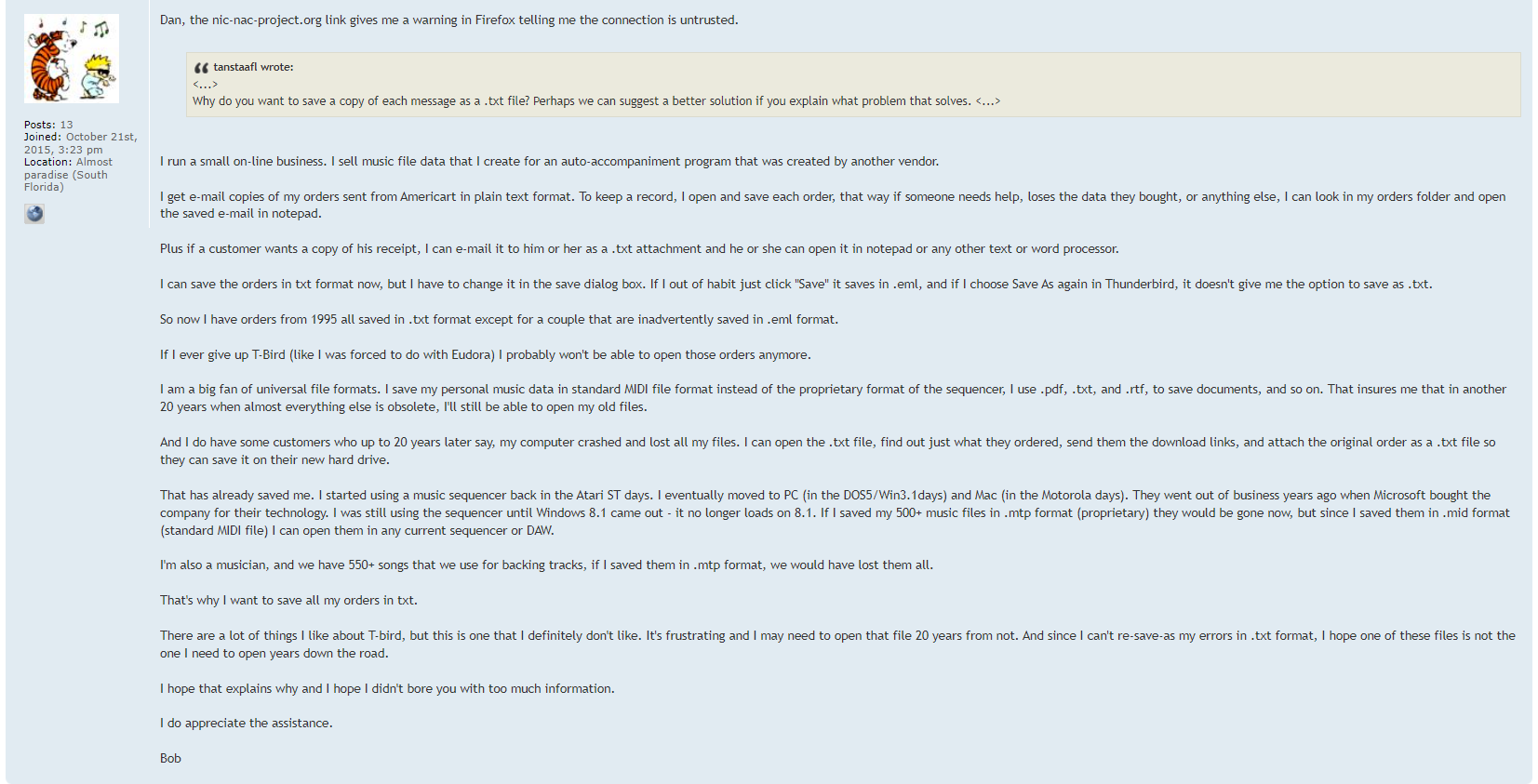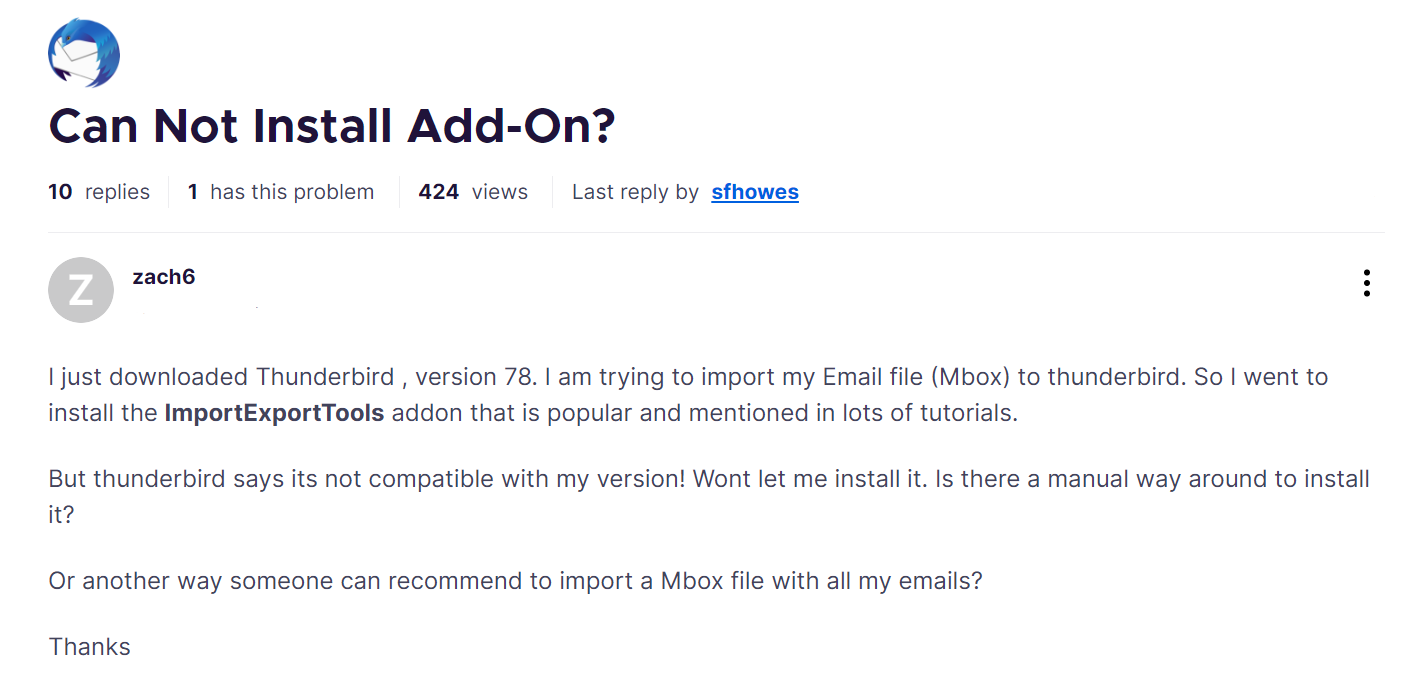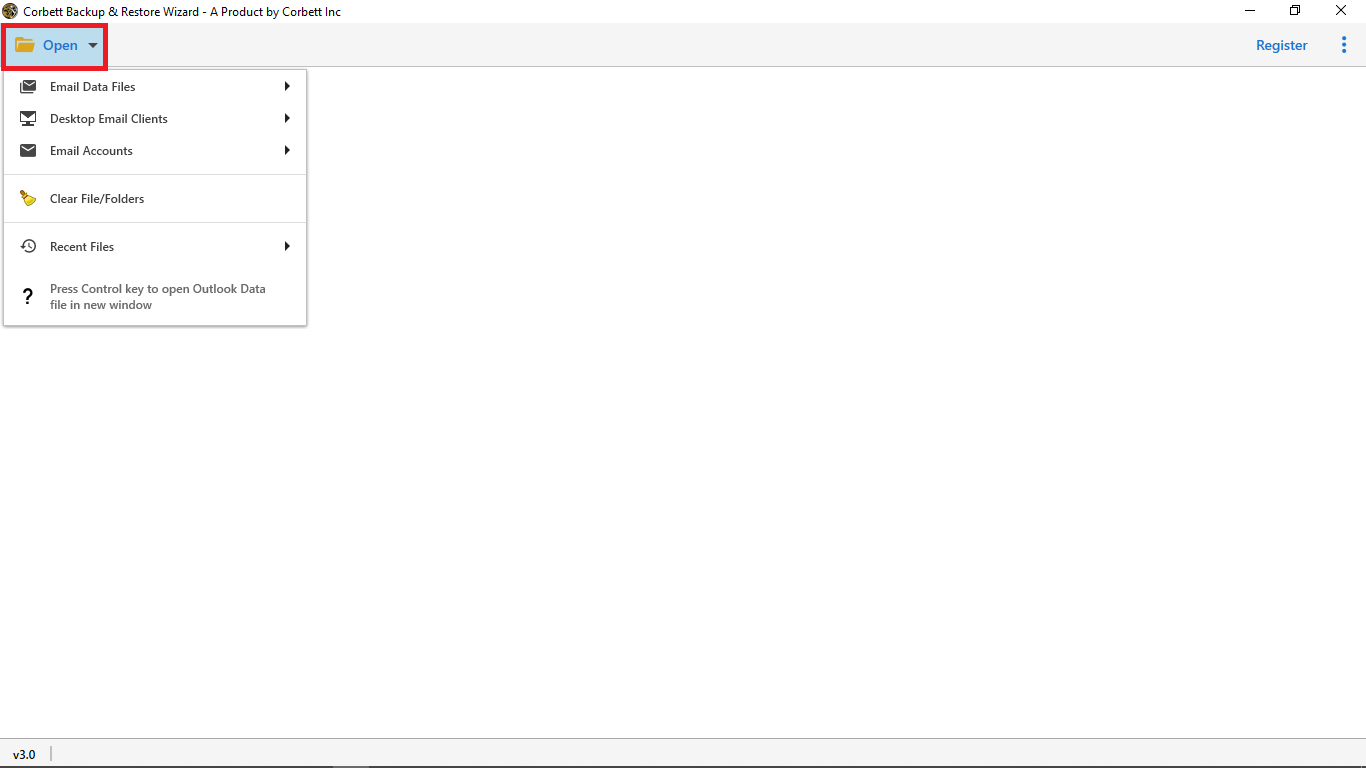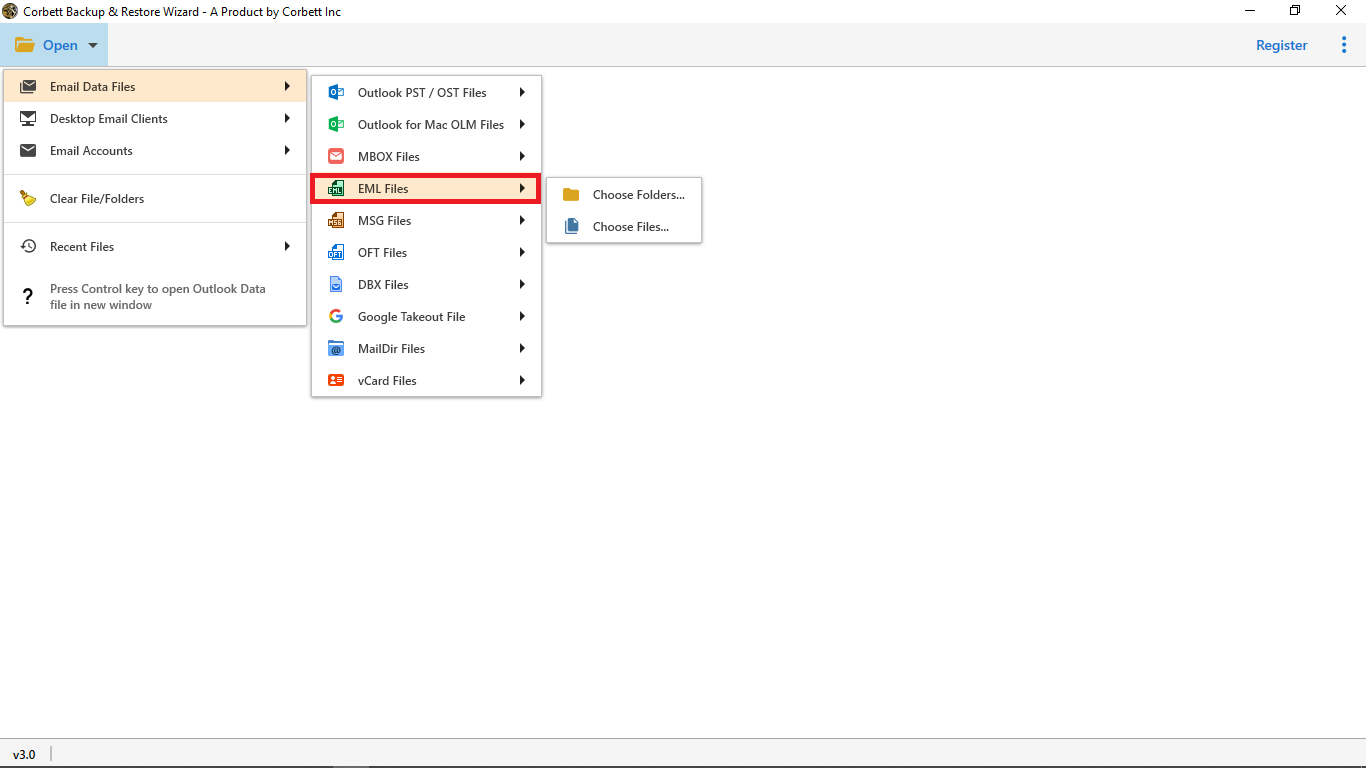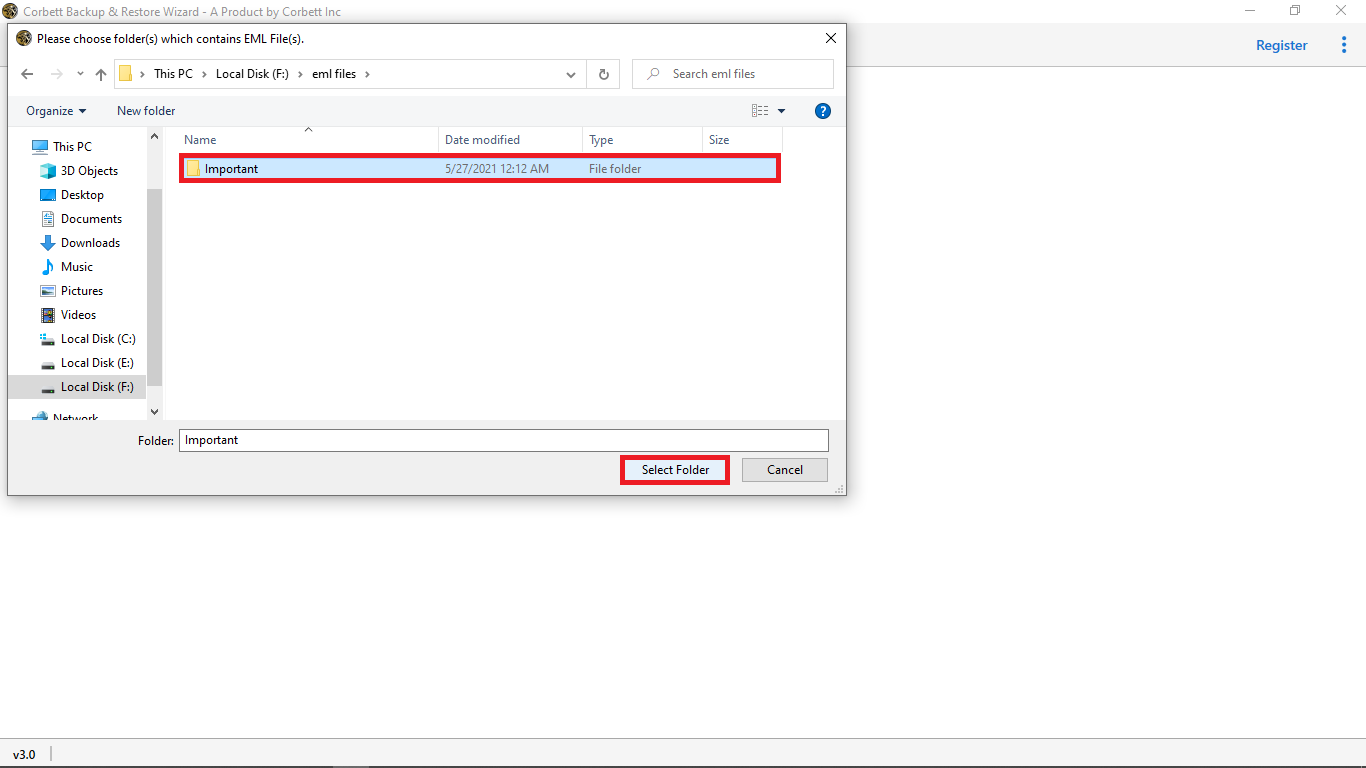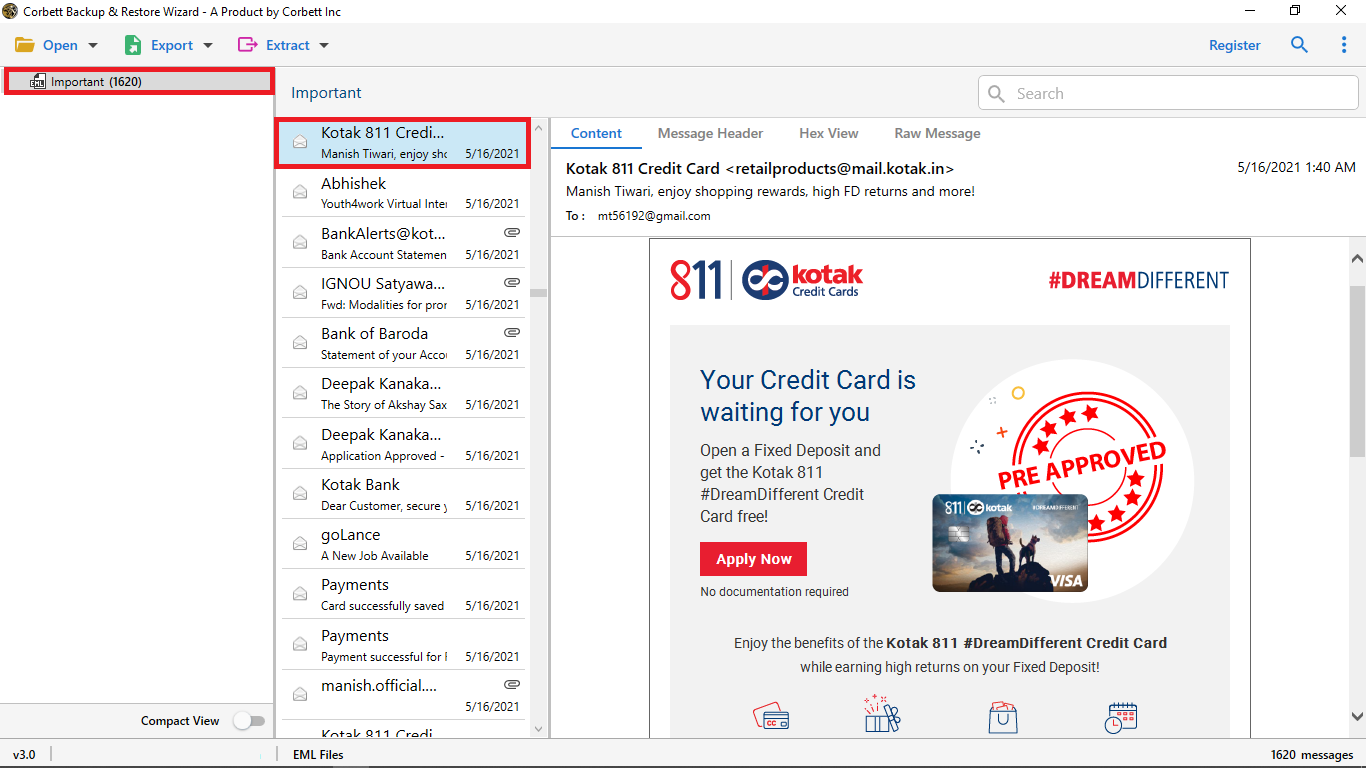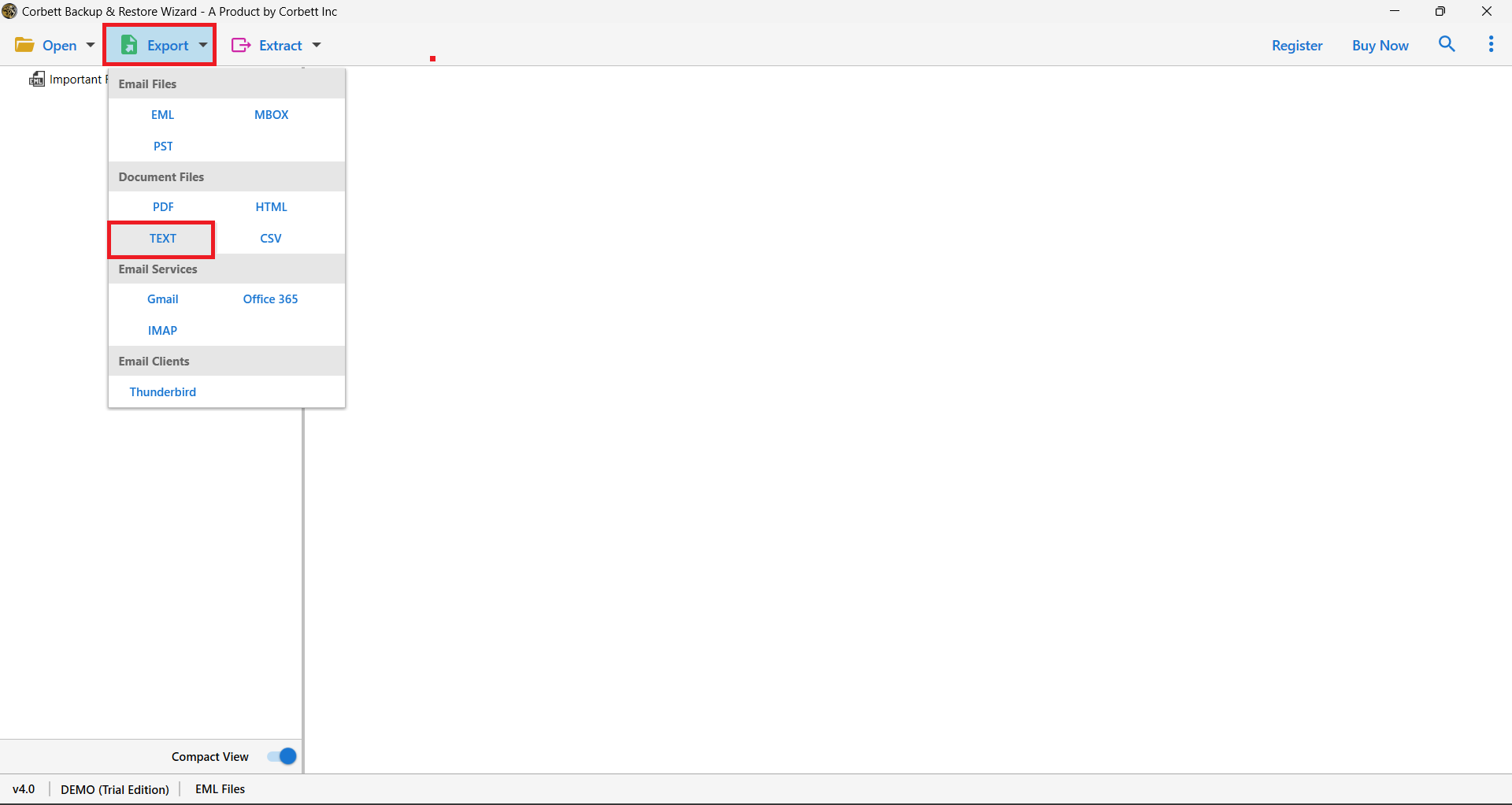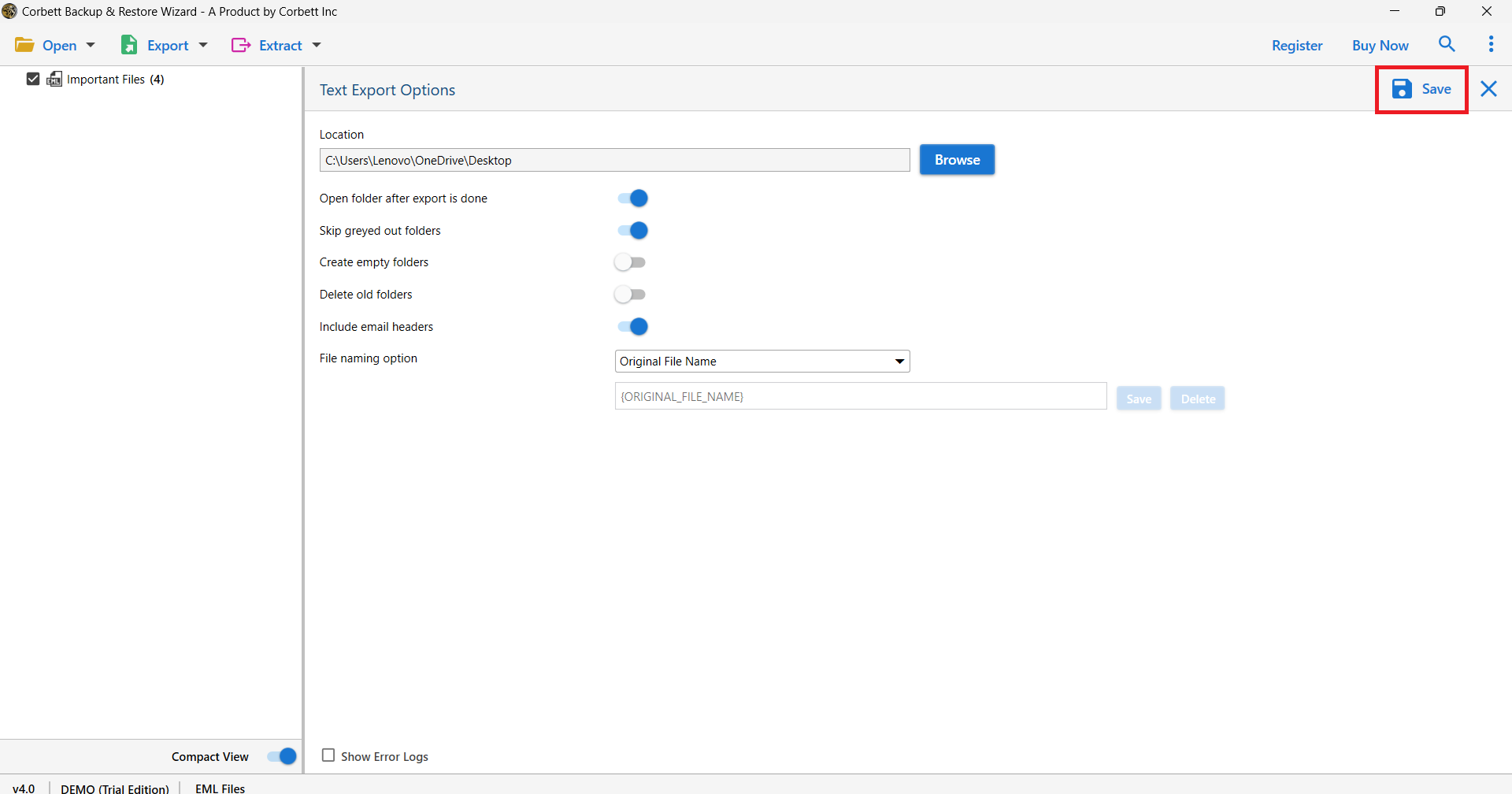Convert EML File to TXT Format using 2 Expert Solutions
What Is an EML File?
An EML file is an email message saved in the standard MIME RFC 822 format. It contains the email body, metadata, and attachments in some cases. Most email clients like Outlook, Thunderbird, and Windows Mail use EML files to save individual messages.
Why Convert EML to TXT Format? – Top Reasons
TXT file saves your data in simple text format. Which makes it easier for you to open and access the data. The reasons, some users want to download their EML file into TXT due to the benefits they will get. Such as.
- It is very easy to open and use the Text file. The file can open in Notepad or Text editor
- To save your important EML messages, TXT format is a good choice.
- In the Text file the data is in the plain text form which is easy to read.
- There is no use of scripts in the file so there is no risk of malware attack.
User Queries Regarding EML to TXT Conversion
To understand more clearly about why we need to convert the files, we will share with you some queries of our clients.
The user wants to save the Windows Live Mail EML file to Txt file in this user query. Many users prefer to save their.eml files in .txt format since it is more flexible and stable.
One of the most secure and safe document types for storing data is the text file. There’s no need to be concerned about email client support.
Let’s look at how to convert EML file to .txt file using both manual and automated solutions.
Manually Convert EML File to TXT Format Using Thunderbird
Mozilla Thunderbird must be manually installed on your computer system. To carry out this procedure. Start the following procedure after installing Thunderbird on your computer.
- Mozilla Thunderbird should be launched.
- Set up your email account with any email id account.
- Then choose the EML Message you want to save as a text file from the drop-down menu.
- From the drop-down menus, select “Save Selected Messages” and “Plain Text Format” or “Plain Text Format (With Attachments)” are the options.
- Look for the intended destination.
- Your EML messages will be saved as.txt files when you select this option.
- After you’ve opened Thunderbird, go to the right side and select “Display the Thunderbird Menu.”
- To find more add-ons, go to “Add-ons and themes” and then “Find more add-ons.”
- Select “Add to Thunderbird” from the ImportExportTools NG search results.
- After that, restart Thunderbird and follow the steps above to convert EML files to TXT files.
Query from the user Regarding the Manual Approach
Many Mozilla Thunderbird add-ons did not work properly, causing a mess. Due to Mozilla Thunderbird updates, many older Mozilla Thunderbird versions no longer supported add-ons. Also, add-ons were not updated to work with the current Thunderbird versions.
You can’t convert.eml to.txt files without installing Thunderbird add-ons. If you’re having the same trouble with the user mentioned below, you’re not alone. Continue reading after that.
Expert-Recommended Tool to Convert EML to TXT File Format
To convert the EML file to TXT file, use the Corbett EML Converter. This EML to TXT Converter utility is one of the best tools for converting EML files to Text files without having to install any additional software.
You can convert any EML files to.txt files in bulk with ease. Try the tool’s free demo version to convert EML to TEXT with attachments without any errors or limitations.
Steps to Convert EML File to TXT Format with Attachments
- Install and launch the utility on your Windows operating system, then pick Open from the first window.
- After that, choose “EML Files” from the “Email Data Files” selections.
- Next, look through the saved.eml files and folder. And then, when needed, upload the files and directories.
- Preview your EML files in preview modes in the next step.
- Also, go to “Export” and select “Text” from the drop-down menu.
- Finally, use the “Save” option to save the.eml file as an a.txt file.
Your EML files will begin to convert to.txt format after you pick the Save option.
Also Read:
This EML to TXT Converter Tool’s Advantages and Features
- You can store your converted EML files to TEXT files at the desired location. With a.txt suffix at the end.
- You can enable or disable the option to delete old folders. If you wish to remove old folders from your EML to TEXT conversion, follow these steps.
- You can choose whether or not to include email headers in EML files and folders.
- You have another advantage, which is the ability to change the file name. You can choose from a list of custom names provided by the tool to store as a name.
Time to Wrap Up
For some users it can be difficult to convert EML file to TXT file. But, using these methods will help you to solve the problem. The methods are simple, but you may have difficulty in manual options. However, professional tool overcome these issues so follow the steps carefully.