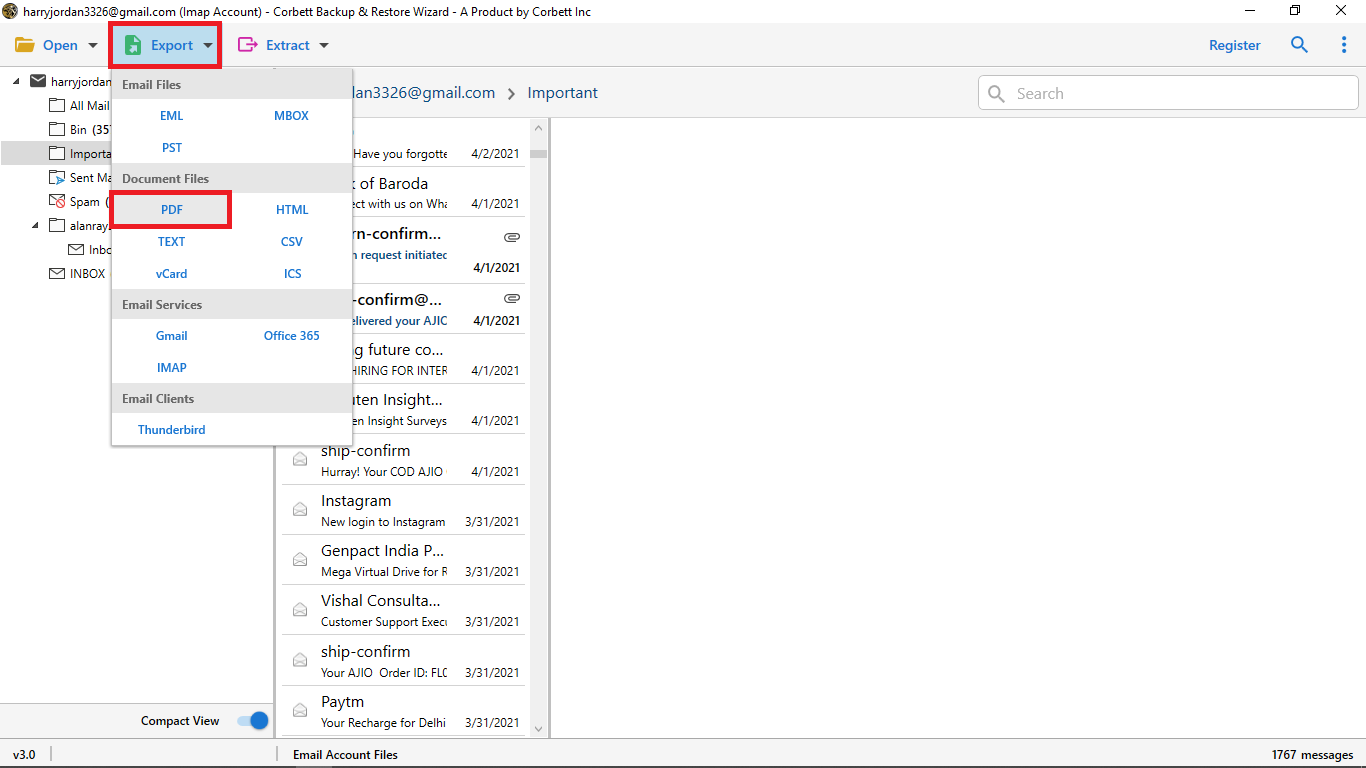How to Convert Gmail to PST File Format Easily?
Wondering how to convert Gmail to PST file format without losing any important data? This guide walks you through all possible manual methods and a professional method that makes your process easy and reliable. Let’s get started.
Reasons to Convert Gmail to PST File Format
- Simple Migration: Since Outlook natively works with the PST file format, converting the Gmail data to PST provides a seamless transfer to another email service.
- Easier Management: PST file offers a structure for managing Gmail data. PST files can then be easily opened into Outlook profiles or used as shareable emails for more professional conversions.
- Manual Archiving: When exporting Gmail into PST, a user is saving a secure email at rest, and the PST files provide a perfect solution to open Gmail emails without the internet.
- Regulatory Compliance: Users often export Gmail to PST for legal purposes, where the PST provides access to store important and or historical emails.
Manual Methods to Export Gmail to PST
Method 1: Export Gmail to PST Using Outlook
In this method, you need to configure your Gmail account in Outlook using IMAP and then export the emails in PST file format. This is the most common manual method followed by users to convert Gmail to PST. Let us move on to know the steps.
- Firstly, open Microsoft Outlook on your system.
- Then, click File >> Add Account.
- After that, add your Gmail account credentials and tap connect.
- Once the process is done, Outlook will automatically sync the data.
- Now, restart Outlook and select the file option.
- Furthermore, select Open & Export >> Import/Export.
- From the pop-up menu, select export to a file and press next.
- Choose Outlook Data File (.pst) and click Next.
- Select the recently configured account.
- Lastly, browse a specific location to save the PST files and click Finish.
Method 2: Convert Gmail to PST Using Google Takeout
With this method, you can save your Gmail data into PST file format. Using this method, you have to backup Gmail data first in MBOX file format, and then you have to convert MBOX to PST. For more clarity, let us move forward to know how it works.
- Log in to your Gmail account.
- Go to Google Takeout.
- Then, choose the Deselect all tab.
- After that, select the “Mail” option from the list.
- Now, click next and choose the delivery method as “send download link via email”.
- Further, choose the file type and size according to your needs.
- Lastly, tap “create export” and download the data from the received email.
Note: After completing the process, download the zip file via the link received in your email and get it in MBOX file format. Then, convert MBOX files to PST file format using MBOX to PST Converter.
Limitations of Manual Methods
- Users need to install Outlook on their device to use this method.
- Requires some technical knowledge, which may not be suitable for non-technical users.
- It is a time-consuming method as it takes time to sync emails.
- This method has multiple stages to export Gmail to PST file format.
- IMAP sync only downloads headers by default, so you must wait for a full sync.
- Not directly exported in PST file format.
Professional Tool to Export Gmail to PST Format without Outlook
Want a faster solution? The Corbett Gmail Backup Tool is a perfect solution to convert Gmail to PST. This tool is designed with a user-friendly interface that is compatible with both technical and non-technical users. It helps users convert Gmail to PST in one go, while maintaining the file structure and formatting. The automated tool provides a free trial version to users so that they can test its features and filters.
Step Guide to Convert Gmail to PST
- Firstly, install the software on your device.
- Then, select Open >> Email Accounts >> Add Accounts.
- After that, add your Gmail credentials.
- Now, tap export and choose PST from the drop-down option.
- Lastly, select the specific location to save the files and click Save.
Features of Gmail to PST Converter
- Easily converts entire Gmail account data without Outlook installation.
- Preserves the data structure, text formatting, and metadata throughout the conversion process.
- Offers a 24/7 customer support service for a smooth conversion process.
- It has multiple file saving formats such as PST, PDF, MSG, MBOX, and more.
- The tool provides an option to save files to a specific destination.
- Designed with an easy-to-use interface that is suitable for all.
- Completes the entire conversion process in just a few taps.
Conclusion
In this blog, we have covered all possible ways to convert Gmail to PST easily. The manual methods, such as using Outlook and Google Takeout, take more time than compared to professional tools. It is recommended to use an automated tool to export Gmail to PST without Outlook installation.