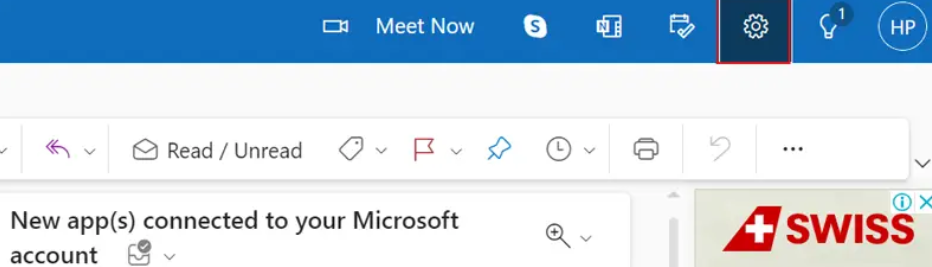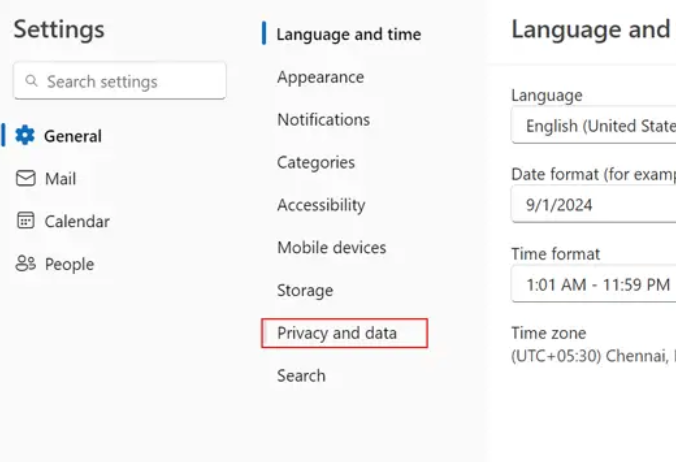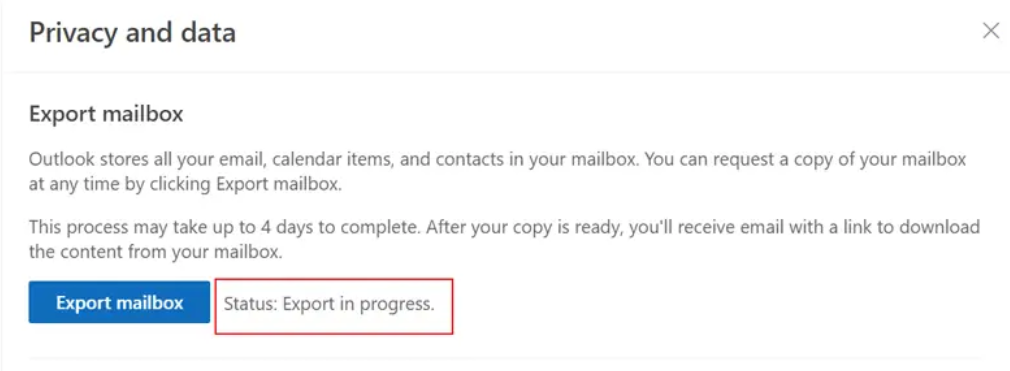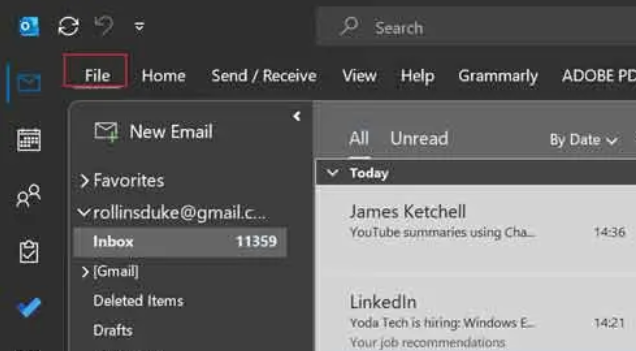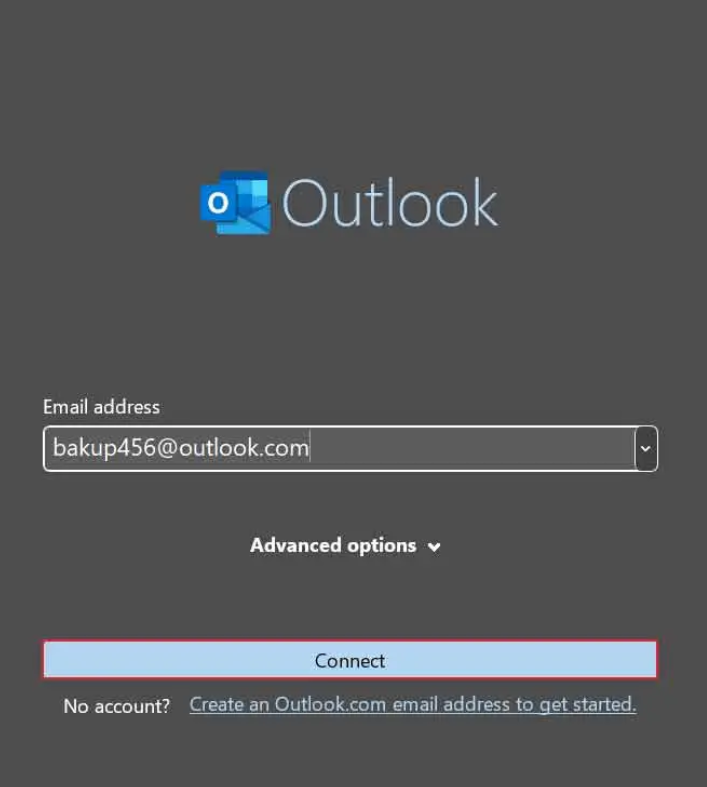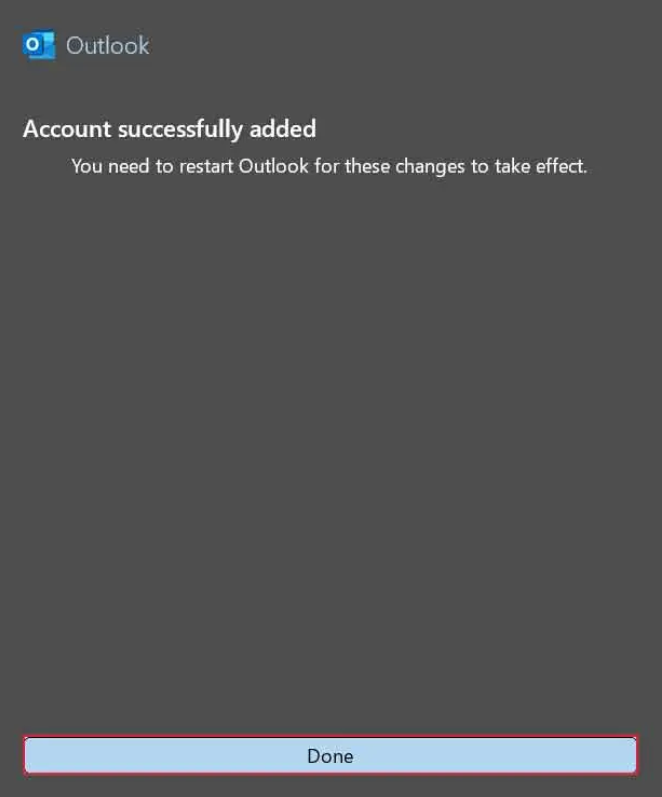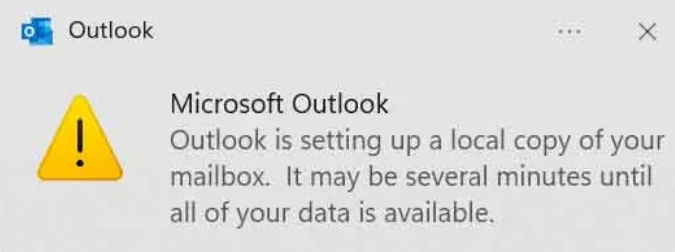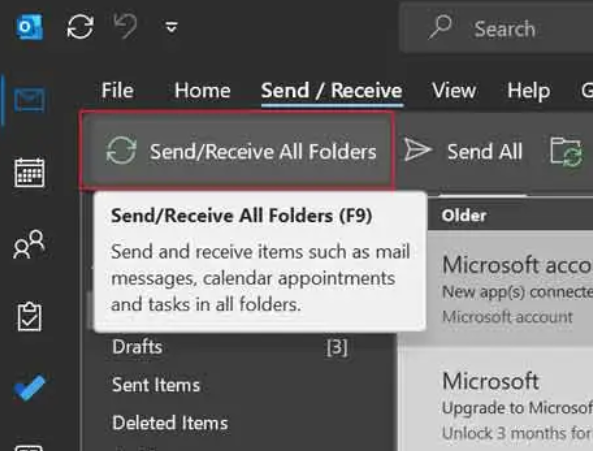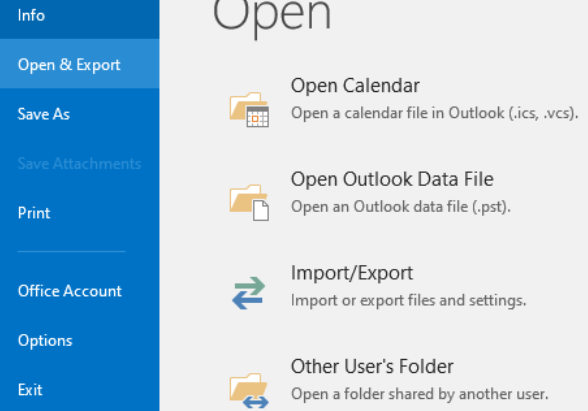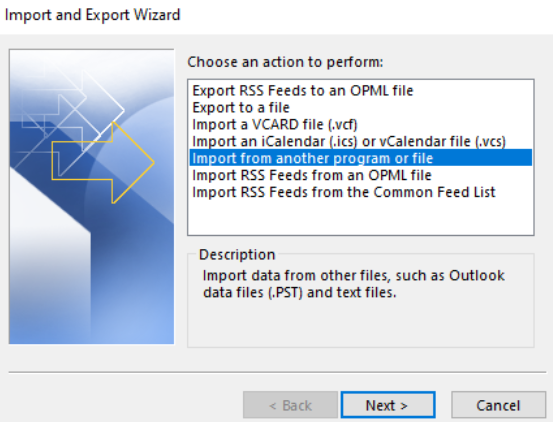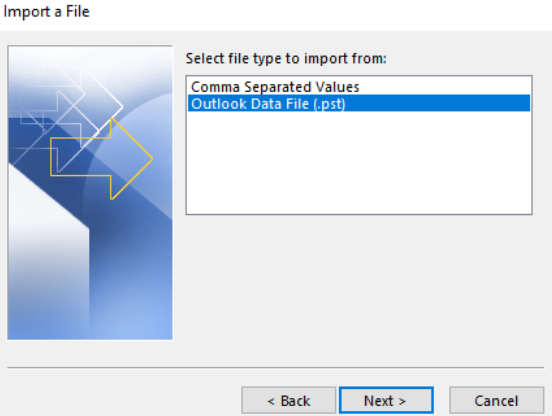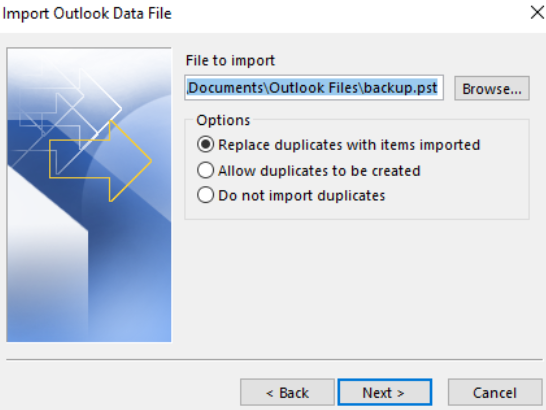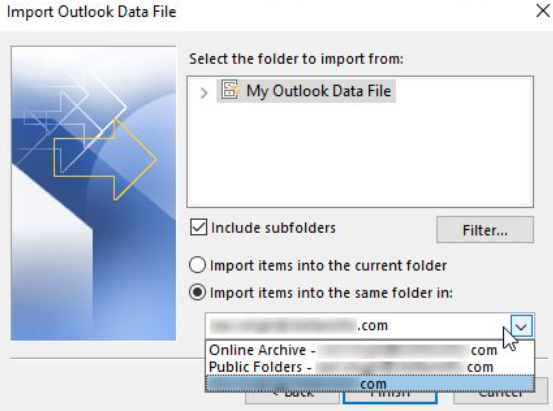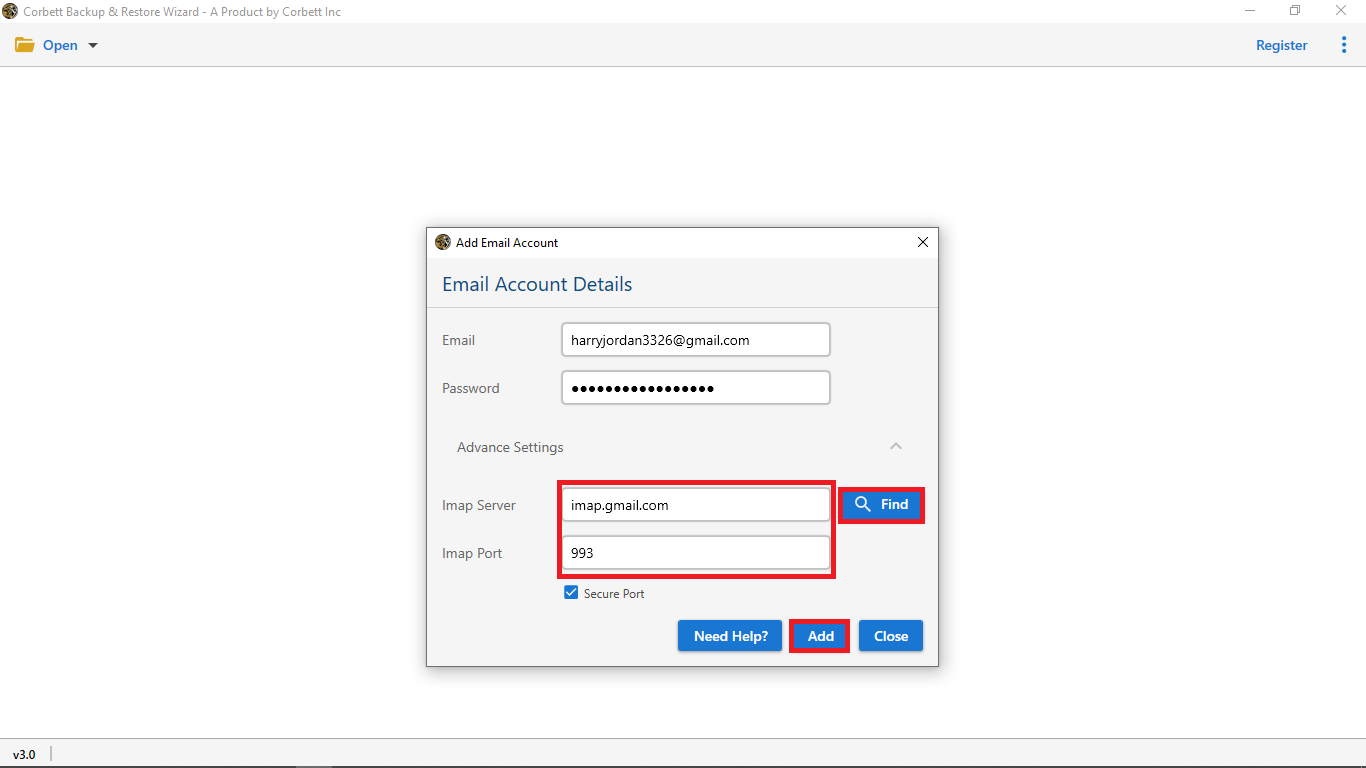How to Migrate Hotmail to Microsoft Outlook? A Complete Guide
Know About Hotmail and Outlook
Hotmail, the world’s first webmail application for you to send and receive email messages. In the early days of the internet, Hotmail was one of the popular email clients. Because users can easily access their email program online without downloading the software. But, its popularity lasted only for a few years. Microsoft acquired Hotmail and rebranded it to Outlook.com.
Microsoft has its own desktop email client called MS Outlook. which provides basic email management facilities as well as advanced security features like Two-Factor Authentication and spam filters. This is why it has become a very popular email client throughout the world. Outlook.com is a web-based program that uses cloud-based computing. So, today only old user still uses Hotmail. But many of them are switching to Outlook. Because of its discontinued services and other reasons which we explain below.
Why Change Hotmail Email Address to Outlook?
- Over time, Outlook changes significantly as new features are added and the experience improves. Therefore, many users prefer Outlook.
- As you know, Hotmail is no longer available. So, it is best to change your account to Outlook for your email management.
- You can use other Microsoft products with the help of Office 365. Outlook can easily integrate with Outlook 365 so, you can take the benefits of its advanced features.
Here are the top reasons for migrating Hotmail emails. Going back to the questions of the article, how to transfer Hotmail emails to Outlook? There are indirect ways to do that. Hotmail is now Outlook.com. You can access your old account. First, ensure that your old email address and password are correct. Then, follow the methods below.
Steps to Move Hotmail Emails to Outlook with Outlook.com
This process is free, so you can use it without difficulty. However, it will be time-consuming because there are several steps in it. To understand the process better. We have provided this process in three parts: Export Hotmail emails, connect Outlook.com to desktop Outlook, and open the exported file in your connected account. The first part is to download Hotmail emails, where we save the emails in our local storage in PST format.
- First, log in to Outlook.com using your Hotmail credentials. Then, click on the Settings button.
- In the left pane, select the General option, then the Privacy and Data button.
- Click on the Export Mailbox button. After clicking it, a status will display indicating that you will wait up to 2 days.
When the program completes the process, you will be given a download link. By clicking this button you will get a file that contains your Hotmail. Now, proceed to the second step.
Synchronize Outlook.com to Desktop Outlook Account
In this part, we configure our Outlook.com to install the Outlook application. So that you can easily import your exported file.
- Open MS Outlook on your computer and click on the File button.
- Go to the Add Account option. Then, enter your Outlook.com email address.
- Click the Connect button, and the program automatically syncs your account. Hit the Done button.
- Now a message will appear stating Outlook is setting a local copy of your mailbox. Close this message.
- After connecting your account, open your Outlook again and click on the Send/Receive All Folders button.
By clicking this option, your Outlook.com account folders will be uploaded in your desktop Outlook folders. Now it is time to move your exported file into the program.
Migrate Exported Hotmail Emails to Outlook Account
The file that you exported is in PST format, so it will be easier for you to open the files in the program.
- In your Outlook account, click on the File button.
- Then, select the Open & Export button and Import/Export option.
- Click on Import from another program or file. Then, press the Next button.
- After that, select the Outlook Data File (.pst). Hit the Next option.
- Browse to your exported file and click on the Next button.
- Choose the Outlook.com that you have recently configured. Press the Finish button.
This way, your Hotmail emails will be in Outlook and you can access them easily. This manual method is not hard but it has three parts which is a time consuming process. To make the process much faster, there are professional methods which many experts recommend.
Convert Hotmail Emails to Outlook with Expert Method
For a flawless and smooth conversion, Corbett Hotmail Backup Software will help you. This user-friendly tool directly exports your Hotmail emails to Outlook using the IMAP server. The software is developed to save your Hotmail emails, but it can also be used to download your data to other email accounts or document files. So, it is a perfect solution to save and move your Hotmail emails. Below is a step-by-step guide to exporting your Hotmail emails.
Steps to Change Hotmail to Outlook
- Launch the tool and click “Open” >> “Email Accounts” >> “Add Account”.
- Enter your Hotmail email credentials and then select ‘Advanced Settings’.
- Then, provide the required IMAP Server and IMAP Port in the respective fields. Click the “Add” button.
- Lastly, click on “Export” and select the PST format.
Other than the PST option, you can choose the IMAP option, where you move the data to Outlook by providing your Outlook credentials. Along with that, you can also use it to Migrate Email from Hotmail to Office 365.
Time to Wrap Up
In this article, we have shared two methods to transfer Hotmail emails to Outlook. As Hotmail is not available, Outlook.com helps you in exporting your emails and connecting your account with the desktop Outlook. This method is free, but it is a time-consuming process. Hence, we provided another solution that many experts recommended. With this method, you can easily, quickly, and securely migrate your emails.
Questions People Ask
Q) Can I change my default email to Outlook?
Yes, you can easily change your default email. Just follow the steps below:
- Firstly, select the “File”, then click on “Account Settings”.
- Then, you will see a “list of accounts” on the tab. Now, select the “Outlook account” you want to use.
- Lastly, tap on “set as default”.
Q) How can I redirect my Hotmail account to Outlook?
To redirect your Hotmail account. Go through the steps below for more clarity.
- First, navigate to “Settings”.
- Then, click on “Mail” and select the “Forwarding” option.
- After that, choose the “Start Forwarding” option, and enter the relevant email address where you want to save the files.
- Lastly, click on the “Save” option.
Q) Will I lose the emails if I change from Hotmail to an Outlook account?
No, in the process of migration, you will not lose any of your emails. Your crucial messages and email folders will remain intact throughout the process.
Q) Is a Hotmail account exactly the same as an Outlook account?
Not exactly, Hotmail was rebranded as Outlook.com by Microsoft. Meanwhile, they work for the same purposes. The older Hotmail email addresses still maintain their existence and work under the Outlook system.
Q) Can I stop forwarding from a Hotmail account to an Outlook account?
Follow the steps below to stop forwarding:
- Firstly, go to the “Settings” option.
- Then, “Enable Forwarding” or choose Stop Forwarding.
- Lastly, click on the “Save” option.